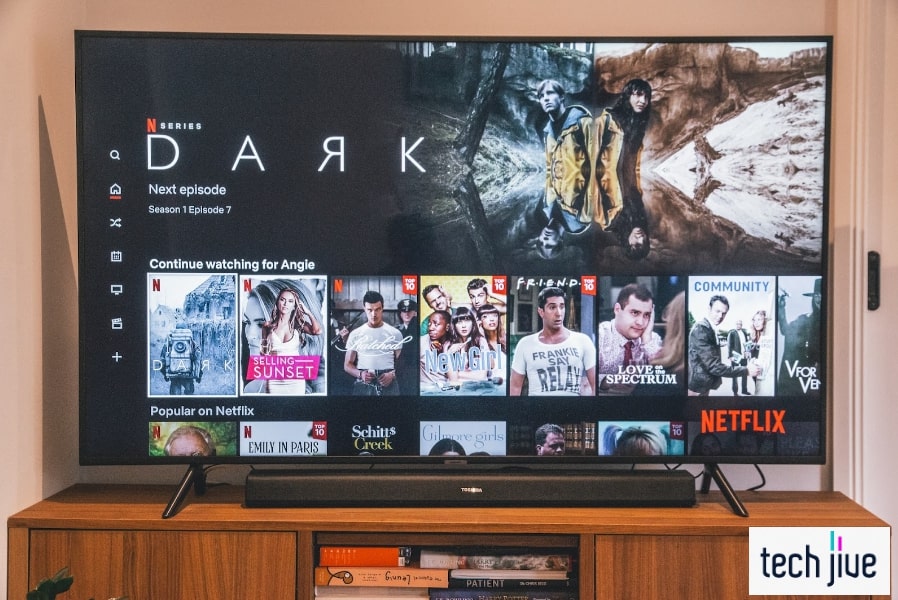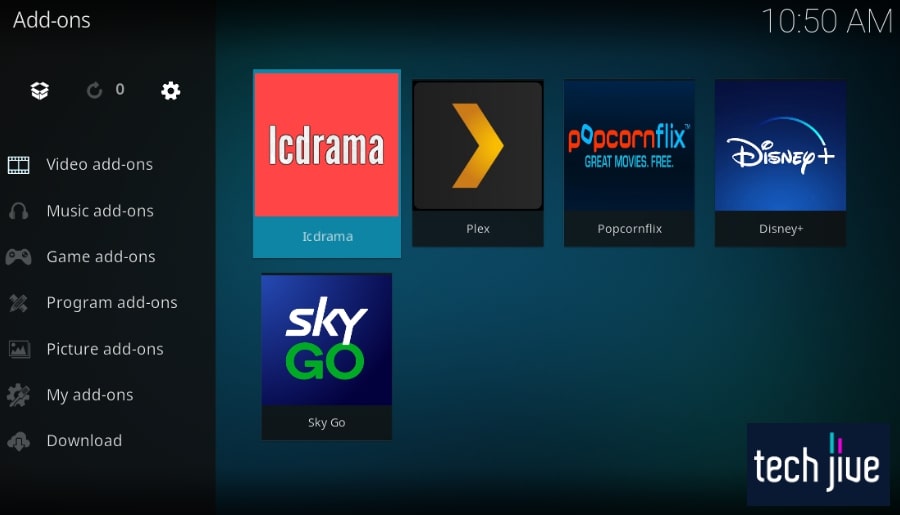Even with the rise of streaming services, cable boxes remain relevant for convenience. Thus, you may feel burdened when your TV says “No Signal” even when the cable box is on – but no worries, proven DIY fixes should get you going.
A TV that says No Signal despite a functional cable box is likely an issue with network reception or a wrong input source. Restart your TV and cable box or reseat the HDMI connection to fix this.
In this post, we’ll help you deal with the no-signal-from-cable-box TV issue using eight proven-and-tested methods. Don’t worry, we’ll include all the details you need, so you can get the crispy pictures you paid for after reading this guide.
FIX 1. Restart your cable box and TV.
This method effectively corrects minor errors on your cable box, allowing the device to reset and refresh its system. It’s also an easy and foolproof solution since you only need to disconnect and reconnect the power cord to the wall outlet.
We also recommend performing the restart procedure on your TV to ensure that it’s not contributing to this problem. If your TV suffers from minor issues, a simple restart should help refresh its system memory to resolve them.
Disconnect and reconnect your cable box to the wall outlet to restart it
| Difficulty | Very Easy ●○○○○ |
| Number of Steps | 3 |
| Time to Perform Fix | 1 minute and 10 seconds |
| Things Needed | A working power/wall outlet |
| Step 1: Pull the power cord of your cable box from the wall outlet to turn it off. |
| Step 2: Unplug your cable box for 60 seconds before plugging its power cord back into the wall outlet. |
| Step 3: Turn on your cable box and wait for your TV to display its video output. |
Disconnect and reconnect your TV to the wall outlet to restart it.
| Difficulty | Very Easy ●○○○○ |
| Number of Steps | 3 |
| Time to Perform Fix | 1 minute and 10 seconds |
| Things Needed | A working power/wall outlet |
| Step 1: Pull the power cord of your TV from the wall outlet to turn it off. |
| Step 2: Press and hold your TV’s power key for 30 seconds to eliminate any residual electrical energy. Note: Look for your TV’s power key on its underside, left side, right side, or rear panel. If you can’t find it, we suggest checking its product guide to find out the actual location of the power key. |
| Step 3: Leave the TV unplugged for 30 more seconds and plug its power cord back into your wall outlet to turn the device on. Note: Your TV should turn on once plugged into the wall outlet. If this isn’t the case, you can press the power key on the TV or its remote control to turn it back on manually. |
When plugging your cable box’s and TV’s power cord back into the wall outlet, ensure the connector is a secure fit. Doing so will help prevent any power supply issues on your cable box and TV that can lead to further connection problems.
FIX 2. Disconnect and reconnect the HDMI cable on your TV and cable box.
| Difficulty | Very Easy ●○○○○ |
| Number of Steps | 2 |
| Time to Perform Fix | 10 seconds |
| Things Needed | A working HDMI cable |
A loose cable is one of the most common HDMI connection issues you can ever experience on your TV or cable box.
Luckily, it’s also effortless to resolve as you only need to reseat the HDMI cable and ensure it’s a snug fit once it’s plugged back into your TV or cable box.
You can repeat the process of unplugging and plugging in the HDMI cable on your TV and cable box until it’s secure. Otherwise, you can proceed to the other solutions, as the culprit of the HDMI connection issue might not be a simple loose cable.
| Step 1: Unplug the HDMI cable connected to your TV and cable box. |
| Step 2: Plug the HDMI cable connected to your TV and cable box. Note: Ensure the HDMI cable connected to your TV and cable box is a snug fit. If it doesn’t plug securely, you might have a faulty HDMI cable or port, which you can fix with the next two solutions in this guide. |
It’s essential you do your due diligence and check the connections with an eagle eye. Otherwise, you wouldn’t be able to make this proven fix work.
FIX 3. Use another HDMI port on your TV or cable box.
| Difficulty | Very Easy ●○○○○ |
| Number of Steps | 1 |
| Time to Perform Fix | 5 to 10 seconds |
| Things Needed | A working HDMI cableA can of compressed airA cotton swab |
Another likely reason that your TV says “No Signal” is a faulty HDMI port. Try as you might, plugging your HDMI cable into a faulty port will always give the same result.
In this case, we recommend trying out the other HDMI ports on your TV or cable box until you find one that works fine. Doing this is also an excellent way to identify all the HDMI ports on both devices that have already stopped working.
Please note that your TV’s HDMI (eARC) port only supports external audio devices such as speakers and soundbars. Make sure to use only the HDMI ports that are compatible with your cable box to avoid unnecessary connection issues.
Most cable boxes have one HDMI port so you can only switch ports on your TV. As such, it will be problematic if the HDMI port on your cable box becomes the root cause of the connection issue.
You can also try cleaning the HDMI ports of your TV and cable box to remove any dirt or dust buildup that might be blocking the data transmission. You can try doing this before sending your TV or cable box to a shop for a port replacement.
A can of compressed air is good for blowing away any dirt or dust that sticks in the nooks and crannies of the HDMI port. A cotton swab is also a decent alternative; just make sure not to blow air from your mouth, as saliva might lead to rusting.
FIX 4. Swap to a different HDMI cable.
| Difficulty | Very Easy ●○○○○ |
| Number of Steps | 1 |
| Time Needed | 5 to 10 seconds |
| Things Needed | A replacement HDMI cableA can of compressed airA cotton swab |
A faulty HDMI cable can cause the data transmission to fail, resulting in a “No Signal” message. This can happen when your HDMI cable has sustained damage on its wire or connector.
Some examples of HDMI cable damage are wear and tear marks on its wire or a missing contact pin on its connector. These types of damages aren’t worth trying to repair as it’s easier just to get a new replacement HDMI cable.
You might even have a spare HDMI cable lying around, making everything more convenient. Once you get your hands on a replacement HDMI cable, you can plug it into the ports on your TV and cable box to see if the video output is now displayed.
Before buying a new HDMI cable, it’s advisable to clean its connector in case dirt or dust buildup is causing it not to work. It’s always good to save yourself from the hassle and cost of getting a replacement HDMI cable, even if it’s not much.
FIX 5. Ensure you have the correct input source selection on the TV.
| Difficulty | Very Easy ●○○○○ |
| Number of Steps | 3 |
| Time Needed | 10 seconds |
| Things Needed | A TV remote control |
Sometimes, a simple and honest mistake can lead you to believe that your TV or cable box is experiencing an issue, even when there’s none. So your no signal issue could be due to an incorrect input selection.
It’s the reason that double-checking the selected input source on your TV is advisable. This helps save you the trouble of performing unnecessary troubleshooting.
Checking the selected source on a TV is also easy as most remotes have input or source buttons.
Since it doesn’t take a long time to do, you should make it a habit to check the input source selection on your TV whenever an external device is connected to it.
This way, you can change to the correct input source if the wrong input is currently selected.
You also need to check what HDMI port your cable box is connected to on your TV. Doing so will help you figure out the correct input source that corresponds to the exact HDMI port your cable box is using.
| Step 1: Press the source or input button on the TV remote control to navigate to its input source menu. |
| Step 2: Move to the input source selection menu or panel to see the list of available input sources. |
| Step 3: Select the correct input source for the cable box connected to your TV. |
FIX 6. Remove other devices connected to your cable TV satellite receiver.
| Difficulty | Very Easy ●○○○○ |
| Number of Steps | 1 |
| Time to Perform Fix | Varies depending on the number of connected devices |
| Time Needed | 5 to 10 seconds |
If your cable TV box uses a satellite dish to receive a signal from your provider, it’s a good idea to remove other devices connected to it. This is to avoid the possibility of signal interference that can cause your TV not to detect any signal output.
Even with a working input source connection, you’ll experience the no signal issue if the satellite receiver suffers from interference. As such, we recommend temporarily removing other connected devices like cable splitters.
FIX 7. Contact your cable provider to see if there’s an outage in your area.
Another thing you can try to do is contact your cable provider to find out if there’s an ongoing outage in your area. Gathering information is essential in troubleshooting.
This way you can identify the possible causes of the issue which could help you find the proper solutions.
In this case, learning if a cable outage can save you the trouble of performing unneeded troubleshooting on your TV and cable box. Your cable provider can also tell you the exact date or time you can expect the outage to resolve in your area.
If you need further assistance, you can also ask your cable provider to send a technician to help with your technical difficulties. Sometimes, the best solution is to consult the experts and let them handle the issues on your TV and cable box.
FIX 8. Reset your cable box and TV to factory default.
Hands down, performing a factory reset could be the best way to solve any issues on your cable box and TV, which will restore their default factory settings.
| WARNING: A factory reset will erase saved data on both devices. Thus, you need to save pertinent data as you need to reconfigure both the cable box and the TV once the factory reset process is over. |
With your TV, you’ll also lose your account and app data, so you need to sign in to your account and redownload all your favorite apps after the factory reset. In some models, you can back up the device’s saved data for easy restoration after the reset.
You won’t be able to do a data backup if your TV doesn’t have Cloud storage support. In this case, you need to be ready to lose your saved data before you proceed with the factory reset process so you don’t end up having any regrets.
We recommend factory resetting your cable box and TV one at a time to see if it’s enough to solve the issue. You can factory reset your cable box first, so you don’t have to lose the data on your TV if the former is the root cause of the problem.
Use a toothpick or paperclip to factory reset your cable box
| Difficulty | Very Easy ●○○○○ |
| Number of Steps | 6 |
| Time to Perform Fix | 3 minutes |
| Things Needed | A toothpick or paperclip |
| Step 1: Locate the hole at the back of your cable back where the factory reset button is hidden. Note: This hole will be labeled as “reset” in some cable boxes. If “reset” is not engraved next to the holes at the back of your cable box, check its user manual to determine which one has the hard reset button. |
| Step 2: Insert the pointy end of a toothpick or paperclip into the hole to press and hold the hidden factory reset button. |
| Step 3: Wait for your cable box to complete its factory reset sequence and reboot. |
If you have access to another display or monitor, you can connect your cable box with it, and factory reset it from its menu. You can use your cable box’s remote control or its physical buttons to access and navigate its menu.
Use the menu of your cable box to reset it to the default factory settings
| Difficulty | Very Easy ●○○○○ |
| Number of Steps | 5 |
| Time to Perform Fix | 3 minutes |
| Things Needed | A cable box remote control |
| Step 1: Press the menu button on your cable box or its remote control to access its main menu. |
| Step 2: Scroll down and click Factory Default. |
| Step 3: Enter the PIN code of your cable box to allow the factory reset. Note: The default PIN code on your cable box will be 0000 or 1234 depending on the brand. You can check the cable box’s user manual to find out its actual default PIN code. |
| Step 4: Select Yes to start the factory reset sequence. |
| Step 5: Wait for your cable box to complete its factory reset sequence and reboot. |
Reset your TV to its default factory settings
| Difficulty | Very Easy ●○○○○ |
| Number of Steps | 6 |
| Time to Perform Fix | 5 minutes |
| Things Needed | A TV remote control |
| Step 1: Press the settings, home, or menu button on the TV remote control to gain access to its settings menu. |
| Step 2: Scroll down and select General to access its general settings menu. |
| Step 3: Scroll down and select Reset from its general settings menu. |
| Step 4: Enter the PIN code of the TV if it asks for one and select Done to begin its factory reset process. |
| Step 5: Select Yes on the pop-up that appears and authorize its factory reset. |
| Step 6: Wait while your TV completes its factory reset sequence and reboots. |
Well, if you’ve reached this portion of the guide and things are not looking good, then you would have to call in professional help. Get in touch with your TV’s official support page and a qualified repair service should take it from there.
FAQs about TV Cable Box Having No Signal
Why does my TV screen say No Signal when an HDMI device is plugged in?
A faulty HDMI connection will cause your TV screen to display “No Signal” even if an external input device is connected. The root cause of this might be a loose connection, damaged cable, or faulty HDMI port.
How do I test my cable TV’s signal?
Use the built-in signal test option on your cable box to check the strength of its signal reception. Most cable boxes have this signal test option, which you can access from their settings menu.
You can check the user manual that came with your cable box to find out where the signal test option is located on its settings menu. This test should tell you the strength and quality of the signal your cable box is getting.
Why does my cable box have no signal?
Various factors can cause your cable box to lose its signal reception. The most common causes for this are bad weather conditions, signal interference, incorrect input selection, faulty TV or cable box hardware, and system maintenance or outage.
You can troubleshoot your TV and cable box to address the causes of lost signal reception unless it’s caused by weather conditions or a system failure.
How do I reset my cable box?
Select the factory reset option by navigating the settings menu of your cable box to perform this process. You can also factory reset your cable box by pressing and holding the factory reset button that’s hidden inside the hole on its back.
Why am I not seeing some of my cable channels?
Enabling the Parental Controls on your cable box will lock some channels, which is why they might not appear on the program list. If your cable has just been reset, you may not find some of its channels until it the process is done.
We recommend waiting for a few minutes to see if you’ll get the lost channels back. If not, you can contact your cable provider so they can assist you and bring your channels back.