Without a shadow of a doubt, AirPods are one of the most in-demand wireless headphones, but their diminutive sizes can make them prone to getting lost. Lucky for you, a little sleuthing and proven hacks should help you locate them quickly.
Any lost AirPods can be found using the Apple Find My app, which tracks their current location. If the batteries of your AirPods are dead, you can still look for them in the last known location that appears on the iPhone app.
Don’t let the nitty-gritty wear you down. In this post, we’ll give you a user-friendly guide on how to find AirPods when dead; plus, we’re giving you practical tips to avoid losing or misplacing your Apple wireless earbuds in a major way.
Use the Find My App to Check Your AirPods’ Last Known Location
The Find My app is a tracking tool developed by Apple to help users track, find, and flag any compatible iOS devices that are missing. It also allows you to track the location of your family and friends, AirTags, and even other non-Apple devices.
These capabilities make Apple’s Find My app a versatile tool for users who own various items they can’t afford to lose. To a large degree, this app may well be the best and easiest way to locate your missing AirPods.
With the Find My app, you can locate your missing AirPods using its Find function, which lets you track them if they’re nearby and are inside Bluetooth’s range. Use the Directions option if you left your AirPods somewhere far or outside Bluetooth range.
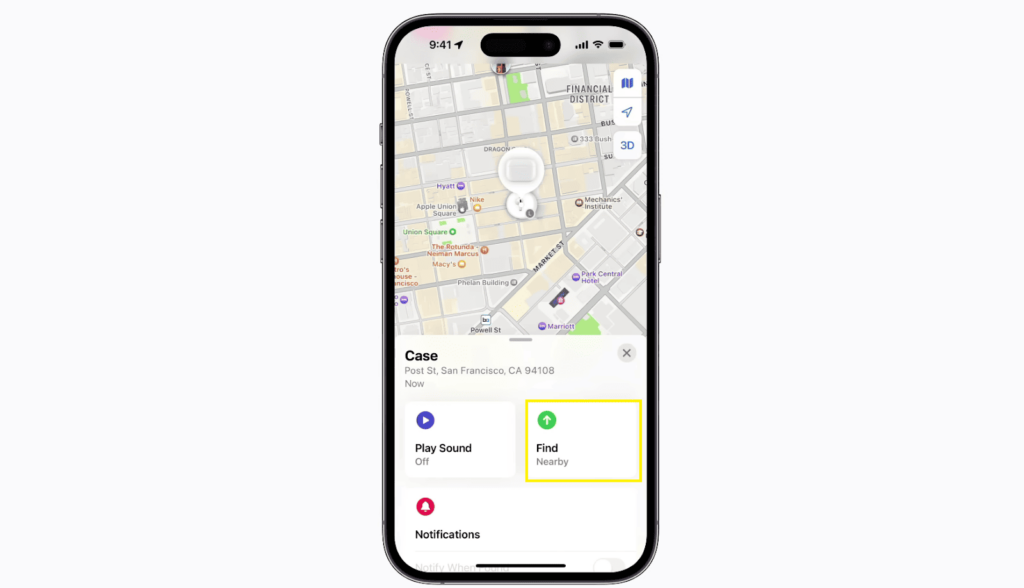
The only downside to this app is that it doesn’t support all AirPods models, particularly the older generation 1 and 2 AirPods. Plus, connecting via Bluetooth or WiFi makes it challenging to find AirPods when dead.
To help you, we’re walking you through how you can make the most of the app, given various scenarios. Note that you must use a little sleuthing to zero-in on your lost AirPods.
If the AirPods Are in Bluetooth Range
Missing AirPods are easiest to find if they’re inside the Bluetooth range, allowing you to utilize the Find function of the My Find app. Indeed, it’s much easier than if you were to scramble to find AirPods when dead on their batteries.
Below are the instructions for using the “Find” function on your My Find app to locate your missing AirPods in Bluetooth range. Please note that this only works with generation 3 AirPods, generation 1 and 2 AirPods Pro, and AirPods Max models.
FIX 1. Use the app’s Find function to locate the AirPods in Bluetooth range.
| Difficulty | Easy ●●○○○ |
| Number of Steps | 10 |
| Time to Perform Fix | 30 to 60 seconds |
| Things Needed | An iPhone or any iOS device with a Find My appMissing AirPods with a battery charge |
The Find My app’s “Find” function lets you locate your missing AirPods if they’re in Bluetooth range. That’s a first requirement, meaning your device must be functional to be found.
| One caveat: Your AirPods must have some battery power left to connect via Bluetooth while inside their range. |
For this reason, this function is only recommended if you’ve lost your AirPods in a nearby or closed location, such as your house. This Find function lets you know the distance between your smart device and the missing AirPods.
You can also use some nifty features that come with the “Find” function. The flashlight is on the list, allowing extra convenience when sleuthing around and searching in dark and hard-to-come-by places.
Then there’s the Play Sound feature. This is another nifty feature you can use when dealing with lost AirPods, as it will help you better locate your AirPods by generating a sound you can just follow.
You can also use the Find My app to locate the charging case if you own the generation 2 AirPods Pro model. Depending on the device model, the Find My app may show the right and left pieces separately, which is handy if you only miss one.
| Step 1: Go to your iPhone’s preinstalled Find My app and open it. |
| Step 2: Click the Devices tab in the menu panel at the bottom of your screen. |
| Step 3: Click your missing AirPods from the list of devices. Note: Some AirPods models will have their charging cases, left pieces, and right pieces listed separately on the Find My app. |
| Step 4: Select which piece of your AirPods you want to track. |
| Step 5: Click the Find option to start tracking your missing AirPods. |
| Step 6: Keep moving your iPhone around until it connects to your missing AirPods and calculates their distance. |
| Step 7: Keep moving until the app tells you you’re getting nearer to your missing AirPods. |
| Step 8: Click the Play Sound button on the app to play a chime sound on your missing AirPods that you can follow. |
| Step 9: Follow the sound of the chime until you arrive at the location of the missing AirPods. |
| Step 10: Use the Flashlight feature if the area is dark to help you find your missing AirPods better. |
If the AirPods aren’t in Bluetooth Range
Not seeing the “Find” option on your My Find app indicates that your missing AirPods aren’t in Bluetooth range. In most cases, it would mean that you left your AirPods in a location far from you.
However, it doesn’t necessarily mean that the AirPods are in a remote location since they can simply be out of battery. In this case, finding AirPods when dead on their battery is much harder than looking for them in a faraway location.
Depending on the actual situation of your missing AirPods, different solutions can be used to find them outside Bluetooth’s range. Below are some ways you can find your missing AirPods if they’re far or dead:
FIX 1. Use the Directions option to find AirPods outside the Bluetooth range.
| Difficulty | Easy ●●○○○ |
| Number of Steps | 5 |
| Time to Perform Fix | 1 to 30 minutes |
| Things Needed | An iPhone or any iOS device with a Find My app |
As mentioned earlier, you’ll notice that the “Find” option will not be available on your Find My app if your missing AirPods are out of Bluetooth range. It will be replaced by the Directions option instead, which shows your missing AirPods’ location on a map.
Please note that your missing AirPods need power left in their battery for your Find My app to track their current location. You can still find AirPods when dead on battery with the Directions option, but you’ll only see their last known location.
| Step 1: Go to your iPhone’s preinstalled Find My app and open it. |
| Step 2: Click the Devices tab in the menu panel at the bottom of your screen. |
| Step 3: Click your missing AirPods from the list of devices. Note: Some AirPods models will have their charging cases, left pieces, and right pieces listed separately on the Find My app. |
| Step 4: Click the Directions option to track your missing AirPods on the map. |
| Step 5: Refer to the map to find your missing AirPods. Note: If your missing AirPods aren’t connected to a Bluetooth device that has access to the internet, you’ll only see their last known location on the map. |
If you only have access to the last known location of your missing AirPods, it might not be a reliable way to find their current location. Still, this is your only lead, and starting your search on their last known location is the most logical option.
In case you’ve misplaced your AirPods in a building or store, make sure to check with their reception or customer service desks to check for any items on their lost and found.
You might be lucky, as someone has found and left your missing AirPods with them—and that should save your day for you!
FIX 2. Use the Find My app to mark your AirPods as lost items.
| Difficulty | Very Easy ●○○○○ |
| Number of Steps | 8 |
| Time to Perform Fix | 50 seconds |
| Things Needed | An iPhone or any iOS device with a Find My app |
So, what else can you do to find AirPods when their batteries are drained? Luckily, the Find My app also has a lost mode feature that allows you to mark your AirPods as lost items, which will notify you when someone finds and reconnects them to a WiFi network.
Lost mode is a good alternative if you could not find your missing AirPods after returning to their last known location. You can even enter your contact details so whoever picks up your missing AirPods can reach out to you and give them back.
After all, lost mode will show your missing AirPods’ current whereabouts as soon as somebody picks them up and tries to use them. This feature can also lock your AirPods to prevent other users from using them with their Apple IDs and devices.
| NOTICE: If your device is offline, the Find My app uses Bluetooth to locate it. The app even works for Android users who can use their Google account and Google Maps to zero in on a lost phone’s location history. |
| Step 1: Go to your iPhone’s preinstalled Find My app and open it. |
| Step 2: Click the Devices tab in the menu panel at the bottom of your screen. |
| Step 3: Click your missing AirPods from the list of devices. Note: Some AirPods models will have their charging cases, left pieces, and right pieces listed separately on the Find My app. |
| Step 4: Select which piece of your AirPods you want to track. |
| Step 5: Swipe up to access more options on the Find My app. |
| Step 6: Click the Activate option under Mark As Lost. |
| Step 7: Click Continue to set up lost mode on your Find My app. |
| Step 8: Follow the on-screen instructions to enter your contact information and click Activate to enable the Find My app’s lost mode. |
FIX 3. Retrace your steps.
| Difficulty | Easy ●●○○○ |
| Number of Steps | 5 |
| Time to Perform Fix | 1 to 30 minutes |
| Things Needed | A friend |
Even if you have access to your AirPods’ last known location, it might not be enough, especially if said location is massive. In such cases, retrace your steps and go back to the exact spots that you’ve been to and see if you can find your AirPods.
If you left your AirPods in a friend’s house or your company’s building, you need to go back to every room that you’ve been to. This method can be tedious but without that many options, sometimes you have to make do with what you’ve got.
Retracing your steps might be your only option if you never set up your AirPods in the Find My app, to begin with. Fortunately, you can always enlist the help of your friends to make the search faster and more efficient.
Tips So You’ll Never Lose Your AirPods Again
Locating your lost AirPods can be tiresome and has no guaranteed success. As such, we’ve prepared some tips below that will help you never lose your AirPods again or make searching for them easier if you lose them somewhere.
It’s better to use technology to help you secure your device. Indeed, prevention is the best way to protect your phone; after all, there’s a chance you’ll never be able to locate your devices once you lose them.
TIP 1. Enable “Notify When Left Behind.”
| Difficulty | Easy ●●○○○ |
| Number of Steps | 10 |
| Time to Perform Fix | 30 to 60 seconds |
| Things Needed | An iPhone or any iOS device with a Find My appMissing AirPods with a battery charge |
The “Notify When Left Behind” feature on iPhones with iOS 15 or higher is a good way of making sure that you never misplace AirPods at an unknown location. As its name suggests, your iPhone is central to this solution.
Once set up, your iOS smartphone will notify you whenever you leave your AirPods behind. Just think of it as having a personal assistant to remind you whenever you forget the wireless headphones.
Once you check the notification, you’ll see various information, such as the amount of time since you’ve left your AirPods behind and where it’s located. From there, you can use the provided directions to find your way back to your AirPods.
| Step 1: Go to your iPhone’s preinstalled Find My app and open it. |
| Step 2: Click the Devices tab in the menu panel at the bottom of your screen. |
| Step 3: Click your missing AirPods from the list of devices. Note: Some AirPods models will have their charging cases, left pieces, and right pieces listed separately on the Find My app. |
| Step 4: Select which piece of your AirPods you want to track. |
| Step 5: Swipe up to access more options on the Find My app. |
| Step 6: Click Notify When Left Behind. |
| Step 7: Click the Notify When Left Behind switch to turn it on. |
TIP 2. Use an AirTag with a compatible charging case cover.
| Difficulty | Easy ●○○○○ |
| Number of Steps | 1 |
| Time to Perform Fix | 30 to 60 seconds |
| Things Needed | Smartphone or PCA working internet connection |
AirTags are handy tracking devices that you can attach to any of your valuable items such as your AirPods so you can easily locate them with the Find My app. With an AirTag, it doesn’t matter if your missing AirPods are dead or not.
After all, AirTags have a separate battery, which can make them last for up to a year. Plus, they can connect to the Bluetooth of Apple devices connected to the Find My app so you can access their location on a global scale.
We’re not kidding! We’re talking about the whole planet—so long as there’s the internet, you can locate your iOS device wherever they are on Earth.
The catch: You’ll also need a compatible AirPods charging case. No worries as you can purchase them on online platforms such as Amazon.
With their long-lasting battery, AirTags are reliable tracking tools to attach to any valuable item that you can’t afford to lose. In a way, it’s a fail-safe you can use to secure your iOS device.
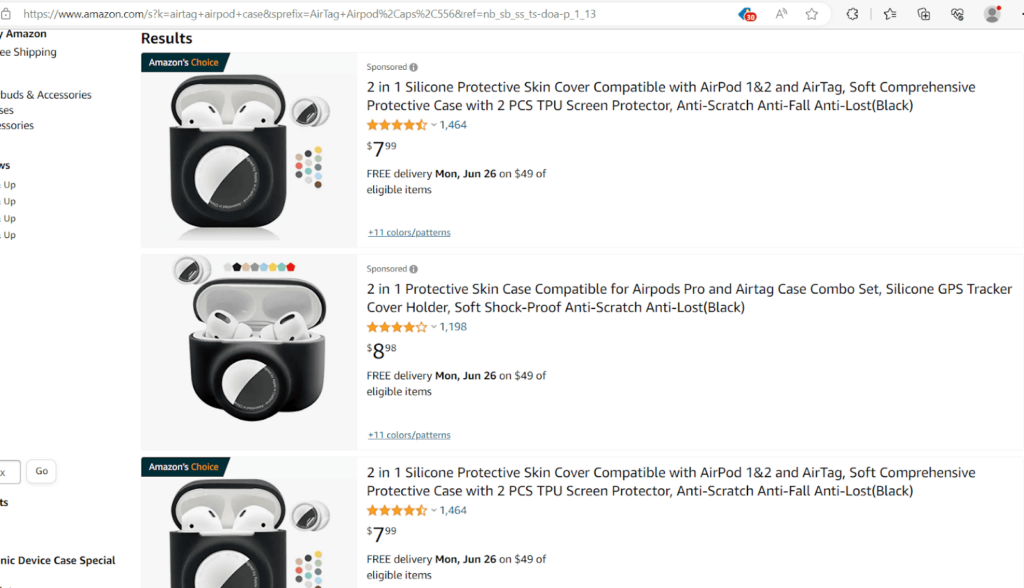
TIP 3. Enable “Find My” on your iPhone.
| Difficulty | Very Easy ●○○○○ |
| Number of Steps | 5 |
| Time to Perform Fix | 20 seconds |
| Things Needed | An iPhone or any iOS device with a Find My app |
Enabling the Find My feature on your iPhone allows you to monitor its location, along with all of its paired devices like your AirPods. This feature is the most essential tool for tracking and locating where you’ve misplaced your Apple devices.
The Find My feature and app are also how you track your AirTags if you’ve attached one to your AirPods. This feature is enabled by default but you can also set it up if it was disabled recently or if you want to make some changes to its configuration.
| Step 1: Go to your iPhone’s preinstalled Settings app and open it. |
| Step 2: Click your Apple account profile. |
| Step 3: Click the Find My option. |
| Step 4: Click Find My iPhone. |
| Step 5: Click the Find My iPhone switch to enable this feature. |
FAQs about Finding Lost AirPods
Can you track AirPods inside their charging case?
You can track AirPods even when they’re inside their charging case as long as they have a charge left on their batteries. Otherwise, you’ll need to rely on their last known location to locate them using the Find My app.
Second-generation AirPods Pros even list their charging case separately on the Find My app. This allows you to find their charging case if it’s the only thing that was lost or misplaced.
Can I track my AirPods if they’re dead?
You can still track your AirPods even if their batteries are dead since you still get access to their last known location. It’s not as reliable as getting their exact location in real-time but it’s a good way to start your search.
Here’s where some sleuthing on your part will come in handy. After all, the device’s last known location could be your best key to solving the puzzle.
Can you track AirPods that are connected to someone else’s device?
You can track AirPods that someone is connected to as long as they’re listed on your Find My app. It’s even easier to track them this way since you’re sure to get their location when they’re connected to a Find My-enabled device.
You can even use the Find My app to track people. Just select the People tab in the app and choose the name of your friend who is sharing his location with you.
Can someone reset my AirPods if marked as lost?
Others can reset your AirPods easily if it has their charging case with them. In this case, you might not be able to get your AirPods back after they’ve completed the reset so you should be careful who you share information with.




![Why are my AirPods so quiet [How to Fix]](https://www.techjive.com/wp-content/uploads/2024/01/Why-are-my-AirPods-so-quiet-How-to-Fix.png)
