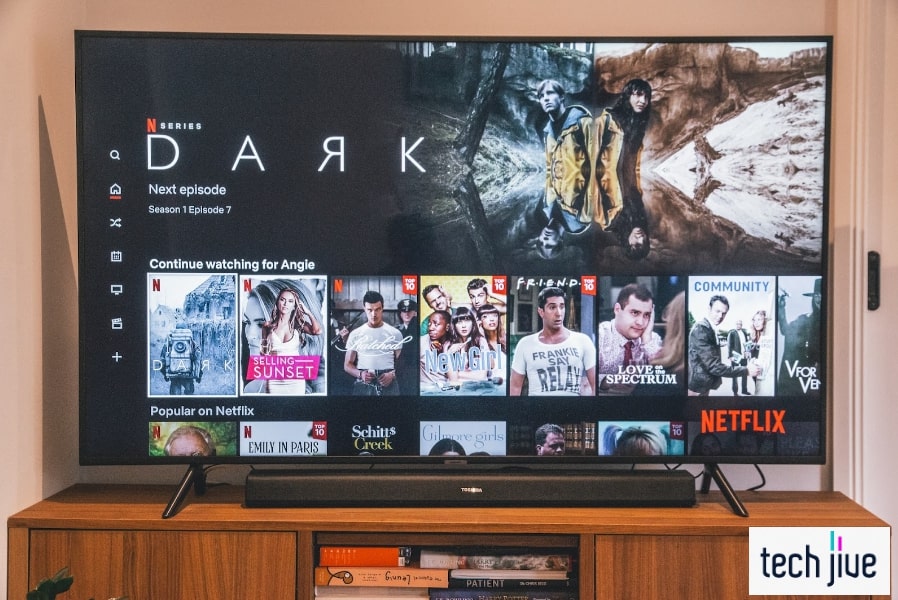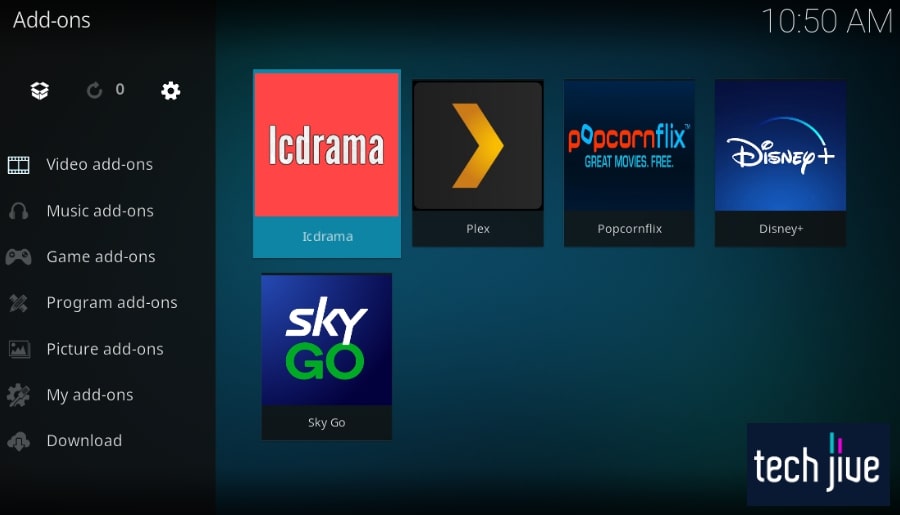Game of Thrones and its dragons, magical powers, and vicious power struggles have brought us to the edge of our seats like no other. But GRR Martin’s fantasy world is not just the only exclusive content in HBO Max to thrill the whole family with.
Thus, if HBO Max falters on your Samsung TV, you may feel wanting and a bit off. Fortunately, there’s no need to sound the alarm as there are proven fixes you can do to get your daily staple of DC Comics, animation, and GoT going in your device.
HBO Max not working on Samsung TV can be fixed by soft resetting, updating, and factory resetting the TV and the modem/router. You can also uninstall and reinstall the HBO Max app, clear its cache, or update it to the latest version.
Indeed, there’s no need to be finicky about it. In this post, we’ll outline 13 tried-and-true solutions to HBO Max not working on Samsung TV — giving you all the baby steps and data you need to wrap it all up within the hour.
| Difficulty | Easy ●●○○○ |
| Duration | 58 minutes and 25 seconds |
| Number of Ways | 13 |
| Things You Need | Samsung TV Samsung TV remote control A PC Smartphone USB stick A working internet connection Toothpick or paperclip HBO Max subscription |
1. Check if there’s an HBO Max server outage.
Before proceeding to the troubleshooting tricks in this guide, we recommend browsing the internet for information regarding an HBO server outage. This is because no amount of troubleshooting can help you if their servers are down.
You can reach out to HBO Max’s official accounts and support pages to receive updates on the status of their services or ask for information about your current issue.
HBO Max’s Twitter account posts regular updates. This can be a good starting point for you.
Since server outages are out of your control, the best you can do is wait until HBO Max resolves the issue. You should see updates on their online channels and accounts and know when you can expect them to get it done.
We also suggest sharing your experience with HBO Max on websites such as Downdetector. Not only can you report your problem with HBO Max, but you can also read through other people’s experiences with the streaming platform as well.
2. Check if your Samsung TV is compatible with HBO Max.
If you own an old model of Samsung TV, chances are that it might not be compatible with the HBO Max app. After all, only most of the newer Samsung models can install and use HBO Max to stream hit movies and Max Originals content.
For instance, Samsung TV models equipped with the tinzenOS and manufactured in 2018 up to the present will have no trouble installing the HBO Max app. Samsung TVs that don’t fit this description will be unable to access HBO Max’s services.
The only way to work around this limitation with an old Samsung TV is to use streaming devices (e.g., Roku, Chromecast, and Amazon Firestick). Also, use a gaming console (e.g., PS4, PS5) since they both have access to the HBO Max app.
To check if your TV can use HBO Max, you can visit the app store page of Samsung for the complete list of compatible devices. If your unit isn’t on their list, that would explain the issue of HBO Max not working on Samsung TV.
3. Unplug your Samsung TV from its electrical outlet
Powering off your unit is a quick way to troubleshoot the issue of HBO Max not working on Samsung TV. The best approach for this action would be to unplug your Samsung TV from the electrical outlet and keep it unplugged for about a minute.
Doing so will ensure that your Samsung TV has fully shut itself down and you can discharge any residual electrical energy from its components. The energy stored inside the capacitors of Samsung TVs is notorious for causing various issues.
This is the usual root cause of issues such as slow startups, app misbehaviors, and problems with the power supply. For this solution, you can do a simple cold boot, power cycle, or both.
Follow these steps to perform a cold boot on your Samsung TV:
| Difficulty | Very Easy ●○○○○ |
| Number of Steps | 2 |
| Duration | 10 seconds |
| Step 1: Unplug the power cable of the Samsung TV while it’s turned on to shut it down suddenly. |
| Step 2: Wait for 30 seconds to pass before your plug the power cable back in and turn on the Samsung TV. |
Follow the steps below to also power cycle the Samsung TV:
| Difficulty | Very Easy ●○○○○ |
| Number of Steps | 3 |
| Duration | 1 minute and 15 seconds |
| Step 1: Unplug the power cable of the Samsung TV while it’s turned on to shut it down suddenly. |
| Step 2: Press/hold the power button to discharge your Samsung TV. Hold this button for at least 30 seconds. Note: The power button on a Samsung TV is located either on the underside, left side, right side, or back panel. You can check its user manual if you can’t find it yourself. |
| Step 3: Wait for 30 seconds to pass before your plug the power cable back in and turn on the Samsung TV. Note: You must press the power button on the TV or its remote control if it doesn’t power on by itself after you plug it in. |
Cold booting your Samsung TV is a proven fix to app issues as it drains the charge on your device and resets its main board. This way, you refresh your unit’s memory and do away with a residual electric charge that’s bound to cause issues.
4. Clear the HBO Max app cache.
| Difficulty | Very Easy ●○○○○ |
| Number of Steps | 7 |
| Duration | 40 seconds |
Every time you use apps and features on your Samsung TV, its cache partition will store temporary files and data. These stored files and data are used by your Samsung TV to load the same apps and features faster for the next use.
While the cache is very helpful for this reason, it can also cause HBO Max not to work on Samsung TVs when the data it stores becomes corrupted. As such, we recommend clearing the cache on your Samsung TV regularly to avoid this issue.
This action will also help clear up the system memory on your Samsung TV, which is another likely culprit to this issue. After all, your TV begins slowing down and malfunctioning whenever its storage is close to full.
Follow these steps to clear the cache partition on your Samsung TV:
| Step 1: Press the home button Smart Hub on the TV screen. |
| Step 2: Scroll left to Settings. Scroll up to the Quick Settings panel on the Samsung Smart Hub. |
| Step 3: Scroll right/click TV Device Manager. |
| Step 4: Select/click Clean Now below Memory Boost to clear your TV’s cached memory. |
| Step 5: Select/click Clean Now below Clear Running Apps to clear your TV’s system memory by closing unused apps. |
| Step 6: Select/click Show App List to open the list of apps on the Samsung TV. |
| Step 7: Select/click the HBO Max app and head to View Details. Clear the HBO Max app cache. |
That should be a walk in the park. However, if the solution fails to address the issue at hand, you should move forward and try a stronger solution ahead.
5. Update the version of your HBO Max app.
| Difficulty | Very Easy ●○○○○ |
| Number of Steps | 4 |
| Duration | 10 seconds |
The issue of HBO Max not working on Samsung TV could also be rooted in its software version. Using an outdated version of the HBO Max app could be why it’s misbehaving and not loading any content when you try to run it on your Samsung TV.
Software-related issues like this also require a specific solution like an app version update. Doing so will equip your HBO Max app with the latest features and performance improvements and keep it compatible with your Samsung TV.
You can perform the app update on your Samsung TV by enabling the Auto Update feature. This means you don’t have to install the update manually since your Samsung TV will run the update process in the background.
Follow these steps to enable Auto Updates and update HBO Max on your TV:
| Step 1: Press the home button Smart Hub on the TV screen. |
| Step 2: Scroll to APPS and click it to head to the Samsung TV app library. |
| Step 3: Select/click the cog icon on the upper-right corner of the screen to access the App Settings. |
| Step 4: Select/click Auto Update in the upper-right corner of the display and turn it on. Note: Auto Update will automatically work whenever your Samsung TV is connected to your WiFi network and has an internet connection. |
Updating your app also gives it greater protection from outside threats. An updated app is well in tune with the times and is more resilient against malware and software glitches.
6. Uninstall and install HBO Max on your Samsung TV.
The HBO Max app doesn’t come preinstalled on your Samsung TV, so it’s easier to uninstall and reinstall, unlike other streaming apps. If you’re suffering from the issue of HBO Max not working on Samsung TV, you can simply delete it from the unit.
Once you have deleted the HBO Max app from your Samsung TV, you only need to download and install it from the Smart Hub. After reinstalling the app on your TV, it should be rid of the errors causing it not to work.
Follow the steps below to delete HBO Max from your Samsung TV:
| Difficulty | Very Easy ●○○○○ |
| Number of Steps | 6 |
| Duration | 20 seconds |
| Step 1: Press the home button Smart Hub on the TV screen. |
| Step 2: Scroll to APPS and click it to head to the Samsung TV app library. |
| Step 3: Select/click the cog icon on the upper-right corner of the screen to access the App Settings. |
| Step 4: Select/click the HBO Max app from the list of installed applications. |
| Step 5: Select/click Delete to remove/uninstall HBO Max from your Samsung TV. Note: If you scroll further down, there’s also a Reinstall option. You can follow the on-screen instructions for that action to perform a reinstall process instead. |
| Step 6: Select/click Delete to confirm your choice. |
Follow the steps below to install the HBO Max app on your Samsung TV:
| Difficulty | Very Easy ●○○○○ |
| Number of Steps | 5 |
| Duration | 30 seconds |
| Step 1: Press the home button Smart Hub on the TV screen. |
| Step 2: Scroll to SEARCH and click it to perform a search on the Samsung Smart Hub. |
| Step 3: Start typing “HBO Max” on the search bar using the on-screen keyboard. |
| Step 4: Select/click the HBO Max app as soon as it appears on the list of suggested apps. |
| Step 5: Select/click the Install button to download and install the HBO Max app on your Samsung TV. |
However, it may not be just the app that needs an upgrade. Other needed software should be updated.
7. Update the Samsung Smart TV’s software version.
Aside from the software version of the HBO Max app, it’s also important to consider if your Samsung Smart TV is up to date. Its software version is another likely root cause of HBO Max not working on Samsung TV.
If your Samsung TV is outdated, it might be unable to run the latest version of the HBO Max app due to an incompatibility issue. It’s also possible that being outdated makes it more prone to malfunctions due to various bugs and glitches.
Updating its software version the soonest should help buff up your Samsung TV’s security and solve any compatibility issues. Install the latest software version through a direct over-the-air update or a USB stick with the upgrade file.
Follow the steps below to install an over-the-air software update on your TV:
| Difficulty | Easy ●●○○○ |
| Number of Steps | 6 |
| Duration | 20 minutes |
| Step 1: Press the home button Smart Hub on the TV screen. |
| Step 2: Scroll left/click Settings. |
| Step 3: Scroll down/click Support. |
| Step 4: Select/click Software Update. |
| Step 5: Select/click Update Now. |
| Step 6: Allow your TV to check the Internet for the latest software versions available. Download/install the latest software update over the air. |
Follow the steps below to install the software update through a USB stick:
| Difficulty | Easy ●●○○○ |
| Number of Steps | 17 |
| Duration | 25 minutes |
| Step 1: Press the home button Smart Hub on the TV screen. |
| Step 2: Scroll left/click Settings. |
| Step 3: Scroll down/click Support. |
| Step 4: Scroll down/click About This TV to view its specifications. |
| Step 5: Look for your TV’s model number and software version on this page. Write this information down on a piece of paper to remind yourself. |
| Step 6: Switch to a PC and use it to head to Samsung’s Manuals & Software page. Use the search bar on the page and type the model number of the TV. |
| Step 7: Scroll down to the download page’s Firmware/Software section. Head to “Upgrade File(USB type)” and press the download button under it. |
| Step 8: Extract the upgrade file after downloading it to your PC’s desktop. Note: We don’t advise changing the name of the upgrade file because your Samsung TV won’t be able to detect it later. |
| Step 9: Plug a USB stick into the PC and transfer the upgrade file in there. |
| Step 10: Unplug the USB stick on your PC and plug it into your Samsung TV. |
| Step 11: Press the home button Smart Hub on the TV screen. |
| Step 12: Scroll left/click Settings. |
| Step 13: Scroll down/click Support. |
| Step 14: Select/click Software Update. |
| Step 15: Select/click Update Now. Note: Ensure your Samsung TV isn’t connected to the internet to prevent the update check from failing. |
| Step 16: Select/click Yes to begin searching inside your USB stick. |
| Step 17: Select/click Yes to install the upgrade file found inside the USB stick. |
Of course, a USB update takes a bit more time. In this regard, strong internet WiFi should be your first line of action.
8. Update your TV’s date and time settings.
| Difficulty | Easy ●●○○○ |
| Number of Steps | 8 |
| Duration | 20 seconds |
Some users set the date and time settings on their Samsung TV to automatic, which can result in the system having incorrect values.
Most services nowadays use real-time authorization and will block your access if your date and time settings are incorrect.
HBO Max not working on Samsung TV can be the result of their servers blocking your access to their services.
After all, they’re programmed to defend against possible attempts to exploit time-limited promos, discounts, and free trial subscriptions.
Follow the steps below to set the correct date and time settings on your TV:
| Step 1: Press the home button Smart Hub on the TV screen. |
| Step 2: Scroll down/click General. |
| Step 3: Scroll down/click System Manager. |
| Step 4: Select/click Time. |
| Step 5: Select/click Clock. |
| Step 6: Select/click Clock Mode and set it to Manual. |
| Step 7: Scroll down/click Date to set the right date on your TV. |
| Step 8: Scroll down/click Time to set the right time on your TV. |
9. Reset and reconfigure your TV’s Smart Hub.
| Difficulty | Very Easy ●○○○○ |
| Number of Steps | 6 |
| Duration | 40 seconds |
The Smart Hub is a vital function on every Samsung TV as it’s responsible for managing the menu system and its other features. As such, it’s no surprise that the Smart Hub could be linked to HBO Max not working on Samsung TV.
In such cases, your best bet is to reset the Samsung TV Smart Hub and reconfigure it afterward. Performing this action will delete the account data and settings on your Samsung TV, which means you’ll need to sign in again once the reset is done.
Follow the steps below to reset the Smart Hub back to its default settings:
| Step 1: Press the home button Smart Hub on the TV screen. |
| Step 2: Scroll left/click Settings. |
| Step 3: Scroll down/click Support. |
| Step 4: Scroll down/click Self Diagnosis. |
| Step 5: Scroll down/click Reset Smart Hub. |
| Step 6: Enter your Samsung TV PIN to continue the Smart Hub reset. Note: The default PIN is 0000. Use that if you don’t remember setting up any Samsung TV PIN. |
10. Reset your WiFi modem/router.
Resetting your WiFi modem and router is the best way to troubleshoot your faulty internet connection. After all, HBO Max faltering on Samsung TV is likely the result of an internet connectivity issue.
You can soft reset your modem and router to refresh the internet connection quickly, but you can also factory reset them in case the former isn’t effective.
Then, you should test the download speed of your WiFi network to make sure it can stream on HBO Max.
Please note that the recommended internet speed to stream standard content on HBO Max is at least 5 megabits per second. To stream 4K content reliably, you’ll need an internet download speed of 50 megabits per second or more.
You can check the download speed of your WiFi network by performing a speed test on “fast.com” or “speedtest.net.” Do this test through an internet browser on a PC or smartphone that’s connected to your WiFi network.
Follow the steps below to conduct a soft reset on your WiFi modem/router:
| Difficulty | Very Easy ●○○○○ |
| Number of Steps | 6 |
| Duration | 2 minutes and 20 seconds |
| Step 1: Unplug the ethernet and power cable from your modem. |
| Step 2: Unplug the ethernet and power cable from your router. |
| Step 3: Ensure that both devices have fully shut down by waiting for 2 minutes. |
| Step 4: Plug the ethernet and power cable into the router. |
| Step 5: Plug the ethernet and power cable into the modem. |
| Step 6: Wait for the WiFi modem/router to boot up and their status lights to glow. Test if your WiFi network’s download speed is now okay. |
Follow the steps below to conduct a factory reset on your WiFi modem/router:
| Difficulty | Very Easy ●○○○○ |
| Number of Steps | 4 |
| Duration | 2 minutes |
| Step 1: Find the hole labeled as “Reset” behind your WiFi modem/router and insert a toothpick/paperclip there to access its reset button. |
| Step 2: Press the toothpick/paperclip against the reset button for 10 seconds. Wait for the WiFi modem/router to shut down and reset. |
| Step 3: Wait for the WiFi router/modem reboots by itself. |
| Step 4: Test the download speed of your WiFi network by connecting your TV to the default SSID and password of the WiFi network written on its sticker. |
11. Check your subscription with HBO Max.
HBO Max is a premium streaming service that requires a subscription plan before giving you access to the combined library of HBO, Warner Bros., Cartoon Network, etc. Simply put, you need an active subscription to access the content.
This could be the actual reason for the issue of HBO Max not working on Samsung TV. We recommend signing in to your HBO Max account to check your current plan or purchase a new one if the previous subscription has expired.
12. Check if HBO Max is geo-restricted on your region.
If you visit the official website of HBO Max on the internet browser of your smartphone or PC, you can easily tell if your region is geo-restricted. Geo-restrictions mean that HBO Max isn’t operating in your region.
When you’re geo-restricted, you can’t view the content as your access is being blocked. This also means that if you hop to a plane and go to a region or country that’s geo-restricted, your HBO Max subscription won’t work while you’re there.
The only way to bypass this geo-restriction is to use a VPN service that allows you to spoof your location to a region where HBO Max is available. You can check HBO Max’s help center for areas with access to their services.
13. Conduct a factory reset on the Samsung TV.
| Difficulty | Very Easy ●○○○○ |
| Number of Steps | 8 |
| Duration | 5 minutes |
Sometimes, you need a stronger pill to deal with Samsung TV issues. It’s exactly why a factory reset should be spot on.
WARNING: A factory reset means all your personal files and TV preferences will be deleted. Thus, you must get a copy of these files before starting the process.
A factory reset is a handy solution that sets your TV back to the default configuration it had when shipped. It can be an effective solution, albeit risky as the process deletes all your personal files and TV preferences.
Follow these steps to reset your Samsung TV back to the factory defaults:
| Step 1: Press the home button Smart Hub on the TV screen. |
| Step 2: Scroll left/click Settings. |
| Step 3: Scroll down/click General. |
| Step 4: Scroll down/click Reset. |
| Step 5: Enter the PIN of your TV and hit Done to proceed with the factory reset. |
| Step 6: Select/click Yes. |
| Step 7: Wait for the TV to factory reset and reboot by itself. |
| Step 8: Set up the Smart Hub after your Samsung TV boots up. |
FAQs about HBO Max and Samsung TV
Many factors can cause the HBO Max app to crash on your Samsung TV. The most common causes include outdated app versions, outdated system software, low storage on your TV, and corrupt app cache.
Check if your internet works or if your Samsung TV has enough storage left to download and install the HBO Max app. With a working internet and ample storage, restart your Samsung TV to correct any minor issues.
Clear the cached memory of your Samsung TV and close all unused apps running in the background. Doing so will free up space on your Samsung TV’s system memory to load the HBO Max app without any issue.
Restart your Samsung TV and perform a power cycle to discharge its residual electrical energy. This will correct any issue causing your Samsung TV not to show the HBO Max app.
If HBO Max was uninstalled without your knowledge, you can check if it’s available to install from the Smart Hub app store. Reinstall the HBO Max app if the install button is clickable.
You can’t install HBO Max without sufficient storage space left on your Samsung TV. The installation will also fail if the WiFi network you’re connected to is suffering from an internet connectivity issue.