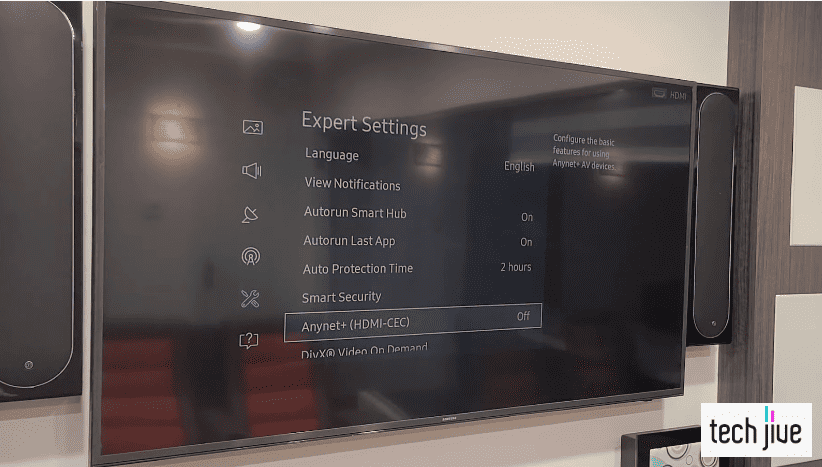Hands down, a Vizio TV turning on by itself can be the scariest thing that could happen to you, especially if it’s in the middle of the night with the device blaring at full volume. Something so sudden might even cause a panic attack.
To quickly fix a Vizio TV turning on by itself, you must conduct a soft reset on your TV. You can do so by navigating its system menu, selecting the Reboot TV option, and waiting for the device to restart its system.
Indeed, don’t let this issue catch you off-guard. In this post, we’ll walk you through eight effective troubleshooting methods when your Vizio turns on by itself — in such stunning detail you won’t need to call a friend to get it all done.
FIX 1. Conduct a Vizio TV soft reset
| Difficulty | Very Easy ●○○○○ |
| Number of Steps | 4 |
| Time to Perform Fix | < 1 minute |
| Things Needed | A Vizio smart TVA Vizio TV remote control |
For any Vizio TV error, a safe troubleshooting trick we highly recommend is conducting a soft reset. This action is handy in most situations because it’s easy to execute and very safe for your Vizio TV, as it doesn’t affect your user data and apps.
Thus, we suggest conducting the soft reset whenever your Vizio TV turns on by itself or experiences other boot-up errors. After all, most boot-up errors occur due to bugs and glitches, which soft resetting your Vizio TV’s system memory helps deal with.
The soft reset process reboots your Vizio TV and allows it to clear its cache storage, which may sometimes store corrupt data. Believe it or not, corrupt data can affect your Vizio TV’s system and apps and cause issues such as this boot-up error.
You can stop your Vizio TV from turning on automatically by conducting the soft reset process to address potential system errors and corrupt data. Aside from fixing the issue, you can expect this solution to deal with other boot-up errors.
| Step 1: Open the TV settings menu using the Menu button on your Vizio remote control. |
| Step 2: Go to System. |
| Step 3: Scroll down and open its Reset & Admin menu. |
| Step 4: Select Reboot TV and wait for the device to shut down and restart its system. Note: Restarting your Vizio TV allows its system to correct most errors and clears its cached storage. These will help fix various software-related issues on your Vizio TV. |
FIX 2. Turn off its sleep timers
| Difficulty | Very Easy ●○○○○ |
| Number of Steps | 4 |
| Time to Perform Fix | 40 seconds |
| Things Needed | A Vizio smart TVA Vizio TV remote control |
The sleep timer feature on your Vizio TV lets you turn off the device automatically after a set time has elapsed. Once it reaches the predetermined time limit, your Vizio TV will stop all its processes and shut down its system to cut power costs.
It’s a nifty feature for people who binge-watch TV shows and movies every night but tend to fall asleep halfway through. You don’t have to worry about turning your Vizio TV off since the shutdown sequence will start automatically after some time.
If you think about it, a feature that causes a device to shut down automatically shouldn’t be a concern when the issue is about your Vizio TV turning on by itself.
However, be warned. Power-related features like the sleep timer are also known to cause boot-up problems causing the TV to turn back on by itself.
As such, it’s best to keep this feature turned off as a precautionary measure, even if it doesn’t directly fix the current issue. After all, it’s always wise not to leave one stone unturned when troubleshooting any issues on your Vizio TV for good measure.
| Step 1: Open the TV settings menu using the Menu button on your Vizio remote control. |
| Step 2: Go to Timers. |
| Step 3: Select the Sleep Timer option. |
| Step 4: Set your Vizio TV’s sleep timer to Off. |
FIX 3. Turn off HDMI-CEC
| Difficulty | Very Easy ●○○○○ |
| Number of Steps | 4 |
| Time to Perform Fix | < 30 seconds |
| Things Needed | A Vizio smart TVA Vizio TV remote control |
Built-in features, like the HDMI-CEC, may also cause boot-up errors on your Vizio TV due to how they work.
HDMI-CEC is one powerful feature that allows you to control your devices. With its enhanced interconnectivity, you can get away with using one remote control for all your HDMI devices at home.
But your HDMI devices can also affect your Vizio TV. For example, turning on a PlayStation 5 may also turn on your Vizio TV, granted that it’s plugged into a power source and linked via an HDMI connection.
Thus, HDMI-CEC can lead you to accidentally operate your Vizio TV if you forget to disconnect its devices after use or turn the feature off. That would explain why your Vizio TV turns on itself.
| Step 1: Open the TV settings menu using the Menu button on your Vizio remote control. |
| Step 2: Go to System. |
| Step 3: Go to the CEC menu. |
| Step 4: Select the CEC option and disable it. |
FIX 4. Turn off Economy Mode
| Difficulty | Very Easy ●○○○○ |
| Number of Steps | 4 |
| Time to Perform Fix | < 1 minute |
| Things Needed | A Vizio smart TVA Vizio TV remote control |
Economy mode is another power-saving feature that your Vizio TV has, which can cause boot-up errors. Since anything power-related may make the TV turn on by itself, it’s best to turn off its economy mode from the device’s power settings menu.
You can do this by enabling the Quick Start feature on your Vizio TV, the device’s default power mode option. Here’s how to do it:
| Step 1: Open the TV settings menu using the Menu button on your Vizio remote control. |
| Step 2: Go to System. |
| Step 3: Scroll down and highlight the Power Mode menu. |
| Step 4: Use the directional keys on the Vizio remote to change it from Eco Mode to Quick Start. |
Unfortunately, you can’t enjoy the reduced power consumption that your Vizio TV’s Economy Mode offers with Quick Start enabled.
However, it’s a necessary sacrifice to keep your Vizio TV working without issues. But it would be best to consider that this method may have the opposite effect on some Vizio TVs since enabling the Quick Start feature prevents a complete shutdown.
Also, due to how Eco Mode works, your Vizio TV may instead prevent boot-up errors when it’s turned on. Ultimately, it’s up to you to switch between Eco Mode and Quick Start, depending on which feature fixes the boot-up error on your Vizio TV.
FIX 5. Update the version of your Vizio TV software
| Difficulty | Easy ●●○○○ |
| Number of Steps | 4 |
| Time to Perform Fix | 10 minutes |
| Things Needed | A Vizio smart TVA Vizio TV remote controlA working internet connection |
If your Vizio TV turns on by itself due to software-related issues, performing a software update is an excellent way to troubleshoot this boot-up error. This action will help address the bugs and glitches plaguing your Vizio TV’s old system software.
Effectiveness aside, this solution is ideal since it improves your Vizio TV’s performance and prevents compatibility issues with your installed apps. Overall, this method is a reliable solution and preventive measure for future boot-up errors.
The latest updates won’t likely experience an error unless the version update contains bugs and glitches that need an immediate patch. That’s why we recommend updating the version of your Vizio TV software whenever possible.
| Step 1: Open the TV settings menu using the Menu button on your Vizio remote control. |
| Step 2: Go to System. |
| Step 3: Click the option to Check for Updates and click Yes on the confirmation prompt to continue with this action. Note: Your Vizio TV will search for an available software update if connected to a working WiFi network. |
| Step 4: Click Yes again to download and install the latest version of your Vizio TV’s system software. Note: You must free up some of your Vizio TV’s space if its storage is low to prevent issues during the update process. |
FIX 6. Reset your Vizio TV’s default settings
| Difficulty | Very Easy ●○○○○ |
| Number of Steps | 5 |
| Time to Perform Fix | < 5 minutes |
| Things Needed | A Vizio TVA Vizio TV remote control |
If conducting the software update doesn’t fix software-related issues on your Vizio TV, reset its system to its factory settings. Doing so will eliminate corrupt system files and data on its system that cause the Vizio TV to turn on by itself.
Since the process reverts your Vizio TV’s default factory settings, you’ll lose your installed apps and user data afterward. It’s comparable to having a new Vizio TV you bought and unboxed for the first time that you must set up before using.
| WARNING: A Vizio factory reset is an irreversible process. Get a copy of your essential files and fave apps, or you’ll lose them all in the process. |
Fortunately, this method is the most effective way to deal with software-related issues on your Vizio TV. So this downside isn’t a big deal breaker if you can use it to stop the boot-up error and prevent it from happening again.
| Step 1: Open the TV settings menu using the Menu button on your Vizio remote control. |
| Step 2: Go to System. |
| Step 3: Go to Reset & Admin and check your Vizio TV’s reset options. |
| Step 4: Click “Reset to Factory Settings.” |
| Step 5: Click the option to Reset and click Yes on the confirmation prompt to continue with this action. Note: After the factory reset process, follow your Vizio TV’s on-screen instructions to set it up for use. |
Alternatively, you can factory reset your Vizio TV using its built-in physical buttons if you don’t have access to its remote control. In most Vizio TVs, you can initiate the factory reset by simultaneously holding their volume-down and input buttons.
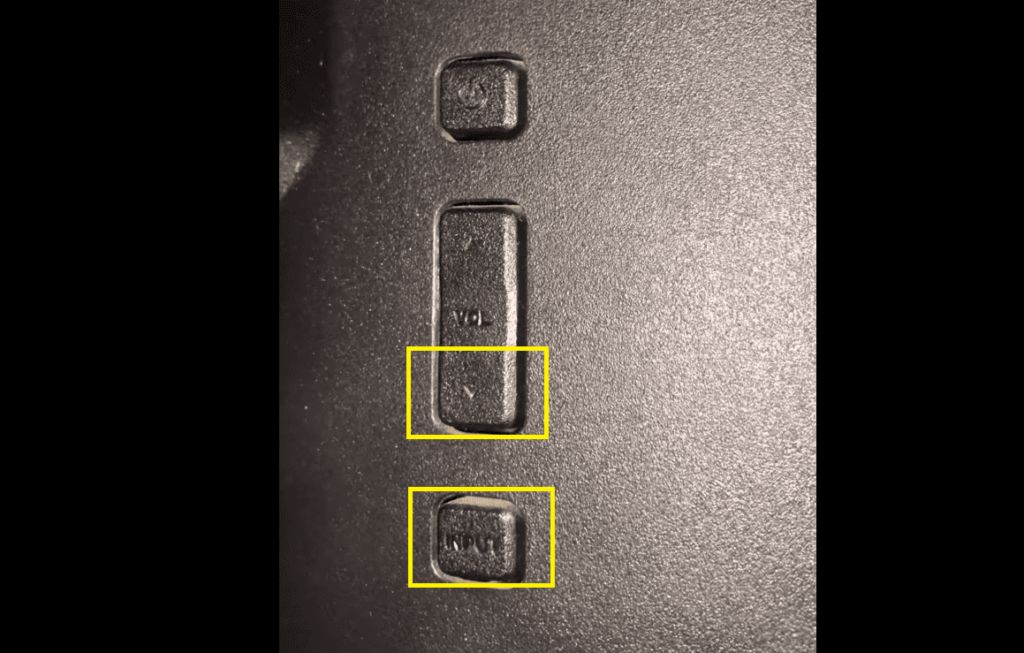
From there, follow the instructions on your Vizio TV screen to complete the factory reset. Please note some Vizio TVs may only require holding the input button for the factory reset to start.
FIX 7. Ensure its power supply is secure
| Difficulty | Very Easy ●○○○○ |
| Number of Steps | 3 |
| Time to Perform Fix | 10 seconds |
| Things Needed | A Vizio smart TV A Vizio TV remote control A working power cable A working power outlet A surge protector (if needed) |
Since power-related features can cause Vizio TV boot-up errors, a faulty power connection is also a likely culprit. It may happen due to a problematic power outlet, damaged cable, loose cable connection, or an energy surge in your area.
In such cases, troubleshooting your Vizio TV can be tricky since you have many factors to consider. To proceed, you must identify the root cause of the boot-up problem before determining the appropriate solution.
Fortunately, you can perform several actions to fix and stop your Vizio TV from turning on itself. Follow our instructions below to confirm if a power supply issue is causing the boot-up error on your Vizio TV.
| Step 1: Shut down your TV using the Power button on your Vizio remote control. Note: Pressing your Vizio TV’s built-in power button can achieve a similar result. |
| Step 2: Unplug your TV’s power cable from the power outlet and DC/IN port. |
| Step 3: Plug the Vizio TV’s power cable back into the power outlet and its DC/IN port. Note: Secure the power cable to the outlet and DC/IN port to prevent loose connection. Try different power outlets in case the one your TV uses is faulty. |
If reconnecting the power cable doesn’t fix your Vizio TV’s boot-up error, check if its wire and connector are damaged. Never use a faulty power cable on your Vizio TV, as it can cause irreparable damage to its internal components.
Contact your electric provider to check if your area has been experiencing energy surges due to technical issues. Plug your Vizio TV into a surge protector to protect it from energy surges that cause system errors and hardware damage.
FIX 8. Remove the batteries from its remote control
| Difficulty | Very Easy ●○○○○ |
| Number of Steps | 5 |
| Time to Perform Fix | 40 seconds |
| Things Needed | A Vizio TV remote control2 AAA batteries (if needed) |
Finally, you must check if your Vizio remote control has a malfunction that makes it send a signal to your TV to turn on. When this happens, you must power cycle the remote control to fix any errors causing it to work without your button inputs.
You can also use this method to dislodge any stuck button on your Vizio remote control. If its power button is stuck, that would explain why it keeps sending a power signal, causing your Vizio TV to turn on by itself.
Another possibility is you keep leaving the Vizio remote control on your couch. Doing so can cause somebody to sit on the Vizio remote control and accidentally press its power button, making it look like the TV is turning on itself.
Simple mistakes like this can be frustrating since they can make you think your Vizio TV has a problem when there’s none.
| Step 1: Open the Vizio remote’s back cover to reveal its battery compartment. |
| Step 2: Remove the batteries inside the Vizio remote. |
| Step 3: Press all the Vizio remote buttons repeatedly to perform a power cycle. Note: You must press each button at least once. |
| Step 4: Re-insert the batteries into your Vizio remote and install its back cover. Note: Refer to the image inside the battery compartment for the correct placement of the batteries. Use new batteries if necessary. |
| Step 5: Repeat the previous four steps if it doesn’t work initially. |