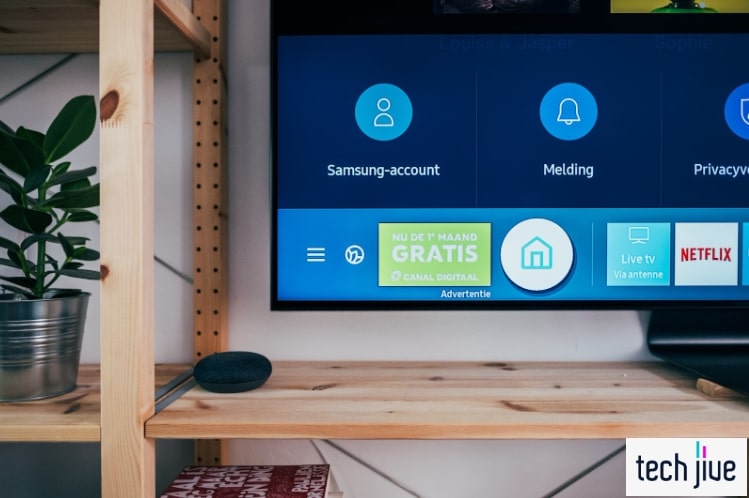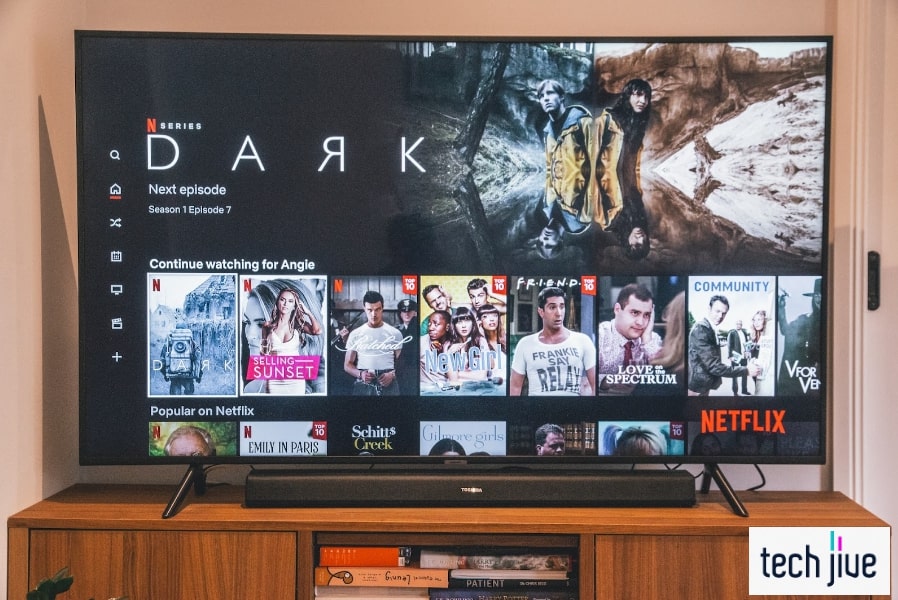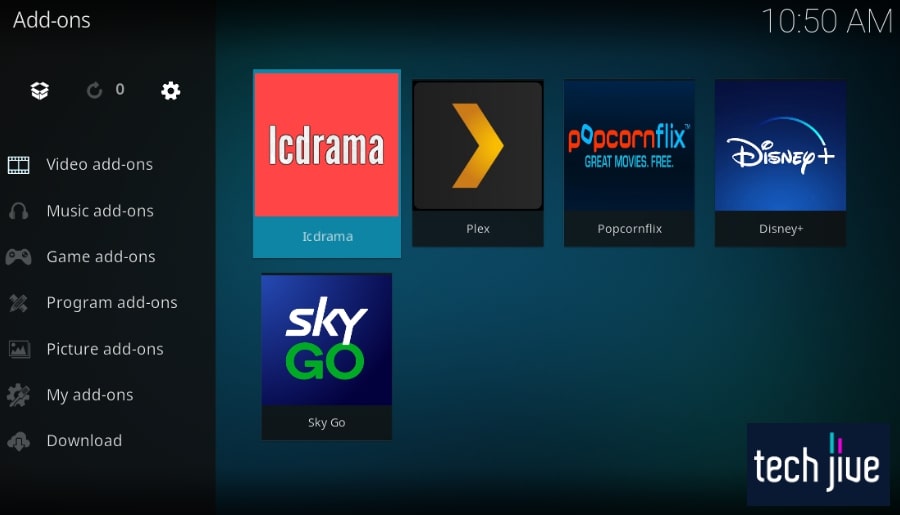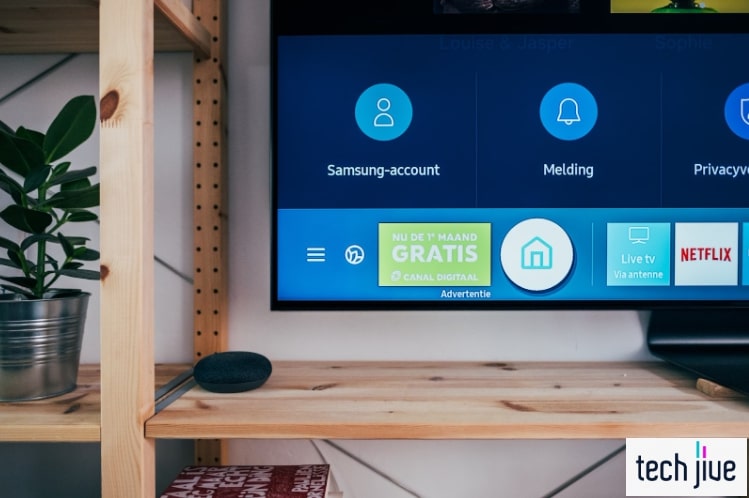
Is finding the power button on your Samsung TV driving you nuts? Sure, Samsung TVs can turn on using a remote control or voice command, but without the remote, things can turn ugly if you don’t know where to look.
In general, the location of the power button of a Samsung TV will depend on the model. It can be on the underside of the bezel, the right or left corner of the unit’s bezel, or at the back panel.
Don’t worry, we’ll break it all down for you. In this post, we’ll show you where the power button on Samsung TV is located by giving you detailed instructions with pictures to get there and how to make the most out of it — so read up.
| Difficulty | Very Easy ●○○○○ |
| Duration | 1 minute |
| Things You Need | Samsung TV |
Where is the Power Button on Samsung TV?
The power button’s location varies between different models of Samsung TVs. This button, also called a TV controller, is a physical button that can be found either on the middle, sides, rear or below the Samsung logo of your TV.
Depending on the model of your Samsung TV, you may find the power button on its own or as part of a control panel layout. The key is to look for a button with a power icon engraved on it or beside it.
Here’s a rundown of some of the latest models and their power button placements.
| Samsung TV Model | Power Button Placement |
| 55” Crystal UHD 4K AUE60 (2022) | Middle, under the Samsung logo |
| 50″ Crystal UHD 4K AU8000 (2021) | Right, underside |
| 55″ The Serif LS01B QLED 4K (2022) | Back, lower-left corner |
| 43″ The Sero QLED 4K LS05B (2020) | Back, above the top panel |
| 85″ Neo QLED 4K QN85C (2023) | Right, underside |
| 86″ Crystal UHD 4K TU9010 (2021) | Middle, under the Samsung log |
Indeed, you will have to be on the lookout for that power icon. Moreover, you will have to use your touch to feel the button which usually comes in a rubber finish.
Note that the power button should be able to do everything your remote can. So, it’s all about studying its setup to make the most out of it.
So without further ado, let’s dive in.
1. Under the Samsung Logo/Middle Underside
The Samsung logo on the bezel of your TV is a good indicator of where the power button could be. In most models, the logo is usually positioned in the bezel’s center below the display screen.
If the same is true for your Samsung TV, you’ll likely find the power button on its underside directly under the logo. There might be other buttons near it, but you can easily distinguish it from the rest thanks to the power icon.
Still, a visual check should confirm all this (Fig. A).
Even if the power button is placed in the middle underside of your TV, note that the designs for each model may differ. Still, it won’t matter if it’s a Type A or a Type B design, the power button’s features should stand out.
Then again, you can go directly and check your smart TV out visually. An alternative is to research the model of your Samsung TV online and learn about the placement of the power button.
2. Left/Right Side at the Back
Another typical placement for the power button on Samsung TVs is on its back. This isn’t an ideal location if you want to hang your TV on the wall; still, it shouldn’t affect people who primarily use their remote control.
This placement also varies between models since some TVs have it at either the middle-right side or the middle-left side of the back (Fig. B & C). Additionally, it might also be located on the lower-right or lower-left corner of the rear panel.
This placement bundles the power button with the volume and channel buttons. They’re usually put together in a circular or square panel layout.
Indeed, you will find TV models with controllers at the back as cumbersome, especially when the remote is nowhere to be found. It’s important, therefore, that you research a model before you consider buying one. |
3. On the Left/Right of the Bezel (With Touch Control)
Older Samsung TV models with wider bezels may have a touch control panel instead of a protruding physical button you can press. In these models, the power button is placed in the bottom bezel’s right or left corner.
This is advantageous for you as it’s easier to control the TV manually without turning it on its back. However, the bezel-less trend in TV smart technology that Samsung has actively featured in recent years has made bezels largely scarce.
In a bezel TV, you’ll have a control panel where the power button on Samsung TV is lined up along with the power indicator, remote control sensor, volume buttons, channel buttons, and a source button (Fig. E).
4. Front Underside (Left or Right)
Sometimes, the power button will be placed underneath the bottom bezel where the Samsung logo is found. However, instead of the centermost portion, you might find it in the left or right corner of the front underside.
This isn’t a place that most look at to find the power button because it’s a very odd placement (Fig. D). However, this makes sense in Samsung TVs with a remote control sensor on the right and left corner of the bottom bezel.
Samsung TV models that have this placement share the same button panel layout as in item number 1.
5. Center of the Bottom Bezel
The center of the bottom bezel is where the power button on much-older Samsung TV models is located (Fig. E). If you have a relatively old unit, this is the place for you to look into.
With this placement, the power button isn’t easy to miss because its size makes it stand out, and it also has the power icon engraved into it.
3 Things You Can Do With Samsung TV Power Button
The power button is aptly named. Most people think of this button as a power switch, and they wouldn’t be wrong.
Believe it or not, this button has a lot of functionality in newer Samsung TVs, which makes it a valuable alternative option when your remote control gets lost, breaks, or runs out of batteries. That’s exactly why it’s also called a “TV controller.”
Now that you know where the power button on Samsung TV is, read our list of things you can do with the power button/TV controller.
1. Turning Your TV On and Off
Turning the TV on and off is the first thing that comes to mind when you think of the power button. After all, this button is primarily used for power control.
To turn on a Samsung TV, you only need to press the power button and it will boot up immediately. In some models, you might need to hold it for a bit.
Meanwhile, turning off varies greatly between Samsung TV models. Older models usually require you only to press the power button while in newer models it will open a control menu where you still need to select the power off option manually.
Two examples of this can be seen below:
Method 1. Control Stick:
| Difficulty | Very Easy ●○○○○ |
| Number of Steps | 2 |
| Duration | 5 seconds |
- Press the power button
to open the control menu on your TV screen.
- Select/click the power off the option by pressing the button on the control stick that corresponds to its position.
This method is available for Samsung TVs with a control stick consisting of the power button, volume buttons, and channel buttons. If your unit only has a lone power button, turn it off using the second method below.
Method 2. Power Button Only:
| Difficulty | Very Easy ●○○○○ |
| Number of Steps | 3 |
| Duration | 7 seconds |
- Press the power button
to open the control menu.
- Press the power button
repeatedly until the power off option is highlighted.
- Press/hold the power button
to confirm.
2. Raising and Lowering the Volume
| Difficulty | Very Easy ●○○○○ |
| Number of Steps | 3 |
| Duration | 7 seconds |
Samsung TV models that only have a lone power button use it to control the volume as well. Since these models don’t come with a set of volume buttons, the power button is used to adjust the sound level instead.
Follow these steps to raise and lower the volume on your Samsung TV:
- Press the power button
to open the control menu.
- Press the power button
repeatedly to highlight the volume up or down option.
- Press/hold the power button
to confirm the highlighted option.
3. Changing the Channel
| Difficulty | Very Easy ●○○○○ |
| Number of Steps | 3 |
| Duration | 7 seconds |
Aside from the volume settings, the power button is also used to change the channel on Samsung TV models that don’t have a control stick with channel buttons. Once you’re on the control menu, select either of the channel options to change it.
Follow these steps to change the channel in your Samsung TV:
- Press the power button
to open the control menu.
- Press the power button
repeatedly to highlight either of the channel options.
- Press/hold the power button
to confirm the highlighted option.
Cold Rebooting Samsung TV
| Difficulty | Very Easy ●○○○○ |
| Number of Steps | 2 |
| Duration | 30 seconds |
Another use for the power button is for cold rebooting purposes. A cold reboot removes the residual power that builds up on your Samsung TV as you use it.
Residual power can cause your Samsung TV to experience issues such as apps not responding, the menu not opening, and slower boot times. After a cold reboot, the main power will be drained and the board should reset, fixing the problems.
Follow these steps to cold reboot your Samsung TV:
- Press/hold the power button
while your TV is turned on.
- Keep holding until the TV shuts down and fully reboots.
Samsung TV Manuals (all models and years)
Using the examples mentioned above, you should no longer have a problem figuring out where the power button on Samsung TV is. Otherwise, you can visit the Samsung support web page to access manuals and guides for their products.
You can enter and search your Samsung TV model number to download or view its user manual and quick start guide to help you locate its power button. This is also where you can download manual firmware updates for your Samsung TV.
Final Words
As Samsung upgrades its smart TVs, different locations for the power button have followed. But with the comprehensive guide above, finding it should not be a tall order but rather a walk in the park.
FAQs about Samsung TV Power Button
All Samsung TVs have power buttons. Power buttons are an integral part of a TV as they allow you to use them when your remote is out of order.
The power button may not work if your Samsung TV isn’t plugged into a power outlet. This can also happen if the power outlet it’s plugged into is faulty and doesn’t supply enough power.
Try plugging your TV into a different outlet to check if it works.
The power button is replaceable but you could damage your Samsung TV if you don’t know what you’re doing. To remove the power button, unscrew the back of your TV and disconnect the power cables connected to the power button.
Check the back side of the power button to see its serial number so you can track down the exact replacement part you will need to get. Once you have a replacement, connect this new power button to the power cables, and re-screw them. 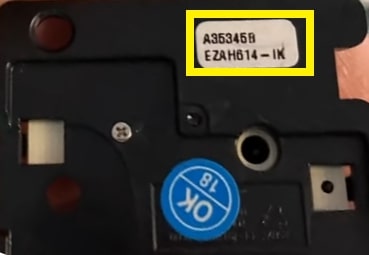
Power cycling should fix your Samsung TV if it’s not turning on. To perform a power cycle, unplug it from its power source for at least a minute before plugging it back in.
Press the power button to turn it back on.