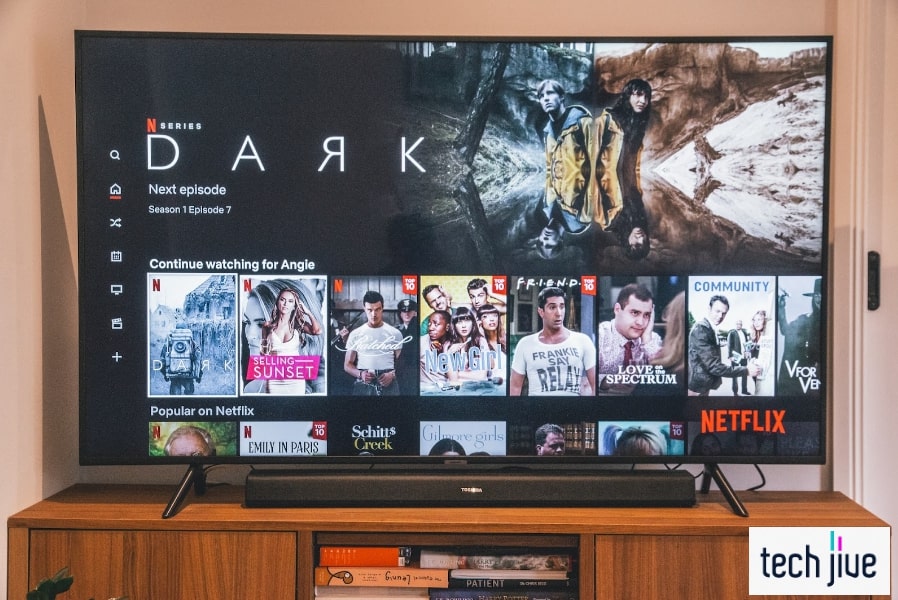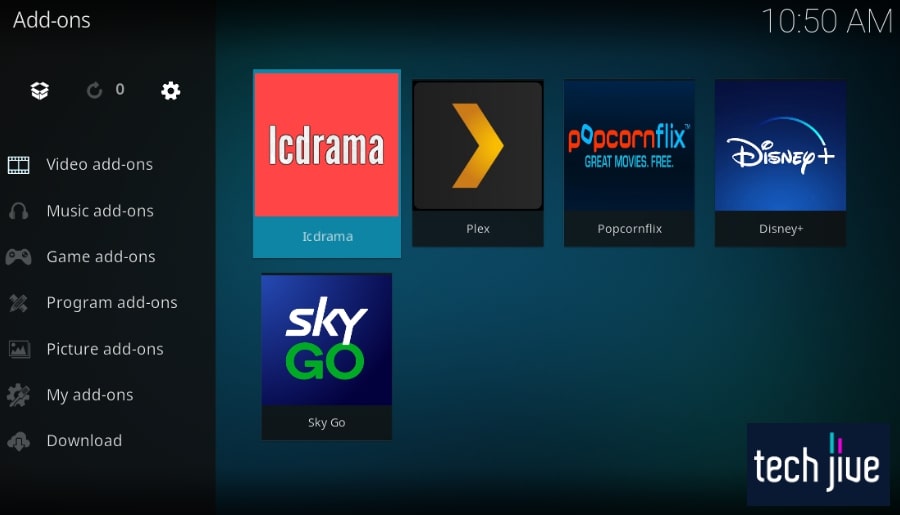Are you annoyed at your Samsung TV turning off every 5 seconds? Well, it’s about time you breathe a sigh of relief as we walk you through how to handle the situation with ease.
If your Samsung TV is turning off every 5 seconds, do a soft reset by unplugging it for 30 seconds and then plugging it in. If that did not work, try updating the software, disconnecting external devices or replacing faulty power cables.
But don’t let the tech speak stop you. In this post, we will give you the nuts and bolts in dealing with this issue — showing you in vivid detail 12 proven fixes that should get your TV working like new in about an hour!
| Difficulty | Moderate ●●●○○ |
| Duration | 1 hour and 15 minutes |
| Number of Fixes | 12 |
| Things You Need | Samsung TVScrewdriverUSB stickA PCA working internet connectionSoldering IronSolderA Voltmeter |
Why Your Samsung TV Keeps Turning Itself Off Every Five Seconds
It could be an issue with the sleep timer or your power outlet that keeps your TV turning itself off every 5 seconds. But there are many more reasons such an issue could affect your unit.
- Outdated software leaves your Samsung TV prone to system errors and malfunctions.
- Power issues are caused by a faulty power cable or power outlet, resulting in an insufficient power supply.
- Accidentally setting up a sleep timer.
- Components go bad due to power fluctuations or a long time of not being used.
- Burnt or damaged main board, power supply board, and/or capacitors.
- Input selection error due to connected external HDMI devices and the Anynet+ feature.
- A virus infects your Samsung TV after downloading a harmful file from the internet.
Indeed, things can really get technical with the issue. But don’t let the tech-speak stop you, as our step-by-step guide below should break it all down for you and have you covered.
How to Fix Your Samsung TV That Keeps Turning Off Every Five Seconds
For best results, we recommend you follow the solutions in the order they are presented. While cherry-picking a solution may be right for you, doing might make you lose track of more straightforward solutions to solve the issue.
1. Power your Samsung TV off/on.
The most basic troubleshooting method to fix any issues on your Samsung TV is to power it off and on. This action will soft reset the device, a proven effective solution when your Samsung TV turns off every 5 seconds.
Depending on your Samsung TV’s TV controller, powering it off may differ from other units. Some units have a control stick, and some with only the power button.
If you’re using a remote, this shouldn’t affect you at all.
Use the steps below to power off your Samsung TV with a control stick:
| Difficulty | Very Easy ●○○○○ |
| Number of Steps | 2 |
| Duration | 5 seconds |
- Press the power button
to open the control menu.
- Press the control stick button in a similar position to the control menu’s power off option.
If your Samsung TV unit only has a single power button, power it off using the other method.
Use these steps to power off your Samsung TV with a single power button:
| Difficulty | Very Easy ●○○○○ |
| Number of Steps | 3 |
| Duration | 7 seconds |
- Press the power button
to open the control menu.
- Press the power button
continuously until you highlight the power off option.
- Press/hold the power button
to select it.
With a Samsung remote/SmartThings app, you can simply press the power button to power off the TV. Powering your Samsung TV back on can be done by pressing the power button once on either the remote control, companion app, or the unit itself.
2. Remove the residual power on your Samsung TV.
A residual electrical charge on Samsung TVs is the usual culprit for issues that include apps not responding, menu not opening, or slow booting. However, it can also be why your Samsung TV keeps turning off every 5 seconds.
You can use two methods to eliminate the residual electrical charge on your Samsung TV. The first is done through the cold booting process, and the second via a power cycle.
Use the steps below to cold boot your Samsung TV:
| Difficulty | Very Easy ●○○○○ |
| Number of Steps | 2 |
| Duration | 30 seconds |
- Press/hold the power button
on your Samsung remote/TV while it’s turned on.
- Hold the power button
until the TV powers off and fully reboot.
Alternatively, you can unplug the power cord while the TV is turned on, in case the power button on the remote control or TV isn’t working. You must wait at least 30 seconds before plugging it back in.
Power cycle your Samsung TV using the steps below:
| Difficulty | Very Easy ●○○○○ |
| Number of Steps | 4 |
| Duration | 1 minute and 5 seconds |
- Unplug the power cable from the power outlet.
- Press/hold the power button
until 30 seconds pass.
- Release the power button
until another 30 seconds pass.
- Plug the power cord back into the power outlet.
3. Check and replace the power cord/cable if it’s damaged.
The power cord is the cable that connects your Samsung TV to a power source such as a power outlet. If this cable has sustained any damage, electricity won’t flow properly into your unit.
You can inspect the power cord for any physical damage or use a voltmeter to test its voltage, which will help you determine whether it works. The power cable can be disconnected easily from the back of the TV for a closer inspection.
If your Samsung TV keeps on turning off every 5 seconds due to a damaged power cable, buy a new one and connect it to your unit as shown below.
If you’re unfamiliar with a voltmeter, know it is an instrument that measures the voltage of either direct current (DC) or alternating current (AC). It confirms if electric current flows through a power cord, as in our case.
The picture above shows a voltmeter sample.
4. Disconnect all external devices.
Laptops and gaming consoles are some examples of external devices that can be connected to your Samsung TV using an HDMI cable. If you have connected any of these devices to your TV, disconnect them to see if it fixes the issue.
If your Samsung TV no longer turns off every 5 seconds after disconnecting an external device, there was likely a problem with the input. This problem can result from a faulty HDMI cable, HDMI port, or external device.
We also recommend checking if the HMDI cable is connected correctly. Oftentimes, the problem boils down to a loose connection.
5. Factory reset your Samsung TV.
| Difficulty | Very Easy ●○○○○ |
| Number of Steps | 4 |
| Duration | 5 minutes |
A factory reset is advisable only when soft resetting your Samsung TV via powering off/on, a cold reboot or power cycle doesn’t seem to solve the problem. This action will restore your unit to its original state when it was just bought.
| WARNING: A factory reset will delete all your files on the Samsung TV. So, before you factor one, ensure you have essential files saved on backup. |
Think of it as having a new TV. Once the factory reset is done, it will remove all of your apps, data, and settings, which you will need to re-download and reconfigure again.
This includes picture settings, sound settings, channel menu settings, clock and timer settings, and more. If your TV is infected with a virus, this will also help eliminate this threat.
Factory reset your Samsung TV using the steps below:
- Press home
on the Samsung remote.
- Scroll left/click Settings.
- Scroll down/click General.
- Scroll down/click Reset.
- Enter your PIN and click Done.
- Click Yes to return everything to factory default.
- Wait until the TV powers off and fully reboot.
- Follow the instructions on the screen to set up your Samsung TV.
6. Check for power fluctuations.
Power fluctuations refer to the sudden drop or spike in the current that runs through your electrical system and plugged appliances. This can happen due to faulty wirings, overloaded circuits, and lightning storms.
This is dangerous for any electrical appliances as it can hamper their performance, shorter their lifespan, or even cause damage that can lead to a fire. In the case of your Samsung TV, it could be why it keeps turning off every 5 seconds.
If you’re experiencing a power fluctuation, we recommend turning off your TV until the power returns to normal. Using a surge protector should also safeguard your appliances from random fluctuations.
You can also contact the electric utility in your area for any power-related concerns.
For power fluctuations caused by faulty wiring, you can either fix them yourself or call up an electrician to do the work for you.
7. Remove the batteries on your Samsung remote.
Believe it or not, the remote control could also be the reason your Samsung TV keeps on turning off every 5 seconds. This can happen if the power button on your Samsung remote is stuck, causing it to send a signal to your TV without you noticing.
Remove its batteries and check if this prevents your Samsung TV from turning off. If the issue is fixed, you can send your remote for repairs or buy a new one.
If not, you can also wipe the battery compartment or check its internal components to eliminate build-ups of dust particles. After that, we recommend pressing the buttons repeatedly before reinstalling the batteries to ensure nothing is stuck.
8. Toggle off Anynet+ (HDMI-CEC)
| Difficulty | Very Easy ●○○○○ |
| Number of Steps | 5 |
| Duration | 10 seconds |
Anynet+ is Samsung’s name for the HDMI-CEC feature on their TVs. This feature allows you to control all external devices connected to your Samsung TV via an HDMI cable using its remote control.
Another functionality of Anynet+ is to automatically turn your Samsung TV on whenever a connected external device such as a gaming console is turned on. While generally useful, this can instead result in issues causing your TV to turn off.
Turn off Anynet+ using the steps below:
- Press home
on the Samsung remote.
- Scroll left/click Settings.
- Scroll down/click System.
- Scroll down/click Expert Settings.
- Scroll down/toggle Anynet+ off.
9. Heat your Samsung TV through the vents.
Have you gone away recently for a travel vacation or a business trip? If yes, the reason your Samsung TV keeps turning off every 5 seconds might be linked to this.
Leaving your Samsung TV unused for a while may cause the components inside to not work correctly, especially due to cold weather. Also, the capacitors may even discharge their stored electrical charges and damage their board.
A cheap way to combat this is to use a heating apparatus such as a heat gun or hair dryer. You can then use them to direct heat through the Samsung TV’s vents, which are located at the bottom, sides, or back panels to keep the components warm.
If this doesn’t work for you, you may instead have to spend money on repairs to have the busted components replaced.
10. Update your Samsung TV Software.
Updating the software or firmware version of your Samsung TV is an effective way to fix its issue of turning off every 5 seconds. Not only will this update the compatibility of your TV with new apps and features but you also prevent system issues.
Now, if you think that updates take time to download and install, making this solution impossible to use, you’d be correct. However, if your Samsung TV only turns off from time to time, you may be able to sneak in an update.
The key is to keep on trying. You can download the update directly from the internet when your Samsung TV is connected to the internet or use the manual installation that requires a USB stick.
With the manual installation, you’ll also need a PC to visit Samsung support’s download page to download the necessary upgrade file. Once taken care of, you can extract the upgrade file to a USB stick that you can plug into your Samsung TV.
Update your Samsung TV via the internet using these steps:
| Difficulty | Easy ●●○○○ |
| Number of Steps | 7 |
| Duration | 30 minutes |
- Press home
on the Samsung remote.
- Scroll left/click Settings.
- Scroll down/click Support.
- Click Software Update.
- Click Update Now.
- Wait until the TV searches and downloads the update.
Update your Samsung TV manually using these steps:
| Difficulty | Easy ●●○○○ |
| Number of Steps | 19 |
| Duration | 35 minutes |
- Press home
on the Samsung remote.
- Scroll left/click Settings.
- Scroll down/click Support.
- Scroll down/click About This TV.
- Remember your Samsung TV’s model number and software version.
- Go to Samsung support’s download page on your PC.
- Type/search the model number in the search field.
- Go to the firmware section and click the download button under Upgrade File(USB type).
- Extract the upgrade file to any location on your PC.
Note: Don’t rename the folder containing the extracted file or the update will not work.
- Plug your USB stick into your PC and transfer the extracted file there.
- Unplug the USB stick from your PC and plug it into your Samsung TV.
- Press home
on the Samsung remote.
- Scroll left/click Settings.
- Scroll down/click Support.
- Click Software Update.
- Click Update Now.
- Wait until the TV checks for an update and fails.
- Click Yes to scan inside the USB stick instead.
- Click Yes to install the detected upgrade file.
11. Disconnect the cable causing a power short.
| Difficulty | Moderate ●●●○○ |
| Number of Steps | 6 |
| Duration | 15 minutes |
Another possible culprit that’s causing your Samsung TV to turn off every 5 seconds is one of the cables connecting the power supply board and main board. If any of these cables are shorting out, that could be the problem.
We suggest trying to disconnect the pins for each cable one by one to identify which one is responsible for the problem. From there, leave it disconnected while you check if that solves the issue.
Follow these steps to disconnect the cable causing a power short:
- Lay your Samsung TV facedown on a flat surface.
- Unscrew and remove the back panel of the TV.
- Inspect the cable connecting the power supply board on the left to the main board on the right.
- Disconnect the cables on the side of the power supply board.
- Push the pin of the cables one at a time to pull them out.
- Secure the pulled cable pin with electrical tape.
While one cable is disconnected, test if your Samsung TV can turn on without turning off every 5 seconds. Repeat the process until you have run the test with each cable disconnected.
If your TV works fine while a certain cable is disconnected, that’s the culprit. You can either leave it disconnected and secured with the tape or replace it with a new cable.
Please note that if left disconnected, you will no longer be able to use its functionality. For example, if the cable is responsible for dimming the backlight, you will no longer be able to do that on your Samsung TV.
12. Inspect and replace the damaged boards.
| Difficulty | Moderate ●●●○○ |
| Number of Steps | 4 |
| Duration | 20 minutes |
The main board and the power supply board are two key components of any Samsung TV. If any of these boards and the components they hold suffer any damage, it will result in problems such as the TV turning off every 5 seconds.
If you’re confident with your technical skills, you can open up your Samsung TV and inspect the boards for any damage yourself. Otherwise, you can send them to Samsung for consultation and repair.
When doing the inspection, look out for damages such as burns or swelling of smaller components connected to these boards. You can also try replacing the boards one at a time to identify which one is problematic.
Follow these steps to inspect the boards on your Samsung TV:
- Lay your Samsung TV facedown on a flat surface.
- Unscrew and remove the back panel of the TV.
- Inspect the power supply board on the left and the main board on the right.
- Check for any burn marks or swollen capacitors.
To fully inspect both boards, you have to unscrew them from their place so you can look underneath as well. Burn marks may be hidden on the facedown side of the board.
If they have sustained any damages, they should be replaced immediately. Please note that replacing the capacitors requires soldering so you might need assistance from a friend or a technician if you don’t think you can handle it.
FAQs About Samsung TV Turning Off
The sleep timer on your Samsung TV can cause it to turn off by itself. You can toggle the sleep timer off using the instructions below:
• Press home on the Samsung remote.
• Scroll left/click Settings.
• Scroll down/click General.
• Scroll down/click System Manager.
• Click Time.
• Click Sleep Timer and set it to Off.
Samsung TVs don’t turn off normally by themselves unless you have set a sleep timer for them. Usually, this can be the result of a hardware-related problem such as damage to the internal components.
If this is the case, have your TV checked for any damages and get it repaired.
Check if the power cable is connected securely. A loose connection may result in the TV to keep turning off and on. Another thing you can do is check if someone is sitting on the remote control, causing it to send a signal to power off and on as well.
Clicking sounds indicate faulty capacitors. You can also tell that the capacitor is damaged or swollen when the screen is flickering, the TV is slow to start, or pictures aren’t showing.