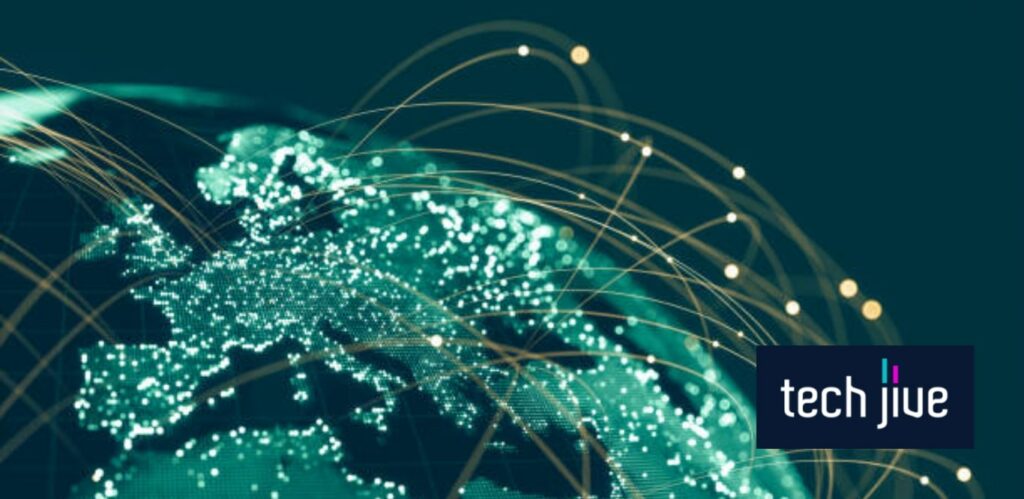Is your OnePlus Nord battery leaving you in the lurch? No doubt, the mid-market smartphone offers plenty of features for your money, but all that bang for your buck may come with one unpleasant surprise: a battery draining faster than expected.
Always-on display, higher-than-usual display resolution, background apps, and system settings can cause your OnePlus Nord battery to experience sudden death. Identifying these root causes is an excellent start to extending your battery life.
What’s more, we’re lending you a hand. In this post, we’re giving a thorough rundown of what makes your battery die out on you and showing you how to fix the OnePlus Nord battery drain issue effectively — and fast.
| Difficulty | Easy ●○○○○ |
| Duration | 8 to 10 minutes |
| Things You Need | OnePlus Nord smartphoneA working internet connection |
How to Fix OnePlus Nord Battery Drain Issue
Listed below are tried-and-tested tweaks on how to deal with OnePlus Nord battery drain issues caused by either software or hardware-related problems. Just follow the steps religiously, and you should be on your way in no time.
1. Uninstall problematic apps.
If your phone’s battery suddenly started draining faster, you may have installed an app that isn’t fully optimized to work on it. In this case, you can boot your phone into safe mode to test whether a recently installed app is the culprit.
H4: Follow these steps to boot into safe mode on OnePlus Nord:
| Difficulty | Very Easy ●○○○○ |
| Number of Steps | 4 |
| Duration | 20 seconds |
- Press/hold power and volume up keys simultaneously.
- Press/hold Power off.
- Press Ok.
- Wait for the device to fully restart.
Note: If done successfully, the lower-left portion of the screen should display a text that says “Safe Mode” after restarting. Safe mode will temporarily disable third-party apps, which allows you to determine if they’re causing the issue.
While in this mode, try using your phone normally and check if it’s suffering from a battery drain issue. If it is, that means an app isn’t the cause of the problem, and you should skip to the next solution.
Exit safe mode using these steps:
| Difficulty | Very Easy ●○○○○ |
| Number of Steps | 3 |
| Duration | 20 seconds |
- Press/hold power and volume up keys simultaneously.
- Press Restart.
- Wait for the device to restart fully.
However, If a battery drain issue wasn’t observed during safe mode, you must uninstall the problematic app(s).
Uninstall an app on OnePlus Nord using these steps:
| Difficulty | Very Easy ●○○○○ |
| Number of Steps | 3 |
| Duration | 7 seconds |
- Press/hold the app’s icon.
- Press Uninstall.
- Press Ok.
2. Software Update
| Difficulty | Very Easy ●○○○○ |
| Number of Steps | 4 |
| Duration | 1 hour |
Software updates come with performance upgrades and battery efficiency improvements which makes it a must to install. Do this if you’re experiencing battery drain issues while using an older version of OnePlus’ OxygenOS.
Perform a software update on OnePlus Nord using the steps below:
- Open Settings.
- Scroll down/press About Phone.
- Press check for updates.
- Press DOWNLOAD&INSTALL NOW.
3. Software Downgrade
| Difficulty | Easy ●●○○○ |
| Number of Steps | 9 |
| Duration | 1 hour |
In some cases, you may experience battery drain issues with the latest software update instead. As such, you should downgrade your software back to the older version.
Follow these steps to downgrade the software:
- Download the OnePlus Nord Downgrade Package.
- Place the downgrade package in the phone storage.
- Open System Update.
- Press the gear symbol for a local upgrade.
- Press the downgrade package.
- Press Confirm.
- Enter your password.
- Wait for the system to update fully.
- Click Reboot.
4. Wipe the cache partition.
| Difficulty | Very Easy ●○○○○ |
| Number of Steps | 11 |
| Duration | 40 seconds |
The cache partition is a storage space for temporary data that your phone uses to help it run smoothly. However, you can instead experience battery drain issues when the data in the cache gets corrupted, which is why you should wipe it once in a while.
Follow these steps to wipe the cache partition:
- Press/hold power and volume up keys.
- Press Power off.
- Wait for the device to turn off fully.
- Press/hold power and volume down keys.
- Let go when the OnePlus logo appears.
- Select a language.
- Press Wipe data and cache.
- Press Wipe cache.
- Press Yes.
- Press Reboot.
- Wait for the device to fully reboot.
5. Factory Reset
| Difficulty | Easy ●●○○○ |
| Number of Steps | 11 |
| Duration | 1 minute |
Aside from the cache, any file, app, and data on your phone that gets corrupted or infected with a virus or malware can also cause your phone’s juice to drain faster.
Performing a factory reset is an effective way to remove threats from your device.
After a factory reset, your phone’s data will be deleted and its settings will revert to their previous state when it just got out of the manufacturing factory.
Perform a factory reset on OnePlus Nord with these steps:
- Press/hold power and volume up keys.
- Press Power off.
- Wait for the device to shut down fully.
- Press/hold power and volume down keys.
- Let go when the OnePlus logo appears.
- Select a language.
- Press Wipe data and cache.
- Press Erase everything.
- Press “This can not be undone, continue?”
- Press Reboot.
- Wait for the device to reboot fully.
H3: 6. Replace the faulty battery.
OnePlus Nord uses a lithium polymer battery with fewer recharge cycles compared to the Li-ion batteries on most smartphones. If you’ve had your phone for a long time and have been charging it often, the battery might be at the tail end of its lifespan.
You can reach out to OnePlus support for help in sending your phone to a service center for battery replacement. If you’re planning on doing it yourself, be careful of fake replacement batteries online and only buy original batteries.
After learning how to fix OnePlus battery drain issues, let’s talk about the neat tricks for keeping the battery’s life healthy in the section after this.
Tips to Keep OnePlus Nord Battery Life Longer
Below are some practical tips to keep your OnePlus Nord’s battery healthy and extend its lifespan.
1. Force stop or remove power-hungry apps.
There are apps that will squeeze the battery’s juice a lot quicker than other apps. To check which apps fit this description, you can look them up on the battery settings so you can force-stop or uninstall them completely.
Check battery consumption using these steps:
| Difficulty | Very Easy ●○○○○ |
| Number of Steps | 4 |
| Duration | 10 seconds |
- Open Settings.
- Press Battery.
- Press Phone battery usage.
- Take note of your app’s battery consumption.
Force stop or uninstall apps with the steps below:
| Difficulty | Very Easy ●○○○○ |
| Number of Steps | 5 |
| Duration | 8 seconds |
- Open Settings.
- Press Apps.
- Press App management.
- Press any app.
- Press Force Stop or Uninstall.
2. Enable the Battery Saver mode.
| Difficulty | Very Easy ●○○○○ |
| Number of Steps | 3 |
| Duration | 5 seconds |
The charging cycles on phone batteries mean that their lifespan depletes faster the more times they’re charged. As such, limiting the power consumption with the battery-saver mode is the most effective way to lengthen your phone’s battery life.
Turn on Battery Saver using the steps below:
- Swipe down the home screen.
- Press Battery Saver to toggle on.
- Click Turn On.
3. Set the sleep timer to low.
| Difficulty | Very Easy ●○○○○ |
| Number of Steps | 4 |
| Duration | 10 seconds |
The display’s sleep timer controls the time it takes for the screen to turn off when your phone is idle. Setting the timer low will allow it to turn off faster and save more power.
Use these steps to adjust the display’s sleep timer:
- Open Settings.
- Press Display & brightness.
- Scroll down/press Auto screen off.
- Select 15 seconds.
4. Lower the phone’s screen resolution.
| Difficulty | Very Easy ●○○○○ |
| Number of Steps | 4 |
| Duration | 10 seconds |
The screen’s resolution on your phone determines the visual quality of the display. Higher resolutions look better but consume more power, while lower resolutions will save you more power in the long run.
Lower the screen resolution with these steps:
- Open Settings.
- Press Display & brightness.
- Scroll down/press Screen resolution.
- Select the lowest available resolution.
5. Lower the display’s brightness level.
| Difficulty | Very Easy ●○○○○ |
| Number of Steps | 3 |
| Duration | 7 seconds |
The display screen’s brightness level is a big contributor to your device’s power consumption as it’s always active when the phone is in use. Lowering it should save you a lot of power and extend the battery’s life.
Lowers the display’s brightness using these steps:
- Open Settings.
- Press Display & brightness.
- Slide the brightness bar to the left to the lower level.
6. Turn off the Ambient Display feature.
| Difficulty | Very Easy ●○○○○ |
| Number of Steps | 3 |
| Duration | 5 seconds |
The ambient display allows the screen to display information even while it’s turned off. While it doesn’t hold a candle to the juice an active display screen consumes, turning this feature off will still save you some power.
Follow these steps to turn off Ambient Display on OnePlus Nord:
- Open Settings.
- Press Ambient Display.
- Toggle the switch off.
7. Set your phone to the Dark theme.
Using a darker theme makes your phone’s display dim and also is easier on the eyes, especially during the night. Using this as your phone’s default theme is like hitting two birds with one stone.
Set your phone’s theme to dark using these steps:
- Open Settings.
- Press Display & brightness.
- Select the Dark theme.
8. Disable unused network services.
| Difficulty | Very Easy ●○○○○ |
| Number of Steps | 3 |
| Duration | 10 seconds |
Even when your phone is idle, it will continue to communicate with other devices as long as the network services are turned on. They’re usually the cause of battery drain issues even when you leave your phone unattended as you sleep through the night.
Turn off network services using the steps below:
- Swipe down the home screen.
- Turn off Wi-Fi, Bluetooth, and mobile data.
Note: You can also turn on airplane mode to temporarily disable all network services.
How to Know if it’s Time for a Battery Replacement
Believe it or not, OnePlus Nord allows you to check the condition of its battery from its settings. By utilizing this feature, you can easily determine whether or not your phone is in need of a battery replacement.
Also, it’s straightforward to do. You just have to go to Settings > About phone > Battery Status.
You can see a report of your phone battery’s overall health. If it’s poor, we recommend replacing it immediately to help you fix the OnePlus Nord battery drain issue.
Wrapping Up
That should cover everything you have to know about learning how to fix the OnePlus Nord battery drain issue, as well as the different tricks you can use to extend your battery life. In short, you should be on your way in record time.
FAQs About OnePlus Nord Battery Drain Issue
OnePlus Nord battery draining could be caused by different factors, such as having a power-hungry app running in the background or a faulty battery. It’s essential to keep your device and apps updated for battery efficiency.
Limiting the active features is the surefire way to control how much power is emptied when the phone is idle. Turning off unused network connections and lowering the device’s performance settings will help you save up more juice.
OnePlus Nord’s should last an average length of 2 years with its lithium polymer battery. However, it might be shorter because it only has 300 to 500 recharge cycles.
The overnight drain should be around 5%. If it consumes more, consider testing your phone to see whether it’s already experiencing battery drain issues.