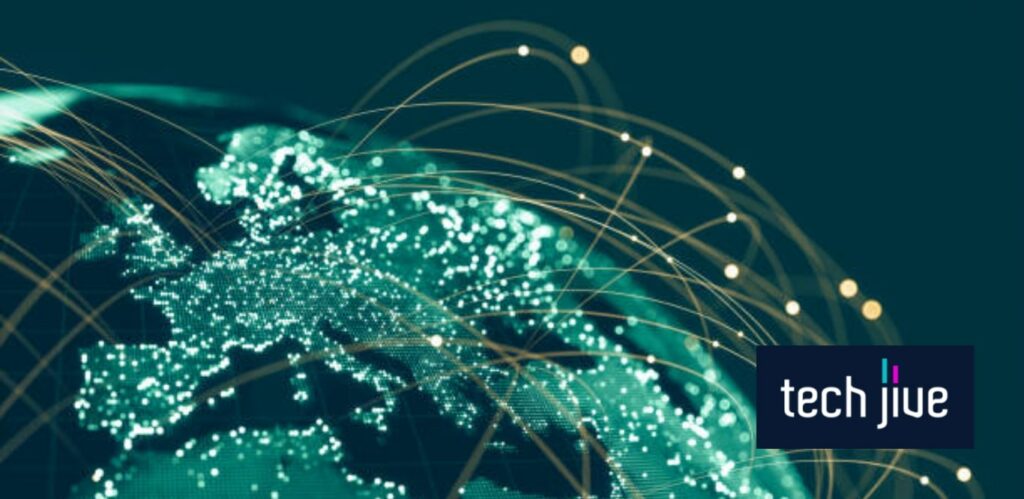It doesn’t matter if you have a killer Vizio TV; if it doesn’t make a sound, then forget about streaming the best movies on Netflix or Amazon Prime. It’s like watching the silent movies of old where you enjoy the picture but can’t hear a word.
But no worries; in this post, we’ll explore eight tried and tested ways to troubleshoot the Vizio TV that’s not producing a sound. Plus, we’re putting up pictures along the way, so applying these solutions is no trouble at all.
FIX 1. Reboot the Vizio TV by unplugging its cord
| Difficulty | Very Easy ●○○○○ |
| Number of Steps | 4 |
| Time to Perform Fix | 1 minute and 10 seconds |
| Things Needed | A Vizio smart TVA Vizio TV remote controlA working power cordA working wall outlet |
One of the easiest and most effective solutions for the Vizio TV no sound issue is to perform a system reboot. Usually, you can achieve this from the Vizio TV’s system menu, but you can also force a reboot by unplugging its power cord from the wall outlet.
It’s a safe procedure to perform, so you don’t have to worry about causing unwanted damage to your Vizio TV. The reboot lets your Vizio TV refresh its system memory, allowing it to automatically correct the bugs and errors once it boots back up.
Since audio problems on Vizio TVs often occur due to system errors, rebooting the device is a straightforward answer to this issue. It also has the added benefit of improving your Vizio TV’s performance and efficiency.
The reboot process automatically deletes all temporary data stored on your Vizio TV’s cache. Because the cache data can get corrupted and cause audio problems, performing the system reboot means hitting two birds with one stone.
| Step 1: Unplug the Vizio TV from the wall outlet. Note: You can do this on a turned-on Vizio TV, but you can also turn it off beforehand. |
| Step 2: Power cycle your Vizio TV by holding its power button for 60 seconds when unplugged. Note: Power cycling your Vizio TV isn’t necessary when performing a soft reset. You can unplug your Vizio TV and wait for 60 seconds without doing anything. |
| Step 3: Plug your Vizio TV’s power cord into the wall outlet. |
| Step 4: Press the power button on the Vizio TV or its remote control to power the device and check the screen for a blue tint. |
FIX 2. Check your TV’s sound level and speaker volume
| Difficulty | Very Easy ●○○○○ |
| Number of Steps | 5 |
| Time to Perform Fix | 2 minutes |
| Things Needed | A Vizio smart TVA Vizio TV remote control |
Sometimes, a low sound or speaker volume level is the only reason your Vizio TV appears to have no sound. This issue can also happen if someone else has turned off your Vizio TV’s built-in speaker, intentionally or by accident.
Believe it or not, it’s common for people to accidentally sit on a remote control when it’s left on the couch, resulting in someone pushing the mute button. When your Vizio TV has no sound but isn’t muted, the device’s volume level is likely set to zero.
Someone messing up your Vizio TV’s audio settings is another possibility. As such, you need to check the audio settings configuration to undo the changes that caused the audio problem to emerge.
You must also check the connected device’s volume level when using an external speaker or soundbar with your Vizio TV. If the external audio device’s volume level is very low, increase it.
| Step 1: Press the Menu button on your Vizio TV remote control to display its settings menu. |
| Step 2: Scroll down and open the Audio settings menu. |
| Step 3: Select the Speakers option. |
| Step 4: Select On to enable your Vizio TV’s built-in speaker. Note: Turn this off if you’ve connected an external speaker or soundbar to your Vizio TV. |
| Step 5: Scroll down and select the Surround Sound option. |
| Step 6: Select On to enable Surround Sound. Note: You can turn this off to check if the audio works with this option disabled instead. |
| Step 7: Scroll down and select the Digital Audio Out option. |
| Step 8: Choose between PCM, Dolby Digital, and Bitstream. Note: Try each digital output to see which works best on your Vizio TV. If nothing fixes the audio problem, continue with the following steps. |
| Step 9: Press the Volume + button on your Vizio TV remote control to increase the volume level if it’s zero. |
| Step 10: Press the Mute button on your Vizio TV remote control to unmute the sounds. Note: Press the mute button again if the first press muted your Vizio TV’s sound. |
| Step 11: Check the volume level on your external speaker or sound bar and increase it if it’s zero. |
FIX 3. Check the connected HDMI Cable
| Difficulty | Very Easy ●○○○○ |
| Number of Steps | 5 |
| Time to Perform Fix | 2 minutes |
| Things Needed | A Vizio smart TVAn external input deviceA working HDMI cableA can of compressed airA can of contact cleanerA soft brush or cleaning cloth |
Checking the HDMI cable connecting your Vizio TV to the external input device is paramount. After all, both devices’ transmitted audio and video signals travel through your HDMI cable.
As such, you must always ensure the HDMI cable plugged into your Vizio TV and external input device is at peak condition. It mustn’t have any visible signs of damage, such as wear or tear on its wire and a missing contact pin on its connector.
Using a dirty or rusty HDMI cable may also be why your Vizio TV has no sound since these factors can affect data transmission. Thus, we recommend regularly cleaning your HDMI cable to ensure it’s working as intended.
Also, the HDMI connection must always be secure, as a loose cable can prevent audio and video signals from being transmitted correctly. You can try the tricks below to check your HDMI cable’s condition and clean it as needed.
| Step 1: Check the HDMI cable connected to your Vizio TV or its external input device. Note: To secure the connection, unplug and re-plug the HDMI cable if it’s loose. |
| Step 2: Check if there’s damage to the wire or connector pins of the HDMI cable. Note: You replace a damaged HDMI cable with another one. |
| Step 3: Blow into the HDMI cable’s connector with a can of compressed air to remove any dirt buildup. Note: Do the same to the HDMI port on your Vizio TV or its external input device. |
| Step 4: Apply a contact cleaner on the HDMI cable’s connector pin if it has any rust formation. Note: Do the same to the HDMI port on your Vizio TV or its external input device, but avoid spraying when the cable is connected and the TV is running. |
| Step 5: Use a soft brush or cleaning cloth to wipe and clean the part you applied with the contact cleaner. |
FIX 4. Reseat the power cord connected behind your Vizio TV
| Difficulty | Very Easy ●○○○○ |
| Number of Steps | 3 |
| Time to Perform Fix | 10 seconds |
| Things Needed | A Vizio smart TVA Vizio TV remote controlA working power cord |
Like any television set, the power supply on your Vizio TV must be impeccable to ensure it runs excellently. After all, your Vizio TV runs on electricity, so providing it with enough power is the key for its components to perform their designated task.
If your Vizio TV’s sound isn’t working, there’s a likelihood that its power cord is loose. You can confirm this by checking if the power cord is plugged in correctly into the wall outlet.
However, this doesn’t stop there, as the power cord of Vizio TVs also plugs into a DC/IN port at the back of the device. Therefore, you must unplug and replug this end of the power cord to ensure your Vizio TV is receiving enough power to function correctly.
If your Vizio TV doesn’t regain its audio after reseating its power cord, check if its wire and connector are damaged. You must get a replacement immediately because using a faulty power cord can cause further damage to your Vizio TV.
| Step 1: Press the power button on your Vizio TV remote control to turn off the device. Note: You can also press the power button at the back of your Vizio TV. |
| Step 2: Unplug the end of the power cord that connects to the DC/IN port of your Vizio TV. |
| Step 3: Plug the power cord back in and turn your Vizio TV on. Note: Ensure the power cord plugs in securely. |
FIX 5. Update the system software of your Vizio TV
| Difficulty | Easy ●●○○○ |
| Number of Steps | 4 |
| Time to Perform Fix | 10 minutes |
| Things Needed | A Vizio smart TVA Vizio TV remote controlA working internet connection |
If a system bug or error causes the issue with your Vizio TV having no sound, troubleshooting its software should be an excellent solution. The trick we recommend is to download and install the latest Vizio TV system software version.
This action is ideal since it improves your Vizio TV’s efficiency and performance while patching up most of its recurring issues. Any solution that allows you to hit two birds with one stone is excellent since you get to double the rewards for your efforts.
Plus, installing your Vizio TV’s latest software version is also an incredible preventive measure because it helps reduce the likelihood of most errors. Even if this doesn’t fix your audio problem, the benefits from updated software are still massive.
Also, the updated software makes your Vizio TV compatible with more apps and features. The improved compatibility is helpful, as some apps may suffer from audio problems when run on an outdated Vizio TV system software.
| Step 1: Press the Menu button on your Vizio TV remote control to display the settings menu. |
| Step 2: Go to System. |
| Step 3: Select the Check for Updates option and select Yes on the small confirmation window. |
| Step 4: Click Yes if a software update is available to proceed with its download and installation. Note: Your Vizio must have enough storage space to download and install the latest software version. You can uninstall apps to free up some space. |
FIX 6. Perform a Vizio TV factory reset
| Difficulty | Very Easy ●○○○○ |
| Number of Steps | 5 |
| Time to Perform Fix | 3 minutes |
| Things Needed | A Vizio TVA Vizio TV remote control |
Performing a factory reset is another way to troubleshoot the errors on your Vizio TV system software. As the name suggests, this method will restore the settings and configurations on your Vizio TV to their default factory values.
It means your Vizio TV will revert to its initial state, like when its maker shipped it from the manufacturing factory. As such, you must set up your Vizio TV after the factory reset like it’s a brand-new device you just unboxed for the first time.
Due to the factory reset, you will lose all your saved data, including any corrupt files or malware that might be causing the Vizio TV no sound issue. Thus, this method is only advisable as a last resort option if the abovementioned solutions don’t work out.
Losing your Vizio TV’s data is a small price to pay for what you get out of the factory reset. After all, it’s the only solution in this guide that can eliminate corrupt system files and malware from your Vizio TV.
| Step 1: Press the Menu button on your Vizio TV remote control to display its settings menu. |
| Step 2: Go to System. |
| Step 3: Scroll down and open the Reset & Admin menu. |
| Step 4: Select Reset to Factory Settings. |
| Step 5: Select the Reset button on the small confirmation window to reset your Vizio TV to its default factory settings. Note: Set up your Vizio TV once the factory reset is complete. |
The factory reset process is also more forgiving since you can perform this without a working remote control. In such cases, you only need to press and hold the physical volume down and input buttons at the back panel of your Vizio TV.
You must follow the on-screen instructions from there to complete the factory reset process. Please note that some Vizio TV models only require holding the physical input button to initiate the factory reset.
FIX 7. Check the connected TV/cable box
| Difficulty | Very Easy ●○○○○ |
| Number of Steps | 1 |
| Time to Perform Fix | 20 to 40 seconds |
| Things Needed | A TV or cable boxA cable box remote controlA working RCA connector |
Aside from your Vizio TV, you also need to check the TV or cable box connected to it since it’s the device sending it audio data and signal. If your cable box has audio problems, the Vizio TV might appear not to be producing any sound.
Therefore, it’s best to troubleshoot your cable box to check if it’s the root cause of the Vizio TV no sound issue. Firstly, check the RCA connectors plugged into the cable box and the Vizio TV to ensure they’re secure so you can reseat them when they’re loose.

Since audio and video signals travel through the RCA connectors, keeping them secure will ensure smooth data transmission. If these connectors are damaged or faulty, you must replace them immediately.
Secondly, you can check if the audio on your cable box is on mute. Cable boxes typically come with a separate remote control, so press its mute button to unmute the sound.
Lastly, we recommend checking the volume level of the cable box. Since cable boxes have a separate volume control, you must ensure it’s high enough to play on your Vizio TV’s built-in speaker.
FIX 8. Contact Vizio Support for Technical Help
| Difficulty | Very Easy ●○○○○ |
| Number of Steps | 1 |
| Time to Perform Fix | 30 to 60 seconds |
| Things Needed | A phone or PCA working internet connection |
If nothing has worked so far, your last recourse should be to contact Vizio Support. You can forward your concern to them so they can provide you with the proper after-sales assistance you need.
You can contact Vizio Support in three ways, which you can check from their official contact page. The options include briefly describing the issue via SMS, chatting with a live agent, and calling their toll-free hotlines.
Below is a list of Vizio Support contact numbers and a link to their live agent chat. You can also fill out your contact details on their callback page if you want them to contact you.
- 205-301-3729 (SMS/MMS only)
- 844-254-8087 (Canada & US)
- 844-324-5953 (Mexico)
Note: Vizio Support hotlines are open daily from 8:00 AM to 9:00 PM CST. They recommend calling during weekdays from 1:00 PM to 5:00 PM CST for the shortest wait times.