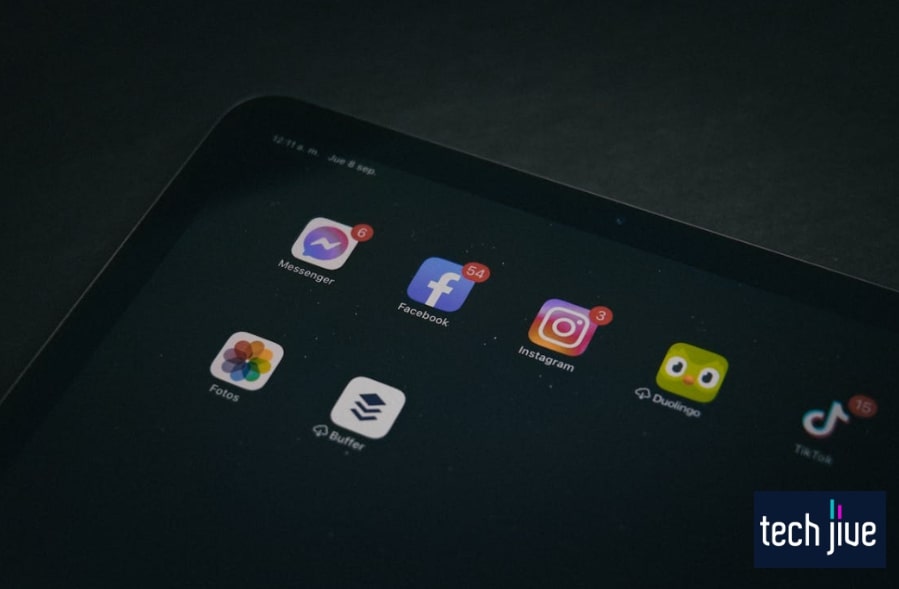Is your FireStick remote blinking orange instead of the usual blue? Don’t worry, we’ll break this down so you can get back to watching your fave IPTV channel or whatever daily staple of online content you have in mind — and fast.
When the FireStick LED blinks orange, it means the remote has lost control of your Fire TV. An initial step you can do to troubleshoot this is to cut the power off on both the remote and your FireStick/Fire TV device.
Still, that may fall short. In this guide, we’ll show you the 13 most effective and easiest fixes when your FireStick remote is blinking orange — we recommend you read till the very end to have everything in order within the hour!
| Difficulty | Easy ●●○○○○ |
| Duration | 20 minutes |
| Number of Fixes | 13 |
| Things You Need | FireStick/Fire TVFireStick RemoteThe Fire TV appA Phone or Tablet2 AAA BatteriesA working internet connection |
What is the orange blinking light on the FireStick remote?
The orange blinking light on the FireStick remote means it’s still trying to connect. Your remote is in discovery mode — scanning for nearby FireStick/Fire TV devices to connect but is still unable to do so.
If your remote has already been paired to your FireStick/Fire TV before, this means that it has been unpaired and would require to be paired again before it can be used.
In short, the FireStick remote is still much in limbo. You can view this as a call for help, a distress signal that needs your direct intervention.
How To Fix FireStick Remote Blinking Orange
Below are the tried-and-tested troubleshooting techniques that you can use to fix the FireStick remote blinking orange issue. Some solutions below will require the Fire TV app, which we’ll discuss further.
For best results, don’t skip a solution. You may have difficulty remedying the problem if you don’t follow the order.
1. Manually pair your remote.
| Difficulty | Easy ●●○○○ |
| Number of Steps | 9 |
| Duration | 2 to 3 minutes |
The first thing you should do to troubleshoot your remote is to pair it to your Fire TV manually. This solution will require you to unplug the device; it is simple, but it’s a proven solution as a FireStick remote blinking orange easy fix.
Follow these steps to pair your remote manually:
- Unplug your FireStick from the power socket.
- Wait for at least a minute.
- Plug your FireStick back in.
- Wait for your FireStick to boot into the home screen.
- Press/hold the home button
on the FireStick remote for 10 seconds.
- Wait for 30 seconds to pass.
- Press any key on the FireStick remote to check if it works. A prompt should appear on your Fire TV, or the remote should flash blue light.
Note: If the FireStick remote works, you have successfully paired it with your FireStick. If not, repeat the final three steps until it does.
2. Power cycle your FireStick.
Another FireStick remote blinking orange easy fix is to perform the power cycling trick. This trick involves unplugging your FireStick from the power socket for a few minutes before plugging it back in.
This takes a lot more time than the preceding solution above. The idea is to let the device cool off for a little bit to reset altogether.
Make sure to remove the USB cable and power adapter from your FireStick as well. When plugging them back in, ensure that they’re fitted securely.
3. Reset the Amazon FireStick remote.
A simple way to fix the FireStick remote blinking orange issue is to reset the remote itself. Please note that the reset process will vary depending on what model of FireStick device you own.
Follow these steps to reset an Alexa Voice Remote (1st Gen):
| Difficulty | Easy ●●○○○ |
| Number of Steps | 9 |
| Duration | 3 minutes and 10 seconds |
- Press/hold the left and menu buttons on the FireStick remote for 15 seconds.
- Wait for a minute to pass after releasing the buttons.
- Remove the batteries inside the FireStick remote.
- Unplug your FireStick for a minute.
- Return the batteries inside the FireStick remote.
- Plug your FireStick back into the power socket.
- Wait for your FireStick to boot into the home screen.
- Press/hold the home button
for 40 seconds.
- Give the setup a minute to complete the process.
Follow these steps to reset an Alexa Voice Remote (2nd Gen):
| Difficulty | Easy ●●○○○ |
| Number of Steps | 9 |
| Duration | 3 minutes |
- Press/hold the left, menu, and back buttons on the FireStick remote for 10 seconds.
- Wait for a minute to pass after releasing the buttons.
- Remove the batteries inside the FireStick remote.
- Unplug your FireStick for a minute.
- Return the batteries inside the FireStick remote.
- Plug your FireStick back into the power socket.
- Wait for your FireStick to boot into the home screen.
- Press/hold the home button
for 40 seconds.
- Give the setup a minute to complete the process.
Note: To reset a Fire TV edition remote, follow the steps for resetting a second-generation Alexa Voice Remote.
4. Reset your FireStick.
| Difficulty | Very Easy ●○○○○ |
| Number of Steps | 7 |
| Duration | 30 seconds |
Aside from the FireStick remote, you can also reset the device itself. This action will essentially delete your account and the data saved in the device, turning it into a new FireStick.
To access the options on your FireStick without the FireStick remote, you need to use the Fire TV app, which is discussed in the later parts of this guide.
Follow these steps to reset your FireStick:
- Press the home button
on the Fire TV app.
- Click the gear symbol to open the settings.
- Click My Fire TV.
- Scroll down/click Reset to Factory Defaults.
- Click Reset to begin the factory reset.
- Wait until the reset is over.
- Follow the displayed instruction to set up the FireStick device.
5. Soft reset your TV.
| Difficulty | Very Easy ●○○○○ |
| Number of Steps | 4 |
| Duration | 30 seconds |
Soft resetting or restarting is a FireStick remote blinking orange easy fix that should bring the remote back to working condition. Performing a soft reset will shut down the FireStick and reboot it without unplugging the device and wiping your account and data.
Note: The Fire TV app is required to soft reset your FireStick without a FireStick remote.
Follow these steps to soft reset/restart your FireStick:
- Press the home button
on the Fire TV app.
- Click the gear symbol to open the settings.
- Click My Fire TV.
- Scroll down/click Restart.
6. Check your internet connection.
The Amazon FireStick should work with or without an internet connection. However, for a streaming device like FireStick, connecting to the internet is a vital part of its functionality, and having a slow and unreliable connection can cause some issues.
To check whether your internet is fast and stable, connect a different device to your Wi-Fi network and browse to test if it works great. If not, try unplugging your router for a few minutes before plugging it back in.
Note: You can also press the reset button on your router if it has one.
If you’re experiencing a lousy internet connection, you may have to take drastic steps to straighten things out. Reach out to your ISP so they can assist you and take care of the issue.
7. Clean the FireStick remote.
If your FireStick remote is full of dirt or dust, it could be why it is not working properly. You should always clean the remote regularly to prevent particles from messing with its buttons and internal hardware.
Also, always check the battery compartment when cleaning the remote to ensure no stone is left unturned. Specks of dirt in the battery compartment can prevent the remote from working as intended.
8. Position your remote properly.
The FireStick remote connects to your FireStick/Fire TV via Bluetooth, so it’s unnecessary to line it up for it to work. However, Bluetooth devices are prone to obstructions that can interfere with the connection.
If you’re FireStick remove is having difficulty connecting to your FireStick device, ensure no nearby objects can negatively affect the connection. Some devices that can adversely affect Bluetooth connection are:
- Microwave ovens.
- 4 GHz cordless telephones.
- WiFi speakers (wireless).
- Another Bluetooth device.
9. Check compatibility.
It’s also important that you avoid using apps that aren’t compatible or well-optimized to work with the FireStick remote. In such cases, removing or uninstalling such apps will save you from any further headaches.
Technically, FireStick is built on the Android platform. This means Android apps should be compatible with the device; if an app doesn’t run on your FireStick, you may have to look deeper into it.
10. Move the FireStick remote closer to your TV.
Since Bluetooth devices have a set range of about 30 feet, you should only use your FireStick remote when it’s around this far from your FireStick/Fire TV. If the remote’s light blinks orange due to a connection failure, try moving it closer if it fixes the problem.
11. Replace the batteries.
An obvious FireStick remote blinking orange easy fix is just to replace the batteries if they have run out of juice. The new batteries should be able to supply it with enough power to bring it back to its working condition.
12. Update the FireStick remote.
| Difficulty | Very Easy ●○○○○ |
| Number of Steps | 5 |
| Duration | 20 seconds |
The FireStick remote also has firmware that you can update to make sure that it’s optimized to the latest version. This solution should also be a FireStick remote blinking orange quick fix.
Note: You must use the Fire TV app as a stand-in for your FireStick remote with a blinking orange light problem.
Follow these steps to update the remote firmware:
- Press the home button
on the Fire TV app.
- Click the gear symbol to open the settings.
- Click Remotes & Bluetooth Devices.
- Click Amazon Fire TV Remotes.
- Select/click your FireStick remote to update it.
13. Update your FireStick/Fire TV.
| Difficulty | Easy ●●○○○ |
| Number of Steps | 7 |
| Duration | 10 minutes |
Another update that we recommend you install is the one for your FireStick/Fire TV device. Installing the latest Fire OS should help fix any errors or bugs that you’re experiencing on your FireStick remote as well.
In fact, you should be doing this every so often. Think of it as getting old technology out and letting the latest ones in.
Note: You must use the Fire TV app as a stand-in for your FireStick remote with a blinking orange light problem.
Follow these steps to update your FireStick/Fire TV:
- Press the home button
on the Fire TV app.
- Click the gear symbol to open the settings.
- Click My Fire TV.
- Click About.
- Scroll down/click Check for Updates.
Note: If an update is available, the Install Update option will replace the Check for Updates option.
- Click Install Update.
- Wait until the update is over.
What causes the FireStick remote to blink orange?
Different reasons can cause your FireStick remote’s light to blink orange. Normally, this is due to having no nearby FireStick device, but minor issues and interference can also cause it.
Moreover, more severe software/hardware problems (like the ones we’re listing below) can worsen matters. Therefore, you must be on the lookout for possible lapses on your part that could cause the issue.
1. The FireStick remote has low batteries.
The simplest reason for the FireStick remote to start blinking orange is that its batteries are running low on juice. In this case, replacing them with a new set of batteries is best.
2. The FireStick remote isn’t paired.
For some reason, the FireStick remote can get unpaired with your Fire TV, which results in its LED light blinking orange and not working. This can be a pain in the neck, as you’ll have to pair your remote every time this happens.
Remember that you can’t use a FireStick remote if you don’t pair them first. This means that every time you factor in a replacement remote, you will have to pair it before using it.
You can also use the Fire TV app to control your Fire TV. Just install the app on your smartphone.
3. There’s interference with other appliances.
It’s also important to remove other Bluetooth devices connected to the FireStick to ensure they don’t interfere with the pairing process. Wireless devices are also known to interfere with your remote, so make sure they’re not close to your FireStick/Fire TV.
4. The remote is far from the FireStick device.
FireStick remotes use Bluetooth instead of infrared technology, so their range should be around 30 feet. The range might be lower in reality because Bluetooth is affected by objects around it, which can obstruct its connection.
Using your remote outside Bluetooth’s range is a common reason for the orange blinking light.
5. There are multiple Fire TV devices.
If you own multiple FireStick/Fire TV devices, your FireStick remote may not work due to being paired with one of them already. Make sure your remote is paired with the correct FireStick device to avoid getting the blinking orange light.
Maintaining a fair distance between your FireStick devices is generally a good idea so they don’t mess with one another.
6. There are many Bluetooth devices paired to the TV.
Like other Bluetooth devices, there’s a limit to how many devices you can pair and connect your FireStick/Fire TV with. Once this limit is reached, the remote may fail to pair with your FireStick device, which results in a blinking orange light issue.
7. The power connection is faulty.
Another reason for the remote’s light to blink orange is that your FireStick/Fire TV isn’t receiving enough power due to its power cable not being properly connected to the power outlet. Likewise, a faulty HDMI connection is also a potential culprit.
8. FireStick software needs an update.
An outdated FireStick software is another possible cause for the remote’s light blinking orange. Any software-related errors or malfunctions in the system may result in the remote not working correctly on your FireStick/Fire TV.
9. The Fire TV remote has faulty firmware.
A faulty FireStick remote firmware can also cause it to malfunction and blink with an orange light. The only way around this is to update the remote’s firmware via an update through your Fire TV’s settings.
10. There’s a hardware issue on your FireStick remote.
Dropping your FireStick remote or exposing it to any liquid can cause internal damage, which results in it not working correctly. You can fix your broken remote or replace it with a new one, or you’ll need to explore other options.
How to Use My Fire TV When the Remote Is Flashing Orange
| Difficulty | Easy ●●○○○ |
| Number of Steps | 9 |
| Duration | 30 seconds |
The Fire TV app is an alternative way to control your FireStick/Fire TV when your remote is broken or isn’t working correctly. This app can be installed on a tablet or smartphone, turning them into a portable FireStick remote.
The Fire TV app is compatible with Android and iOS phones; and can be installed directly from their respective app stores.
The app will automatically detect your FireStick/Fire TV if it’s connected to the same Wi-Fi network that your phone/tablet is connecting to. Follow the steps below to use the Fire TV app as a temporary remote.
Use the Fire TV app as a temporary remote.
- Open the Google Play Store/Apple App Store on your phone/tablet.
- Click the search bar.
- Type/search for “Fire TV.”
- Click Install.
- Open the Fire TV app.
- Select/click your FireStick/Fire TV on the app.
- Enter the 4-digit code displayed on your FireStick/Fire TV.
- Click Done to connect.
- Use the buttons on the app to control your FireStick/Fire TV.
That should get you going. Take note that any Android or iOS smartphone can act as a temporary remote in lieu of the FireStick remote.
It really isn’t that hard to do when you have the steps all laid out.
Our Final Thoughts
A FireStick remote blinking orange can be messy as it means you won’t have the luxury of directing your TV easily. But with a host of proven-and-tested solutions, as prescribed in this guide, you should be good to go in no time.
FAQs about FireStick Remote Blinking Orange
TV remotes work on FireStick devices as long they have HDMI-CEC support. This should work as another alternative if your FireStick remote is lost or not working due to issues like a blinking orange light.
Ensure you enable the HDMI-CEC on your particular TV before you install the FireStick device.
FireStick remotes use 2 AAA batteries. You can use any AAA battery type but the rechargeable AAA battery is considered the best battery for FireStick devices.
$12 – $18 are the average costs of replacement FireStick remotes on Amazon. Take note that the price depends on the FireStick model and market availability.
The FireStick remote lights up as an indicator for different things. Below is the rundown of what the different indicator lights on a FireStick remote mean:
| Color | Meaning |
| Red (blinking slowly) | Battery low |
| Red (blinking fast) | The remote has a problem and needs a reset |
| Orange | The remote isn’t paired to a FireStick device |
| White | Check if your FireStick is turned on |
| Blue | There’s no problem |