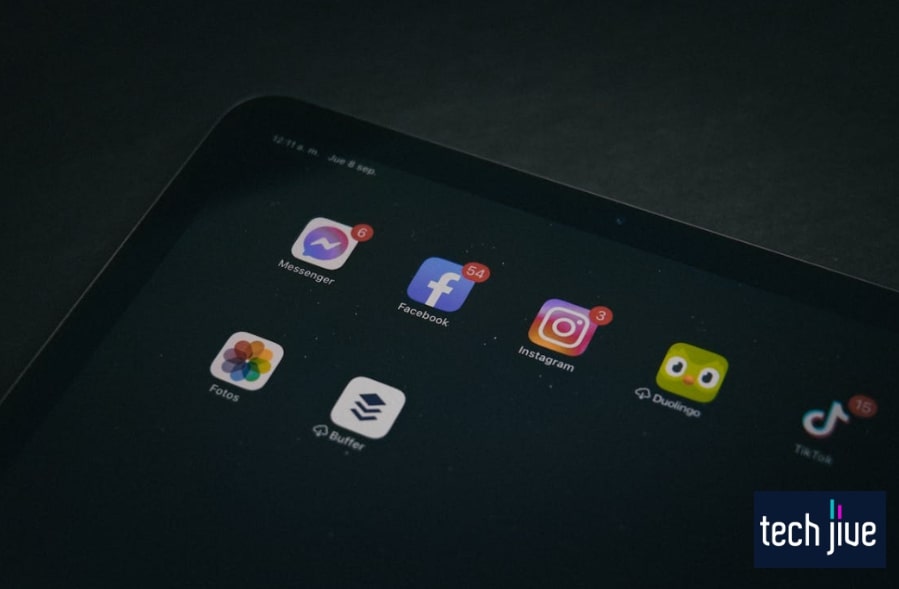Of course, you’ll feel a spectrum of emotions when the Spectrum app isn’t working on your Samsung TV – but we’re sure none of it is positive! However, there’s no need to fret as there are easy ways to handle the situation.
Power cycle the TV to remedy a Spectrum app acting up on your Samsung TV. Unplug the unit from the wall, and after a minute, press its power button for 30 seconds before turning it back on.
Do an app reinstallation, Smart Hub reset, software update, or factory reset. Also, check the Spectrum servers and troubleshoot your WiFi connection.
But that’s just some of the possible ways to address the issue! In this guide, we’re outlining 8 proven fixes to the Spectrum app not working on Samsung TV and all the steps needed to factor it all in within an hour, so read on!
| Difficulty | Easy ●●○○○ |
| Duration | 57 minutes and 15 seconds |
| Number of Ways | 8 |
| Things You Need | Samsung TV Samsung TV remote control A PC USB stick A working internet connection Toothpick or paperclip |
8 Ways to Fix Samsung TV Spectrum App Not Working Issue
Pushing the panic button is the last thing you need when your Spectrum app fails to deliver on your Samsung TV. The 8 quick fixes below should straighten things out for you; just remember to apply them in the order they are presented for best results.
1. Unplug your Samsung TV to conduct a power cycle
| Difficulty | Very Easy ●○○○○ |
| Number of Steps | 3 |
| Duration | 1 minute and 15 seconds |
The Spectrum app not working on Samsung TV might be a simple case of a minor error or bug in the system. Issues like this are easy to resolve with simple troubleshooting tricks like rebooting your Samsung TV.
In most cases, your apps should work like usual after the reboot is complete, but it might persist if the actual root cause is your TV’s residual electrical energy. Electrical energy stored inside your Samsung TV is the common cause of app misbehavior.
It will also result in your Samsung TV experiencing some lag and slower performance. Discharge the residual electrical energy inside your Samsung TV by turning it off for a long time or by doing a power cycle to eliminate it at once.
| Step 1: Unplug the TV’s power cable from the power outlet to shut it down completely. |
| Step 2: Press/hold the power key on the Samsung TV for at least 30 seconds to discharge the residual energy stored inside it. Note: The location of your Samsung TV’s power button/key varies depending on the model, which you can find out using its user manual. Also, you can try looking for it on the underside, left/right side, or back of the Samsung TV. |
| Step 3: Let go of the power key and unplug your TV for another 30 seconds. Plug the TV’s power cable back into the power outlet to turn it back on. Note: After plugging your Samsung TV back into the power outlet, it will turn on by itself. If that doesn’t happen, press the power button/key on the Samsung TV to turn it back on manually. |
2. Check if the Spectrum servers are currently down
Online platforms like Spectrum have dedicated servers that store and manage the data of their products, services, and clients. If its servers are down, it can result in an issue with the Spectrum app acting up on Samsung TV.
In cases like this, you won’t have any control over how the issue will resolve. It’s best to wait for the servers to go back online or tune in to Spectrum’s online channels or social media accounts for the latest updates on their current status.
For example, you can check out their Twitter page, as they often relay updates on all known issues and when you expect them to get fixed. If they’re unaware of the issue you’re experiencing on their app, you can also contact them.
Pro Tip:
Try using the Spectrum app on other devices to check if the issue doesn’t only affect your Samsung TV. If the Spectrum app on your Samsung TV is the only one with problems, you need to troubleshoot it further using the other solutions below.
3. Reinstall Spectrum on your Samsung TV
All applications are prone to malfunctioning and misbehaving due to minor bugs and errors. A simple way to correct an app’s behavior is to shut it down and re-open it afterward, which will soft reset it and refresh its data in the system memory.
While this simple troubleshooting trick works often, it’s still not a guaranteed fix, and you might still experience the Spectrum app not working on Samsung TV. As such, we suggest just removing the app from your Samsung TV app library.
Once uninstalled, you can go to the app store on your Samsung TV to download and reinstall the Spectrum app. This action is more effective than simply closing the app, reopening it, and hoping it works again.
Here’s how to uninstall Spectrum on your Samsung TV:
| Difficulty | Very Easy ●○○○○ |
| Number of Steps | 6 |
| Duration | 20 seconds |
| Step 1: Go to your Samsung TV’s Smart Hub by pressing the home button |
| Step 2: Scroll right/click APPS to load the applications on your Samsung TV. |
| Step 3: Select/click the gear icon on the upper-right corner of the screen to open the app settings. |
| Step 4: Select/click the Spectrum app from the list. |
| Step 5: Select/click Delete to remove/uninstall Spectrum from your Samsung TV. Note: If you scroll down much farther, there is also a Reinstall option that you can use instead. You can follow the on-screen instructions for that action if you choose to perform it. |
| Step 6: Select/click Delete to confirm this action. |
Follow the steps below to reinstall the Spectrum app on your Samsung TV:
| Difficulty | Very Easy ●○○○○ |
| Number of Steps | 6 |
| Duration | 40 seconds |
| Step 1: Go to your Samsung TV’s Smart Hub by pressing the home button |
| Step 2: Scroll right/click APPS to load the applications on your Samsung TV. |
| Step 3: Select/click the search icon on the upper-right corner of the screen to use the App Search function. |
| Step 4: Use the on-screen keyboard to find the Spectrum app via a keyword search. Start typing “spectrum” until the app appears above the search bar. |
| Step 5: Select/click the Spectrum app from the list of suggested applications. |
| Step 6: Select/click Install to download and install the Spectrum app on your Samsung TV. |
If the issue persists, you need to apply a more potent solution. Don’t worry the next quick fix should come in handy.
4. Reset your Samsung TV Smart Hub.
| Difficulty | Very Easy ●○○○○ |
| Number of Steps | 6 |
| Duration | 40 seconds |
The Samsung TV Smart Hub is a menu system responsible for accessing all of its functions to expand its capabilities while also improving its ease of use. The Smart Hub also serves as an app store that lets you download and manage any application.
When your apps aren’t working as intended, resetting the Smart Hub of your Samsung TV is a viable option you can use to fix them up. Performing this action to fix any Spectrum app not working on Samsung TV issues is spot on.
After resetting the Smart Hub, it will delete all your account data and information from the Samsung TV. You must reconfigure your Samsung TV Smart Hub and reinstall the Spectrum app.
| Step 1: Go to your Samsung TV’s Smart Hub by pressing the home button |
| Step 2: Scroll left/click Settings to access your TV’s settings menu. |
| Step 3: Scroll down/click Support to access your TV’s support options. |
| Step 4: Scroll down/click Self Diagnosis. |
| Step 5: Scroll down/click Reset Smart Hub to restore it to its default configuration. |
| Step 6: Enter the PIN code of your Samsung TV to continue. Note: The default PIN code of Samsung TVs is set to 0000. Use that if you don’t recall changing the PIN code on your Samsung TV before. |
5. Install the newest software version on your Samsung TV.
Believe it or not, another reason for the Spectrum app not working on Samsung TV is due to having an older software version. Sticking to outdated software raises the chance of your Samsung TV not being compatible with various apps and features.
Therefore, we highly suggest updating your Samsung TV every time a new software version is available. Newer versions of your Samsung TV’s software can be downloaded anytime if the unit is connected to a WiFi network.
If the available WiFi network is unreliable regarding big-sized downloads, you can download the new software version on a PC instead. From there, you can copy the downloaded software into a USB stick that will plug into your TV for the installation.
1. Install the newest software version from the internet
| Difficulty | Easy ●●○○○ |
| Number of Steps | 6 |
| Duration | 20 minutes |
| Step 1: Go to your Samsung TV’s Smart Hub by pressing the home button |
| Step 2: Scroll left/click Settings to access your TV’s settings menu. |
| Step 3: Scroll down/click Support to access your TV’s support options. |
| Step 4: Select/click Software Update to view the TV’s software information. |
| Step 5: Select/click Update Now to prepare the update process. |
| Step 6: Give your Samsung TV ample time to check for a software update. Let it download and install the newest software version that’s available. |
2. Install the newest software version from a USB stick:
| Difficulty | Easy ●●○○○ |
| Number of Steps | 17 |
| Duration | 25 minutes |
| Step 1: Go to your Samsung TV’s Smart Hub by pressing the home button |
| Step 2: Scroll left/click Settings to access your TV’s settings menu. |
| Step 3: Scroll down/click Support to access your TV’s support options. |
| Step 4: Scroll down/click About This TV to see its model number and software version. |
| Step 5: Write down the model number and software version to save it for later use. |
| Step 6: Use your PC and go to Samsung Support’s product download page. Enter your TV’s model number on the search bar to go to its support page. |
| Step 7: Scroll down to the Firmware/Software section of your TV’s support page. Select/click the Download button under the Upgrade File(USB type) option. |
| Step 8: Unzip the software you downloaded and place it on your PC’s desktop. Note: Don’t change the name of the software update or your Samsung TV might not detect it. |
| Step 9: Plug a USB stick into your PC and make a copy of the software update there. |
| Step 10: Pull the USB stick from your PC and plug it into your Samsung TV. |
| Step 11: Go to your Samsung TV’s Smart Hub by pressing the home button |
| Step 12: Scroll left/click Settings to access your TV’s settings menu. |
| Step 13: Scroll down/click Support to access your TV’s support options. |
| Step 14: Select/click Software Update to view the TV’s software information. |
| Step 15: Select/click Update Now to prepare the software update. |
| Step 16: Select/click Yes to scan your USB stick after your TV’s update check fails. |
| Step 17: Select/click Yes to install the software update found inside the USB stick. |
6. Restore your TV’s default settings via a factory reset
| Difficulty | Very Easy ●○○○○ |
| Number of Steps | 8 |
| Duration | 5 minutes |
A good way to solve the issue with the Spectrum app acting up on Samsung TV is to perform a factory reset. Unlike resetting the Smart Hub, this action will wipe not only your account data but also every app and settings configuration on the TV.
WARNING: Never factor in a factory reset if you have not saved a copy of your personal files and preferences on your Samsung TV. The process is bound to erase all your data and you will have to start from scratch.
This is an effective solution when other troubleshooting tricks fail to solve the issue. We also don’t recommend performing this action until you’ve exhausted all the other options beforehand.
Skipping ahead to the next solutions and returning to this one if they’re unsuccessful in making the Spectrum app work would be your ideal course of action. Otherwise, proceed with the factory reset to end this issue once and for all.
| Step 1: Go to your Samsung TV’s Smart Hub by pressing the home button |
| Step 2: Scroll left/click Settings to access your TV’s settings menu. |
| Step 3: Scroll down/click General to access your TV’s general settings. |
| Step 4: Scroll down/click Reset to prepare the factory reset. |
| Step 5: Enter the PIN code of your TV and hit Done to continue with the factory reset. |
| Step 6: Select/click Yes to confirm this action. |
| Step 7: Let your Samsung TV shut itself down and reboot afterward. |
| Step 8: Follow the on-screen instructions to set up the Samsung TV Smart Hub. Reinstall the Spectrum and check if it works. |
7. Reset your WiFi router/modem
Apps like Spectrum that let your watch live TV and other on-demand content require a fast and reliable internet connection to work seamlessly. Without this, the Spectrum apps won’t be able to load any content or stream on your Samsung TV.
We recommend checking your WiFi router and modem to make sure that you’re internet is working properly. You can soft reset both devices to refresh the internet connection or factory reset them to restore their default configuration.
Soft reset your router/modem
| Difficulty | Very Easy ●○○○○ |
| Number of Steps | 6 |
| Duration | 2 minutes and 20 seconds |
| Step 1: Pull out the power and ethernet cable connected to your router. |
| Step 2: Pull out the power and ethernet cable connected to your modem. |
| Step 3: Give both devices 2 minutes to shut down completely. |
| Step 4: Insert the power and ethernet cable back into your router. |
| Step 5: Insert the power and ethernet cable back into your modem. |
| Step 6: Wait as the status lights on these devices start glowing to indicate that they’re working again. |
Factory reset your router/modem:
| Difficulty | Very Easy ●○○○○ |
| Number of Steps | 4 |
| Duration | 2 minutes |
| Step 1: Poke the hole at the back of your router/modem that’s labeled as “Reset” using a paperclip or toothpick. |
| Step 2: Press/hold the reset button inside the hole for 10 seconds by pushing down the paperclip or toothpick. |
| Step 3: Wait until the router/modem factory resets and reboots afterward. |
| Step 4: Connect to your WiFi router/modem using the SSID and password on the sticker. |
8. Check if you have the right internet speed
Most streaming services require at least 5 megabits per second of internet speed so you can load and stream their content. You can check the speed of your internet connection by using speed test sites like speedtest.net or fast.com.
These websites will connect you to the nearest ISP server to check and test your internet speeds. This will give you an idea if you have the minimum required speed to stream content on the Spectrum app without issues.
A word of warning, though. Internet speeds are affected by the number of people using the service.
That simply means that if you have three smart TVs and portable devices streaming the Spectrum app simultaneously, the internet speed is bound to slow down. So the number of people using the internet truly matters.
Pre-recorded movies on an IPTV need at least 4 to 8 Mbps of internet. That is granting your household is just using one device, an Android TV for instance.
To stream live TV, you need as much as 10 Mbps to stream quality content. 4K streaming is another thing, requiring as much as 20 Mbps per user.
So, if you have three people in the house streaming 4K content, you’ll need a minimum of 60 Mbps of the internet to have a quality user experience. Small wonder 100 Mbps internet is wise if you have both Netflix and Spectrum.
Othe Spectrum App Issues on Samsung TV: How to Troubleshoot
Various troubleshooting tricks can also be employed to target and address specific Spectrum app issues causing it to not work on your Samsung TV. Below is a list of the specific fixes for the Spectrum app acting up on Samsung TV issues.
1. The Spectrum app won’t download/install on the Samsung TV
The Samsung TV might be unable to download and install the Spectrum app due to issues with the internet speed or an outdated software version. Whatever the case is, you can perform the solutions below to download the app without any issues.
- Step 1: Shut down your Samsung TV and hold its power button to power cycle it and discharge its residual electrical energy.
- Step 2: Unplug your Samsung TV from the power outlet and plug it back in to perform a soft reset.
- Step 3: Update your Samsung TV to the latest version of its software.
- Step 4: Reset your WiFi network or contact your ISP so they can help fix your internet connection.
Take note that the more graphics-heavy the streamed content is, such as 4K streaming content, the more it needs faster internet. As mentioned before, 4K streaming will need as much as 20 Mbps of internet for quality content.
2. The Spectrum app isn’t showing up on the Samsung TV
Due to some issues with the Spectrum app, it might not appear in your Samsung TV’s app menu. It’s also possible that the app was uninstalled on the Samsung TV accidentally or as a result of a previous factory reset.
In this case, you can simply reinstall the Spectrum app on your Samsung TV to use it again. You can also try creating a new Spectrum account in case your previous account is no longer by their servers because of an issue with the location.
A new user account can be created by going to Spectrum’s official website. From there, click Create a Username to create your account, and then simply enter your details on the next page.
To date, there are over 32 million users of the Spectrum app in America. And growing.
3. The Samsung TV Spectrum app isn’t loading/opening
Sometimes, apps won’t open or load after clicking them from your Samsung TV’s app menu. This problem is due to either your Samsung TV slowing down or the Spectrum app itself being unresponsive.
These issues usually stem from your Samsung TV overheating, running low on memory, or being incompatible with the Spectrum app. The way to resolve these issues is by performing the troubleshooting tricks listed below.
- Step 1: Shut down your Samsung TV and hold its power button to power cycle it and discharge its residual electrical energy.
- Step 2: Unplug your Samsung TV from the power outlet and plug it back in to perform a soft reset.
- Step 3: Close the Spectrum app and open it once more.
- Step 4: Update both your Samsung TV and the Spectrum app to make sure they’re compatible with each other.
- Step 5: Restore your Samsung TV Smart Hub to the default settings.
- Step 6: Uninstall the Spectrum app and reinstall it once more.
4. The Samsung TV Spectrum app isn’t connecting
The Spectrum app might suffer from different connectivity issues from time to time. It can be that the app isn’t able to connect to the WiFi network because of a terrible internet connection.
Even with fast and reliable internet, the Spectrum app might still unable to connect to their servers and access content due to region-locking or other software-related issues. Address these connectivity issues using the solutions presented below.
- Step 1: Reset your WiFi network or contact your ISP so they can help fix your internet connection.
- Step 2: Change the IP and DNS configuration of your WiFi network.
- Step 3: Restore your Samsung TV Smart Hub to the default settings.
- Step 4: Reset your Samsung TV’s network settings and configuration.
- Step 5: Use a VPN service to spoof your location and bypass regional restrictions.
5. The Samsung TV Spectrum app has no sound
Samsung TVs are no strangers to sound-related issues, even when watching or streaming content using the Spectrum app. When your Samsung TV isn’t producing any sound, you can perform a few troubleshooting tricks to bring back the audio.
- Step 1: Press the mute button on the remote control of your Samsung TV to check if it has been muted.
- Step 2: Try increasing its volume level in case it was previously set to zero without your knowledge.
- Step 3: Make sure that the sound output on your Samsung TV is set to either surround sound or stereo sound.
- Step 4: Perform a sound test to check the sound quality of your Samsung TV.
A very observant eye can go a long way in solving Samsung TV and Spectrum app issues. It’s best, therefore, that you be on the lookout for minor hardware/software issues to put these issues to rest quickly.
Still, if the issue persists, you shouldn’t shy away from calling the experts. Professional Samsung services have the tools to help you and the experience to handle sensitive TV issues.
FAQs about the Spectrum App on Samsung TV
The Spectrum app doesn’t work for several reasons, such as its servers being down, not being compatible with the Samsung TV, or having a slow internet speed. These issues are common to IPTV streaming services.
Then, there are software issues. The app will not work if it’s outdated or if the Samsung TV is suffering from minor errors.
Open the Smart Hub, go to APPS > Settings > Spectrum TV > View Details, and click the install button to update the Spectrum app. Also, turn on Auto Update under the app settings to make your Samsung TV update all your apps automatically.
Samsung TVs are compatible with the Spectrum TV app. You can stream live TV and on-demand content on your Samsung TV through the Spectrum app whenever you’re connected to a good WiFi network.
Take note, however, that even if the smart TV is compatible to the Spectrum app, you will still need a strong internet connection to stream quality content. Without it, user experience will be poor.
A Spectrum username and password are needed to use the app on a Samsung Smart TV. Once the Spectrum app is installed on your Samsung TV, log in using the username and password to access their services and stream to your heart’s content.
Take note that Spectrum is a paid app. The Spectrum app, with over 85,000 shows, movies, and multiple channels, is available starting at $29.99 per month.