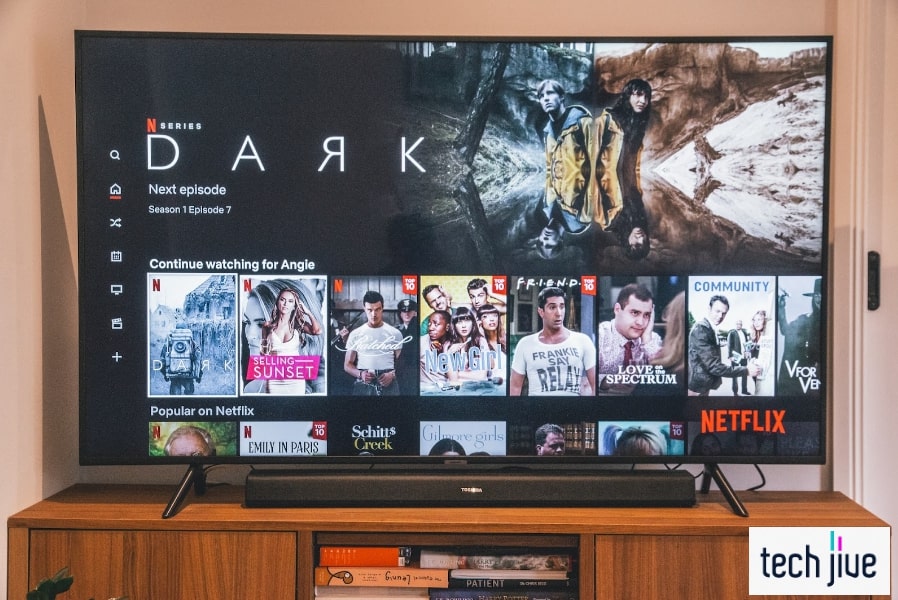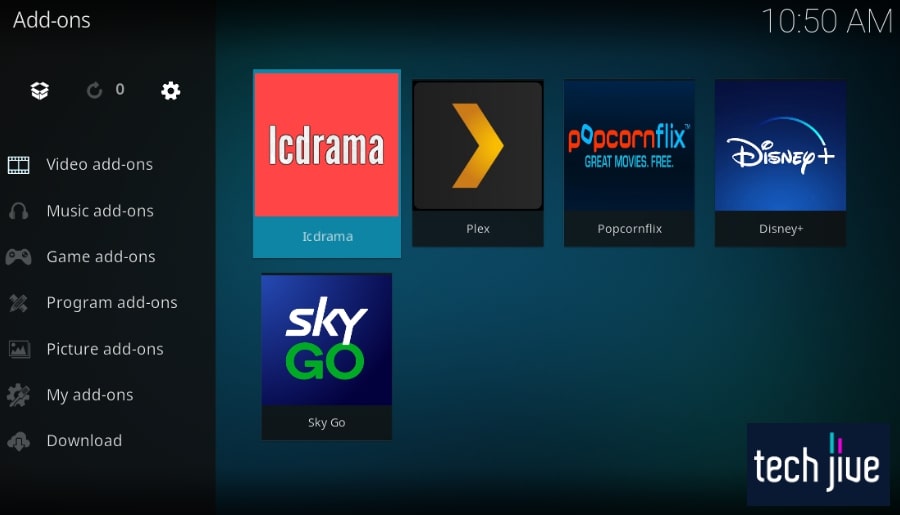When your LG TV produces pictures but no sound, it leaves you reading lips, throwing you decades back when silent movies reigned supreme (assuming you don’t put it off). The good news is you can actually fix this issue on your own.
An LG TV with no sound can be fixed by power cycling, updating the software, factory resetting, and resetting AV settings. Also, you can disable smart sound mode and reconfigure the sound settings.
But that’s just for starters. To get you up and running, we’re giving you step-by-step instructions and all the tools you need to apply nine proven fixes for an LG TV with no sound — and get that movie in full swing in under an hour.
| Difficulty | Easy ●●○○○ |
| Duration | 43 minutes |
| Number of Fixes | 9 |
| Things You Need | • LG TVLG TV remote control • A working internet connection • PC • Smartphone • USB Stick • HDMI/Optical audio cable |
How to Fix LG TV No Sound
Fix the LG TV no sound issue by performing a power cycle, software update, and factory reset. Also, check the volume level, disable smart sound mode, and switch to a different HDMI/Optical cable or port.
Usually, there are a number of issues that affect your TV sound settings. Luckily, many of these are easy to attend to:
- Loose HDMI cables
- Stuck TV volume
- TV audio input settings are turned off
- LG TV needs software update
- Bluetooth speaker issues
- Remote battery issues
Indeed, going through these issues systematically will give you a faster turnaround. But no worries, just follow the step-by-step instructions below in the order they appear to get your LG back on its feet.
1. Run your LG TV through a power cycle.
| Difficulty | Very Easy ●○○○○ |
| Number of Steps | 4 |
| Duration | 1 minute and 5 seconds |
Before you start fiddling with your LG TV’s settings, we recommend doing a power cycle first to remove the residual electrical charge inside your unit. This action should also soft reset your LG TV.
Stored residual electrical charges usually result in some minor error, so this makes for a quick and easy way to test if this is the case. Also, soft resetting is just an effective method for correcting problems, including LG TV with no sound issues.
Plus, we recommend unplugging your power cable not just from the power/wall outlet but also from the back panel of your LG TV. You can do this after the power cycle for good measure.
Follow these steps to do a power cycle on your LG TV:
- Unplug the power cable of the LG TV from the power/electrical outlet.
- Press/hold the power button on the underside/back of your LG TV.
- Wait 30 seconds to pass, then release the power button you’re holding.
- Wait for 30 more seconds before plugging the power cable of the LG TV back into the power/electrical outlet.
Note: It’s advisable to check if the cable is tightly plugged into the power/electrical outlet. If not, it might cause some issues resulting in your LG TV not rebooting properly.
Once the power cycle is done, you can try unplugging the power cable from the back panel of your TV. Keep it unplugged for a minute before plugging it back in, and ensure it fits tightly to prevent any power-related issues.
2. Double-check the volume level on your LG TV.
Sometimes, users are led to believe they’re experiencing an LG TV no sound issue even when there isn’t one. If you haven’t already, make sure to check your TV’s volume level by pressing the volume keys on your remote control.
Another thing to consider is whether your remote control’s batteries have enough power. Your remote control is likely running low on juice, which is why you’re unable to increase the volume, and you mistook it for having no sound.
Speaking of the remote control, it’s also possible that somebody unknowingly sat on it, resulting in the mute button being pressed accidentally. We recommend pressing the mute button to see if the TV is muted or not.
3. Turn off the smart sound mode on your LG TV.
| Difficulty | Very Easy ●○○○○ |
| Number of Steps | 5 |
| Duration | 15 seconds |
The smart sound mode on LG TVs is a feature that automatically adjusts the sound to fit the type of content you’re watching. While this feature is convenient, it’s also linked to some issues where the sound gets cut off.
It might be better to keep the smart sound mode off to fix and prevent further sound issues. Do exactly that using the steps below.
Follow these steps to turn off smart sound mode on your LG TV:
| Step 1: Press the gear button settings menu on the side of the TV screen. |
| Step 2: Scroll down/click Advanced Settings/All Settings. |
| Step 3: Scroll down/click Sound. |
| Step 4: Select/click Smart Sound Mode. |
| Step 5: Select/click Off to turn this feature off. |
4. Reconfigure your LG TV’s sound settings.
An obvious way to address your LG TV no sound issue is by reconfiguring its sound settings to get the audio back. If you’ve previously messed with your TV’s sound configurations, it’s likely to be the root cause of the problem.
As such, it’s only natural that you correct this misconfiguration so your LG TV can produce sounds again. This method involves changing the Digital Sound Out, Dolby Atmos, and Sound Out options.
Change the Digital Sound Out to PCM on your LG TV.
| Difficulty | Very Easy ●○○○○ |
| Number of Steps | 6 |
| Duration | 20 seconds |
User reports indicate that the sound issue on the LG TV can be fixed by setting the Sound Out option to Optical and switching the Digital Sound Out to PCM. You can test this out yourself to check if fixes the problem on your end.
Follow these steps to change the Digital Sound Out to PCM:
| Step 1: Press the gear button settings menu on the side of the TV screen. |
| Step 2: Scroll down/click Advance Settings/All Settings. |
| Step 3: Scroll down/click Sound. |
| Step 4: Scroll down/click Sound Out. |
| Step 5: Scroll down/click Optical to open a drop-down menu. |
| Step 6: Click any of the arrows beside the Digital Sound Out option to switch it from Auto to PCM. |
Turn off Dolby Atmos on your LG TV.
| Difficulty | Very Easy ●○○○○ |
| Number of Steps | 4 |
| Duration | 10 seconds |
After switching the Sound Out option to Optical, we also recommend turning off the Dolby Atmos feature on your LG TV. The reason for this is that digital optical doesn’t support Dolby Atmos.
Digital optical can’t utilize the Dolby TrueHD and Dolby Digital Plus audio codecs, which is why it isn’t ideal to keep this feature enabled. It’s a bit technical but following that should get you going.
Follow these steps to turn off Dolby Atmos on your LG TV:
| Step 1: Press the gear button settings menu on the side of the TV screen. |
| Step 2: Scroll down/click Advance Settings/All Settings. |
| Step 3: Scroll down/click Sound. |
| Step 4: Select/click the Dolby Atmos switch to toggle it off. |
Easy, right? Still, let’s move forward to deal with the Sound Out option.
Change the Sound Out option on your LG TV.
| Difficulty | Very Easy ●○○○○ |
| Number of Steps | 5 |
| Duration | 15 seconds |
If switching to digital optical and turning off Dolby Atmos was unable to fix the LG TV no sound issue, never fear. Your next recourse is to change the Sound Out again to test which of the available options will be able to resolve your dilemma.
H5: Follow these steps to change the Sound Out option on your LG TV:
| Step 1: Press the gear button settings menu on the side of the TV screen. |
| Step 2: Scroll down/click Advance Settings/All Settings. |
| Step 3: Scroll down/click Sound. |
| Step 4: Scroll down/click Sound Out. |
| Step 5: Switch between the different Sound Out options to see which of them fixes the sound issue. |
It’s not the end of the world if you haven’t settled the LG TV no sound issue thus far. All you need to do now is to apply the next proven fix on our list.
5. Switch to another HDMI port.
The LG TV no sound issue is usually caused by a problem in your audio input connections. One possible culprit for this is a fault in the HDMI port of your LG TV or the external audio device.
The first thing you should do with a problematic HDMI port is to clean its insides to remove layers of accumulated dirt or dust that might be messing up with the connection.
If the issue persists, you can instead switch to another HDMI port if your TV has more. It’s that simple.
6. Switch to another HDMI Arc or optical audio cable.
Aside from a problematic HDMI port, the LG TV no sound issue can also be caused by a faulty HDMI cable. This happens usually due to the cable being connected loosely to either the LG TV or the input audio device.
The same thing is true even when using an optical audio cable. Unfortunately, a loose connection isn’t your only problem because these cables might also sustain some damage throughout being used.
The materials in these cables will age over time and start to degrade or deteriorate, which is why it’s wise to check for signs of wear and tear. If your HDMI and optical audio cable are damaged, it’s better to replace them sooner to prevent short circuits.
H3: 7. Reset the AV settings on your LG TV.
| Difficulty | Very Easy ●○○○○ |
| Number of Steps | 3 |
| Duration | 10 seconds |
Changing the configurations on your LG TV’s sound settings can be tedious, especially when you’re unsure how many values to set and which features to enable or disable. The good thing is that you can always reset the audio and video settings on your TV.
Doing so will restore the entire AV settings to their default factory values. This means that the sound settings on your LG TV will return to their initial state when you first got your unit.
If you didn’t have an LG TV with no sound issue before, restoring the A/V settings should be an effective way to resolve the matter at hand.
Follow these steps to reset the AV settings on your LG TV:
| Step 1: Press the mute button |
| Step 2: Select/click AV Reset. |
| Step 3: Wait as your LG TV resets its AV values. |
8. Update the LG TV software version.
Updating your LG TV software version is vital when troubleshooting various issues such as flickering, blue tint, or having no sound. The purpose of a software update is to make sure your LG TV operates in its best possible condition.
Another thing to consider is that software updates usually bring bug patches, which fix minor issues on previous versions. In this case, it should help address the LG TV no sound issue.
There are two ways you can update the software version of your LG TV. You can update it directly over the internet or perform it manually through the USB method.
Follow the steps below to update the LG TV software version over the air:
| Difficulty | Easy ●●○○○ |
| Number of Steps | 8 |
| Duration | 10 minutes |
| Step 1: Press the gear button settings menu on the side of the TV screen. |
| Step 2: Scroll down/click Advanced Settings/All Settings. |
| Step 3: Scroll down/click General. |
| Step 4: Scroll down/click About This TV. |
| Step 5: Scroll down/click CHECK FOR UPDATES. |
| Step 6: Click YES to begin the update on the LG TV. |
| Step 7: Wait while your LG TV downloads and installs the latest version of the software. |
| Step 8: Apply the software update by restarting your LG TV. |
Follow the steps below to update the LG TV software version via a USB stick:
| Difficulty | Easy ●●○○○ |
| Number of Steps | 14 |
| Duration | 10 minutes |
| Step 1: Press the gear button on the side of the display. |
| Step 2: Scroll down/click Advanced Settings/All Settings. |
| Step 3: Scroll down/click Network. Look for the LG TV model under Network and write it down. |
| Step 4: Return to the All Settings menu and go to General. |
| Step 5: Scroll down/click About This TV. Look for the LG TV software version and write it down. |
| Step 6: Switch to your PC and go to the official web page of your LG TV vendor using an internet browser. |
| Step 7: Click the search bar on the web page and enter/search your LG TV model. |
| Step 8: Select/click the latest software version for your LG TV model and download it on your PC. |
| Step 9: Extract the downloaded upgrade file into a USB stick. |
| Step 10: Rename the extracted upgrade file and change it to “LG_DTV.” |
| Step 11: Plug the USB stick into the USB port on the back panel and turn your LG TV on. |
| Step 12: Wait for your LG TV to find the software update inside your USB stick. Select/click YES to install the upgrade file at once. |
| Step 13: Select/click CHECK NOW to view the installation progress. |
| Step 14: Apply the software by clicking Yes on the confirmation pop-up to restart your LG TV. |
That was a bit long. Still, if it didn’t work, just proceed to the next proven fix.
9. Factory reset the LG TV to default settings.
The last resort when troubleshooting the LG TV no sound issue is to factory reset your TV to its default settings. The reason it’s called a factory reset is that this action reverts the unit to its initial state when it just got out of the manufacturing facility.
FAIR WARNING:
Before you do a factory reset, make sure you have a copy of your personal files and TV settings. If not, you could lose them for good.
This means that your LG TV is essentially a brand-new device once again. Unfortunately, it also means that your account data, installed apps, and settings configuration will be gone and you’ll have to set up your LG TV once more.
Use these steps to factory reset the LG TV to default settings with a remote:
| Difficulty | Very Easy ●○○○○ |
| Number of Steps | 6 |
| Duration | 10 minutes |
| Step 1: Press the gear button settings menu on the side of the TV screen. |
| Step 2: Scroll down/click Advanced Settings/All Settings. |
| Step 3: Scroll down/click General. |
| Step 4: Scroll down/click Reset to Initial Settings. |
| Step 5: Click OK to factory reset your LG TV to its default settings. |
That should be easy using your remote. But what if you can’t access one?
Thankfully, you can still manipulate your TV without the benefit of a remote control. Check the steps below to get that going.
Follow the steps below to factory reset the LG TV without a remote:
| Difficulty | Easy ●●○○○ |
| Number of Steps | 17 |
| Duration | 11 minutes |
| Step 1: Launch the Apple App Store or Google Play Store app on your phone. |
| Step 2: Select/click the search bar. |
| Step 3: Type/search for the ThinQ app through the search bar. |
| Step 4: Click the Install button to download and install the ThinQ app. |
| Step 5: Click Open to launch the ThinQ app once it’s installed. |
| Step 6: Select/click Sign in with LG to enter your LG account. Note: If you don’t have one, you can create an LG account for free. This can be done by following the on-screen instructions but you can also just use another sign-in method like Google or Facebook. |
| Step 7: Type your account details and click Sign in to log in to your LG account. |
| Step 8: Select/click Add a Device. |
| Step 9: Click Select Device and hit Next to move to the next page. |
| Step 10: Select/click TV from the list of appliances. |
| Step 11: Select/click your LG TV from the list that appears. |
| Step 12: Enter the pin code that appears on your LG TV display screen and hit Next to move to the next page. |
| Step 13: Select/click Skip to ignore the linking process for now. |
| Step 14: Click Move to Home to move to the app home screen. |
| Step 15: Select/click the TV panel on the app home screen to access the remote control. |
| Step 16: Operate your LG TV using the remote control buttons on the ThinQ app. |
| Step 17: Perform the previously-discussed factory reset instructions on your LG TV using the ThinQ app as your remote control. |
FAQs about LG TV No Sound
LG TVs have physical buttons you can use to adjust the volume even without a remote control. You can also link the LG ThinQ app or plug in a USB keyboard to use as an alternative remote control.
Various factors can cause your LG TV to not produce any sound. You can view some of the most common reasons below.
• Loose HDMI/Optical cable connection.
• Faulty HDMI/Optical cable.
• Faulty HDMI/Optical audio out port.
• LG TV was accidentally muted.
• Misconfigured sound settings.
• LG TV’s software version is outdated.
Contact your vendor and consult them for product possible defects. If you’ve only bought the LG TV, they should be able to replace it with a fresh new unit.
Sound Out must be correct to play the sound from your external device. In the case of an external device, the Sound Out option should be set to “external audio devices” after plugging it into your LG TV.