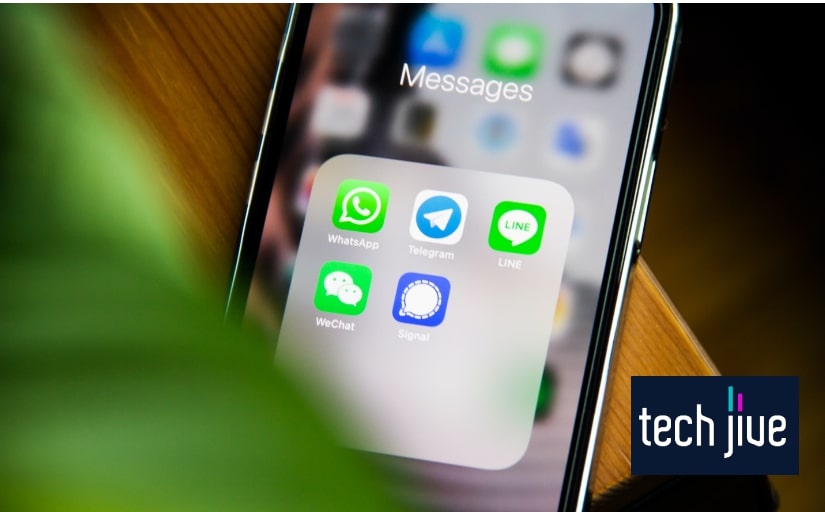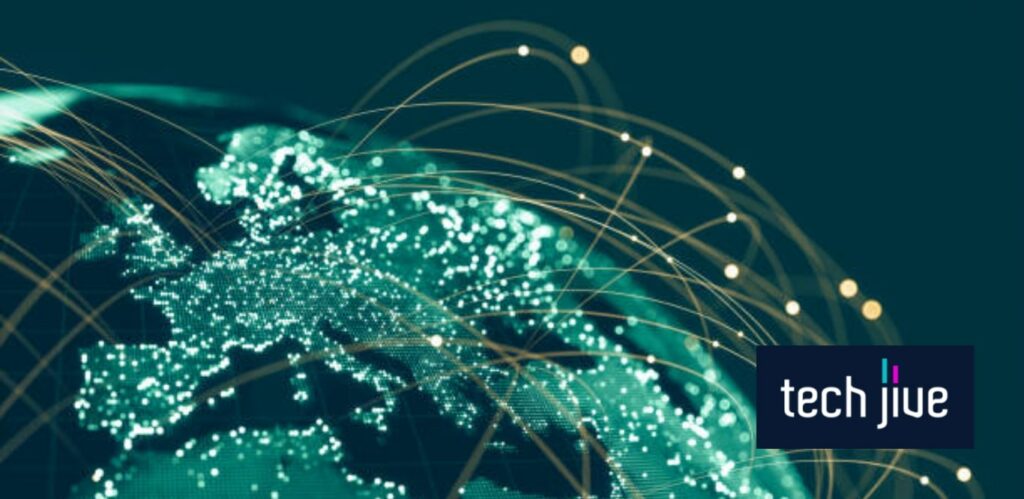Wouldn’t you blow your top if an essential text message went to your old phone instead of your new current one? The good thing is that you can secure your privacy using tried-and-tested methods that will free you from this sticky situation.
In this post, we’ll explore all the effective tricks that will help stop texts from going to your old phone. Plus, we’ve included some nifty tips that you can do before you switch to a new device to ensure that the transition process is a breeze.
Why are text messages still going to my old phone?
The only reason why you still get text messages on your old Android phone, or iPhone is that you haven’t disabled the network messaging features. This happens if you or someone else still uses the old device while connected to a wireless network.
It means that you didn’t perform the necessary precautions that you need to take before transitioning to a new phone. Not only is this a risk to your privacy, but it may also lead to some security issues if not addressed properly.
Since the old phone will continue receiving text messages due to its chat features, your only option is to turn them off. You can refer to the section below for the complete steps to do this on your old Android phone or iPhone.
Take note that technology will play a huge role in all this. It’s no understatement.
For one, if you happen to have your iCloud account activated in your old and new iPhones, then both will receive messages when FaceTime and iMessage are being used on those devices.
How to Stop My Text Messages From Going to My Old Phone
Depending on your old phone’s model, there’s a wide array of methods for stopping text messages from being sent there. Check out the most effective solutions we’ve prepared below that will help you achieve this on Android or iOS devices.
For iPhone Devices
Here are some things you need to do to stop messages from going to your old iPhone. We’ve listed two methods that will allow you to do this whether you still have access to your old iPhone.
FIX 1. Disable iMessage on your iPhone
| Difficulty | Very Easy ●○○○○ |
| Number of Steps | 3 |
| Time to Perform Fix | 10 seconds |
| Things Needed | • An iPhone • A working internet connection |
To stop texts from going to your old iPhone, you must ensure the device’s iMessage feature was turned off beforehand. If not, you must access your old iPhone’s settings, as it’s the only way to disable the iMessage feature and fix this issue.
Note that a working internet connection is required to make this method work as the changes need to be applied to your Apple ID through syncing. Once disabled, your old iPhone will stop receiving messages over its wireless communication channels.
Step 1: Go to the Settings app on your old iPhone.
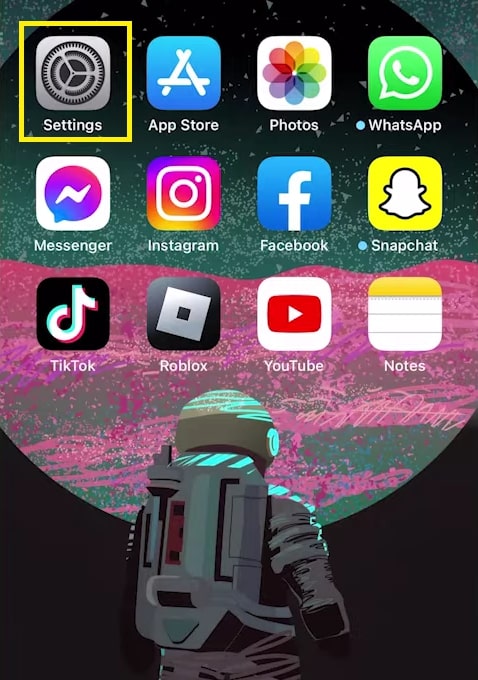
Step 2: Scroll down and open its Messages settings.
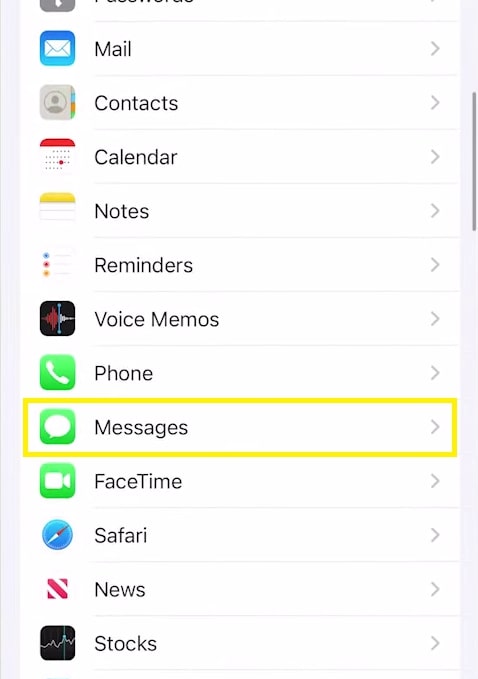
Step 3: Click the iMessage switch to toggle it off.
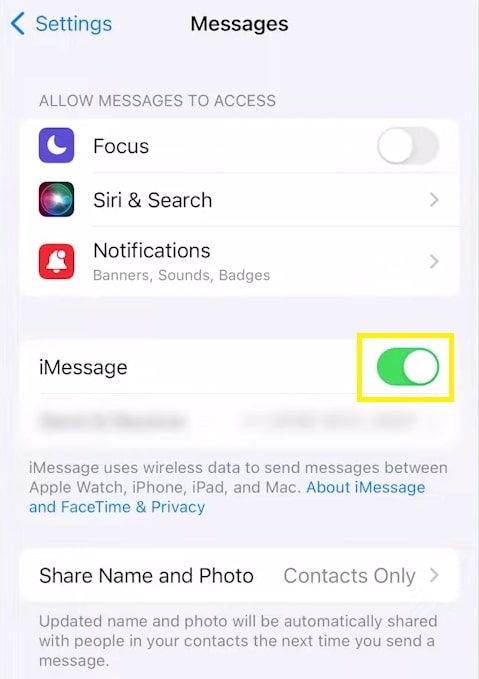
FIX 2. Set a new Apple ID password
| Difficulty | Very Easy ●○○○○ |
| Number of Steps | 5 |
| Time to Perform Fix | 40 seconds |
| Things Needed | • A Windows PC or Mac • A working internet connection |
If you don’t have access to your old iPhone, your only recourse is to change the password of your Apple ID. Doing so will sign out your Apple ID and phone numbers from all connected devices, which stops text messages from going to the old phone.
You can do this by signing into your Apple ID using a separate device such as a Windows PC, Mac, or your new phone. This is useful if you gave or sold your old iPhone to someone and don’t want them to read your private text messages.
Step 1: Use a browser on your PC or Mac and head over to appleid.apple.com.

Step 2: Sign in using your current Apple ID and password.
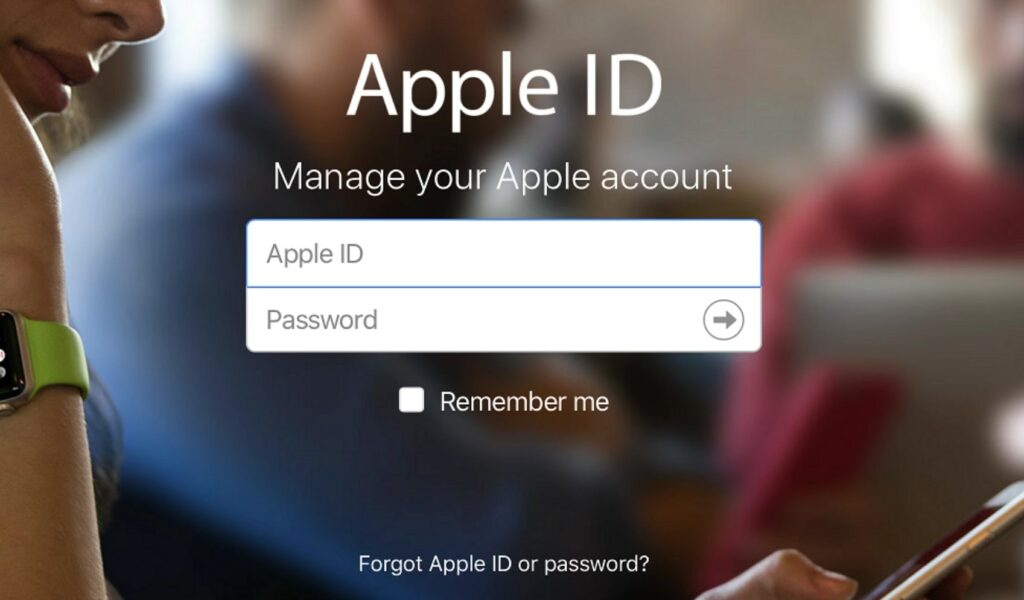
Step 3: Click Change Password in the page’s Security section.
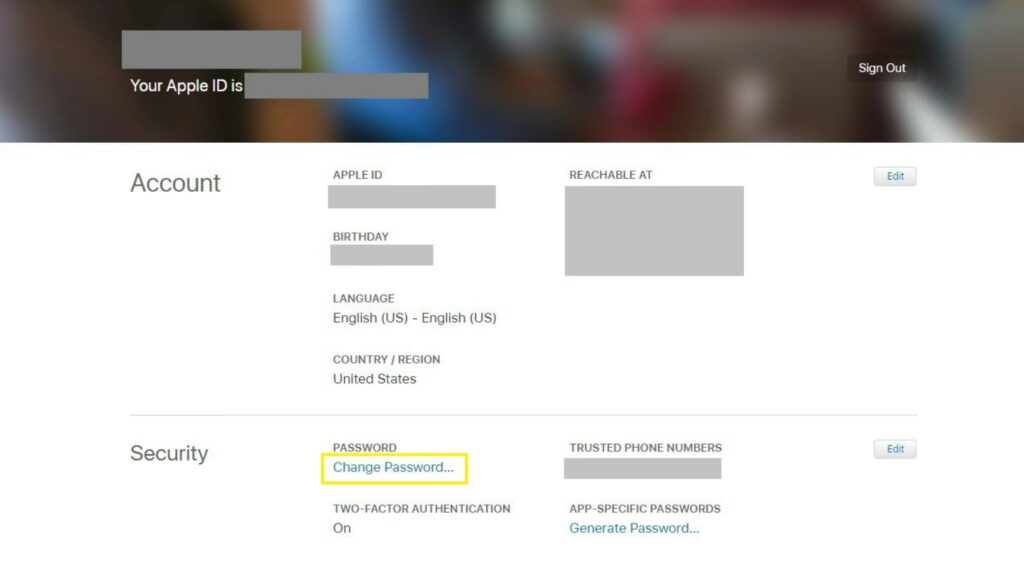
Step 4: Enter your current Apple ID password and the new one on their respective text fields.
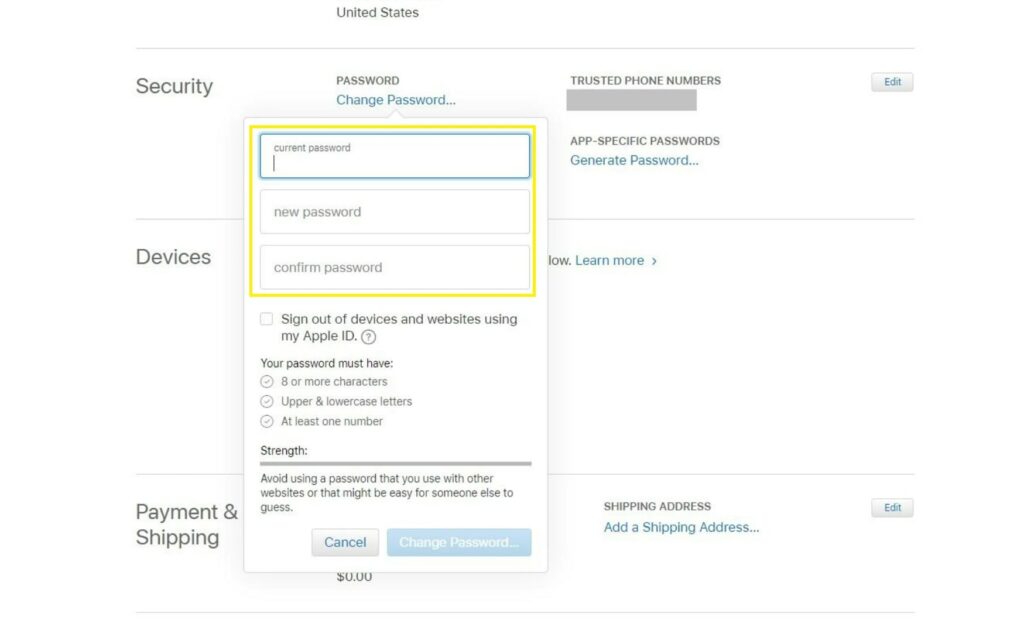
Step 5: Check the box below to sign out of all devices connected to your Apple ID and click Change Password to complete the setup.
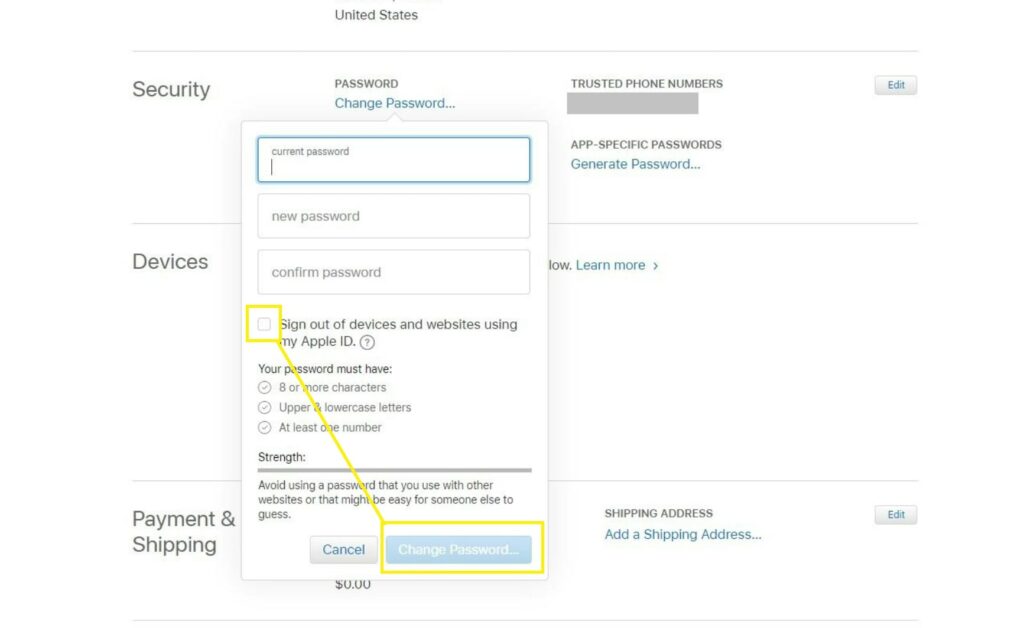
For Android Devices
Below is the most recommended way of stopping messages from going to your old Android phone. This method can be used if the default Google messaging app on your old Android phone still receives your text messages to this day.
FIX 1. Disable RCS Messaging or Chat Features
| Difficulty | Very Easy ●○○○○ |
| Number of Steps | 6 |
| Time to Perform Fix | 20 seconds |
| Things Needed | • An Android phone |
The simplest way to stop text messages from going to your old phone is to disable the chat features or RCS messaging on the Google Messages app. This method works for Android phones since it disables WiFi text messaging on the target device.
As such, your old Android phone will no longer receive text messages even if a WiFi or mobile data connection is available. This way, you won’t have to worry about your messages being sent to the Android device connected to your Google account.
Depending on the version of Android OS or Google Messages app on your phone, this feature may appear as RCS Messaging or Chat Features. If you’re switching to another Android device, note that this feature must also be enabled on that phone.
Step 1: Open your Android phone’s Google Messages app.
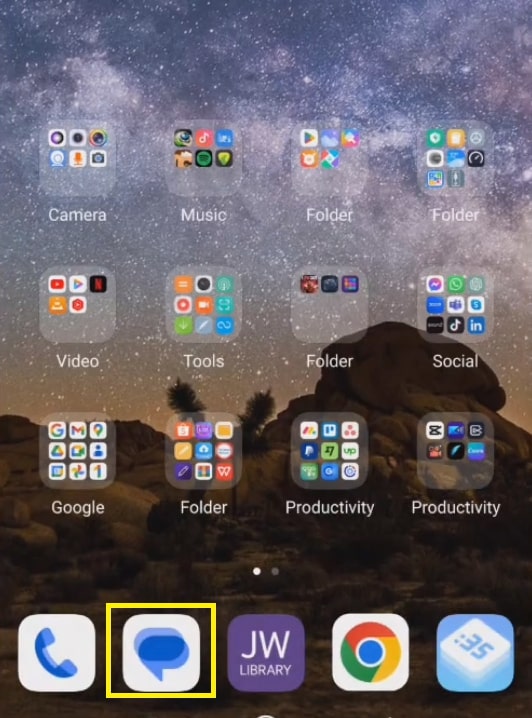
Step 2: Click the account profile icon.
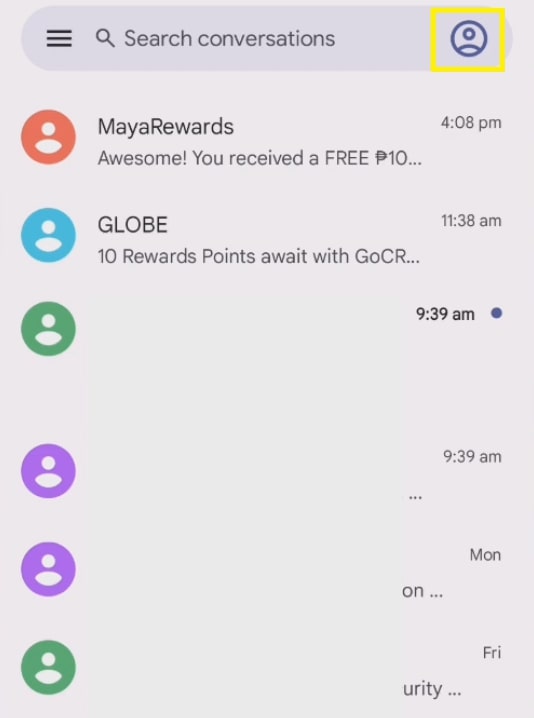
Step 3: Click Messages Settings.
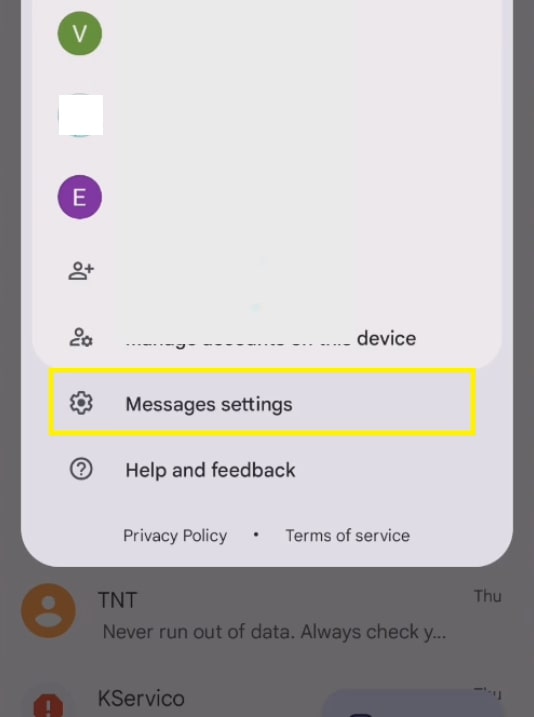
Step 4: Click on General.
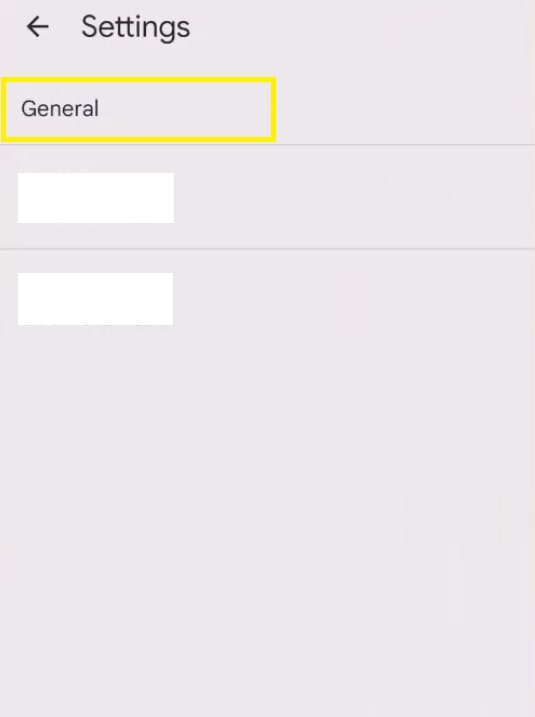
Step 5: Click RCS Chats.
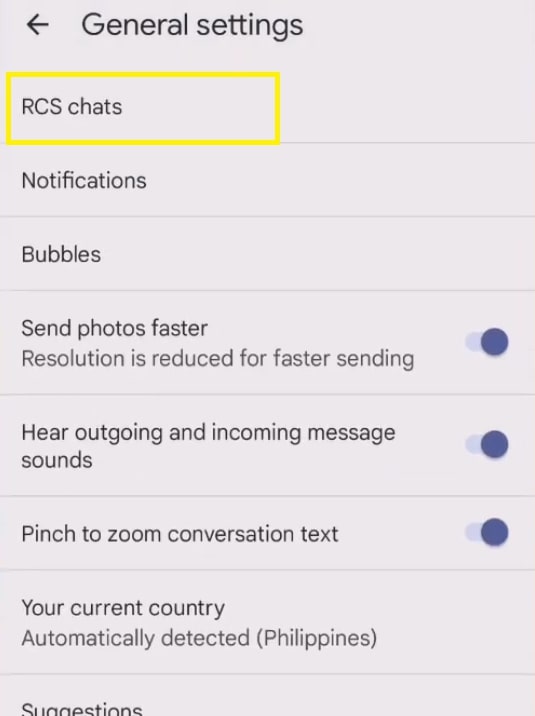
Step 6: Toggle off the switch beside the option to Turn on RCS chats.
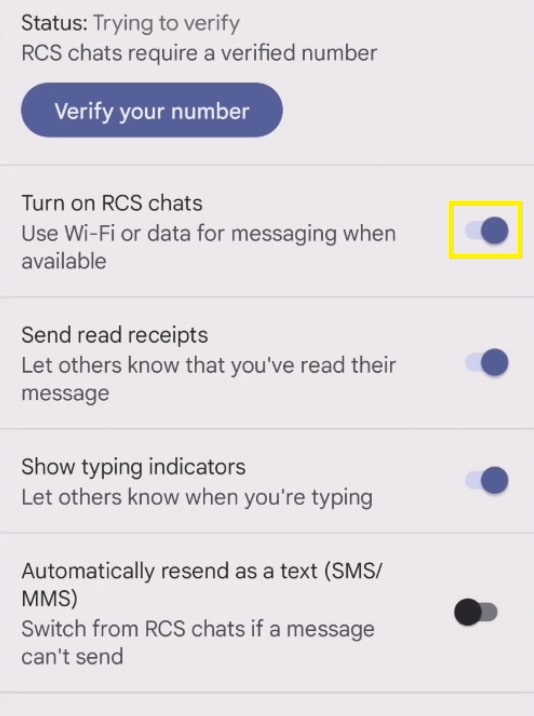
Why is my new phone not receiving texts?
Even on a new phone, some things may cause it not to receive text messages properly. Therefore, you must ensure that the new device has already set up its system correctly so you can start using it without any issues.
Below are some things to look into if your new Android phone or iPhone isn’t receiving your text messages.
1. Your phone’s software is outdated
Even with a new phone, it doesn’t mean it will have the latest software version installed right out of the box. In most cases, you must download and install the latest Android or iOS version after completing its initial setup process.
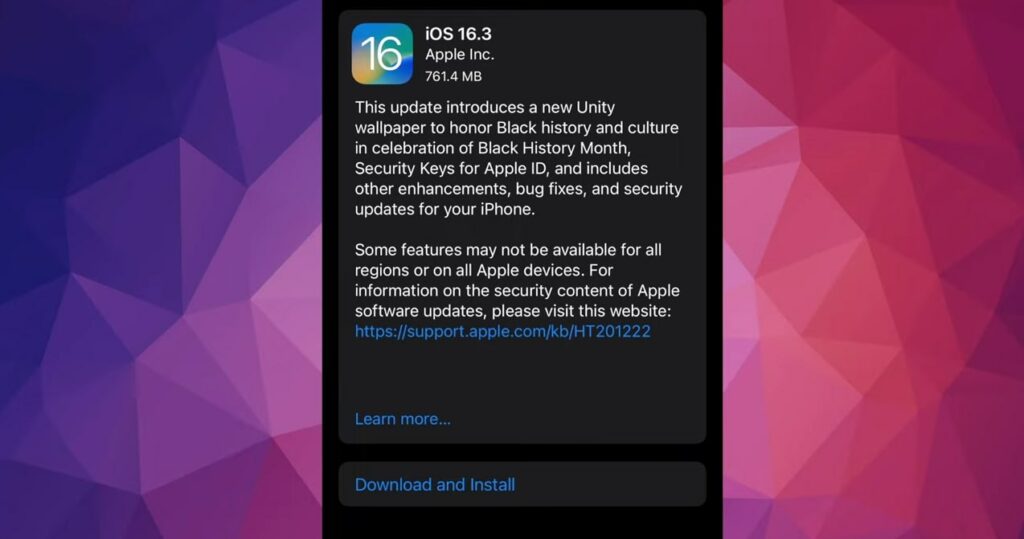
It’s true with some first-day released phones since they’re mass-produced weeks before their release date. As such, the developers have time to release new software updates and quick patches in case new users experience bugs and glitches.
Thus, performing the software update will guarantee that your new phone is ready once you start using it for your daily needs.
2. The chat feature isn’t enabled
If you’re using a new Android phone, one possible reason you aren’t receiving text messages is that you forgot to enable its chat features. When disabled, the device’s built-in Google Messages app won’t receive text messages over WiFi or mobile data.
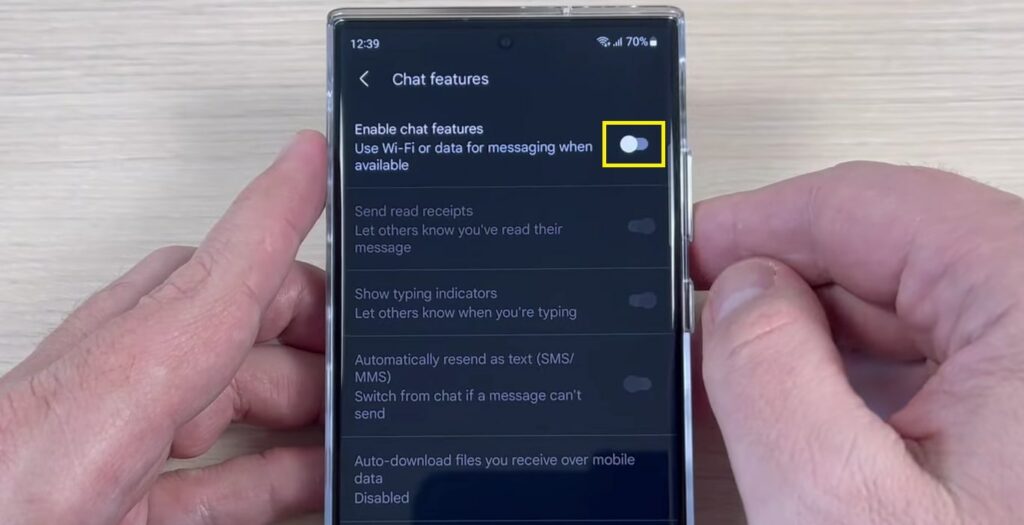
As such, you need to ensure that this feature is turned on before you start using your new Android phone. This step is crucial because the device’s messaging app will ask you to register your phone number to start using this service.
Things to Do Before Switching to a New Device
Here are some nifty tips that you can use if you plan on switching to a new device soon. Please note that some of these may be necessary to perform if you don’t want the transition process to affect your privacy and security.
1. Backup your important files
| Difficulty | Very Easy ●○○○○ |
| Number of Steps | 6 |
| Time to Perform Fix | 5 minutes |
| Things Needed | • A smartphone • A working internet connection |
Backing up the most important files in your old device is helpful if you want to restore them on your new phone. For instance, this is a great option if you plan to upgrade your phone to a newer model and aren’t switching to a different ecosystem.
With this, you can integrate your old files into your new phone without issues and continue where you left off. Please note that this action only works on smartphones that offer backup options to transfer to a compatible device afterward.
This is where iPhones and Android phones with cloud services shine, as you can dump your files in there and download them for easy restoration. Depending on your device, the backup process might be different, so be sure to check the user manual.
Step 1: Go to the Settings app on your old smartphone.
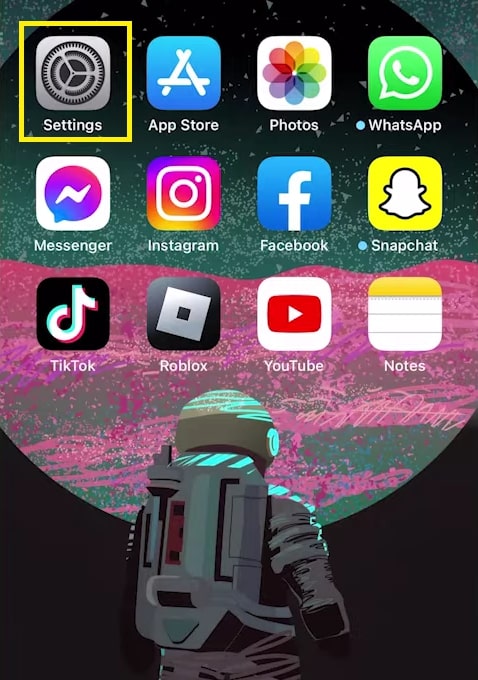
Note: For this example, we’ll show you how to do it on an iPhone.
Step 2: Click your profile.
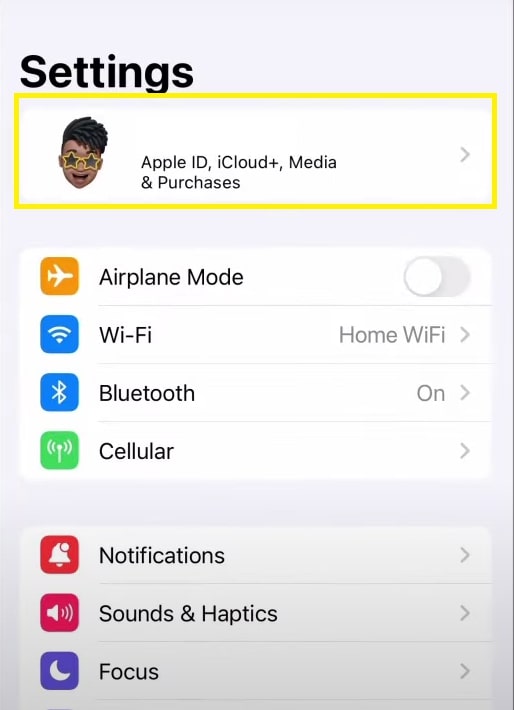
Step 3: Go to iCloud.
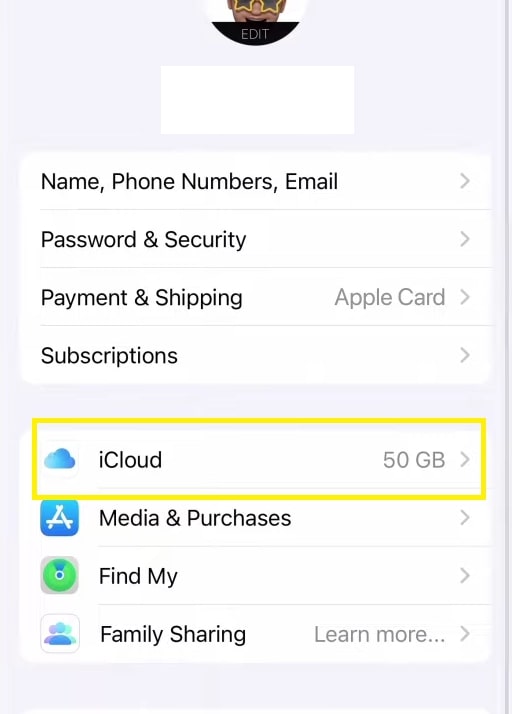
Step 4: Click iCloud Backup.
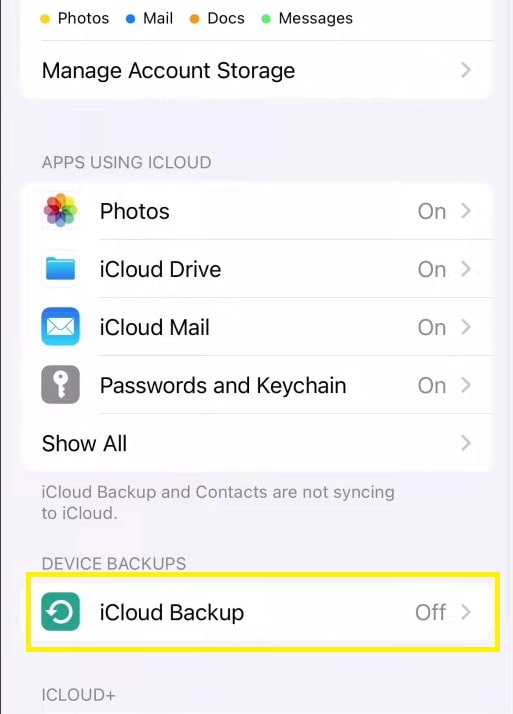
Step 5: Toggle on the Back Up This iPhone switch.
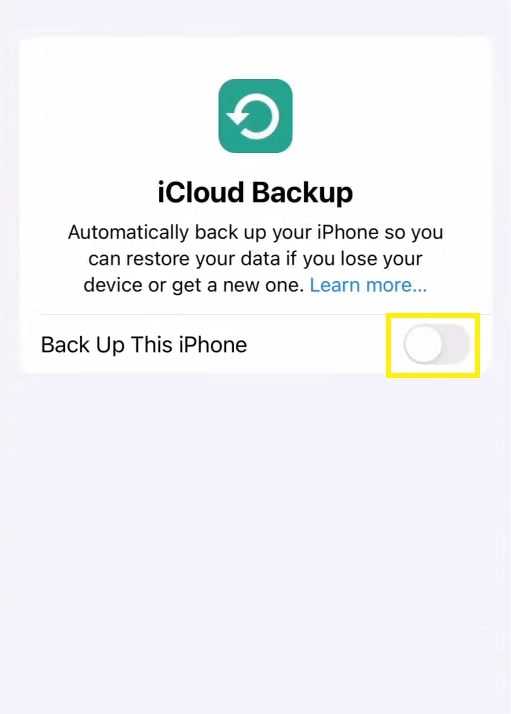
Step 6: Click the option to Back Up Now.
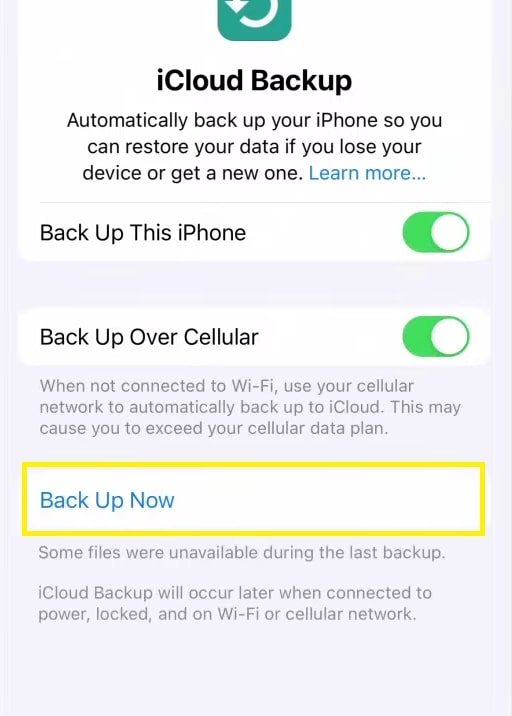
2. Remember your passwords
| Difficulty | Very Easy ●○○○○ |
| Number of Steps | 1 |
| Time to Perform Fix | 20 to 60 seconds |
| Things Needed | • A pen • A notepad |
Writing down your account details and passwords on a single notepad is an effective way to keep track of all your accounts across various apps and services. This way, you won’t have to scramble to find where you saved your account details if you forget them.
Plus, having your account details saved in a physical notepad is safer since you have more options to keep it safe yourself. With a virtual notepad, you have the risk of getting your information stolen at once if your device gets hacked.
3. Check for things that will be different
| Difficulty | Very Easy ●○○○○ |
| Number of Steps | 1 |
| Time to Perform Fix | 5 minutes |
| Things Needed | • A smartphone • A working internet connection |
Observing your due diligence and performing extensive research is crucial if you plan to switch to a different phone. Switching to a different ecosystem means encountering a mountain of differences (i.e., iOS and Android devices).
Doing so will help you prepare for what you can expect after the transition and what you might miss out on. This way, you can compare the pros and cons of having an iPhone over an Android device or vice versa.
After all, it’s always a smart idea to prepare and equip yourself with the necessary information to help you make the best decision possible. With this, you won’t have any regrets, no matter what kind of smartphone you get.
4. Restore your old phone’s factory settings
| Difficulty | Very Easy ●○○○○ |
| Number of Steps | 6 |
| Time to Perform Fix | 3 minutes |
| Things Needed | • A smartphone |
Before you switch to a new device, we also recommend performing a factory reset on your old phone to clear all of its saved data and settings configurations. This method works great after the data backup process on your old phone.
After the factory reset, your old phone will be restored to its initial factory settings, which is good if you want to sell or give it to someone once you get a new device. You don’t want whoever is getting your phone to have access to your sensitive information.
Plus, this action will also work if you want to stop texts from going to your old phone since it deletes your account and user data.
Step 1: Go to the Settings app on your old iPhone.
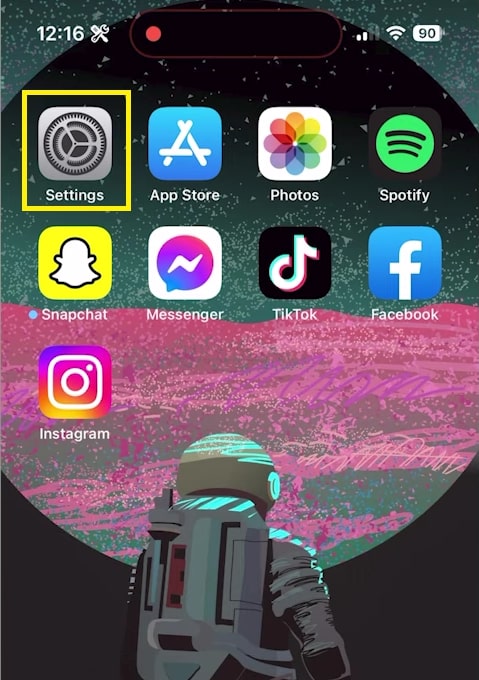
Step 2: Scroll down to the General menu and open it.
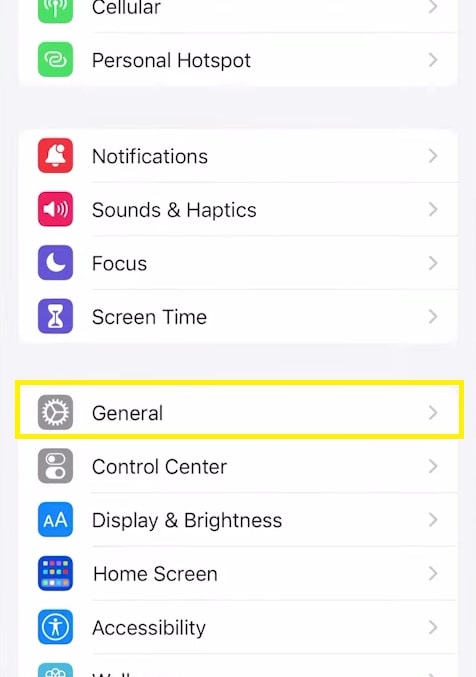
Step 3: Scroll down to the Transfer or Reset iPhone and select it.
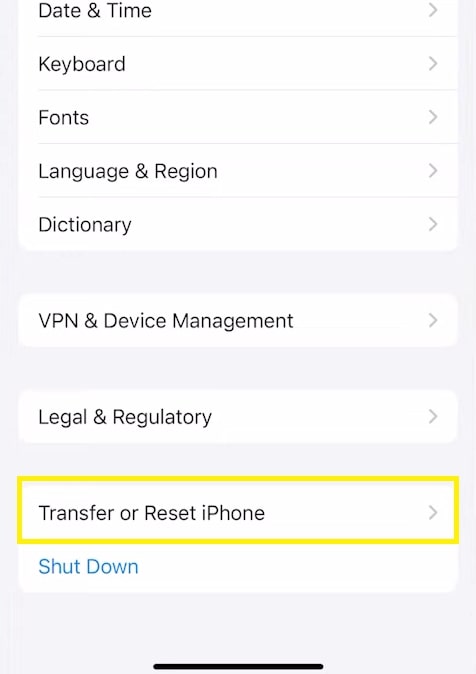
Step 4: Click the option to erase the device’s content and settings.
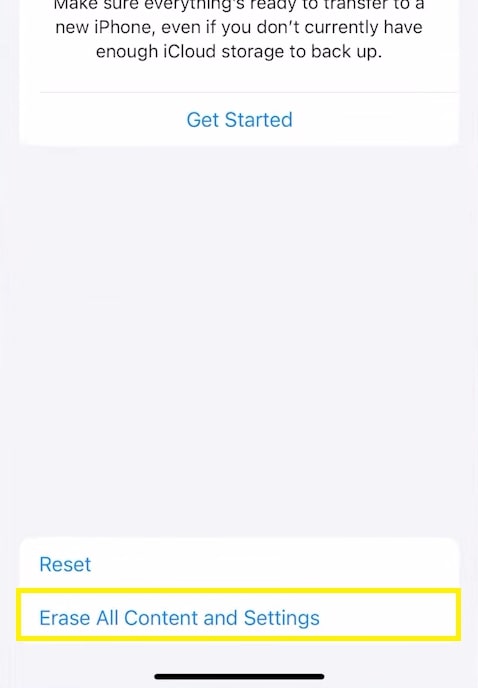
Step 5: Click Continue.
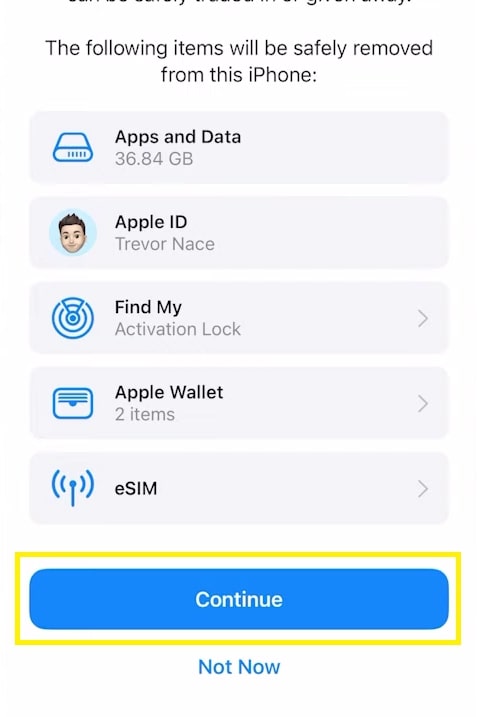
Step 6: Follow your iPhone’s on-screen instructions to reset all of its data and settings configurations to their default values.
5. Transfer your SIM card
| Difficulty | Very Easy ●○○○○ |
| Number of Steps | 6 |
| Time to Perform Fix | 5 minutes |
| Things Needed | • A smartphone • A working internet connection |
While it may seem like an obvious thing to do, removing your old phone’s SIM card is important when switching to a new device. It’s essential if you have some of your contacts saved on the SIM card instead of the device’s storage.
This way, you don’t have to re-enter some of your friends ‘ and family’s contact information. The only reason this wouldn’t be a concern for you is if you’ve already been using a device with an integrated e-SIM before switching to a new phone.