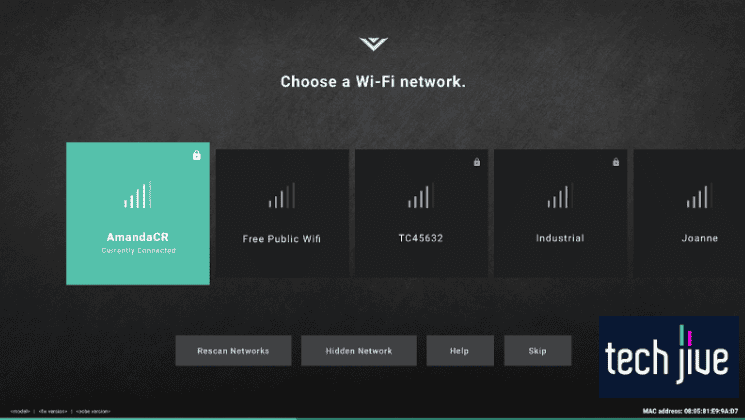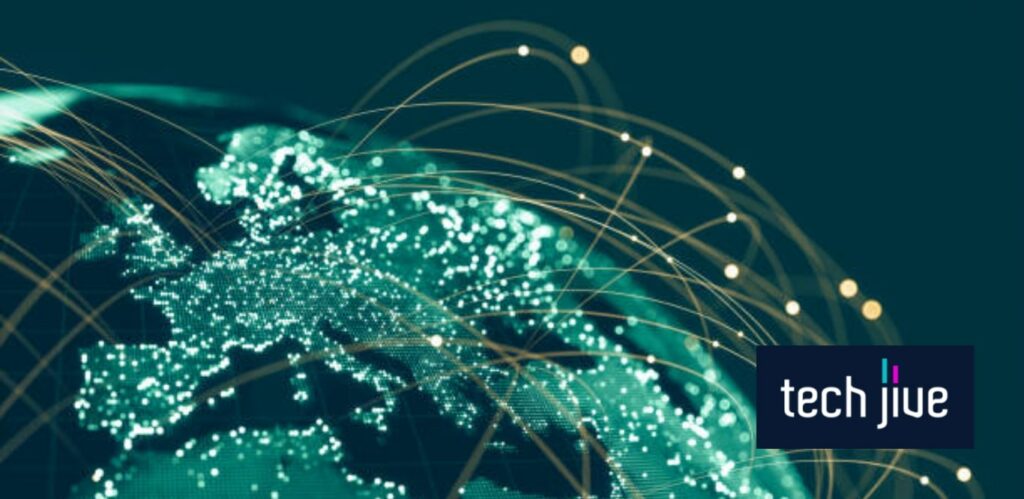It’s really hard when someone puts you in a box — exactly the situation when your Vizio smart TV fails to connect to WiFi. Then, you can’t see YouTube or watch those favorite movies you want online for hours on end; simply put, it’s a downer.
To fix a Vizio TV not connecting to WiFi, reset your TV by power cycling it. To do so, unplug it, hold the power button down for 30 seconds, and then plug your TV back in after waiting 60 seconds.
You can then update your TV’s firmware and perform a factory reset if power cycling does not work.
Indeed, a Vizio TV that won’t connect to WiFi is like a boulder on the road. But no worries; we’ll walk you through the details for four concrete fixes and two alternative solutions should all else fail.
Why won’t Vizio TV connect to the WiFi?
Multiple factors can prevent your Vizio TV from connecting to your WiFi network, which can happen simultaneously. Therefore, you will have to see the root of the problem to address the issue at hand.
Refer to the list below for the most common reasons your Vizio TV won’t connect to the WiFi network. Indeed, understanding the causes of the disconnection issue is the first step in troubleshooting your Vizio TV and WiFi router or modem.
- The Vizio TV and your WiFi router or modem suffer from minor errors that cause the communication to fail.
- The WiFi router or modem has a faulty settings configuration.
- The WiFi password you entered is incorrect.
- The Vizio TV suffers from hardware damage.
- The Vizio TV and your WiFi router or modem are incompatible.
How to Fix a Vizio TV That Won’t Connect to WiFi
We recommend you apply the tips and tricks to fix a Vizio TV not connecting to your WiFi network below in the order they are presented. Don’t worry; we’ve listed alternative ways to work around the problem should these solutions fail.
FIX 1. Unplug and power cycle your Vizio TV
| Difficulty | Very Easy ●○○○○ |
| Number of Steps | 4 |
| Time to Perform Fix | 1 minute and 10 seconds |
| Things Needed | A Vizio smart TVA working power cableA working power outlet |
With malfunctioning Vizio TVs, it’s always wise to perform a power cycle to address the possibility of residual electrical charges causing any issues. In particular, this method can help if it doesn’t connect to the WiFi network.
By eliminating the residual electrical charges inside your Vizio TV, it can correct the errors in its system. Here’s how to do this:
| Step 1: Shut the Vizio TV down and unplug its power cable from the outlet. Note: Unplug the power cable on a running Vizio TV to force the shutdown. Do this if your Vizio is unresponsive and won’t turn off via the power button on the remote. |
| Step 2: Hold your Vizio TV’s built-in physical power button at the back panel for 60 seconds to drain the residual electrical charges from its system. Note: You don’t have to hold the power button if you plan to leave the Vizio TV unplugged for at least thirty minutes. It should be enough time to let the electrical charge dissipate automatically. |
| Step 3: Plug the Vizio TV’s power cable into the outlet. |
| Step 4: Click your Vizio TV’s built-in physical power button at the back panel to turn it on. Note: You can also use its remote control. |
FIX 2. Reset the router and modem
| Difficulty | Very Easy ●○○○○ |
| Number of Steps | 6 |
| Time to Perform Fix | 2 minutes and 20 seconds |
| Things Needed | A WiFi router and modemWorking ethernet cablesWorking power cordsA working power outlet |
In most cases, when your Vizio TV isn’t connecting to the WiFi network, it may be due to a faulty router or modem. Your best bet against this is to perform a soft reset on the router and modem and correct the errors preventing your Vizio TV from connecting.
As such, this action is the first thing your internet provider will suggest you try when troubleshooting your WiFi connection.
Soft resetting your WiFi router and modem allows both devices to refresh their system and correct minor bugs and errors. Once you reconnect your Vizio TV to your WiFi network, your internet connection should also be better.
A soft reset won’t change your WiFi network’s SSID and password, so reconnecting your Vizio TV should be a breeze. Ensure the LED lights on your WiFi router and modem are glowing green, white, or blue since a red light often indicates an error.
| Step 1: Unplug the ethernet cable and power cord at the back of the modem. |
| Step 2: Unplug the ethernet cable and power cord at the back of the router. |
| Step 3: Give both devices 2 minutes to shut down their systems completely. |
| Step 4: Plug in the ethernet cable and power cord at the back of the modem. |
| Step 5: Plug in the ethernet cable and power cord at the back of the router. |
| Step 6: Wait while both devices boot up and monitor if their LED lights will glow like normal. Note: WiFi routers have a globe icon that glows green or white to indicate that it’s connected to the Internet. The WiFi icon should have a solid green glow for your Vizio TV to connect to the network. |
If your Vizio TV can’t connect to your WiFi router or modem after the soft reset, you must take more drastic measures. You can factory reset your WiFi router or modem and restore their default settings.
After resetting your WiFi network, it will revert to the default SSID and password on the router or modem’s sticker label. Therefore, you must use the default SSID and password to connect your Vizio TV to your WiFi network, or you can change it first.
Factory reset the router or modem
| Difficulty | Very Easy ●○○○○ |
| Number of Steps | 4 |
| Time to Perform Fix | 3 minutes |
| Things Needed | A WiFi router or modemA SIM ejector pinA working ethernet cable |
| Step 1: Unplug the ethernet cable at the back of the router or modem. |
| Step 2: Press the reset button inside the pinhole at the back of the router or modem using a SIM ejector pin. Note: You can use a toothpick, paperclip, or anything that fits inside the pinhole. |
| Step 3: Hold the reset button for 10 seconds or until the router or modem shuts down and resets. |
| Step 4: Plug in the ethernet cable at the back of the router or modem and reconnect your Vizio TV to the WiFi network. |
After performing both reset procedures, you must contact your internet provider if the disconnection persists. You can also try the other solutions below, which might resolve your Vizio TV’s WiFI disconnection problem instead.
FIX 3. Verify you’re using the correct password
| Difficulty | Very Easy ●○○○○ |
| Number of Steps | 1 |
| Time to Perform Fix | 10 seconds |
| Things Needed | A Vizio smart TVA working internet connectionA penA notepad or paper |
Sometimes, the reason your Vizio TV won’t connect to the WiFi is as simple as an incorrect password. Therefore, you must carefully enter your WiFi network’s password when connecting your Vizio TV.
You must identify which characters should be in lowercase or uppercase and type them in correctly. It’s crucial because WiFi passwords are case-sensitive, so your router or modem will think two similar words are different with capitalization.
For instance, “Password” and “password” are treated as separate words since they’re in uppercase and lowercase, respectively. It means one incorrect capitalization in your password can prevent your Vizio TV from connecting.
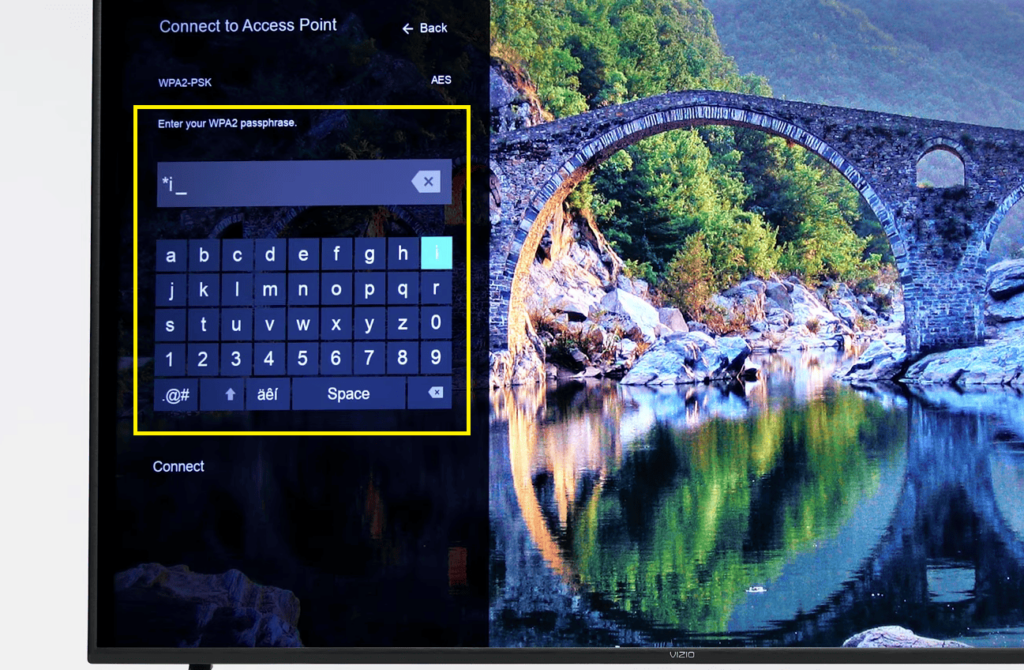
We suggest writing down your router or modem’s WiFi password on a notepad or paper if you have trouble remembering which characters are in uppercase and lowercase. This way, you can enter the WiFi password correctly without any issues.
FIX 4. Factory reset Vizio TV
A factory reset is the ultimate way to troubleshoot all software-related problems on your Vizio TV. Therefore, it should help fix the system errors preventing it from connecting to your WiFi network.
Regardless of why your Vizio TV won’t connect to the WiFi, the factory reset can resolve it as long as it’s not due to faulty hardware. Unfortunately, it comes at the cost of deleting all the user data and apps installed on your Vizio TV.
It means your Vizio TV will revert to its initial state, like when you unboxed it for the first time. As such, you must reconfigure and set up your Vizio TV after the factory reset process.
The setup involves connecting to an available WiFi network, so you must use this opportunity to reconnect your Vizio TV to the Internet. You can factory reset your Vizio in two ways, as shown by the examples below.
By using the Vizio TV remote
| Difficulty | Very Easy ●○○○○ |
| Number of Steps | 5 |
| Time to Perform Fix | 3 minutes |
| Things Needed | A Vizio TVA Vizio TV remote control |
| Step 1: Open the settings menu on the Vizio TV by pressing Menu on the remote control. |
| Step 2: Go to System. |
| Step 3: Scroll down and click the Reset & Admin option. |
| Step 4: Click “Reset to Factory Settings.” |
| Step 5: Click Reset on the small confirmation window to allow the factory reset on your Vizio TV. Note: Follow the on-screen instructions afterward to set up your Vizio TV. |
By using the TV buttons (without a remote)
| Difficulty | Very Easy ●○○○○ |
| Number of Steps | 2 |
| Time to Perform Fix | 50 seconds |
| Things Needed | A Vizio smart TV |
| Step 1: Hold your Vizio TV’s volume down and input buttons simultaneously for 10 seconds to initiate the factory reset. Note: The location of these buttons may vary between Vizio TVs. Other TV models may also require holding only the input button. |
| Step 2: Wait while the TV clears its memory and resets its settings to their default values. |
Two Alternative Ways to Connect Vizio TV to WiFi
As promised, the alternative ways to connect your Vizio TV to a WiFi network are below. You can use them without issues as long your WiFi router or modem isn’t faulty.
1. Use a wired connection
| Difficulty | Very Easy ●○○○○ |
| Number of Steps | 4 |
| Time to Perform Fix | 10 seconds |
| Things Needed | A Vizio smart TVA WiFi router or modemAn ethernet cableA working internet connection |
Switch to a wired network connection if your Vizio TV won’t connect to the WiFi network. This process is easy to execute since it only requires using an ethernet cable to establish the connection directly instead of wirelessly.
| Step 1: Press the power button at the back of your Vizio TV to shut it down. Note: You may find this button elsewhere on some Vizio TVs. |
| Step 2: Plug the ethernet cable into your Vizio TV’s LAN port and ensure it’s tight and secure. |
| Step 3: Plug the ethernet cable into your router or modem’s LAN port and ensure it’s tight and secure. Note: If the ethernet cable is loose, your Vizio TV won’t detect the network connection. Use another ethernet cable if you suspect the one you’re using has damage. |
| Step 4: Press the power button at the back of your Vizio TV to turn it on. Note: Your Vizio TV should be connected to the WiFi network once plugged into a working router or modem. |
2. Use a streaming device
| Difficulty | Very Easy ●○○○○ |
| Number of Steps | 5 |
| Time to Perform Fix | 30 seconds |
| Things Needed | A Vizio smart TVA streaming deviceA working internet connection |
Another alternative way to connect your Vizio TV to your WiFi network is through a streaming device. Streaming sticks like the Amazon FireStick will have a separate user interface and menu option when connected, as they’re input devices.
This way, you can use these streaming devices to connect to the WiFi network even if you plug them into a TV without wireless connectivity features. For example, your Amazon FireStick will connect to the router or modem instead of your Vizio TV.
It’s a straightforward solution to the issue with a Vizio TV that won’t connect to a WiFi network. In this example, we’ll show you how to connect a Firestick to your WiFi network, but the process may differ when using other streaming devices.
Note: Follow your streaming device’s user manual to set it up on your Vizio TV beforehand.
| Step 1: Press Home on your Firestick remote and go to Settings. |
| Step 2: Go to Network. |
| Step 3: Scroll down and click See All Networks. |
| Step 4: Select a WiFi network. |
| Step 5: Enter its password and click CONNECT. Note: Pay attention to the characters that are supposed to be in uppercase and lowercase. |
If you’ve reached this point of the guide and the Vizio TV disconnection issue hasn’t been resolved, the device likely has hardware damage. In such cases, you should return your TV to a service center so they can repair your broken TV.
Note: A defective WiFi adapter is usually the cause of hardware-induced disconnection issues on smart TVs.
How to Turn On Your Vizio TV’s WiFi
| Difficulty | Very Easy ●○○○○ |
| Number of Steps | 6 |
| Time to Perform Fix | 40 seconds |
| Things Needed | A Vizio TVA Vizio remote controlA working internet connection |
Once you’ve completed the troubleshooting steps above, the only way to confirm its success is to turn on your Vizio TV’s WiFi and connect it to the router or modem. You can do so by following the instructions we’ve prepared below.
Connecting your Vizio TV to the WiFi network through these steps is the only way to tell if you’ve fixed the issue. Therefore, troubleshooting your Vizio TV and router or modem would be all for naught if you don’t know how to connect to the WiFi network.
| Step 1: Open the settings menu on the Vizio TV by pressing Menu on the remote control. |
| Step 2: Go to Network. |
| Step 3: Select More Access Points to view all nearby WiFi networks. |
| Step 4: Select your desired WiFi network. |
| Step 5: Enter its WiFi passphrase or password. Note: Pay attention to the characters that are supposed to be in uppercase and lowercase. |
| Step 6: Click Connect to complete the WiFi connection setup. |