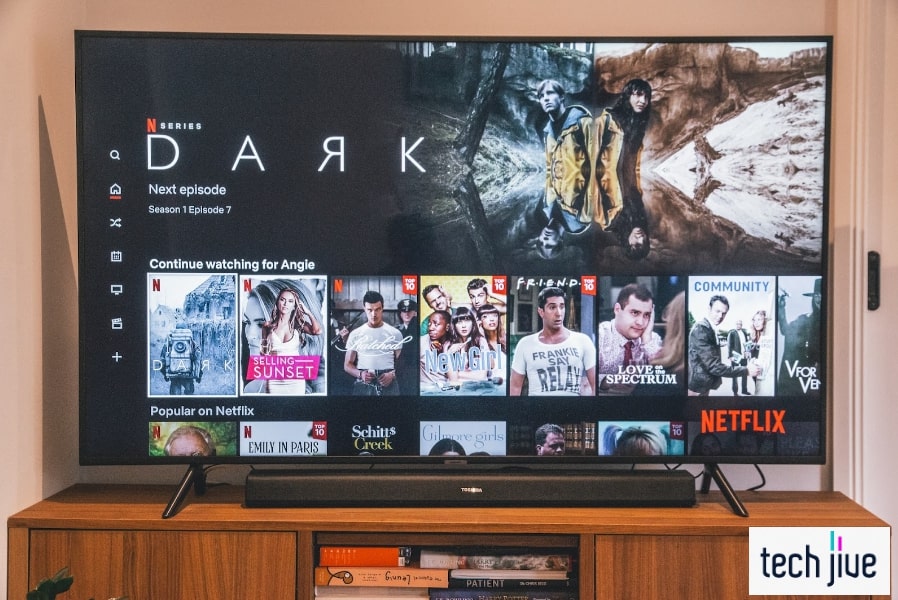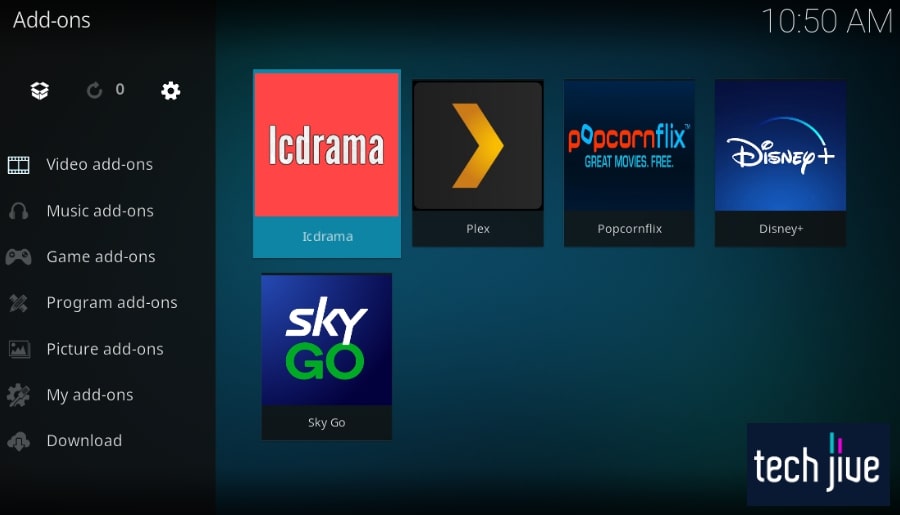A smart TV that doesn’t turn on will make you want to scream. That may be extreme, but you get the idea — it’s the last thing you need when you want your daily staple of movies, and you might want the electronics out the window.
Before you do, know there are quick ways to deal with the issue. And the best part is you won’t need to spend a fortune just to have your TV back, as you can DIY these fixes.
A TV that won’t turn on can be fixed by performing a power cycle. Unplug the TV’s power cable from the wall to shut it down, press/hold its power button, and plug it back in to complete its reboot sequence.
Isn’t that quick? In this post, we will give you more: a rundown of eight proven ways to fix any TV that’s not turning on so you can watch your fave shows and channels in no time without wasting so much money.
1. Unplug your TV from its power/wall outlet.
Various errors and bugs can emerge while watching on your TV, leading to a terrible experience. These can occur while your TV is turned off, especially when it suddenly stops turning on even when plugged into a power source.
As such, you might wonder why my TV won’t turn on and how to fix this problem. The first thing we recommend you do is to unplug your TV’s power cable from the wall socket so you can plug it back in.
Please ensure that the connection is tight. After all, a loose cable connection is a common cause of power supply issues that can prevent your TV from turning back on.
This method allows you to conduct a simple cold reboot or a power cycle while your TV is unplugged from the wall socket.
Cold rebooting your TV means you only need to unplug it for a few seconds before plugging it back in to make it undergo a reboot sequence. Power cycling involves pressing and holding the TV’s power button to discharge residual energy.
Unplug your TV to perform a cold reboot procedure.
| Difficulty | Very Easy ●○○○○ |
| Number of Steps | 2 |
| Time to Perform Fix | 25 seconds |
| Things Needed | A working power/wall outlet |
| Step 1: Unplug the power cable of the TV from the wall outlet to shut it down. |
| Step 2: Wait for 20 seconds before you plug the power cable of the TV back into the wall outlet to turn it on. |
Sometimes, a simple cold reboot isn’t enough to fix the issue with your TV that isn’t turning on. As such, it’s advisable also to perform a power cycle to eliminate any residual electrical energy inside your TV that might be the cause of its malfunction.
Unplug your TV and perform a power cycle procedure.
| Difficulty | Very Easy ●○○○○ |
| Number of Steps | 3 |
| Time to Perform Fix | 1 minute and 10 seconds |
| Things Needed | A working power/wall outlet |
| Step 1: Unplug the power cable of the TV from the wall outlet to shut it down. |
| Step 2: Locate the power button on your TV and press/hold it for 30 seconds to discharge its residual electrical energy. Note: The location of the power button may vary depending on your TV’s brand and model. If you’re having trouble finding the power button, you can refer to your TV’s user manual to find where it’s located. |
| Step 3: Wait for another 30 seconds before you plug the power cable of the TV back into the wall outlet to turn it on. |
2. Try using another power/wall outlet.
| Difficulty | Very Easy ●○○○○ |
| Number of Steps | 1 |
| Time to Perform Fix | 10 to 20 seconds |
| Things Needed | A working power/wall outletMultimeter or voltmeter |
Identifying all the possible root causes of the problem is the best way to address the question “Why won’t my TV turn on?”. Aside from a loose power cable, the power outlet you’re using is another possible root cause of its power supply issue.
Plugging the power cable into the wall outlet will still not turn the device on if it is faulty. One way to test if your power/wall outlet is defective is to plug in the power cable of your TV to another outlet to see if it will turn on this time.
If your TV doesn’t turn on regardless of the power outlet you plug it into, it’s more likely to be the root cause of the issue instead of the outlets. In this case, we suggest using a multimeter to check if you can get a reading on your power/wall outlets.

If there’s no reading on the multimeter, you must repair or replace your power/wall outlets. We recommend calling a certified technician to do this for you as it’s dangerous to handle your household’s electrical wiring without the proper knowledge and skillset.
3. Reseat the power cable at the rear panel of your TV.
| Difficulty | Very Easy ●○○○○ |
| Number of Steps | 2 |
| Time to Perform Fix | 25 seconds |
| Things Needed | A working power cable |
Another recommendation is to reseat the other end of the TV’s power cable that plugs into the DC/IN port of its rear panel. This part of the power cable must also be plugged in securely to avoid power supply issues due to a loose cable connection.
You have to unplug the power cable of your TV from its DC/IN port to reseat its connection. Before plugging it in, we suggest inspecting the DC/IN port to ensure there isn’t any dust or dirt buildup inside that might be blocking the connection.
A can of compressed air can be used to blow away any dust or dirt inside the DC/IN port to make sure that electricity can flow into your TV without any issues. Blowing into the port isn’t advisable, as saliva can get inside and cause it to rust.
While you’re at it, we recommend inspecting the power cable for any sign of damage, such as wear and tear. A damaged cable will not only work but is also a safety hazard, so it’s essential to replace it with a new one as soon as possible.
| Step 1: Unplug the power cable from the DC/IN port at the rear panel of your TV. |
| Step 2: Plug the power cable back into the DC/IN port at the rear panel of your TV. Note: The power cable of your TV must be plugged in tightly into the rear panel’s DC/IN port to avoid any power supply issue that will prevent the unit from turning on. |
4. Ensure that the correct input source has been selected.
Believe it or not, it might appear as if your TV won’t turn on when it displays a black screen due to an incorrect input selection. When connecting an external input device, you must set the correct input source on your TV.
The ports at the rear panel of your TV should have a label that will tell you which input source you’ve connected your external input device to. Then, you can open the source menu to select the correct input source to display on the TV.
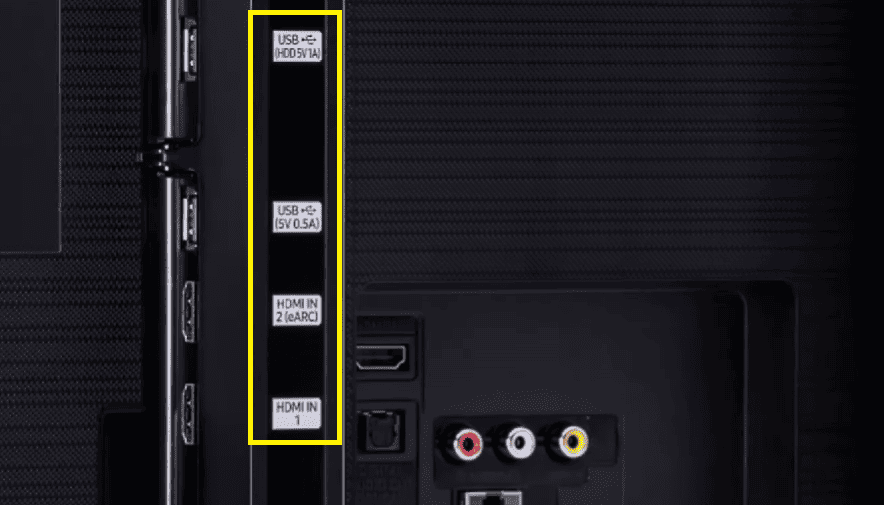
You can change the input source selection on your TV in two different ways depending on the unit’s available control options. Most TVs will have a remote control with a source button to bring you directly to its input source menu.
You can select the correct input source from there based on the port you’ve connected your external input device to. You can also use the physical buttons on your TV if the remote control happens to be missing or out of order.
Use the TV remote control to change its input source selection
| Difficulty | Very Easy ●○○○○ |
| Number of Steps | 3 |
| Time to Perform Fix | 10 seconds |
| Things Needed | A working TV remote control |
| Step 1: Plug your TV into the power/wall outlet to turn it on. |
| Step 2: Press the TV remote control’s source/input button selection menu. |
| Step 3: Select/click the correct input source based on the port your external input device is connected to. |
Use the buttons on your TV to change its input source selection
| Difficulty | Very Easy ●○○○○ |
| Number of Steps | 4 |
| Time to Perform Fix | 15 seconds |
| Things Needed | Working physical TV buttons |
| Step 1: Press the menu or power button on your TV to open its menu on the display. Note: While your TV menu is displayed, the power button will now work as the enter/confirm button. If your TV has a dedicated menu button, it should also have its dedicated enter/confirm button. |
| Step 2: Use the volume/channel buttons around the power button as directional keys to navigate the menu displayed on your TV screen. Note: Some TVs only have a lone power button. On such TVs, you need to press the power button once to move between the items in the menu and hold it for about 3 seconds to confirm/select the highlighted item. |
| Step 3: Select/click Inputs/Source on the TV menu to open the input source selection menu. |
| Step 4: Select/click the correct input source based on the port your external input device is connected to. |
5. Check and replace the batteries inside the TV remote control.
| Difficulty | Very Easy ●○○○○ |
| Number of Steps | 4 |
| Time to Perform Fix | 15 seconds |
| Things Needed | Samsung TV remote control2 AA batteriesA USB Type-C cable and charger |
Aside from an incorrect input source selection, it might also appear as if your TV won’t turn on if its remote control isn’t working due to being low on battery. As such, it’s advisable to check your TV remote control’s battery level occasionally.
You won’t have a reliable way to check the battery level of AA batteries, but you can make a good guess based on how long you’ve had them on the TV remote control. If you have a remote control with a built-in battery, it’s easier to check their power level.
Charging them up is also easier since you only need to plug them into a power/wall outlet using their charger. If it’s a SolarCell remote control like what Samsung has on some of their TVs, you can just leave it in a room with enough light to charge it up.
For regular TV remote controls that use AA or AAA batteries, you’ll need to replace them with fresh ones manually. You just need to open the battery compartment of your TV remote control to remove and replace the old batteries inside.
| Step 1: Release the cover on the TV remote control’s battery compartment by applying pressure on it and sliding it forward or backward. Note: Slide the battery compartment cover toward the arrow engraved on it. You must slide in the opposite direction pointed by the arrow if you’re applying pressure on the TV remote control’s body. |
| Step 2: Remove the old batteries from the battery compartment of the TV remote control. Pro tip: It’s advisable to clean the battery compartment before replacing the batteries to remove dust build-up that might mess with the power supply. |
| Step 3: Place a pair of fresh batteries in the battery compartment. Note: Make sure to put the batteries in the correct position by connecting the compartment part with a spring to the negative terminal (flat end) of the battery. |
| Step 4: Slide the cover of the battery compartment back into the TV remote control’s body. |
6. The TV’s backlight is broken.
| Difficulty | Easy ●●○○○ |
| Number of Steps | 14 |
| Time to Perform Fix | 20 minutes |
| Things Needed | ScrewdriverA pair of suction cupsTapeReplacement LED strips |
If the LED strips on your TV’s backlight are broken, the display screen will stay black and make it seem like the unit didn’t turn on. You can easily tell if the backlight of your TV is faulty by performing a flashlight test on its display screen.
The flashlight test is done by pointing a flashlight at the TV display screen at various angles to check if you can make out some images. If it’s faulty, your TV will still generate images on its display screen that you can barely see with a flashlight.
If it appears like your TV won’t turn on due to this hardware issue, the best thing you can do is replace the LED strips on your TV’s backlight. You can do this on your own, but we also suggest asking a friend for help if you’re not handy with gadgets.
We also recommend sending your TV to a repair service establishment so a certified technician can perform the replacement process on your behalf. You can also send it back to your TV vendor so they can repair it for free if it’s under warranty.
| Step 1: Put your TV face down on a work table or any smooth and flat surface. |
| Step 2: Unscrew its rear panel to remove it and expose the components inside the TV. |
| Step 3: Disconnect the ribbon cables from the scan drive boards of the TV. Pro tip: It’s good to keep a photo of everything before you disassemble them so you have something to refer to when putting them back together. |
| Step 4: Push the rivets to dislodge them from the TV’s chassis. Note: Some rivets may be hidden below the boards. |
| Step 5: Flip your TV and start removing its bezel. |
| Step 6: Release/flip the scan drive boards to tape them to the display panel. |
| Step 7: Use suction cups to hold/lift the display panel and separate it from the chassis. |
| Step 8: Remove the TV’s filter frame. |
| Step 9: Tape the corners of the TV’s filter sheets to remove them at once. |
| Step 10: Remove the tabs on the reflector sheet to dislodge it from the chassis. |
| Step 11: Remove/lift the TV’s reflector sheet. |
| Step 12: Unplug the power cable of the LED strips and start removing them. |
| Step 13: Install the replacement LED strips and plug its power cable back in. |
| Step 14: Reassemble your TV. |
The example above shows how to replace the LED strips on a Samsung TV, but the process shouldn’t be too different in other TV brands and models. Aside from the components’ placement and the TV’s overall build, everything else will be similar.
For the following solutions, the same thing should apply as we’ll be using a Samsung TV as an example for this guide. If the process is different for your TV, we strongly recommend sending your unit to a certified technician to avoid any issues.
These proven fixes may sound a little more challenging than the usual fixes detailed in this guide. However, know that we are confident these are very much doable given the details we have provided below.
If you think these may prove to be too difficult, try rereading the instructions and doing due diligence. Or you can also call a friend who may be more knowledgeable than you with regard to these matters.
7. Replace its power supply board.
| Difficulty | Easy ●●○○○ |
| Number of Steps | 5 |
| Time to Perform Fix | 10 minutes |
| Things Needed | ScrewdriverReplacement power supply board |
A faulty power supply board is a hardware problem that will prevent your TV from turning on. If your TV won’t turn on after reseating its power cable and ensuring the power/wall outlet has power output, the power supply board is the likely culprit.
As its name suggests, this board supplies power to the components inside your TV. It converts the power it absorbs from the power/wall outlet into a current that your TV components can safely use without any issues.
If this board is faulty, your TV will fail to turn itself on even if its power source supplies it with electricity. The only way to resolve the faulty power supply board issue is to replace it with a new one.
Again, you can do this on your own if you’re confident that you can pull it off or if you have a friend helping you out. You can also send your unit to your TV vendor so their technicians can do so you can avoid causing it further damage.
| Step 1: Put your TV face down on a work table or any smooth and flat surface. |
| Step 2: Unscrew its rear panel to remove it and expose the components inside the TV. |
| Step 3: Disconnect the cables connected to the power supply board.Unscrew this board from the TV’s chassis to remove it. Note: You don’t have to replace the entire power supply board if only its capacitors are faulty. You’ll need replacement capacitors and a soldering iron/wire for this but it’s so much easier to replace the entire board if you don’t mind spending more. |
| Step 4: Install the replacement power supply board in its place and reconnect its cables. |
| Step 5: Install the rear panel of your TV and screw it back in place. |
Now, you could be wondering if should you continue doing these things on your own. Know that if you put your TV unit under the care of a qualified technician, you may have to line up and wait, not to mention pay more.
8. Replace its fried motherboard.
| Difficulty | Easy ●●○○○ |
| Number of Steps | 6 |
| Time to Perform Fix | 10 minutes |
| Things Needed | ScrewdriverReplacement motherboard |
Aside from the power supply board, your TV won’t turn on if its motherboard also sustained some burn damage. The only way to resolve this is also to perform a replacement procedure to remove the fried motherboard and swap in a new one.
Like the previous replacement procedures, it’s better to make a certified technician do this for you. Doing so ensures that you won’t accidentally do anything unnecessary on your TV that will cause irreversible damage.
| Step 1: Put your TV face down on a work table or any smooth and flat surface. |
| Step 2: Unscrew its rear panel to remove it and expose the components inside the TV. |
| Step 3: Disconnect the cables connected to the power supply board.Unscrew this board from the TV’s chassis to remove it. |
| Step 4: Flip the motherboard to check if it has burn marks. Note: If the motherboard has burn marks, you need to replace it. If there are no visible burn marks, you can still replace the board to check if it will fix the issue. |
| Step 5: Install the replacement power supply board in its place and reconnect its cables. |
| Step 6: Install the rear panel of your TV and screw it back in place. |
FAQs about TV That Won’t Turn On
Why is my TV suddenly not turning on?
A power supply issue is the most common reason TVs suddenly stop turning on. It can be due to a loose power cable, a problematic power source, or a faulty power supply board.
You can fix this issue by applying the appropriate troubleshooting solution to address the root cause of the problem.
A loose connection can be fixed by tightening the power cable, and a problematic power source can be resolved by switching to another source. If the power supply board is faulty, replace it with a new one.
Why won’t my TV turn on even when its standby light is glowing?
The remote’s battery is low on juice if your TV won’t turn on while in standby mode. The standby light glowing means your TV is connected to a power source while it’s sleeping and awaiting your power on command.
If you press the power button on the remote control, but the TV stays off, your remote control is either faulty or its batteries are low on power. You need to recharge the TV remote control or replace its batteries immediately.
How much will a repair service cost for a TV that won’t turn on?
A flat rate of $150 – $250 is the usual cost when sending your TV for a repair service to your vendor. The price can still go a lot higher depending on the extent of the damage and the extra components that need to be replaced.
If your TV is still under warranty, the repair service should be free instead. In some cases, your vendor may even ship a new unit as a replacement for your defective TV.
How much does a replacement power supply and motherboard for TVs cost?
Replacement boards can cost $100 – $200 depending on what kind of TV it’s for. Better power supply and motherboards will cost more since they have more components.