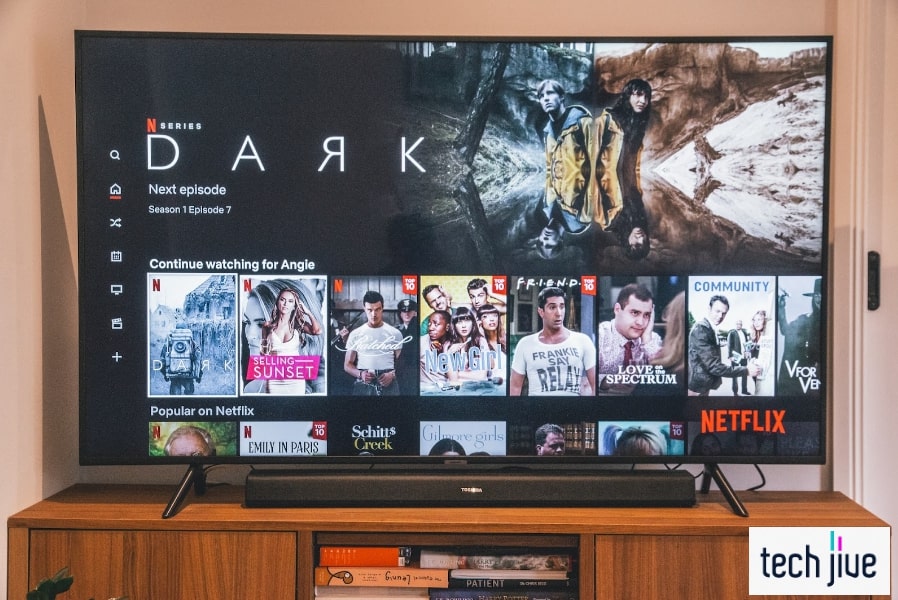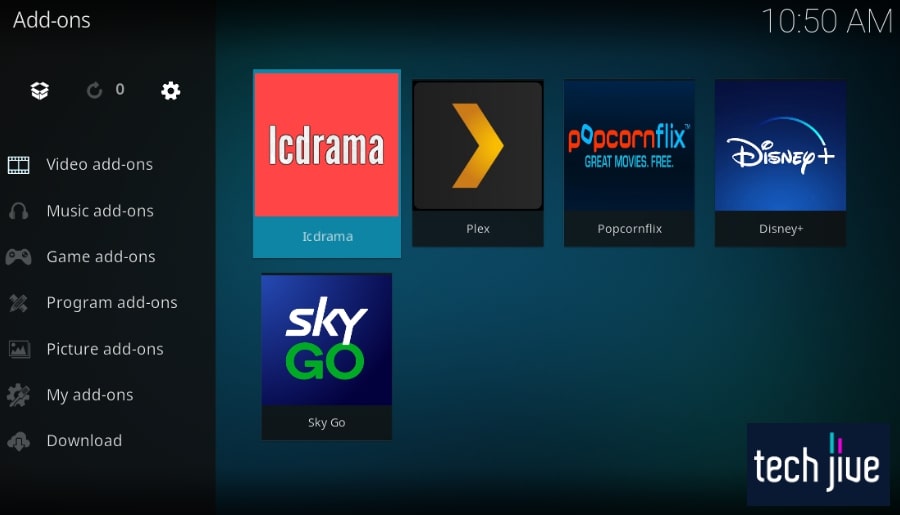Ever wondered how to get AMC Plus fired up and running on your Amazon FireStick? Well, you’re in for a real treat!
Whether you’re a devoted “The Walking Dead” fan, craving some edge-of-your-seat suspense, or just want a cozy movie night, AMC Plus has it all. Plus, you’ll have access to its fresh take on what horror should be, with Shudder VOD under its wing.
Imagine yourself nestled in your favorite couch spot, with all the AMC awesomeness beaming onto your TV screen. Sounds incredible, right?
In this guide, we’re about to unveil the step-by-step process to transform this vision into reality. No need to stress about technical wizardry – we’re here to make it a breeze, so grab that FireStick remote and let’s get started!
What is AMC Plus?
AMC Plus is a streaming service that offers the best programming from AMC Networks alongside a collection of other premier channels. With AMC Plus, you can stream content from Shudder, Sundance Now, and IFC Films Unlimited.
Below are notable features we believe you’ll enjoy from the AMC Plus app on FireStick.
- It has an excellent lineup of exclusive shows like The Walking Dead
- Multiple subtitle integration
- It’s an incredible media player for smooth and quality streaming
- A cheaper subscription fee compared to other popular streaming services
- A clean and user-friendly interface
- Access to in-demand content from channels like Shudder and Sundance Now
Yes, AMC Networks has exclusive television rights to the Walking Dead series in the United States. So, if you want to watch the latest of these much-anticipated zombie stories and other series spin-offs, AMC+ is the streaming app to grab.
How to Install the AMC Plus App on Your FireStick
| Difficulty | Very Easy ●○○○○ |
| Number of Steps | 6 |
| Time to Perform Fix | 2 minutes |
| Things Needed | A FireStick/Fire TV A Fire TV remote A working internet connection |
Getting the AMC Plus app on your FireStick is a breeze. Just head to the Amazon App Store, search for AMC Plus, and hit install. It’s as simple as that, especially if you’ve got some FireStick experience under your belt.
But before everything else, you must ensure your FireStick has enough room to spare. Even though the AMC Plus app is a lightweight 26 MB, FireStick devices aren’t exactly storage champs.
Running low on space could slow things down or even mess up the app install. So, give that storage a quick check before you dive in.
| Step 1: Press Home on your Fire TV remote control to return to its home page. |
| Step 2: Scroll to the Fire TV lens icon. |
| Step 3: Type and search for “AMC.” Note: You can instead hold your Fire TV remote’s Voice Search button to ask Alexa to find the AMC app. |
| Step 4: Select AMC Plus on the app store’s search results page. Note: This example shows AMC Premiere, but you should select the AMC Plus app. The installation process is similar for both apps on the Amazon FireStick. |
| Step 5: Click the Download or Get option to install the AMC Plus app. |
| Step 6: Wait while the AMC Plus app installs on your FireStick device. |
AMC Plus is a separate streaming service and the upgraded version of the AMC app. It offers everything in the AMC app’s library, including access to other channels and exclusive content, hence the “Plus” name.
Thus, you mustn’t confuse the AMC Premiere and AMC Plus apps when searching on your FireStick device since they’re different. After all, AMC Plus subscriptions only work on this service, not with AMC Premiere.
How to Activate the AMC Plus App on Your FireStick
| Difficulty | Very Easy ●○○○○ |
| Number of Steps | 5 |
| Time to Perform Fix | 40 seconds |
| Things Needed | A FireStick/Fire TV A Fire TV remote A PC or smartphone A working internet connection |
Before watching AMC Plus on FireStick, you must register your FireStick device through the AMC activation page. Doing so will verify if your FireStick device is compatible with the AMC Plus app and service, authorizing its use.
You can then sign in to the AMC Plus app with your cable TV provider credentials, but your cable subscription must include AMC channels for this to work. Check with your provider if you’re unsure.
Providers like DIRECTV, Optimum, YouTube TV, XFINITY, Sling, typically include AMC channels. If your cable subscription doesn’t include AMC channels, give your provider a call or send an email their way to bundle the streaming app in.
Fortunately, a cable TV subscription isn’t the only way to activate and access the AMC Plus app. You can subscribe directly to the AMC Plus service and use that as your login credential instead of a cable TV when following the activation steps below.
| Step 1: Open the AMC Plus app on your FireStick. Note: Again, we’re showing only the AMC Premiere app as an example. You should select the AMC Plus app on your device since they’re different services. |
| Step 2: Wait for AMC Plus to load to get your activation code. |
| Step 3: Open a PC or smartphone browser and visit the AMC activation page. |
| Step 4: Enter the activation code from the AMC Plus app and click Submit. |
| Step 5: Return to the AMC Plus app on your FireStick and click Sign In. Note: You must enter a valid login credential from your AMC Plus subscription through Amazon or a cable TV provider. We recommend signing up for a direct AMC Plus subscription on their official web page if you don’t have cable TV. |
How to Subscribe to the AMC Plus App on Your FireStick
| Difficulty | Very Easy ●○○○○ |
| Number of Steps | 8 |
| Time to Perform Fix | 2 minutes |
| Things Needed | A FireStick/Fire TV A FireStick remote A working internet connection |
If you want to subscribe to AMC Plus on FireStick without a cable TV subscription, you can do it from their official web page.
You can create your AMC Plus account and purchase a subscription through your FireStick device’s Amazon Silk Browser or a smartphone or PC. Follow the steps below to get started:
| Step 1: Open the Amazon Silk Browser app on your Fire TV. |
| Step 2: Scroll up the Silk Browser’s address bar. |
| Step 3: Go to the AMC Plus web page. |
| Step 4: Click SIGN IN. Note: Click TRY 7 DAYS FREE to start with a trial subscription. |
| Step 5: Click GET AMC+ to sign up instead. |
| Step 6: Type an email and password and click CREATE ACCOUNT. |
| Step 7: Select a monthly or annual subscription. |
| Step 8: Scroll down to enter your billing information and scroll down again to click START FREE TRIAL. |
After purchasing an AMC Plus subscription, they will automatically deduct the subscription fee from your card every billing cycle. If you don’t intend to use AMC Plus’ services every month, we suggest canceling your subscription immediately.
Please note that this action won’t prematurely end the subscription you paid for, as it will only stop the automatic billing process. This way, you can manually renew your subscription whenever you like without worrying about paying a monthly fee.
You can do this by signing into your AMC Plus account from a web browser and navigating to Settings > Subscription to cancel your active subscription plan. It’s an excellent trick when watching your budget since being billed automatically isn’t ideal.
How to Use and Watch on the AMC Plus App on Your FireStick
FireStick users can use the AMC Plus app easily since it has a simple and user-friendly interface. Since the controls are intuitive, you can use your Fire TV remote hassle-free when navigating through the AMC Plus app’s tabs and library.
Unfortunately, AMC Plus doesn’t have the best sorting arrangement compared to other streaming services like Disney Plus or Paramount Plus. As such, you might need to scroll through the entire content list unless you use its search function.
However, they incorporate some form of arrangement since the app has hubs for specific content from AMC, The Walking Dead Universe, Shudder, Sundance Now, etc.
Therefore, you can view all content from a particular TV channel or franchise you like. It’s a great plus to easy-watching, especially if you want your daily ration of horror flicks from Shudder.
Another downside of AMC Plus is it’s limited to the US, making it challenging for users outside the region.
Your only option is to change your current location to the US by spoofing your location using a VPN. VPNs are invaluable for FireStick users, enabling access to region-specific content and providing security against copyright issues and hackers.
How to Stream on Your FireStick Device Anonymously
| Difficulty | Easy ●●○○○ |
| Number of Steps | 12 |
| Time to Perform Fix | 1 minute and 30 seconds |
| Things Needed | A FireStick/Fire TV A PC or smartphone A FireStick remote A working internet connection |
Anonymously streaming on your FireStick is how you can watch the AMC app outside the US. As mentioned, you can spoof your location using a reliable VPN to make it appear like your FireStick device is from the US.
Generally, location spoofing is the only way to bypass regional restrictions, allowing you to access AMC Plus’ locked content. You can watch your favorite shows from AMC Plus on FireStick, even if you’re an American expat working outside the US.
However, there’s no rule against using VPN services, even if AMC Plus is available in your area. After all, location spoofing is only one of many benefits VPNs can offer when streaming content on your favorite apps and platforms.
Streaming anonymously with aso VPN protects you from third parties accessing sensitive information. It’s essential for FireStick users who want to feel safer and more secure when streaming their favorite AMC Plus shows and movies.
| Step 1: Open the Amazon Silk Browser app on your Fire TV. Note: You can also use a PC or phone web browser to perform the first four steps. |
| Step 2: Scroll up the Silk Browser’s address bar. |
| Step 3: Create your free VPN account on Proton’s download page. Note: The Proton VPN pricing page is available if you’re looking for a premium VPN subscription plan. |
| Step 4: Enter a username and password and tap Create Account. Note: Use the verification code from Proton VPN, which will be sent to your email to activate your free account. |
| Step 5: Press Home on your Fire TV remote control to return to its home page. |
| Step 6: Scroll to the Fire TV lens icon. |
| Step 7: Hold the Alexa Voice key on the Fire TV remote for a voice search. Note: Tell Alexa to “search for Proton VPN” while holding your Fire TV remote control’s Alexa Voice key. |
| Step 8: Select Proton VPN on the app store’s search results page and click Download or Get to install the app. |
| Step 9: Open Proton VPN. |
| Step 10: Click SIGN IN. Note: Use your new free account. |
| Step 11: Select a server. Note: Since AMC Plus is only available in the US, you should select the United States server. |
| Step 12: Click OK to confirm the connection to the selected Proton VPN server. |
Although we showed you how to install Proton VPN on your FireStick device, you can use other VPN services. Other popular VPNs on FireStick include ExpressVPN, Surfshark VPN, NordVPN, and more.
We only recommended Proton since they offer a free service, unlike other premium VPNs, which is excellent for FireStick cord-cutters on a tight budget. This way, you can still stream AMC Plus on FireStick safely, regardless of your financial situation.
How to Fix the AMC App Not Working on Your Firestick
Here are the troubleshooting tips and tricks we recommend you perform if the AMC app isn’t working on your FireStick device. These solutions should help you enjoy watching AMC Plus on FireStick again.
FIX 1. Check if your AMC Plus subscription is active
| Difficulty | Very Easy ●○○○○ |
| Number of Steps | 1 |
| Time to Perform Fix | 20 to 40 seconds |
| Things Needed | A PC or smartphone A working internet connection |
If you can’t watch AMC Plus on FireStick, check your subscription status to see if it hasn’t expired. We suggest double-checking your AMC Plus account on a web browser to confirm its validity.
This step is a quick and practical way to help identify the issue, preventing you from unnecessarily doing tricky troubleshooting methods.
Continue the next section if you have an active subscription, and the AMC Plus app still won’t work on your FireStick. If your subscription has expired, you must purchase a new one instead.
If you’re having trouble verifying your subscription status, connect with AMC Support via their website or email.
FIX 2. Clear the cache
| Difficulty | Very Easy ●○○○○ |
| Number of Steps | 6 |
| Time to Perform Fix | 30 seconds |
| Things Needed | A FireStick or Fire TV A FireStick remote |
Streaming movies on the AMC+ app can overwhelm your FireStick’s cache memory due to heavy graphics. To ensure smooth performance, clear the cache periodically. Here how to do it:
| Step 1: Press Home on your Fire TV remote control to return to its home page. |
| Step 2: Scroll to the Fire TV cog icon. |
| Step 3: Go to Applications. |
| Step 4: Click “Manage Installed Applications.” |
| Step 5: Find and click the AMC Plus app. Note: This example shows the Paramount Plus app, but you must select AMC Plus on your FireStick. The step for clearing the cache is similar for all apps. |
| Step 6: Click Clear Cache and wait for the cache memory on the right to become zero. |
FIX 3. Restart your FireStick
| Difficulty | Very Easy ●○○○○ |
| Number of Steps | 1 |
| Time to Perform Fix | 30 to 50 seconds |
| Things Needed | A FireStick/Fire TV A FireStick remote |
If AMC Plus isn’t working on FireStick, restarting your device is another quick and simple solution. This action refreshes system memory and can fix app issues.
Although the typical way to restart a FireStick is to navigate its system menu or unplug it from the power source, there’s an easier way: just hold your remote’s select and play/pause buttons to restart the FireStick.
This action will automatically restart your FireStick device, so it’s helpful when its display is frozen or unresponsive.
FIX 4. Reinstall the AMC Plus app
| Difficulty | Very Easy ●○○○○ |
| Number of Steps | 5 |
| Time to Perform Fix | 2 minutes |
| Things Needed | A FireStick/Fire TV A FireStick remote |
When dealing with a faulty AMC Plus app, you can permanently delete and reinstall it on your FireStick. The reinstallation process is simple, so it’s an excellent method for troubleshooting problematic FireStick apps.
This action will install a new AMC Plus app on your FireStick device, which should work unless you encounter an installation error. Either way, you can keep repeating the reinstallation process until you get AMC Plus on FireStick working again.
| Step 1: Press Home on your Fire TV remote control to return to its home page. |
| Step 2: Scroll to the Fire TV cog icon. |
| Step 3: Go to Applications. |
| Step 4: Click “Manage Installed Applications.” Note: Click the AMC Plus app and select the options to Clear Cache, Clear Data, and Uninstall to remove it from your FireStick device. |
| Step 5: Follow the previous AMC Plus installation instructions to reinstall the app on your FireStick. |
Alternatives to the AMC Plus App
We recommend alternative streaming apps and services instead of the AMC Plus app for FireStick and Fire TV. You can install the apps below if you can’t use or watch AMC Plus on your FireStick device.
- Amazon Prime
- Netflix
- Disney Plus
- Paramount Plus
- HBO Max
Note: Of the alternative apps above, we recommend Amazon Prime the most since you can include AMC channels in your subscription. It’s a solid choice for watching your favorite AMC Plus exclusive shows and movies.