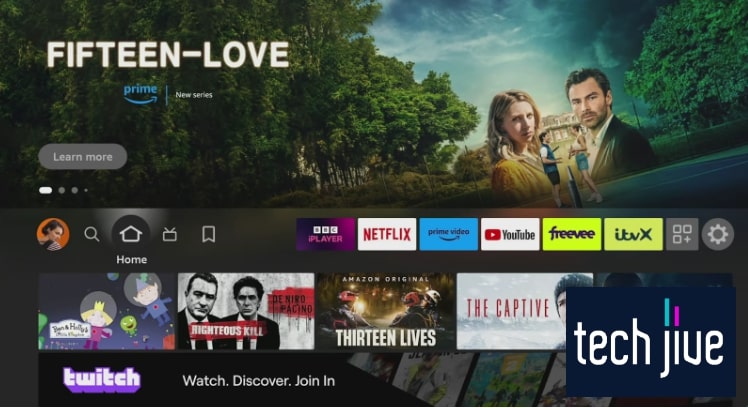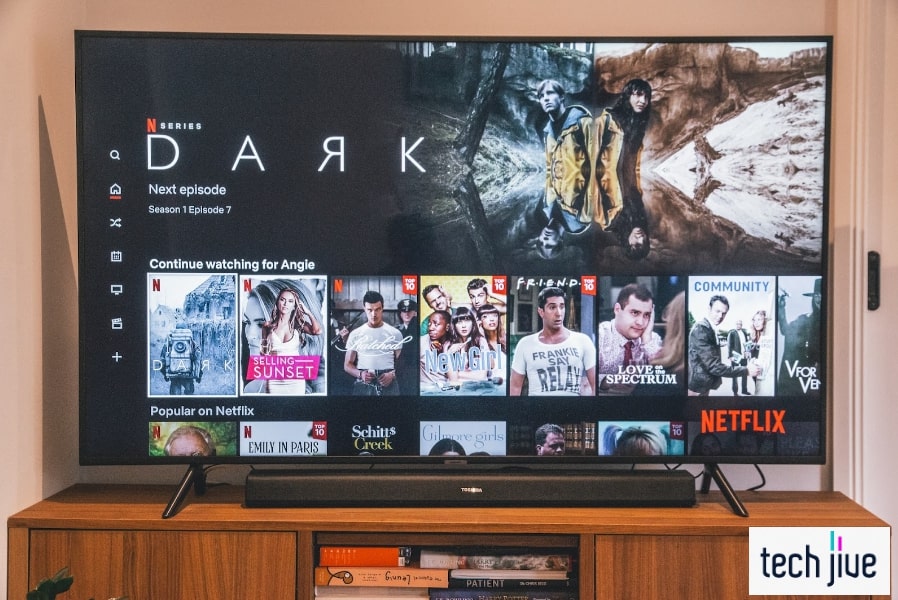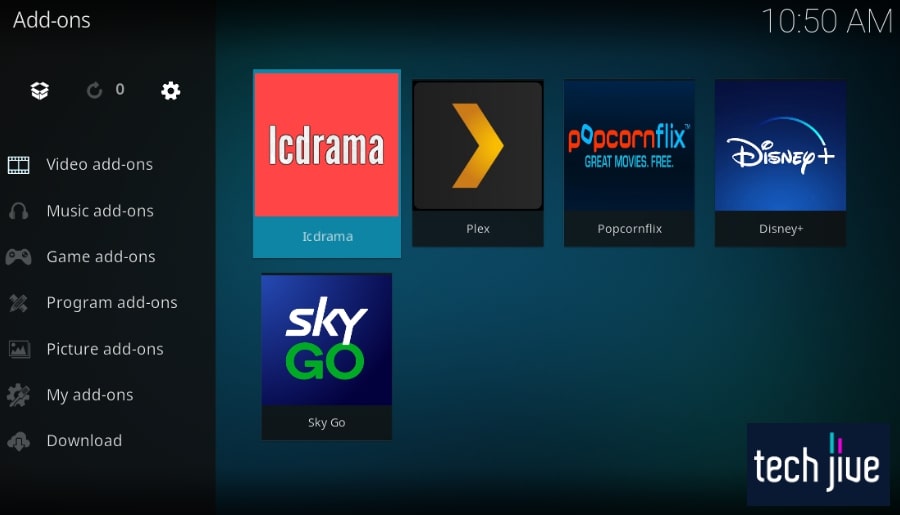Although the Amazon FireStick is popular among cord-cutters, it’s also excellent for watching TNT content if you have a cable TV subscription. It’s the best of both worlds, as you can access both on-demand content and live cable TV channels.
The Watch TNT app is the gateway to live sports, movies, and exclusive TNT shows. Since this app requires a cable TV subscription, you can access all channels from your subscription plan plus enjoy streaming online content.
If that’s beginning to baffle your brain, fret not. In this post, we’ll not only show you how to install the Watch TNT app on your FireStick device, but we’re also walking you through how to deal with Watch TNT app issues if anything goes wrong.
How to Install TNT on FireStick
| Difficulty | Very Easy ●○○○○ |
| Number of Steps | 4 |
| Time to Perform Fix | 2 minutes |
| Things Needed | A FireStick/Fire TV A FireStick remote A working internet connection |
Installing TNT on FireStick is fast and straightforward since the app is officially available on the Amazon App Store. You only need a reliable WiFi connection and remote to get Watch TNT on your FireStick device’s built-in app store.
But ensure your FireStick device has enough storage space to download and install the TNT app. Currently, the TNT app only has a 40.2 MB file size, but some Fire TV Stick users may find that troublesome due to their device’s limited internal storage.
Note that only 4.5 GB of FireStick’s 8 GB internal storage is usable from the get-go due to the default system allocation. Thus, there are only so many apps you can have installed on a FireStick device without causing it to slow down due to storage issues.
| Step 1: Press Home on your Fire TV remote to start at the FireStick home screen. |
| Step 2: Scroll left of the FireStick home screen panel and select the Find icon. |
| Step 3: Press and hold the Alexa Voice button on your Fire TV remote to initiate a voice search. Note: Tell Alexa to “search for the Watch TNT app” while holding the Fire TV remote’s Alexa Voice button. |
| Step 4: Select the Watch TNT app from the search results and click the Get or Download button to install it on the FireStick device. |
How to Stream on FireStick
| Difficulty | Easy ●●○○○ |
| Number of Steps | 12 |
| Time to Perform Fix | 1 minute and 30 seconds |
| Things Needed | A FireStick/Fire TV A PC or smartphone A FireStick remote A working internet connection |
Streaming on your FireStick device is as simple as opening your desired app and using it to stream your favorite content. But even a simple process like this becomes complicated due to the risks of having third parties see your online activities.
Therefore, we recommend using a VPN when streaming, even through legitimate platforms like Watch TNT on FireStick devices. Nowadays, it’s necessary to protect yourself when streaming any content that might put you in legal hot waters.
After all, even paid content may be illegal to stream if viewed from an unsupported region. Although you shouldn’t be able to stream content from restricted locations, to begin with.
However, because VPN services offer location spoofing, you should have access to content from all regions with a server you can connect to. As a result, using a VPN is an excellent way to watch content that is usually restricted through region locking.
| Step 1: Go to your FireStick’s Amazon Silk – Web Browser. Note: You can also perform Steps 1 to 4 on a PC or smartphone browser. |
| Step 2: Scroll up and click its address bar. |
| Step 3: Go to “protonvpn.com/free-vpn” to create a free Proton VPN account. |
| Step 4: Enter your details and click Create account to continue. Note: You must verify your account using the code they sent you on the email or phone number you gave them. |
| Step 5: Press Home on your Fire TV remote to start at the FireStick home screen. |
| Step 6: Scroll left of the FireStick home screen panel and select the Find icon. |
| Step 7: Press and hold the Alexa Voice button on your Fire TV remote to initiate a voice search. Note: Tell Alexa to “search for the Proton VPN app” while holding the Fire TV remote’s Alexa Voice button. |
| Step 8: Select the Proton VPN app from the search results and click the Get or Download button to install it on the FireStick device. |
| Step 9: Open the Proton VPN app on your FireStick device. |
| Step 10: Use your Proton VPN account to sign in. |
| Step 11: Select one of the three free Proton VPN servers. |
| Step 12: Click OK to connect to the selected VPN server. |
In this example, we showed you how to install the free Proton VPN app on your FireStick. However, don’t let this discourage you from using other popular and premium VPN services like Surfshark, ExpressVPN, and more.
It’s also important to note that Proton VPN only works on FireStick devices with Fire OS version 6 and later. It’s important you know the particulars of your FireStick as not all FireStick devices are created equal.
What’s more, other VPN apps may have similar requirements and you can run into trouble if you’re haphazard about it. So observe due diligence when picking a service to get one that’s compatible with your device.
The good news is you can update your Amazon FireStick to make it relevant to the times. Note that Amazon rolls out software updates almost every month so it’s a great idea to constantly check for updates every now and then.
How to Use TNT on FireStick
Although downloading and installing TNT on Fire TV or FireStick is simple and free, using it requires some conditions. After all, the app provides premium access to TNT channels on your FireStick device through legitimate cable TV service providers.
First, you must have an active cable TV subscription with Comcast XFINITY, Optimum, Fios TV, Spectrum, DIRECTV, or other cable providers. Second, your current cable TV subscription package must include access to TNT channels to sign into the app.
Believe it or not, TNT isn’t included on most cable TV basic plans, so you might need to add it to your subscription package. Likewise, TNT isn’t free on Amazon Prime and most streaming apps, except as an add-on.
It’s because opening the Watch TNT app will prompt you to sign in using your cable TV subscription’s login credentials. Then, you can’t stream and access exclusive TNT content if you open the app without entering a valid cable TV subscription.
In such a case, you can only browse through the Watch TNT app’s menu on your FireStick. However, once you have a valid cable TV subscription, using the Watch TNT app is as easy as entering your login credentials.
On the Watch TNT app, navigating the menu is easy since the user interface is simple and intuitive. Whether or not you’re familiar with how most streaming apps operate, using the Watch TNT app should be a breeze.
How to Fix TNT Not Working on Your FireStick
Here are tried and tested methods to address Watch TNT app issues on your FireStick device. Follow these instructions if you have trouble installing or watching the TNT app on your FireStick or Fire TV.
FIX 1. Power-cycle your TV
| Difficulty | Very Easy ●○○○○ |
| Number of Steps | 4 |
| Time to Perform Fix | 1 minute and 10 seconds |
| Things Needed | A TVA working power cord A working wall outlet |
Before troubleshooting your FireStick device, it’s good to start on the TV it’s connected to. After all, these are separate devices, so your FireStick apps may suffer from errors and malfunctions if your TV is faulty.
In this case, power cycling your TV is an excellent solution we recommend you try. This action aids in discharging residual electrical charges from your TV, which often causes startup issues, software errors, performance problems, and more.
Therefore, it’s a likely culprit whenever you have an issue watching TNT on your FireStick or Fire TV. Everything should return to normal once you drain the residual electrical charges on your TV’s capacitors.
| Step 1: Shut down your TV and disconnect its power cord from your wall outlet. Note: You can unplug the power cord without shutting the TV down if it’s unresponsive. |
| Step 2: Hold the built-in power button on your TV for a minute to drain the residual electrical charges from its capacitors. Note: TV manufacturers place the power button in different locations. Depending on the model, it might be underneath the TV’s front bezel, on its side, or at the rear panel. |
| Step 3: Reconnect the TV’s power cord to your wall outlet. |
| Step 4: Wait for the TV to complete its reboot sequence. Note: It should load your FireStick device automatically. |
FIX 2. Restart your FireStick
| Difficulty | Very Easy ●○○○○ |
| Number of Steps | 5 |
| Time to Perform Fix | 40 seconds |
| Things Needed | A TV FireStick or Fire TV A Fire TV Stick remote |
If troubleshooting your TV doesn’t resolve the issues regarding the TNT app on FireStick, you should try restarting the streaming stick instead. You can perform this action from the FireStick device’s menu, not the TV menu.
As such, the restart sequence will only affect the connected FireStick device, which should reload its content on your TV. It’s an excellent way to correct minor software issues and bugs that might be causing the Watch TNT app to malfunction.
| Step 1: Press Home on your Fire TV remote to start at the FireStick home screen. |
| Step 2: Scroll right of the FireStick home screen panel and click the gear icon. |
| Step 3: Select the My Fire TV tile. |
| Step 4: Scroll down and select the Restart option to reboot your FireStick device. |
| Step 5: Wait while your FireStick device completes its restart sequence. |
That should be straightforward. Best of all, the routine above should apply no matter the version of your FireStick device.
FIX 3. Clear the Watch TNT app’ cache
| Difficulty | Very Easy ●○○○○ |
| Number of Steps | 6 |
| Time to Perform Fix | 30 seconds |
| Things Needed | A FireStick or Fire TV A Fire TV Stick remote |
All FireStick apps store temporary data and files on their cache storage to make using them again smoother and faster. These temporary files help your apps remember the last time you used them, so they don’t have to redownload all necessary files.
Therefore, loading them again becomes much faster since they already have the essential files and authorization from their servers or websites. Unfortunately, apps like TNT on FireStick are also prone to storing corrupt files and temporary data.
The only way around this is to clear the malfunctioning app’s cache on your FireStick device.
| Step 1: Press Home on your Fire TV remote to start at the FireStick home screen. |
| Step 2: Scroll right of the FireStick home screen panel and click the gear icon. |
| Step 3: Select the Applications tile. |
| Step 4: Scroll down and open the Manage Installed Applications option. |
| Step 5: Select the Watch TNT app. Note: We’ll use the ESPN app as an example here. You should select the Watch TNT app on your end. |
| Step 6: Scroll down and click the Clear Cache option. |
FIX 4. Troubleshoot your WiFi
Streaming platforms like the Watch TNT app on FireStick requires a fast and stable internet connection to load content without issues. As such, it’s essential to have a WiFi connection to meet the minimum stream requirements without lag or buffering.
For instance, you must have a minimum internet speed of 5 Mbps to load HD content on the Watch TNT app. The speed requirement can go as high as 25 Mbps or more when streaming content at 4K Ultra HD resolution.
If your WiFi network can’t provide you with the minimum speed requirement, you should consider upgrading your plan. However, if you already have a good enough WiFi data plan, we suggest troubleshooting your router or modem using the below steps.
Restart your WiFi
| Difficulty | Very Easy ●○○○○ |
| Number of Steps | 6 |
| Time to Perform Fix | 2 minutes and 20 seconds |
| Things Needed | A WiFi router and modem Working ethernet cables Working power cords A working power outlet |
Like your FireStick device, we recommend restarting your WiFi router and modem to correct any minor errors that may cause its connection to slow down. Since this method is easy to execute, it should be your go-to solution for connectivity issues.
The restart sequence should refresh the system memory on your WiFi router and modem. Once these devices boot up, your FireStick device should automatically reconnect to the WiFi network.
| Step 1: Unplug the cables on your WiFi modem. |
| Step 2: Unplug the cables on your WiFi router. |
| Step 3: Leave them for 2 minutes so their system can shut down completely. |
| Step 4: Plug the cables into the WiFi modem. |
| Step 5: Plug the cables into the WiFi router. |
| Step 6: Wait while these devices start up. Note: Their LED indicators for power and WiFi should glow green or white. |
Reset your WiFi
| Difficulty | Very Easy ●○○○○ |
| Number of Steps | 4 |
| Time to Perform Fix | 3 minutes |
| Things Needed | A WiFi router or modem A SIM ejector pin A working ethernet cable |
If restarting your WiFi router and modem is insufficient, resetting them to factory settings is the alternative solution. Doing so will delete their current configuration and restore the default SSID and WiFi password on their respective sticker labels.
Therefore, you must reconnect your FireStick device to the WiFi network using this default SSID and password. Otherwise, you can reconfigure them to your desired SSID and password before connecting your FireStick device.
This method is the best way to troubleshoot a faulty WiFi connection. If this doesn’t resolve the issue, your other recourse should be contacting your internet service provider so their technician can address the problem on your behalf.
| Step 1: Unplug the ethernet cables on the WiFi router and modem. Note: You must keep their power cables intact since you can only factory reset them while turned on. |
| Step 2: Hold the reset button inside the pinholes on the WiFi router and modem for 10 seconds using your phone’s SIM ejector pin. Note: A paperclip or toothpick should also work. |
| Step 3: Wait while the WiFi router and modem complete their reboot sequence after factory resetting. Note: WiFi routers and modems often use an orange light to indicate that a factory reset is in progress. |
| Step 4: Reconnect the ethernet cables to your WiFi router and modem once both devices are on. |
Alternative Methods to Get the TNT App on Your Firestick
Below are alternative methods for getting the TNT app on your FireStick device. These methods should help if you can’t find the app on your FireStick device’s Amazon App Store.
This is timely if you face issues when searching and downloading the app. Though the endpoint is the same, these techniques should give you wider options if things don’t go as planned.
Method 1. Using Downloader
| Difficulty | Very Easy ●○○○○ |
| Number of Steps | 3 |
| Time to Perform Fix | 40 seconds |
| Things Needed | A FireStick/Fire TV A FireStick remote A working internet connection |
The Downloader app is a popular tool for sideloading apps unavailable from the Amazon App Store. However, you can also use it to sideload official apps using direct download links from the Internet.
| Step 1: Open your FireStick’s Downloader app and click its search bar. |
| Step 2: Enter the TNT app’s direct download link and click Go to continue. Note: You can use your phone to browse the Internet for download links to the Watch TNT APK file. |
| Step 3: Wait for the Watch TNT app to download on your FireStick device and install it afterward. |
Method 2. Using Amazon account
| Difficulty | Very Easy ●○○○○ |
| Number of Steps | 1 |
| Time to Perform Fix | 30 seconds |
| Things Needed | A PC or smartphone A working internet connection |
If you log into your Amazon account from a browser on your PC or smartphone, you can search for the Watch TNT account and download it from there. This is a proven-and-tested method in case you don’t find the app directly via FireStick.
There’s a catch, though. You must log into Amazon using the same account linked to your FireStick device.
This way, you can deliver the Watch TNT app on your FireStick device and have it installed there.
FAQs about Watch TNT on FireStick
It’s free to download and install the Watch TNT app on your FireStick. However, using it requires a valid cable TV subscription, so you can’t technically watch TNT for free.
You can get the TNT app on your FireStick for free, but a cable subscription is required to stream TV channels and exclusive content. So even if it’s available for online streaming, you’ll still be asked for account credentials.
But there are paid streaming platforms that carry the TNT app programs. So, you can make the most of the TNT app on Sling TV Orange, Hulu with Live TV, and Sling TV Orange + Blue without having to subscribe to cable.
The TNT app is safe to install since it’s officially available on the Amazon App Store. Amazon scans the apps in its library to ensure they’re safe for FireStick users to download and install.
Still, this doesn’t mean you won’t run into issues while using the app. For one, if your internet is slow, your streaming experience will definitely be affected.