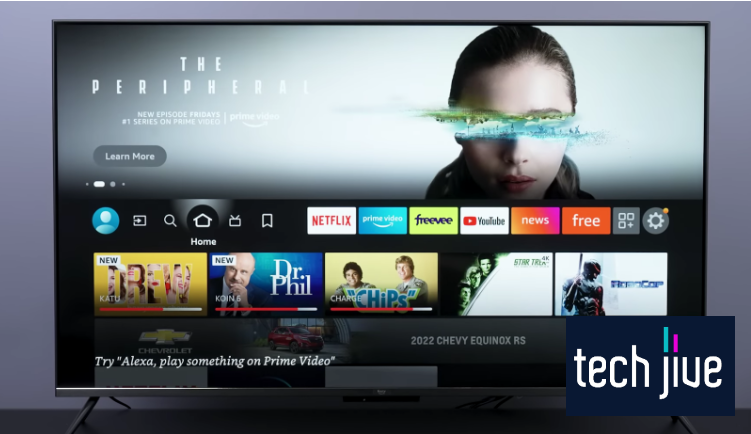IPTV Smarters Pro may well be the best upgrade you can get for your smart TV, and for the whole family! Its wide variety of TV live channels and vast array of video content on-demand can leave everyone wanting more — and to think it’s all for free.
The IPTV Smarters Pro is a popular app that allows you to stream TV shows and live TV channels on smart devices. The best thing about IPTV Smarters Pro is that it’s free, but you can upgrade to a feature-rich premium version.
Need more details? Read on, as we’ll walk you through everything you need to know to learn how to install IPTV Smarters Pro on FireStick, Android, and iOS devices here.
How to Install IPTV Smarters Pro on FireStick
Since the IPTV Smarters Pro app is third-party software that can’t be found on the Amazon App Store, installing its APK file is a bit tricky and complex. You must scour the Internet for an external source to download and install it on your FireStick device.
As IPTV Smarters Pro isn’t available on the app store, you must use workarounds to bypass this limitation. Therefore, your FireStick must be able to install unofficial apps and have an app that can download files from external sources on the Internet.
The widely popular Downloader app shines in such cases because it can locate and download files from alternative sources outside the Amazon App Store. To utilize the Downloader app, you must unlock your FireStick device’s developer mode.
You must complete a three-part process to completely install the IPTV Smarters Pro app on your FireStick device. Follow the steps below to install the IPTV Smarters Pro APK on your FireStick or Fire TV.
Part 1. Get your FireStick the Downloader app
| Difficulty | Very Easy ●○○○○ |
| Number of Steps | 7 |
| Time to Perform Fix | 60 seconds |
| Things Needed | A FireStick/Fire TV A FireStick remote A working internet connection |
The Downloader app is essential because it’s the only reliable way to download APK files from outside your FireStick’s Amazon App Store. With this, you can download and install any APK file on your FireStick besides the IPTV Smarters Pro app.
This particular app uses its browser function to load links, locate files, and download them to your FireStick device. This allows your FireStick to find any file on the Internet, granted that you have the link to its source page or host server.
Through this, you can consider the Downloader app as the core of this installation process. As such, the Downloader app is arguably one of the most, if not the most, popular apps among FireStick users since it’s also a breeze to install.
After all, you can download the Downloader app straight from your FireStick device’s Amazon App Store. Therefore, getting this part done should quickly bring you one step closer to completing how to install IPTV Smarters Pro on FireStick.
| Step 1: Press Home on your Fire TV remote to return to the FireStick home page. |
| Step 2: Scroll to the left on the home page’s menu panel and select the magnifying glass icon to use the search feature. |
| Step 3: Scroll down and click its search bar. |
| Step 4: Type “Downloader” using your FireStick’s on-screen keyboard and click it on the text suggestions below. |
| Step 5: Click the Downloader app from your search results. |
| Step 6: Click the Download or Get button to add the Downloader app to the FireStick library. |
| Step 7: Click the Open button to launch the newly installed Downloader app. |
Part 2. Allow the FireStick to install apps from unknown sources
| Difficulty | Very Easy ●○○○○ |
| Number of Steps | 8 |
| Time to Perform Fix | 40 seconds |
| Things Needed | A FireStick/Fire TV A FireStick remote |
Under normal circumstances, Amazon FireStick devices and Fire TVs block unofficial apps outside its built-in app store. It’s a standard security feature since Amazon checks the apps they allow on their app store to protect FireStick users.
Therefore, you should understand that downloading IPTV Smarters on your FireStick 2 or any third-party app has possible risks you must be willing to take. It’s why newer FireStick versions and models turn off and hide the developer mode by default.
Under this mode, you gain access to the feature allowing your FireStick device to install apps from unknown sources. Although the Downloader app is essential for downloading APK files from outside the Amazon App Store, so is this feature.
If unknown apps aren’t allowed on your FireStick device, the Downloader app can download the installer, but the system will block its installation. Thus, you must also fulfill this condition to install the IPTV Smarters Pro app on your FireStick device.
| Step 1: Press Home on your Fire TV remote to return to the FireStick home page. |
| Step 2: Scroll to the right on the home page’s menu panel and select the cog icon to open its settings menu. |
| Step 3: Go to the My Fire TV menu. |
| Step 4: Open its About menu. |
| Step 5: Click your FireStick or Fire TV’s name seven times and unlock its developer mode. |
| Step 6: Return to your FireStick’s My Fire TV menu and open the Developer Options. |
| Step 7: Click the “Apps from Unknown Sources” option to toggle it. Note: If this option appears as “Install unknown apps” on your FireStick device, you must select the Downloader app afterward. In some FireStick versions, you must specify which app(s) can use this feature. |
| Step 8: Click Turn On to allow your FireStick device to install apps from unknown sources. |
Please note that you can do parts one and two in any order. What matters is that you complete them since they’re essential prerequisites that allow you to sideload APK files from sources outside your FireStick’s Amazon App Store.
Otherwise, you can’t proceed to the next part, which involves downloading and installing the IPTV Smarters Pro app on your FireStick device. Therefore, you mustn’t continue below unless you’ve fulfilled the conditions above.
Part 3. Sideload the IPTV Smarters Pro app on the FireStick
| Difficulty | Easy ●●○○○ |
| Number of Steps | 10 |
| Time to Perform Fix | 1 minute and 30 seconds |
| Things Needed | A FireStick/Fire TV A FireStick remote A working internet connection |
Once you have the Downloader app and your FireStick can install unknown apps, you can sideload the IPTV Smarters Pro app. The sideloading process involves downloading and installing apps on your FireStick device from outside its app store.
FireStick users need to learn this process since it’s the only way to access apps that aren’t available on the Amazon App Store. You aren’t limited to official apps, significantly improving the number of apps you can use on your FireStick or Fire TV.
However, it’s important to note that you can only use apps compatible with the Android OS on FireStick devices. After all, the Fire TV OS Amazon uses on their streaming sticks and devices is an Android-based operating system.
Follow the instructions below to sideload IPTV Smarters Pro on your FireStick device when ready. We’ve prepared a direct download link so your FireStick can download and install its APK file immediately.
| Step 1: Press Home on your Fire TV remote to return to the FireStick home page. |
| Step 2: Open your FireStick’s Downloader app. |
| Step 3: Go to the Downloader app’s search bar. |
| Step 4: Enter “iptvsmarters.com/smarters.apk” and click Go to proceed to download its APK installer directly. |
| Step 5: Monitor the file download progress and wait for it to complete. |
| Step 6: Select the Install option after your FireStick downloads the IPTV Smarters Pro APK file. |
| Step 7: Wait while your FireStick installs the IPTV Smarters Pro APK file. |
| Step 8: Click Done after your FireStick installs the IPTV Smarters Pro app. |
| Step 9: Click Delete to remove the IPTV Smarters Pro APK installer from your FireStick. Note: Keeping the APK installer is unnecessary since the app can run without it. All installed APK files will only fill up your FireStick’s limited internal storage. |
| Step 10: Click Delete to confirm the APK installer’s removal. |
How to Set Up the IPTV Smarters Pro App
| Difficulty | Very Easy ●○○○○ |
| Number of Steps | 5 |
| Time to Perform Fix | 40 seconds |
| Things Needed | A FireStick/Fire TV A FireStick remote A working internet connection |
Opening the IPTV Smarters Pro app on your FireStick device for the first time will prompt a setup menu to appear. Setting up the IPTV Smarter Pro app isn’t challenging, so you can expect to breeze through this process without issues.
If you’re unsure, don’t worry, as you can follow our simple instructions below to help guide you through this setup. Believe it or not, these steps shouldn’t be too complicated since you already reached this part of our guide.
| Step 1: Open IPTV Smarters Pro from the home page of your FireStick. Note: Press Home on your Fire TV remote to return to the FireStick home page. |
| Step 2: Select TV as the device option and click Save. |
| Step 3: Read the IPTV Smarters Pro’s terms of use and click Accept to continue. |
| Step 4: Select the “LOGIN WITH XTREAM CODES API” option to sign in. Note: This sign-in option requires a valid login credential from an IPTV provider. |
| Step 5: Sign in using the login credentials given by your IPTV provider and click ADD USER. |
If you don’t have an XTREAM CODES API from an IPTV provider, subscribe to one before using IPTV Smarters Pro. After purchasing a subscription from an IPTV service provider, they should email you the login credentials you will use on IPTV Smarters Pro.
We recommend purchasing one-month subscriptions at a time when subscribing to any IPTV service. After all, most IPTV service providers stream copyrighted content, which may result in them getting taken down at any time.
You don’t want to waste your money on a subscription plan you can’t fully utilize. Furthermore, using a VPN when streaming IPTV services is advisable because copyrighted content can get you in legal trouble if you’re unprotected.
How to Use the IPTV Smarters Pro App on FireStick
| Difficulty | Very Easy ●○○○○ |
| Number of Steps | 4 |
| Time to Perform Fix | 20 seconds |
| Things Needed | A FireStick/Fire TV A FireStick remote A working internet connection |
After purchasing an IPTV service, you can log into the IPTV Smarters Pro app on your FireStick device. An active subscription with a service provider is required because this app is only an IPTV player and doesn’t host streamed content.
On a surface level, this is similar to YouTube playing videos created by their content creators. The good thing is that using IPTV Smarters Pro is elementary since the app sports a simple and intuitive user interface, which most FireStick users will surely enjoy.
Once you sign in, the IPTV Smarters Pro app will greet you with the options to stream live content, movies, and TV shows. Organizing content this way makes the app look simple and clutter-free, invoking a user-friendly and inviting feeling.
The app also offers various configuration settings, but there should be nothing to worry about. As such, it would be best to let you explore them at your leisure once you start using the IPTV Smarters Pro app on your Amazon FireStick device.
| Step 1: Open the IPTV Smarters Pro app and sign in using your service provider’s login credentials. |
| Step 2: Click the Live TV tile to stream live shows. |
| Step 3: Click the Movies tile to stream movies. |
| Step 4: Click the Series tile to stream TV shows. |
How to Access the IPTV Smarters Pro App on FireStick
| Difficulty | Very Easy ●○○○○ |
| Number of Steps | 5 |
| Time to Perform Fix | 20 seconds |
| Things Needed | A FireStick/Fire TV A FireStick remote |
Like every FireStick app, you can find IPTV Smarters Pro on the apps and channels menu after sideloading it on the streaming device. Unfortunately, navigating to the apps and channels menu whenever you want to use IPTV Smarters Pro can be tedious.
As such, we recommend using your move option to relocate it to the front section. This action provides quick access to the IPTV Smarters Pro app since it becomes available from your FireStick device’s home page.
The steps below should guide you through moving your IPTV Smarters Pro app. You should also find these instructions helpful if you’re a new FireStick user unfamiliar with navigating its menu.
| Step 1: Press Home on your Fire TV remote to return to the FireStick home page. |
| Step 2: Scroll to the right of the home page’s menu panel and click the box icons to open Your Apps and Channels list. |
| Step 3: Highlight the desired app. Note: For this guide, we’ll show moving the VLC Player app as an example. You should select the IPTV Smarters Pro app on your FireStick device. |
| Step 4: Press Menu on your Fire TV remote to access extra app options. |
| Step 5: Scroll down and click the Move to Front option. Note: This action will place the selected app in the upper section. The apps in the upper section are accessible from the FireStick home page. |
How to Install the IPTV Smarters Pro App on Android
| Difficulty | Easy ●●○○○ |
| Number of Steps | 16 |
| Time to Perform Fix | 1 minute and 40 seconds |
| Things Needed | An Android TV or mobile device An Android TV remote A working internet connection |
The IPTV Smarters Pro app was available on the Google Play Store, so downloading it on Android TVs and mobile devices was straightforward. Unfortunately, the app is no longer available following La Liga’s petition for its removal.
As such, you must now resort to sideloading the app to use it on Android devices. However, to make matters worse, the Downloader app is also unavailable from the Google Play Store.
Thus, the once simple process of installing the IPTV Smarter Pro on Android devices is now more complicated than ever. Don’t worry; we’re here to guide you through this more prolonged and complex task.
| Step 1: Press the Google Assistant button on your Android TV remote and tell it to “open Google Play.” Note: Open the Google Play Store app if you’re using an Android phone or tablet. |
| Step 2: Scroll to Search and click the search bar. |
| Step 3: Search for “jiopages” and install the Jiopages – Web browser. |
| Step 4: Click Open to launch Jiopages – Web. |
| Step 5: Click Accept to continue. |
| Step 6: Select Standard Mode. |
| Step 7: Click Skip Tour to stop the tutorial. |
| Step 8: Click the address bar on the JioPages browser. |
| Step 9: Type “troypoint.com/tb” and click the search icon. |
| Step 10: Scroll down and click the Download button below the Downloader app. |
| Step 11: Click Download Anyway. |
| Step 12: Click Open after the download. |
| Step 13: Click Settings when prompted by the JioPages browser. |
| Step 14: Toggle on JioPages and allow it to install unknown apps. |
| Step 15: Click Install to install the Downloader app on your Android device. |
| Step 16: Follow the steps from the previous sections to use Downloader and sideload the IPTV Smarters Pro app. |
How to Install IPTV Smarters Pro App on iOS
| Difficulty | Very Easy ●○○○○ |
| Number of Steps | 4 |
| Time to Perform Fix | 40 seconds |
| Things Needed | An iOS device A working internet connection |
Regarding iOS devices like the iPhone, iPad, or iPod Touch, installing the IPTV Smarters Pro app is more accessible since you can download it from the Apple App Store. Thus, you can install it on any iOS device the same way you would other apps.
You can follow the instructions below to download the IPTV Smarters Pro app on your iOS device. This method should be the easiest way to install the IPTV Smarters Pro app compared to other devices since you don’t have to use workarounds.
| Step 1: Open the App Store. |
| Step 2: Click its search bar and type IPTV Smarters Pro. |
| Step 3: Click the Install icon next to the app to download it on your iOS device. Note: We’re showing a different app only as an example. |
| Step 4: Wait while your iOS device downloads and installs the IPTV Smarters Pro app. |
Information & Features of the IPTV Smarters Pro App
The IPTV Smarters Pro app can easily compete with other IPTV players due to its wide range of features. As such, many FireStick, Android, and iOS users consider it a solid option when looking for a reliable IPTV player to use with their service provider.
Here’s a quick list of noteworthy features you can enjoy when using the IPTV Smarters Pro app on your FireStick, Android, or iOS devices.
- Electronic Program Guide
- Master Search Function
- Multi-Screen Mode
- Picture in Picture
- TabView Support
- VPN Support
- Multiple Playlist Support
- External Video Player Support
FAQs about IPTV Smarters Pro
IPTV Smarters Pro is an IPTV player that provides access to the channel lists offered by your service provider. Therefore, you can only use this app with an active IPTV subscription.
The IPTV Smarters Pro app is legal to download and use. Unfortunately, the content you stream from it may be copyrighted, which can result in legal trouble if your online activities aren’t protected.
We recommend using a VPN whenever streaming on any IPTV service or platform.
The IPTV Smarters Pro app is safe to use with a VPN. Doing so will mask your online activity if you stream copyrighted content.
A VPN is essential when streaming using IPTV Smarters Pro. VPNs are your shield against possible legal troubles from streaming copyrighted content.
The IPTV Smarters Pro app is compatible with FireStick, Android, and iOS devices.
The IPTV Smarters Pro app is free to download and use. However, you may need a paid IPTV subscription to use this app.