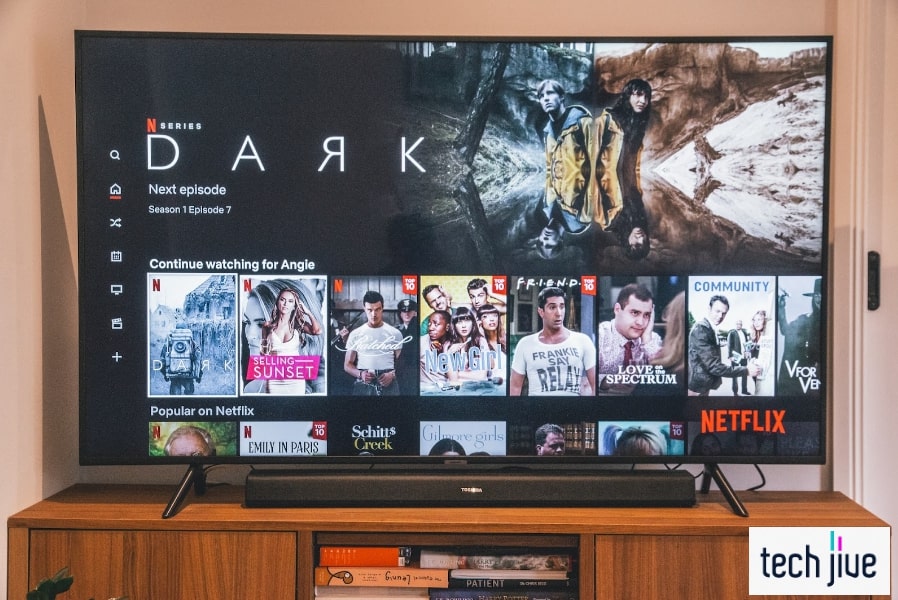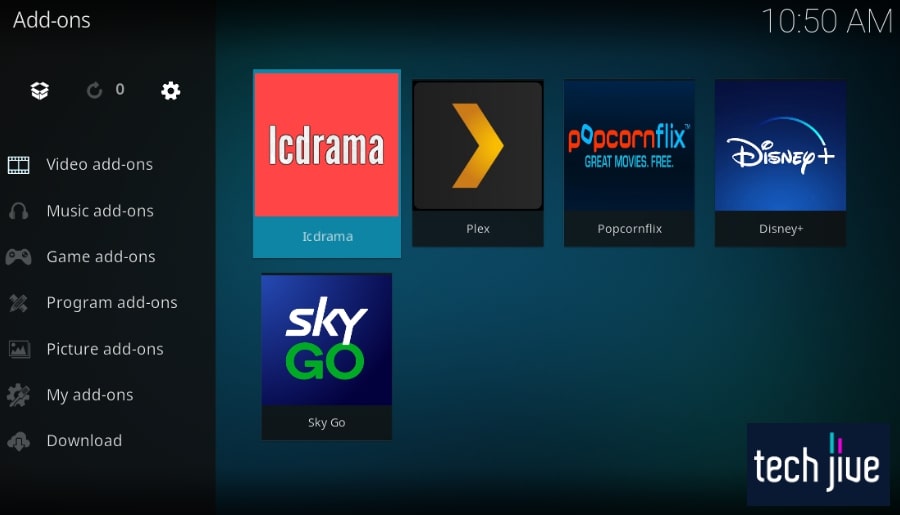Are you frustrated to find your Samsung TV not turning on? While the issue can seem overwhelming, there’s really no need to press the panic button as there are proven fixes to the problem at hand.
In general, a Samsung TV not turning on can be fixed by performing a soft and hard reset. If not, performing a screen and a hardware test or checking the power connections and input devices can solve this frustrating issue.
But that’s not all! In this guide, we’ll give you all you need to know how to fix the “Samsung TV won’t turn on issue” quickly. To do that, we’re detailing 9 quick fixes with step-by-step instructions and pictures so you won’t miss a single detail.
| Difficulty | Easy ●●○○○ |
| Duration | 8 minutes |
| Number of Fixes | 9 |
| Things You Need | Samsung TVFlashlightScrewdriverExtra power outlet |
The Power Standby Light and What it Means
To troubleshoot the “Samsung TV won’t turn on” issue correctly, you must give your Samsung TV proper attention. Thus, you should be aware of the signals the unit is giving out and proceed in an orderly manner.
In this regard, there may not be a more crucial signal that you can get from your unit than the standby light. It’s a status indicator on your Samsung TV, and its behavior indicates what’s going on with your TV.
Definitely, being in tune with the standby light can go a long way toward your success. Below is a rundown of what these different behaviors mean.
Light On
When the standby light is on, it means that your Samsung TV is turned off and is currently in standby mode. It can light up because the unit is plugged into a power source and simply waits until it receives a power on command.
Light Off
A standby light turned off can mean two things. First, it can mean that your TV is turned on and actively being used.
Secondly, it could be that the Samsung TV is turned off and is currently not plugged into a power source. Without any electricity, the TV can’t put itself into standby mode.
Flashing/Blinking
Quite simply, a blinking standby light is bad news.
It’s an indicator that a power supply issue might be causing a problem, which could be why your Samsung TV won’t turn on. This could be due to a faulty power source, swollen capacitors, or broken LED backlights.
How to Fix Samsung TV Not Turning On
Listed below are quick and easy solutions guaranteed to help fix your Samsung TV that isn’t turning on. Though you may jump ahead to other sections in this guide, we strongly recommend you apply the quick fixes from top to bottom in that order.
So, without further ado, let’s dive in.
1. Soft reset your Samsung TV.
If your Samsung TV doesn’t turn on, your first action should be performing a soft reset. A soft reset is the simplest form of troubleshooting that provides a quick and easy solution to minor issues, including appliances not turning on properly.
There are three different ways to soft reset a Samsung TV. The first one is to simply power off and on the device to refresh its system and fix any minor issues quickly.
However, since the problem involves a Samsung TV that is not turning on, it’s best to stick to the other two methods. These methods are called power cycling and cold rebooting.
Method 1. Cold reboot your Samsung TV.
| Difficulty | Very Easy ●○○○○ |
| Number of Steps | 2 |
| Duration | 30 seconds |
Cold rebooting shuts down your Samsung TV and fully reboots it while also removing the residual electrical charges stored inside. This action is effective for managing issues that involve app behavior, start-up speed, and menu accessibility.
Follow these steps to perform a cold reboot:
- Press/hold the power button
on your Samsung remote/TV.
- Keep holding the power button
until the TV turns on and reboots.
Without a working remote control or TV power button, the alternative way to perform a cold reboot is to unplug the power cord for 30 seconds. Once you reach the half-a-minute mark, plug the power cord back and wait for the unit to boot back up.
For this to work wonders, it’s important you observe time. Meaning you should not plug it in earlier than 30 seconds.
Method 2. Power cycle your Samsung TV.
| Difficulty | Very Easy ●○○○○ |
| Number of Steps | 4 |
| Duration | 1 minute and 5 seconds |
On a similar note, power cycling also eliminates residual electrical charges on your Samsung TV. Unlike a cold reboot, this method requires more patience and asks for extra steps to drain the capacitor of any stored charges completely.
This makes power cycling more effective at eliminating residual power. Once it’s done, your Samsung TV should be able to turn on like normal as electricity is reintroduced to its components.
Follow these steps to perform a power cycle:
- Unplug Samsung TV from the power source.
- Press/hold the Samsung TV’s power button
for 30 seconds.
- Release the power button
and wait until 30 seconds pass.
- Plug the TV’s power cord into the power source.
If both solutions don’t work, proceed to the next solution below. Your problem may be a little more complicated and requires another solution.
2. Power cycle your Samsung remote.
Power cycling doesn’t only work on your Samsung TV but also the remote control. Think of it as a timely reset.
This action will eliminate any residual electrical charge stored by the capacitors inside, which could prevent it from sending the signal to turn your TV on.
Follow these steps to power cycle the Samsung remote:
| Difficulty | Very Easy ●○○○○ |
| Number of Steps | 4 |
| Duration | 35 seconds |
- Slide the cover on the remote control’s back towards the direction of the arrow guide.
- Remove the two AAA batteries inside.
- Press/hold the power button on the Samsung remote for 30 seconds.
- Reinstall the two AAA batteries and slide the cover back in its place.
Check if the remote can now power on your Samsung TV. If not, try replacing the batteries inside with a fresh pair.
If your Samsung TV came with a solar-powered remote control, you can reset that instead. No worries, we’re detailing the steps to get it done.
Follow these steps to reset your solar-powered Samsung remote:
| Difficulty | Very Easy ●○○○○ |
| Number of Steps | 2 |
| Duration | 15 seconds |
- Press/hold the Enter and Return buttons on the remote control simultaneously for 10 seconds.
- Wait for the LED indicator on the remote to blink a few times.
Note: This is the confirmation that the reset is successful.
3. Check the power connections and ensure they connect securely.
Televisions, like any other appliances, need enough power to turn on. For that reason, your Samsung TV won’t turn on if there’s a loose connection that’s preventing the electricity from flowing to its components.
Loose connections could be the result of using a faulty power outlet or a cheap counterfeit power cable. Whichever the case is, you must always make sure that the power cable is plugged securely into the power outlet and the back of the TV.
Also, it’s best to avoid buying and using fake power cables as they don’t usually pass safety standards and might cause damage to your Samsung TV instead. Worse, it might even lead to a fire hazard.
4. Check all your input devices.
| Difficulty | Very Easy ●○○○○ |
| Number of Steps | 5 |
| Duration | 10 seconds |
Another reason a Samsung TV won’t turn on is the input devices connected to it. These devices might have some issues of their own causing them to malfunction and make your TV appear like it’s turned off.
To fix the connection between your Samsung TV and its input devices, you can disconnect and reconnect both devices. Also, you have to make sure that the HDMI cable is connected securely to the TV and the input device you’re connecting with.
You also need to disable the Anynet+ feature because it causes an HDMI glitch that prevents your Samsung TV from turning on when the connected device is turned off.
Disable Anynet+ by following the steps below:
- Press home
on the Samsung remote.
- Scroll left/click Settings.
- Scroll down/click System.
- Scroll down/click Expert Settings.
- Scroll down/toggle Anynet+ off.
If you noticed, we’re getting more technical as we progress. It’s essential, therefore, that you observe the steps to the letter so your chances of success are a lot higher and faster.
5. Hard reset your Samsung TV.
| Difficulty | Easy ●●○○○ |
| Number of Steps | 8 |
| Duration | 5 minutes |
The hard reset or factory reset reverts your Samsung TV to its default settings as if it just got out of the manufacturing facility. This includes the settings for pictures, sounds, channel menu, clocks, timers, and more.
This action will also wipe your apps and data, so it must only be performed when soft resetting doesn’t fix the issue. Plus, any virus that comes with your downloaded files will also be eliminated.
| WARNING: Make sure you have a backup of your important files saved on your Samsung TV before you factor in a factory reset. As the Samsung TV is set back to factory settings, all personal data saved will be lost. |
In a way, it should feel like having a new TV once more. The only difference is that it should now turn on without a problem.
To factor in a hard reset need not be an uphill climb with the directions below.
Factory reset your Samsung TV using the steps below:
- Press home
on the Samsung remote.
- Scroll left/click Settings.
- Scroll down/click General.
- Scroll down/click Reset.
- Type the PIN and click Done.
- Click Yes to revert everything to factory default.
- Wait until the TV shuts down and fully reboots.
- Follow the instructions on the display screen to set up Smart Hub.
6. Plug your Samsung TV into another power source.
Plugging your Samsung TV into a problematic power outlet or surge protector can be why it’s not turning on. If your power source doesn’t supply the appropriate amount of electricity, that’s where the problem lies.
Always try plugging your appliances into a different power outlet to test if it’s the culprit before considering other technical issues. If your Samsung TV turns on normally using a different power source, this tells you that the previous power source was busted.
You can either have that faulty power outlet repaired and replaced or just keep on using your new power outlet. We recommend fixing it as soon as possible to avoid further damage.
7. Select the correct input.
Many users often mistake the TV’s input selection for not turning on. If you have an external device connected to an HDMI port, make sure that you’ve selected the appropriate source for the desired port.
Changing the source may vary depending on the buttons available on your remote control and Samsung TV. Below are examples of how to select the sources using different button controls.
Follow these steps to select the source using the TV control stick:
| Difficulty | Very Easy ●○○○○ |
| Number of Steps | 2 |
| Duration | 10 seconds |
- Press the power button on the control stick to open the control menu.
- Press the control stick button similarly positioned to the source option in the control menu.
Follow these steps to select the source using a single TV power button:
| Difficulty | Very Easy ●○○○○ |
| Number of Steps | 3 |
| Duration | 15 seconds |
- Press the power button on the Samsung TV to open the control menu.
- Press the power button repeatedly to highlight the source option.
- Press/hold the power button to select the highlighted option.
Follow these steps to select the source using the remote control:
| Difficulty | Very Easy ●○○○○ |
| Number of Steps | 2 |
| Duration | 10 seconds |
- Press home
on the Samsung remote.
- Scroll left/click Source.
Note: In other versions of the Samsung remote, the source button is readily available on the remote.
8. Perform tests to identify hardware issues.
Performing a test on your Samsung TV can help you identify the hardware and components that are responsible for the issue at hand. This will also help narrow down which parts you will need to buy to replace the broken ones.
For this guide, we recommend you perform the flashlight test. To start, you’ll need to check if your Samsung TV’s backlights are working by peeking through its vents while the lights in the room are turned off.
Follow these steps to test if your TV’s back lights are working:
| Difficulty | Very Easy ●○○○○ |
| Number of Steps | 2 |
| Duration | 7 seconds |
- Find the vents on your Samsung TV.
- Turn off the lights in the room and check if the backlights are visible from the vents.
If your Samsung TV doesn’t have any vents that you can use to look through, you will have to unscrew the back panel instead. Below are picture samples of how it should look light when the back panel is removed and the lights are turned off.
If the backlights on your Samsung TV are working and it also has audio, it’s highly likely that the T-Con board is the culprit and should be replaced immediately.
However, if your TV’s backlights are working but you’re not getting any audio, the problem is either the T-Con board or the main board. You will need to replace these boards one at a time to identify which of them is the real culprit.
Alternatively, you will have to perform the flashlight test if the backlights don’t light up.
Follow these steps to perform the flashlight test:
| Difficulty | Very Easy ●○○○○ |
| Number of Steps | 4 |
| Duration | 15 seconds |
- Turn the lights off in the room.
- Press the power button
to turn the TV on.
- Press home
on the Samsung remote to open the menu.
- Shine a flashlight on the display screen.
Note: You may have to shine and hold the flashlight at different angles and distances to help see the image on the screen better.
Seeing images using the flashlight test indicates that the display screen is working and not the backlights, which makes it seem like your Samsung TV is not turning on. This means that the LED driver and inverter are busted and need to be replaced.
The easiest way to have these components replaced would be to send them in for a repair/replacement. However, you can easily do the replacements yourself if you’re handy with electronics.
Pro tip: Remember to take a picture of the placement of every cable, screw, and component before taking them apart. This will serve as a reference during the reinstallation.
9. Check the display screen for any issues.
Even when plugged into a power outlet, your Samsung TV might still display a black screen and appear to be turned off. While not a common occurrence, this can be caused by a damaged or dead display screen.
You can test if the display is working by gently pressing the tip of your finger against it. A working display screen will give you some visual signs like a rippling effect, while a dead display will remain unresponsive to your inputs.
You can book an appointment with a nearby service center by contacting Samsung support. If covered by your warranty, you should be able to get the repairs for free, or they could also send you a new unit.
If you’re unlucky, you may have to buy a new TV instead. However, ensure you’ve done all the quick fixes we’ve detailed before you race to a store.
Wrapping Things Up
It’s easy to be frustrated when your Samsung TV is acting up and won’t turn on. But our guide should have you covered, and you should be able to overcome the “Samsung won’t turn on issue” with flying colors.
FAQs about Samsung TV Not Turning On
Power supply issues are the common cause of Samsung TVs not turning on. It’s important to always check if the power cord is securely plugged into the power outlet.
Also, ensure you only use an authentic Samsung power cord because fake ones generally don’t fit well, resulting in a loose connection. You also have to check if your power outlets are working.
Samsung TV is turned off when the standby light is lit up. This indicates that it’s on standby mode, and you still need to press the power button on your TV or the remote control to turn it on.
A Samsung TV that won’t turn on while in standby mode means your remote control is low on battery or the TV’s power button isn’t working.
The TV is turned on, but it only appears to be turned off. If the standby light was turned on and went off after pressing the power button, your Samsung TV should be turned on.
It might appear to be turned off due to a damaged display screen or if its backlights aren’t working. You can shine a flashlight at the display to help see the images better or tap the display screen to check for a rippling effect.
Many things can cause a Samsung TV not to turn on. The most common causes are shown below.
• Power-related issues such as faulty power cords, surge protectors, and power outlets.
• Loosely connected power cord resulting in insufficient electricity flow.
• Issues with input devices and an HDMI glitch due to the Anynet+ feature.
• A wrong input selection makes the Samsung TV appear to be turned off.
• Hardware-related issues include swollen capacitors, broken LED backlights, and damaged boards.