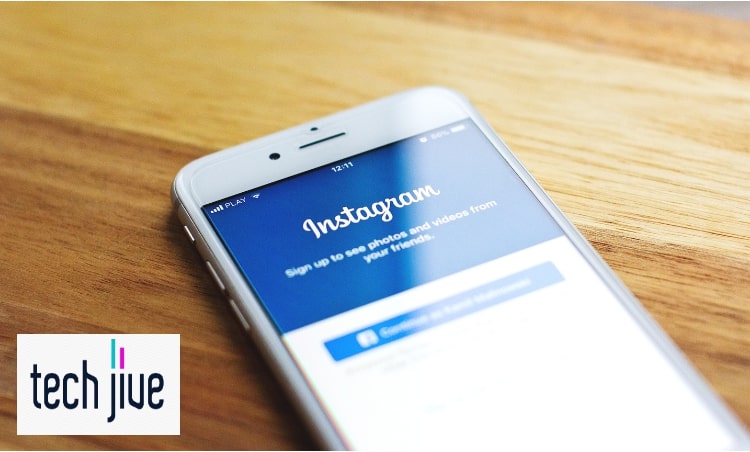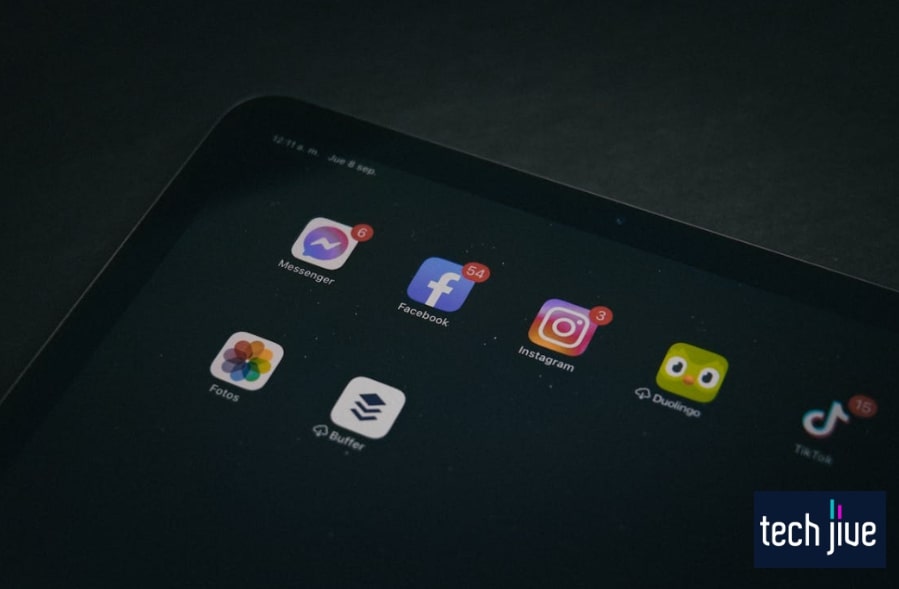Sometimes we accidentally do things that make us squirm in afterthought — like sending Instagram messages we didn’t really mean at the height of emotion.
Yep, I’ve been guilty of this on several accounts. The question, though, is will the receiver know we unsent such a message? Well, good news!
If you unsend a message on Instagram, it won’t notify the recipient. The only way for the recipient to know about the unsent message is if they could read its initial sent notification or by being present in the chat when you sent it.
In this post, we’ll explain what happens when you unsend your messages on Instagram. Furthermore, we’ve included a neat trick that lets you save unsent messages so you can read them and identify their senders.
Does Instagram send a notification whenever you unsend a message?
The primary goal of unsending a message on Instagram is to prevent the recipient from seeing or keeping a record of it.
It could be for any reason, such as realizing that you sent something embarrassing or because it was supposed to be for someone else.
Thankfully, the recipient won’t receive any notification once you unsend a message on Instagram. After all, the purpose of this feature is to stop them from accessing the message you wanted to unsend from your chat conversations.
It would be pointless if the recipient could get a notification regarding your unsent messages and gather some information about them. Instead, the unsent message will vanish from the conversation, along with the notification bubble when receiving it.
Unfortunately, unsending a message on Instagram isn’t a guarantee that the other person won’t read and learn about it.
After all, they can, by default, read the message once they see its notification bubble upon receiving it in their direct message inbox.
This situation can happen when you take your time to unsend the message, giving the recipient a time window to open their direct messages or see its notification bubble.
Sadly, the notification bubble won’t vanish until the message is unsent from their inbox. Furthermore, there are specific situations that will prevent the notification bubble from disappearing even after the message is unsent.
Sometimes, timing and luck play a crucial role in deciding whether or not your unsent message will remain unnoticed.
It’s even worse if the recipient happens to be looking at their direct messages when you send the message. In this case, successfully unsending your message on Instagram won’t matter since they likely read it beforehand.
If it’s any consolation, at least they can’t keep a record by grabbing a screenshot once the message vanishes upon being unsent. Of course, this assumes they couldn’t screenshot it in time while it was available in their direct message inbox.
What happens when you unsend your message on Instagram?
As its name suggests, the unsend option on your Instagram messenger will undo the delivery of the messages you send to another user. As a result, the message in question will disappear from the direct messages inbox of all involved parties.
Unsending messages on Instagram works on all chat conversations, regardless of the number of participants. Once you unsend a message, everyone in the conversation can no longer read or access it.
Additionally, the participants can’t tell if a message was unsent because it will vanish without a trace, including the notification when receiving it initially. It’s a baffling omission, considering that Facebook Messenger labels a message as unsent.
Supposedly, the latest messaging update was so Meta would incorporate Facebook Messenger’s features into Instagram. That’s why the direct messaging inbox in the upper-right corner of the app uses the Messenger icon.
Thus, the update added the option to unsend messages in your chat conversations since it’s a feature from Facebook Messenger. As for why Instagram doesn’t use the “You/User unsent a message” text box, your guess is as good as ours.
Looking back, Instagram used to notify users when a message in their chat conversations was unsent.
However, it’s no longer the case in the app’s current iteration since unsent messages vanish without alerting the other person or leaving any trace.
As such, everyone in the chat conversation can’t tell if a message was unsent unless they saw its initial notification or saw it before the sender could unsend it.
Otherwise, the conversation will appear like the message was never there for all involved parties.
What happens when you unsend your “seen” message on Instagram?
When it comes to unsending a message, it doesn’t matter whether it has the seen or unseen status on Instagram. After all, it will always cause the message to disappear from the chat conversation, preventing the participants from saving or rereading it.
However, there are some things you must consider if you unsend a “seen” message on Instagram.
For instance, unsending a message the other person already saw is usually pointless because they know its content anyway, so this won’t make them forget it.
It’s easy to tell when the other person sees your Instagram message because a “seen” indicator will appear below it. Unless the message is very long, chances are they finished reading the content thoroughly.
Fortunately, it does prevent them from grabbing a screenshot of the message and securing a copy. It’s the unsend feature’s most significant benefit because you don’t have to worry about your embarrassing messages going out to the public.
Of course, it would be better if the recipient never saw the message, but permanently removing the mistake should still be a win. After all, you don’t want someone to rain on your parade with evidence to prove you sent an embarrassing message before.
What happens when you unsend your voice message on Instagram?
Similarly, if you unsend a voice message on Instagram, you will remove it from the chat conversation. The unsend feature doesn’t distinguish between the messages you use it on, regardless of whether they’re in text or audio format.
Thus, you can expect the same results when you unsend your regrettable voice messages from your Instagram DMs. Unfortunately, it also means doing so might be pointless if the recipient listened to the recording already.
The only notable difference with how Instagram Messenger handles voice recording is they limit the actions you can do to it. For example, holding a voice message won’t reveal as many options, unlike text messages.
Therefore, features like sharing and forwarding are unavailable for voice messages on Instagram. Fortunately, the lack of certain features shouldn’t affect your ability to unsend voice messages in your DMs.
What happens to notifications when you unsend a message on Instagram?
Once you unsend a message on Instagram, the earlier notification for its delivery to the other person will also disappear. It’s how using the unsend feature removes the traces of the target message from your chat conversations.
This way, the recipient can’t read or make a copy of your embarrassing or accidental messages unless they do it before you can use the unsend feature. After all, there’s no point in unsending a message if the other person can still access it afterward.
The same applies to messages that other users unsend in your conversations.
Therefore, you won’t know if there was an unsent message in your DMs unless you were in the chat conversation when they sent it or read its notification alert beforehand.
In the older versions of Instagram, there will be a notification when other users unsend their messages. However, they removed this notification feature, making unsent messages and their senders challenging to monitor.
Unfortunately, many features aren’t permanent when it comes to mobile phones. The good thing is sometimes they can make a return, especially if there’s a significant public demand for them.
Thus, it would be best if you didn’t dismiss the possibility of the message unsending notification from returning to Instagram Messenger.
Although it’s unlikely, it’s not impossible since Facebook Messenger doesn’t hide the fact that messages are unsent.
Ultimately, it’s up to Meta whether or not they want to implement uniformity for similar features across all their social media platforms. We recommend checking their newsroom frequently so you’re among the first to know when it does happen.
Turn on Instagram DM notifications
If you want to read your Instagram messages before the sender can unsend them from your conversation, you must enable your app’s notifications.
This way, you might even get to read the message content from the notification alert if you’re lucky. Here’s how to do it:
| Difficulty | Easy ●●○○○ |
| Number of Steps | 12 |
| Time to Perform Fix | 1 minute and 20 seconds |
| Things Needed | Any smartphone A working internet connection |
| Step 1: Run your Instagram app to sign into your account. |
| Step 2: Open your Instagram profile page. |
| Step 3: Open your profile page’s menu panel by clicking the hamburger menu in the upper-right corner. |
| Step 4: Click the Settings option from the pop-up menu. |
| Step 5: Go to Notifications. |
| Step 6: Go to Messages. |
| Step 7: Turn on Message Requests and Messages. |
| Step 8: Scroll down to turn on Message Reminders and Group Requests. |
| Step 9: Return to your smartphone’s home and go to Settings. |
| Step 10: Go to Notifications. Note: Your phone’s settings menu might look different from our example. If you’re having trouble finding your app notifications option, use the search bar on the settings menu. |
| Step 11: Scroll down to select Instagram. |
| Step 12: Turn on the Allow Notifications switch. Note: Don’t forget to turn off your phone’s Do Not Disturb mode because it will block notifications. |
REMINDER: Unsent messages can still be reported
| Difficulty | Very Easy ●○○○○ |
| Number of Steps | 12 |
| Time to Perform Fix | 1 minute and 20 seconds |
| Things Needed | A PC or smartphone A working internet connection |
If you unsend a message on Instagram, it becomes inaccessible to the other person, but it’s not an excuse to abuse this feature.
After all, other users can still report your conversation, which Meta can analyze for possible violations of community guidelines.
As a result, Instagram can impose various restrictions on your account or even deactivate it. Therefore, watching what you say to other users on the platform is always the wisest thing you can do.
Doing so will keep your account safe from the terrible consequences of being a community guidelines violator. More importantly, you won’t need to worry about unsending your messages if you’re prudent about your actions on the platform.
Of course, you can report other violators who try sending you terrible messages only to unsend them immediately. Please refer to our steps below to file a report of your conversation on Instagram.
| Step 1: Run your Instagram app to sign in or open it via a web browser. |
| Step 2: Go to your direct messages. Note: It’s the Messenger icon on the latest Instagram versions. |
| Step 3: Select a conversation. |
| Step 4: Click the more information icon. |
| Step 5: Click Report. Note: The report option is unavailable in group chats. |
| Step 6: Select the appropriate reason for the report. |
How to Tell If Your Message Was Sent in the First Place
Checking if your message was sent can be easily done since the conversations display the status of your most recent messages. Just open your Instagram DMs and check the message status shown on the target conversation’s preview.
The “Sent” status will tell you if you sent a message on Instagram, along with how much time has passed. If the most recent message was from the other participant, the preview will display the message instead.
The status will change to “Seen” once the recipient opens your chat conversation in their DMs. Before that happens, you must unsend the message on Instagram to stop them from knowing what you sent them.
How to Unsend a Message on Instagram Before the Other Person Sees It
| Difficulty | Very Easy ●○○○○ |
| Number of Steps | 5 |
| Time to Perform Fix | 20 seconds |
| Things Needed | A PC or smartphone A working internet connection |
There’s only one way to unsend a message on Instagram, which doesn’t guarantee the other person won’t see its content beforehand.
After all, what affects your chances of removing an embarrassing or unwanted message is your reaction speed and luck.
Unfortunately, luck is the biggest factor here because it’s the most significant reason that unsending a message will be successful. Believe it or not, even if you react fast enough, some specific situations can make your message appear on the other person’s DMs.
Ultimately, what decides this method’s outcome is whether or not lady luck is on your side.
Of course, it’s essential that you’re quick on your feet, or in this case, finger, to increase the likelihood of success. In such situations, doing everything in record time is crucial to unsend the message before the recipient can look at it.
| Step 1: Run your Instagram app to sign in or open it via a web browser. |
| Step 2: Click the Instagram messenger icon in the upper-right corner to view your chat conversations. |
| Step 3: Select a conversation. |
| Step 4: Tap and hold a message to select it and reveal additional options. |
| Step 5: Click the Unsend option to remove the selected message. |
Is there a time limit for unsending Instagram DMs?
Luckily, Instagram doesn’t impose a time limit for unsending messages on your DMs. However, since unsending a message is more effective the quicker you do it, it’s best to perform this action as soon as possible.
This way, you can prevent others from seeing your embarrassing or unwanted message before you can unsend it.
Otherwise, it might be pointless to unsend a message if the recipient has seen it already unless you only want to remove its traces from your DMs.
Not having a time limit is helpful because you can remove old messages from your chat conversations. You can use this to protect yourself from someone who might use your old messages against you for whatever reason.
Just remember that if you can unsend a message on Instagram, other users can also do it. Therefore, you shouldn’t be surprised if you see a friend unsend some old messages from your chat conversations.
Why can’t I unsend my messages on Instagram?
The most likely reason you can’t unsend a message on Instagram is if you’re suffering from a network connectivity issue. It can happen when your phone encounters minor system errors or because your WiFi network is faulty.
Therefore, your immediate action should be troubleshooting your device and WiFi router. An excellent way to do this is restarting your faulty smartphone and WiFi router to reset their system memories and refresh the network connection.
If this doesn’t work, you can try removing the WiFi network on your smartphone to reestablish the connection. Please refer to our guide below for the complete steps for conducting this method.
Reconnect your phone
| Difficulty | Very Easy ●○○○○ |
| Number of Steps | 4 |
| Time to Perform Fix | 20 seconds |
| Things Needed | Any smartphone |
| Step 1: Pull your phone’s notification bar to expand its quick settings panel. |
| Step 2: Long-press its WiFi icon to open your smartphone’s wireless connection settings. |
| Step 3: Tap the settings icon beside the WiFi network and select Forget Network to remove the connection. |
| Step 4: Reselect the WiFi network to re-enter the password and tap Connect. |
If your network connectivity issues persist, contact your internet provider for more troubleshooting options. You can also request their technician to consult your WiFi router if troubleshooting tricks don’t fix your internet connection.
Can you unsend your messages on Instagram after being blocked?
Sadly, you can’t unsend your messages on Instagram once the other person blocks your account. When this happens, you can’t interact with them anymore, hiding your chat conversations from each other.
Unfortunately, blocking won’t delete any message because it only hides the conversation from both parties. Therefore, your messages will remain in your chat conversation with the other person even if you can’t access them.
The good thing is that this will also make your messages inaccessible to the other person, so there’s no need to unsend them. However, it’s important to note that once they unblock your account, they can see and open your chat conversations again.
In a way, this puts you in a situation where your messages are temporarily inaccessible while the block is in effect. Thus, you must pay attention to when the other user unblocks your account so you can unsend your messages immediately.
If you’re not careful, they can lift the block temporarily and grab a screenshot of your conversation. Consequently, it will become dangerous information because they can use it against you.
Is there a way to recover an unsent message on Instagram?
Unsurprisingly, Meta doesn’t allow you or others to retrieve your unsent messages. Once you unsend a message on Instagram, it won’t appear on your chat conversations, making it inaccessible to all concerned parties.
The only way around this is to use a third-party app or tool that automatically saves your notifications. This way, you can log all the messages you receive on Instagram as soon as the sender sends them to your DMs.
Since this is an automatic action, your third-party app will save the message before the sender can unsend it. However, it only works when you receive the notification for the message.
Therefore, you must enable app notifications for Instagram on your smartphone to make this method work. Furthermore, you must always connect your smartphone to the Internet to ensure you don’t miss any notifications.
Retrieve Unsent Messages via a Third-Party App
| Difficulty | Easy ●●○○○ |
| Number of Steps | 10 |
| Time to Perform Fix | 60 seconds |
| Things Needed | Any smartphone A working internet connection |
| Step 1: Open Play Store. |
| Step 2: Click the search bar and look for the Notisave app. |
| Step 3: Click Install to download the app to your smartphone. |
| Step 4: Click Open to launch the Notisave app. |
| Step 5: Follow the app’s on-screen guide and Allow access to your notifications. |
| Step 6: Click Next. |
| Step 7: Turn on the Notisave switch. |
| Step 8: Go back and click Allow again. |
| Step 9: Wait while Notisave detects your apps and scroll down to turn on the Instagram switch. |
| Step 10: Go back to complete the setup and wait for it to store your Instagram message notifications. |
How do I find who unsent a message on Instagram?
Unless you saw the message’s notification before the sender unsent it, you can’t identify the person behind it. Thankfully, the previously discussed workaround can help solve this issue.
After all, the Notisave app also logs the message sender, allowing you to identify who unsent it. Of course, this is only helpful in group chats since they have more than two participants.
In a one-on-one conversation, unless you unsent the message, the other person is the only possible culprit.