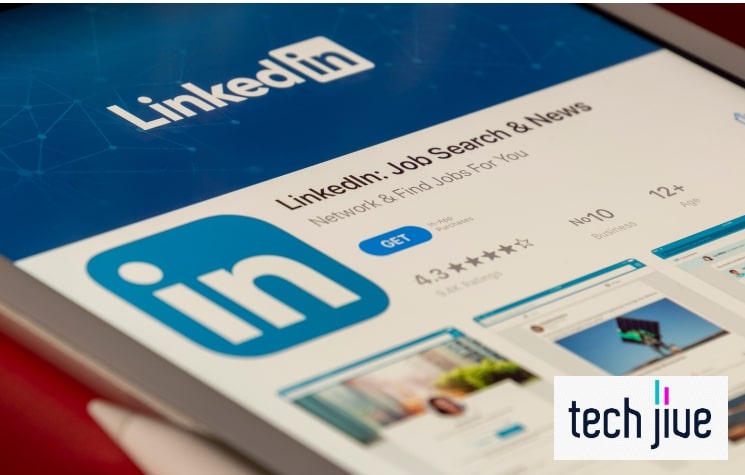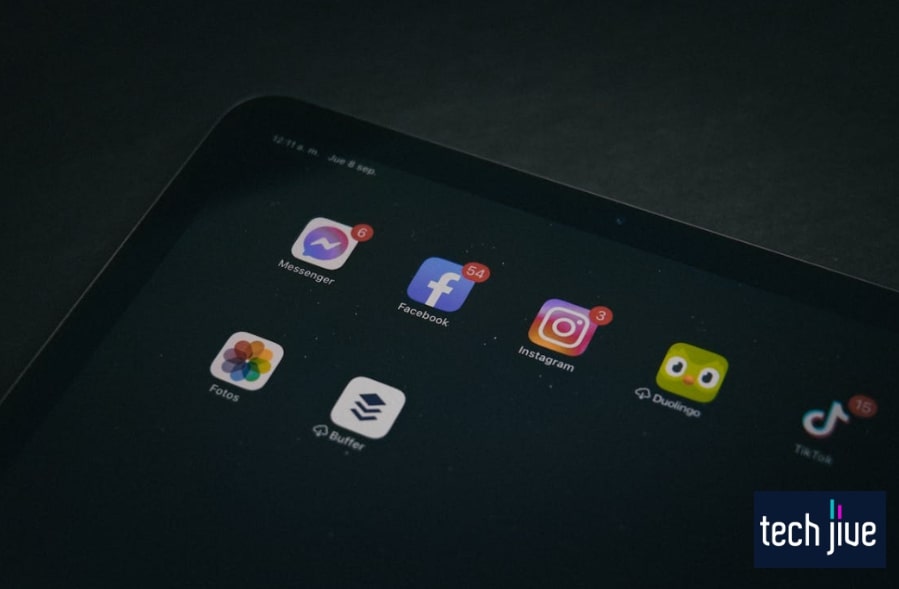For me, LinkedIn is tough to beat when expanding your career; to boot, the platform will tell you who’s had a look and is interested in your profile. But the question is, will you be able to know who viewed your LinkedIn profile if they don’t have an account?
You can’t see who viewed your LinkedIn if they didn’t have an account when visiting your profile. You can tell someone visited your profile because it will increase the viewer count, but you won’t know who it was.
If, somehow, all that sounds confusing, fret not. In this post, we’ll look into what happens when someone views a LinkedIn profile without an account; plus, we’ll show you steps to hide your identity when viewing profiles without leaving a track.
Can you see who views your LinkedIn profile if they don’t have an account?
Sadly, you can’t see who viewed your LinkedIn if they don’t have an account because the platform only logs those that do. Without anything to identify the viewer with, LinkedIn can’t recognize or present any information about them.
Furthermore, they can’t just pull up the viewer’s IP address and build their profile because that would violate data privacy laws.
Unfortunately, it means you have no means of identifying your LinkedIn profile visitors unless they use their account to do so.
Believe it or not, proficient LinkedIn users use a widely exploited workaround to stalk profiles without risking their identities showing up.
After all, LinkedIn can only log someone’s identity on your “Who’s viewed your profile” tab if they have an account.
Without an account, anyone can view your LinkedIn profile without you knowing who they are. However, LinkedIn will notify you when this happens so you know someone was looking at your profile, even if you have no idea who it was.
Thus, you’ll see how many individuals went to see your LinkedIn profile, including the date that it happened.
It’s not enough information to know these individuals, but it shows how much interest your profile garners from potential employers and other users.
If the visitor uses their LinkedIn account, you can see their profile under the profile viewer graph. However, it’s important to note that your account can only list your most recent viewers in the last ninety days—and this is with a premium membership.
Meanwhile, free LinkedIn accounts will only show up to five recent visitors over the ninety days.
Therefore, even if your profile visitors use their accounts, you can’t see them unless you pay for a premium membership and upgrade your account analytics.
If you want to see your account’s list of recent viewers, use the instructions below. Don’t worry; we’ve included the steps for the web and mobile app versions of LinkedIn.
View your recent profile viewers on the mobile app
| Difficulty | Very Easy ●○○○○ |
| Number of Steps | 7 |
| Time to Perform Fix | 40 seconds |
| Things Needed | Any Smartphone A working internet connection |
For this method, you must install the mobile LinkedIn app on your smartphone. You can download the app on the Google Play Store if you have an Android device or on the Apple App Store if you’re using an iPhone.
| Step 1: Open the LinkedIn app and sign into your account. |
| Step 2: Tap your LinkedIn profile icon in the upper-left corner of your home feed. |
| Step 3: Click View Profile on the left pop-up menu that appears. |
| Step 4: Click the Analytics & Tools option. Note: If you don’t see this option above your profile name, try scrolling down to find it. |
| Step 5: Click the Profile Viewers tile. |
| Step 6: Scroll down to see your recent profile viewers. |
| Step 7: Use the filter tab to sort the recent profile viewer list according to your preference. |
View your recent profile viewers on the web
| Difficulty | Very Easy ●○○○○ |
| Number of Steps | 5 |
| Time to Perform Fix | 30 seconds |
| Things Needed | A PC or smartphone A working internet connection |
On the other hand, you only need a web browser to access the LinkedIn website on your smartphone or PC. You can use your device’s built-in web browser or download a new one.
We recommend this method to see who viewed your LinkedIn profile since it doesn’t require installing a dedicated app. Therefore, it’s ideal for smartphones with limited storage space.
| Step 1: Open a web browser and go to the LinkedIn website to sign into your account. |
| Step 2: Click your LinkedIn account name to open your profile page. |
| Step 3: Scroll to the Analytics section and click your Profile Views. |
| Step 4: Check your account’s recent profile viewers list. |
| Step 5: Use the filters tab to sort your recent profile viewers list according to your preference. |
Remember, you must have a premium membership to see a complete list of the most recent profile viewers. This way, you know all the LinkedIn accounts that visited your profile in the last ninety days.
It’s helpful because you can see any potential employers or connections you may be interested in contacting. Below are the prices for premium LinkedIn membership based on the type of account you have.
| LinkedIn Account Type | Premium Subscription Cost |
| Free Account | Free |
| Premium Career | $39.99 |
| Premium Business | $59.99 |
| Premium Sales Navigator Professional | $99.99 |
| Premium Sales Navigator Team | $149.99 |
Note: Your premium membership ties to your LinkedIn account, so it doesn’t matter whether you sign in via the mobile app or a web browser.
Can someone see if I viewed their LinkedIn profile if I don’t have an account?
Since you can’t see who viewed your LinkedIn if they don’t have an account, it’s only reasonable that the same applies to you. After all, LinkedIn’s inability to identify profile viewers without an account affects all members equally.
As such, logging out of your account before viewing someone’s LinkedIn profile ensures your identity isn’t accessible.
This way, you can maintain anonymity regardless of how many profiles you decide to visit and for whatever reason you see fit.
As mentioned, it’s a widely used exploit, so there’s no reason for you to have qualms about using it for your benefit.
Of course, the profile owners will know someone viewed their account based on the profile viewer counter, but they can’t tell it was you.
It should be helpful if you’re uncomfortable about others knowing that you saw their LinkedIn profile. Your reason for doing so shouldn’t matter since the platform allows everyone to do it anyway.
If you think about it, allowing anonymous viewers benefits you and LinkedIn somehow. After all, this lets you reach more people by not limiting your potential audience to those with existing accounts on the platform.
This way, potential employers who aren’t on LinkedIn can find your profile since it can appear from a simple internet search. As a result, they may become LinkedIn members to connect with you and present you with an offer.
Does LinkedIn tell who you searched if you don’t have an account?
Because LinkedIn doesn’t log anonymous profile viewers who don’t have an account, it can’t tell who you searched once you log out. It’s why many users log out of their accounts before viewing the profile they want to stalk.
After all, it’s the safest way to view someone’s profile without risking them seeing your identity on their Analytics & Tools page.
This way, even if their profile viewer count goes up, they can’t see who viewed their LinkedIn since there’s no account to identify with.
Therefore, your target profile won’t receive a notification from LinkedIn saying you visited it recently. The notification they can receive is a new profile viewer count, but it won’t show the visitor’s name if they don’t use an account to browse the platform.
You can think of it like eavesdropping on a building through a hole in the wall. You can see inside, but they can’t identify you even if they know you’re looking because only your eyes are visible.
How to Hide Your Identity When Viewing LinkedIn Profiles
Hiding your identity will prevent others from seeing that you viewed their LinkedIn profiles. As such, it’s an excellent technique when looking up someone’s profile without risking them seeing your account on their “Who’s viewed your profile” tab.
Believe it or not, you can hide your identity when browsing LinkedIn using three practical methods. These methods should achieve the same results, so choose the one that works best for you.
FIX 1. Log out before viewing someone’s profile
| Difficulty | Very Easy ●○○○○ |
| Number of Steps | 5 |
| Time to Perform Fix | 20 seconds |
| Things Needed | A PC or smartphone A working internet connection |
As mentioned several times, you can’t see who viewed your LinkedIn if they don’t have an account. Therefore, if you want to visit someone’s profile anonymously, you must sign out of your account before browsing the platform.
This way, LinkedIn can’t identify and list you on your target’s “Who’s viewed your profile” tab. Their profile viewers will go up, but they can’t tell that you visited their profile page.
| Step 1: Open the LinkedIn app and sign into your account. |
| Step 2: Tap your LinkedIn profile icon in the upper-left corner of your home feed. |
| Step 3: Go to Settings. |
| Step 4: Scroll down and click the option to Sign Out. |
| Step 5: Continue browsing the app without using your LinkedIn account. |
FIX 2. Enable private mode
| Difficulty | Very Easy ●○○○○ |
| Number of Steps | 6 |
| Time to Perform Fix | 30 seconds |
| Things Needed | A PC or smartphone A working internet connection |
If you don’t want to sign out of LinkedIn, you can instead set your account to private mode. This way, you can hide your account’s activities, allowing you to not show up as a profile viewer.
However, it’s important to note that this feature will stop your account from tracking your profile viewers. It’s a necessary sacrifice to gain anonymity while using your LinkedIn account.
| Step 1: Open the LinkedIn app and sign into your account. |
| Step 2: Tap your LinkedIn profile icon in the upper-left corner of your home feed. |
| Step 3: Go to Settings. |
| Step 4: Go to Visibility. |
| Step 5: Open the Profile Viewing Options. |
| Step 6: Enable Private Mode to browse LinkedIn anonymously using your account. |
FIX 3. Use an HTML viewer
| Difficulty | Easy ●●○○○ |
| Number of Steps | 9 |
| Time to Perform Fix | 50 seconds |
| Things Needed | A PC or smartphone A working internet connection A link to the target LinkedIn profile |
Another method is to get your target LinkedIn profile’s HTML data so you can view it using a third-party viewing website. We recommend using Google’s Mobile-Friendly Test website to obtain the target profile’s HTML data.
Once you have the HTML data, you can use a website like Code Beautify to load and open it. Since you’re checking how the profile page looks through an HTML viewer, the owner won’t know you were viewing it.
| Step 1: Open a web browser and go to Google’s Mobile-Friendly Test website. Note: Google will retire this tool page on December 1, 2023. After that, you must use their Chrome Lighthouse tool instead. |
| Step 2: Enter or paste the target LinkedIn profile’s link into the text bar and click TEST URL to continue. |
| Step 3: Respond to the captcha test and click VERIFY. |
| Step 4: Wait while the testing is in progress. |
| Step 5: Click VIEW TESTED PAGE once the test is complete. |
| Step 6: Click the Copy icon to the right to copy the tested page’s HTML data. |
| Step 7: Open another tab and visit the Code Beautify website. |
| Step 8: Paste the copied HTML data in the leftmost box. |
| Step 9: View the LinkedIn profile in the rightmost box. |
Are anonymous profile views counted?
Fortunately, anonymous profile views count even if an account name doesn’t appear on the Analytics and Tools tab. Thus, the owner will know that someone visited their profile page, even if they can’t tell who it was.
FAQs about Seeing Who Views Your LinkedIn Account Profile
No one can see that you viewed their LinkedIn profile if you don’t sign in. They know that someone was looking because the profile viewer count will go up, but LinkedIn won’t say it was you.
Viewing a LinkedIn profile without an account will make you anonymous. Therefore, the profile owner can’t tell that it was you who was looking.
You can’t see who viewed your LinkedIn profile if the visitor doesn’t have an account or is browsing in private mode. Your account’s profile views will increase, but you won’t know who the visitors are.