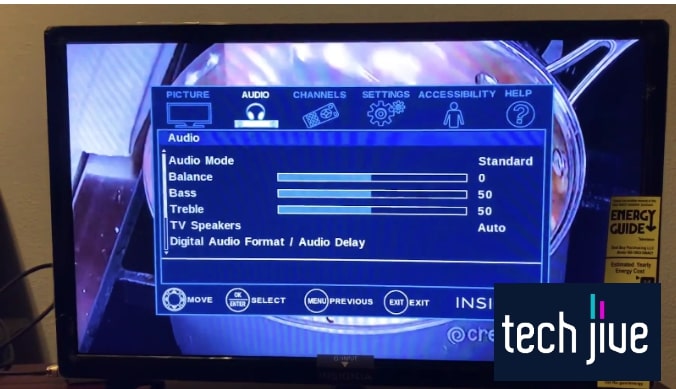It can really drive me nuts when I can’t discern what the actors in a thrilling blockbuster movie are saying. Worse, when I try to increase the volume of my Insignia TV via remote, it doesn’t budge, staying unreasonably low.
But, instead of venting my anger on the remote and the smart TV, I’ve made a decision to pour my focus into finding a solution to solving my Insignia TV volume too low issue. Thankfully, I got over the hump in record time.
An Insignia TV volume that stays low is usually caused by a remote battery malfunction. The most effective way to deal with this is to change the remote batteries: take the old ones out and put new batteries in.
As you may have guessed, this is not the only solution, though. In this post, we’re detailing four tried and tested solutions to fix an Insignia TV with a significantly low volume level and various ways to make your TV sound loud enough.
What to Do When the Volume Is Too Low on Insignia TV
Below are proven troubleshooting tips and tricks to deal with an Insignia TV’s volume that is too low. These methods should fix sound problems and device errors causing your Insignia TV’s sound quality to tank.
FIX 1. Perform an Insignia TV soft reset
| Difficulty | Very Easy ●○○○○ |
| Number of Steps | 4 |
| Time to Perform Fix | 1 minute and 10 seconds |
| Things Needed | An Insignia TV An Insignia TV remote A working wall socket |
A soft reset is the standard troubleshooting method for any Insignia TV error or malfunction. This action helps correct minor errors by allowing your Insignia TV to refresh its system memory and reboot its programs and features.
Simply put, the soft reset process will restart your Insignia TV, deleting the cache and temporary data that causes system-related sound problems. Thus, this solution should be your go-to fix when your Insignia TV’s volume is so low.
After all, performing the soft reset is quick and easy, making it this guide’s most practical troubleshooting method. With this, you can target various possible root causes of the sound problem, aside from minor system errors.
Since the soft reset improves your Insignia TV’s performance, you can expect it to affect the overall sound quality. Sometimes, you must ensure your Insignia TV is in optimal condition to make it work at its full potential.
| Step 1: Click Power on the Insignia remote to turn the TV off. |
| Step 2: Unplug the Insignia TV’s power cord from its wall socket. |
| Step 3: Wait 60 seconds to allow the Insignia TV’s system to shut down completely. Note: You can power cycle your Insignia TV during this time by holding its power button for at least 30 seconds. This action will drain the electrical charges on its capacitor, fixing minor errors that cause sound issues. |
| Step 4: Reconnect your Insignia TV’s power cord to its wall socket to turn it on. Note: Press the power button on your Insignia TV if it doesn’t turn on automatically. |
| Step 5: Adjust your Insignia TV’s volume level to check if it’s working correctly. |
FIX 2. Turn off its auto-volume feature
| Difficulty | Very Easy ●○○○○ |
| Number of Steps | 4 |
| Time to Perform Fix | 15 seconds |
| Things Needed | An Insignia smart TV An Insignia TV remote A working wall outlet |
Standard Insignia smart TVs have an auto-volume feature that lets them control the volume level to match them across all channels. This feature ensures the volume level won’t fluctuate whenever you change to a different channel.
In particular, it’s helpful when watching at night since you won’t disturb people around you with suddenly loud sounds.
Unfortunately, this feature may also result in Insignia TV’s low-volume problems if it matches the sound from a relatively quiet channel.
Therefore, it might be best to turn auto-volume off so you can adjust your Insignia TV’s volume level according to your preference. This way, you can increase the volume level whenever you switch to a channel with quieter sounds.
Additionally, you can lower the volume level if you think a channel’s sound is too loud. Ultimately, it’s up to you whether the freedom you get from turning off auto-volume is worth more than the convenience factor it provides.
| Step 1: Press Menu on your Insignia remote to open the TV menu. |
| Step 2: Go to Settings and select the Settings option. |
| Step 3: Go to Audio. |
| Step 4: Set your Insignia TV to “Manually adjust audio” to turn off its auto-volume feature. |
You can turn off this feature on Insignia Fire TVs by going to Settings > Displays & Sound > Audio/Sound Settings > Advanced Audio. The auto-volume feature will appear as Volume Leveller instead.
The process is different with Insignia Roku TVs since you can only access auto-volume when playing a video. Once you are watching on the TV, press your Insignia Roku remote’s asterisk button and turn off volume mode.
FIX 3. Configure your Insignia TV’s audio settings
| Difficulty | Very Easy ●○○○○ |
| Number of Steps | 3 |
| Time to Perform Fix | 20 seconds |
| Things Needed | An Insignia TV An Insignia TV remote |
The most straightforward way to deal with Insignia TV’s low-volume problems is to configure the device’s audio settings. This way, you can customize the values to create the best configuration for your Insignia TV.
This method is ideal if you have a unique perspective regarding your Insignia TV’s volume levels. After all, you can make your viewing experience more personalized by adjusting all sound settings according to your preferences.
You can do this by messing around with all your Insignia TV’s audio settings options. However, you must note all the changes you make so you can revert them if things go awry.
| Step 1: Go to Settings. |
| Step 2: Click Displays & Sound. |
| Step 3: Go to Sound Settings to customize your Insignia TV’s audio configuration. |
Configuring the audio settings is more straightforward for standard Insignia smart TVs. You must navigate to the TV menu > Audio, select an audio mode, or change the balance, bass, and treble values.
FIX 4. Restore the Insignia TV default settings
| Difficulty | Very Easy ●○○○○ |
| Number of Steps | 8 |
| Time to Perform Fix | 2 minutes and 30 seconds |
| Things Needed | An Insignia TV A working wall outlet |
If reconfiguring the audio settings doesn’t fix your Insignia TV low-volume problems, your last recourse should be a factory reset. This action will revert all the changes made, including the new configuration on its audio settings.
As such, your Insignia TV will restore its default factory settings, which was its initial configuration when you bought and opened it for the first time. If its volume level was excellent at the time, this factory reset should return your Insignia TV to that state.
The only way you won’t fix your Insignia TV with this method is if hardware damage is causing it. After all, a factory reset can only affect the system software.
Therefore, you must bring your Insignia TV to a repair shop if its hardware is defective or damaged. This way, a certified technician can replace the faulty component that the factory reset process can’t fix.
| Step 1: Shut down your Insignia and unplug the power cord from its wall socket. |
| Step 2: Hold the power button underneath your Insignia TV’s front bezel. Note: This button might also be on your Insignia TV’s side or back panel. |
| Step 3: Plug your Insignia TV into its wall socket while holding the power button. |
| Step 4: Wait for the Insignia TV to turn on and release the power button. |
| Step 5: Select “Wipe data/factory reset.” |
| Step 6: Select Yes to wipe your Insignia TV’s data and restore its factory settings. |
| Step 7: Select “Reboot system now” after the data wipe to reboot its system. |
| Step 8: Follow the setup instructions on the Insignia TV screen after its system reboots. |
On an Insignia Roku TV, you can initiate the factory reset using the physical button on its back panel. Press and hold this reset button until it reboots to complete its factory reset.
How to Make My Insignia TV’s Volume Louder
Here are some methods to raise your Insignia TV’s volume to a higher level. These methods are ideal for Insignia users with working TVs that they think have an insufficient volume.
FIX 1. Use the remote to increase its volume level
| Difficulty | Very Easy ●○○○○ |
| Number of Steps | 1 |
| Time to Perform Fix | 20 to 40 seconds |
| Things Needed | An Insignia TV An Insignia TV remote |
Believe it or not, some users assume various reasons for their Insignia TV low volume problems instead of checking their device’s volume level first. As such, we think it’s essential to add this reminder since it helps save you valuable time.
You don’t want to spend too much effort troubleshooting your Insignia TV’s sound issue when you only forgot to raise its volume level. Plus, confirming if your Insignia TV suffers from low-volume problems is critical to the troubleshooting process.
After all, you can’t fix a problem unless you recognize it’s one in the first place.
FIX 2. Connect an external audio device
| Difficulty | Very Easy ●○○○○ |
| Number of Steps | 1 |
| Time to Perform Fix | 20 to 40 seconds |
| Things Needed | An Insignia TV An Insignia TV remote |
Another simple way to increase your Insignia TV’s abysmal volume level is through an external audio device. You can connect an external speaker or sound bar to improve the sound your Insignia TV can output.
These accessories are excellent if the TV’s volume is too low or you have trouble understanding the dialogue in shows and movies you watch. Additionally, using an external speaker or sound bar will improve the overall sound quality.
It’s advisable since affordable Insignia TVs often have to cut corners in the sound department. As such, it’s likely to have mediocre sound quality unless you hook it up with an external audio device.
How do I reset my Insignia TV’s audio settings?
| Difficulty | Very Easy ●○○○○ |
| Number of Steps | 1 |
| Time to Perform Fix | 20 to 30 seconds |
| Things Needed | An Insignia TV An Insignia TV remote |
You can reset your Insignia TV’s audio settings by following the previous instructions to configure it. Depending on the Insignia TV model, a reset option will be available to revert all audio settings to their default configuration.
Unfortunately, this may not apply to all Insignia TVs since they have different user interfaces and menu options. In particular, resetting the audio settings is more likely available on older Insignia smart TVs with standard operating systems.
Thus, you might not have a reset option on an Insignia Fire or Roku TV. In this case, you can reset the audio settings through the previously discussed factory reset instead.
How do I change my Insignia TV’s audio format?
| Difficulty | Very Easy ●○○○○ |
| Number of Steps | 7 |
| Time to Perform Fix | 40 seconds |
| Things Needed | An Insignia TV An Insignia TV remote |
The audio format is a configuration under your Insignia TV’s audio or sound settings. You can change this configuration to fix sound problems using its built-in speaker or external audio devices.
Below are the step-by-step instructions to change your Insignia TV’s audio format. Unfortunately, these steps work only on Insignia Fire TVs, so you must continue further down for the instructions for Insignia Roku TVs.
| Step 1: Go to your Insignia TV’s settings menu. |
| Step 2: Click Displays & Sound. |
| Step 3: Scroll down to Audio Output. |
| Step 4: Go to Digital Audio Format. |
| Step 5: Select PCM if you have external audio device. |
| Step 6: Return to your Insignia TV’s settings menu and click Device & Software. |
| Step 7: Select Restart to reboot your Insignia TV and apply the changes to its sound settings. |
You can change the audio format on an Insignia Roku TV by navigating to Settings > Audio > S/PDIF and ARC. You can choose between PCM-Stereo and various Dolby Digital options.