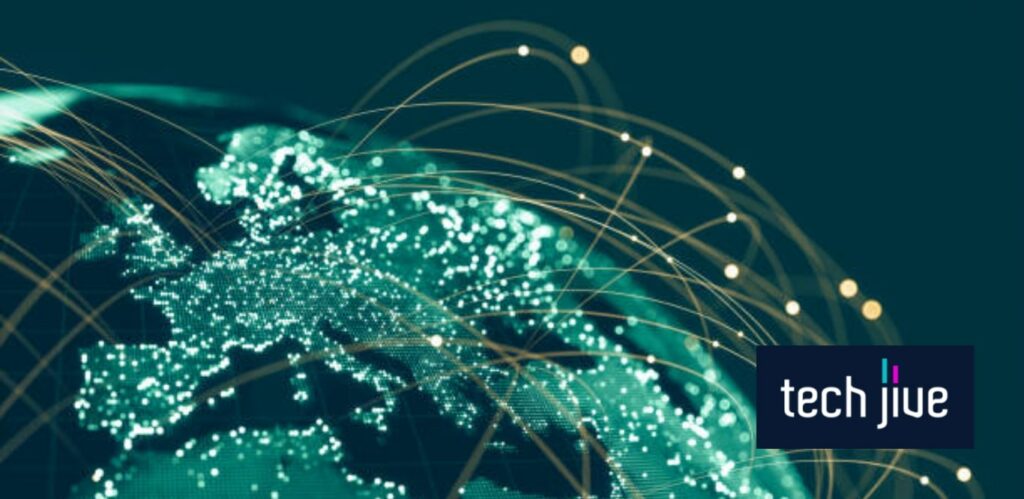If you have wanderlust and turned into a globetrotter, you’re probably using your phone’s hotspot feature all the time. However, you may want to look a little closer and ask yourself whether using your phone as a hotspot damages it.
Well, in this post, we’ll walk you through the pros and cons of using your smartphone as a hotspot. Plus, we’ve also included some tips and steps for stopping and preventing hotspot-induced issues on your phone in a flash.
Will using your phone as a mobile hotspot damage it?
Using your phone as a mobile hotspot is bound to damage it. That’s because a mobile hotspot is energy-hungry, eating your battery faster than usual, leading to a situation that will cause your device to heat up, sabotaging the battery in the process.
It’s not an ideal situation if you want to extend your battery life to the fullest. Worse, turning your device into a mobile hotspot could also damage your smartphone in the long run.
What causes mobile hotspot-related damage to my phone?
It’s tricky. Since setting up a mobile hotspot is a built-in feature on your phone, it’s safe to say that it shouldn’t cause any damage when it’s enabled.
But it’s bound to put far more weight than what your smartphone should carry. Here’s why it shouldn’t be a recourse you should always do.
A mobile hotspot slows down your phone.
Once you turn your smartphone into a mobile hotspot, it’s bound to slow down. That’s because the signal being used, in this case, cellular data is not as stable as WiFI, and worse, once mobile data is consumed, down goes the connection.
A mobile hotspot means massive data usage.
Note that using your smartphone as a hotspot will incur more excessive data charges than usual. Additionally, devices sharing your connection are bound to eat a chunk of your data plan.
A mobile hotspot puts undue pressure on your battery.
As your mobile device carries more load than usual due to the mobile hotspot function, the battery is bound to work double time. That will wreak havoc on battery life as the phone will have to send data to connected devices.
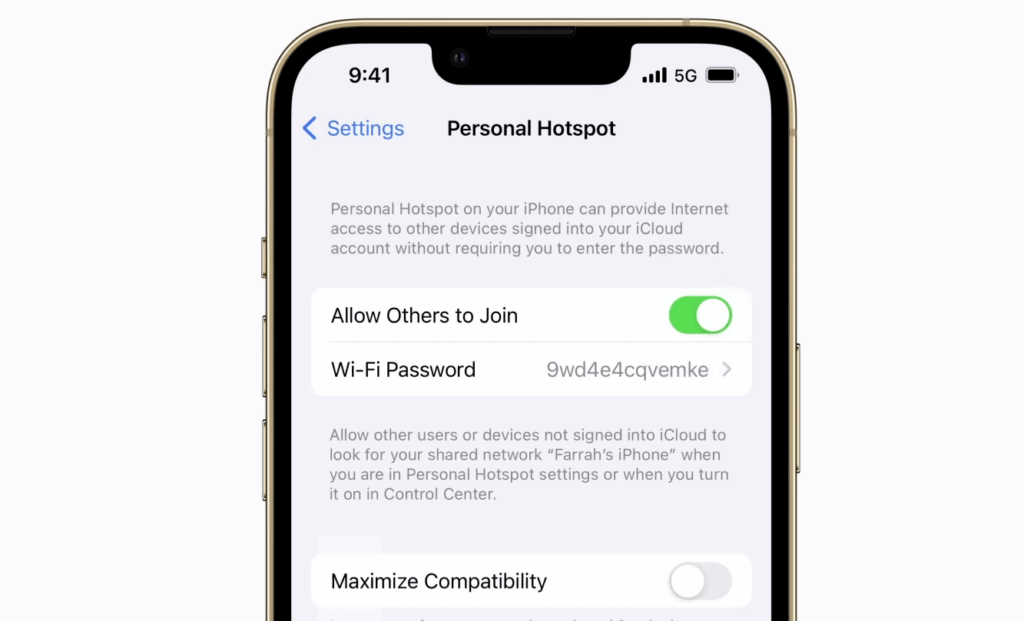
A mobile hotspot is a security risk.
You may think you’re doing a friend a favor when you connect him to your mobile hotspot. But that kindness is putting your device at risk of a possible attack, as your guest could interfere with the flow of information via packet sniffing.

How to Enable the Mobile Hotspot Feature on Your Phone
Below are bonus instructions for setting up your phone’s personal or mobile hotspot. You can refer to these guides to help set up the hotspot feature on your iPhone or Android phone.
Setting up a mobile hotspot on your Android phone
| Difficulty | Very Easy ●○○○○ |
| Number of Steps | 8 |
| Time to Perform Fix | 60 seconds |
| Things Needed | An Android phoneA working internet connection |
Note that Android phones have different settings menus depending on the device’s manufacturer and model. As such, we suggest looking up your Android phone’s user manual if the settings menu below doesn’t match what you see on your device.
| Step 1: Go to Settings. |
| Step 2: Go to Connections. |
| Step 3: Scroll down and go to Mobile Hotspot and Tethering. |
| Step 4: Open the Mobile Hotspot menu. |
| Step 5: Click the Mobile Hotspot switch to turn it on. |
| Step 6: Click the Configure button to change its settings. |
| Step 7: Enter your preferred network name, security, password, and band frequency. |
| Step 8: Click the Advanced tab to open a drop-down menu to configure the hotspot’s mobile data limit, MAC address type, and auto-shutdown timer. |
Set up a personal hotspot on your iPhone
| Difficulty | Very Easy ●○○○○ |
| Number of Steps | 4 |
| Time to Perform Fix | 20 seconds |
| Things Needed | An iPhoneA working internet connection |
While iPhones share the same user interface, the layout may still vary depending on the version of iOS installed on the device. We recommend navigating your iPhone’s settings menu until you find where the personal hotspot feature is.
| Step 1: Go to Settings. |
| Step 2: Open the Personal Hotspot menu. |
| Step 3: Click the Personal Hotspot switch to turn it on. |
| Step 4: Click the WiFi Password tab to set your desired password for the hotspot. |
What happens when you enable the mobile hotspot on your phone?
As mentioned earlier, the purpose of a mobile hotspot is to share your network connection with a nearby device. It means that your phone becomes a portable access point that wireless devices can connect to and gain access to the Internet.
Thus, all connected devices will use your phone’s mobile data or network connection. While it sounds simple on paper, please remember that you may suffer from various consequences when using your phone’s mobile hotspot feature.
However, these consequences don’t mean using a hotspot is bad for your phone. Ultimately, the mobile hotspot damaging your phone will depend on how you use it, and these consequences may not even occur on some phones.
Here’s a list of things you can expect to encounter when using your phone as a mobile hotspot for other wireless devices. We’ll also include some tips to help ease the burden on your phone and prevent further issues.
The phone’s battery will quickly get drained
We’ve mentioned earlier that using your phone as a mobile hotspot should mean it’s already connected to a mobile or cellular data connection. As such, enabling the mobile hotspot feature on your phone will increase its workload and drain its battery faster.
Like all of your phone’s features and functions, setting up the mobile hotspot will drain its battery, especially when used alongside your mobile data connection. It’s how the mobile hotspot feature of your phone can drain the battery at a faster rate.
You can expect your phone’s battery to drain a lot faster if you also continue using your phone when using it as a mobile hotspot. Thus, we only recommend you do this for a short period, as subjecting a phone battery to this arrangement is unhealthy.

Doing so will also make your phone prone to other issues that we will get into in the following sections. Overall, it isn’t advisable to allow your phone’s battery to drain much faster as it can cause it to develop more problems for you in the future.
Also, having your phone drain its battery faster means you have to recharge it more often, which will only add to its burden. If possible, refrain from using your phone if you have it as a mobile hotspot to ensure that its battery isn’t overworked.
You’ll experience reduced performance
When overworked, it only makes sense for your phone’s performance to suffer since it’s dedicating its processing ability to sustain multiple functions simultaneously. This is true when running any features or processes on your phone.
Aside from draining your phone’s battery faster, this will also limit the apps and processes you can use during this time. After all, multitasking with various apps causes a visible dip in the smoothness of a device’s performance.
In such cases, your phone might suffer from a laggy, frozen, or unresponsive touchscreen. It’s one of the reasons why using a hotspot can be bad for your phone.
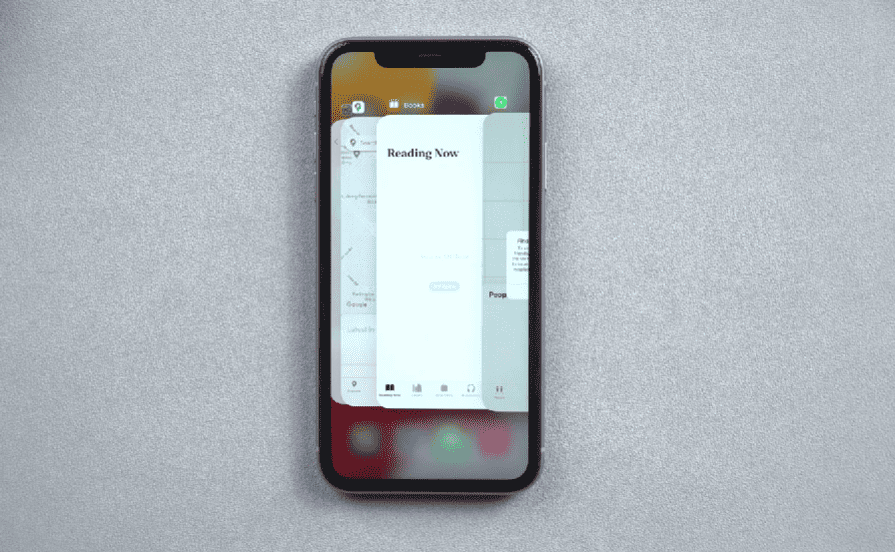
However, you can easily prevent performance issues by simply not using your phone while it serves as your mobile hotspot. This way, you don’t have to put unnecessary strain on its processor and prevent it from becoming unresponsive.
If your phone is already unresponsive, we recommend restarting it to allow its system to run in a refreshed state. This action will improve your phone’s performance so you can enable its mobile hotspot feature afterward.
Below are the steps for restarting a phone with a frozen or unresponsive touchscreen. Please note that some phones may have minor differences when forcibly restarting their system, so check your device’s product guide for its exact restart instructions.
FIX. Force your phone to restart
| Difficulty | Very Easy ●○○○○ |
| Number of Steps | 4 |
| Time to Perform Fix | 30 seconds |
| Things Needed | Any phone |
| Step 1: Tap the phone’s volume-up key. Note: You can skip Steps 1 and 2 on some phones and go to Step 3. |
| Step 2: Tap the phone’s volume-down key. |
| Step 3: Press and hold the power key until your phone brand’s logo appears. |
| Step 4: Wait for your phone to complete restarting its system. |
The internet speed may get slower
Having a slower internet speed is one of the reasons why mobile hotspots aren’t ideal as a main network connection. You’re better off investing in a WiFi or MiFi (Mobile WiFi) router for a faster, more stable internet connection.
While the slower internet speed doesn’t make using a hotspot bad for your phone, it’s still a far inferior option. It also suffers from the usual problems of mobile and cellular data connection, such as signal interference and weak signal reception.
Thus, it can get even slower when connecting multiple devices to your phone’s mobile hotspot. As such, you’ll be limited to light browsing since mobile hotspots are often far too unreliable for popular activities like gaming or streaming.
Extra expenses may be incurred on data usage
Aside from speed concerns, most mobile data connections that phones share through their hotspot suffer from limited data allocations. Therefore, reaching and exceeding your network provider’s data cap is easier when using your phone as a mobile hotspot.
The extra expense you’ll incur from this arrangement will make it feel like using a hotspot is bad for your phone. It’s one of the reasons you can’t use a mobile hotspot as a reliable substitute for a WiFi internet connection.
The data cap alone is a massive limiting factor for the mobile hotspot, so you shouldn’t rely on it unless you’re on a trip and no other options are available. It thrives more as a good backup option than anything else.
With your phone’s mobile hotspot enabled, you can always set a data limit if you don’t want to exhaust your monthly data allocation with your phone’s mobile hotspot enabled. You can follow the instructions below to limit data usage on your iPhone.
Note: We’ve already shown the steps for Android in the previous instructions for setting up a mobile hotspot.
FIX. Use low data mode on your iPhone
| Difficulty | Very Easy ●○○○○ |
| Number of Steps | 5 |
| Time to Perform Fix | 20 seconds |
| Things Needed | An iPhone |
| Step 1: Go to Settings. |
| Step 2: Go to Cellular. |
| Step 3: Open the Cell Data Options menu. |
| Step 4: Click the Data Mode option. |
| Step 5: Set it to Low Data Mode. Note: Limiting your data usage when using your phone as a mobile hotspot is the best way to prevent extra charges on your monthly mobile data plan. |
You may run into overheating Issues
The biggest drawback of using a mobile hotspot is that it makes your phone more prone to overheating issues. Aside from the dip in performance and faster battery drain, your phone will produce more heat as it performs multiple tasks simultaneously.
It’s a common issue, especially when using a 5G mobile data connection on your phone, as it’s more CPU-intensive than 4G. As such, we only recommend using a 4G mobile connection if you plan on making your phone a mobile hotspot.
This way, you’re less likely to exceed the recommended temperature level on your phone. After all, going beyond a phone’s normal working temperature (32 °F – 95 °F) is very harmful as most use the same lithium-ion battery.

Believe it or not, phone lithium-ion batteries are prone to catching flames or exploding if they exceed the recommended temperature level. It’s why using a hotspot is bad for your phone since it can lead to overheating issues.
Even if the overheating doesn’t result in a fire or explosion, it will still cause the battery’s health to degrade much faster. As a result, you’ll significantly shorten the lifespan of your phone’s battery.

![Is using the hotspot feature bad for your phone [Answered]](https://www.techjive.com/wp-content/uploads/2024/01/Is-using-the-hotspot-feature-bad-for-your-phone-Answered.png)