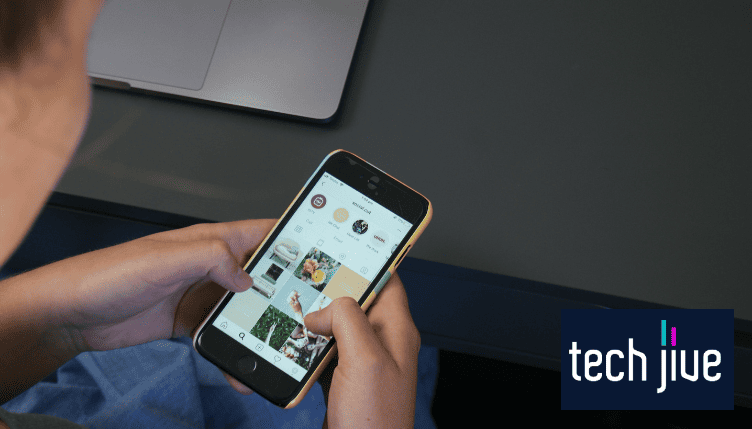I’ll never forget the sudden horror on my friend’s face when he accidentally followed his ex on Instagram like yesterday. It’s brutal seeing a poor guy barely hold on after a breakup and face anxiety from a misclick.
It’s all about timing, however. Research and experience tell us how fast you react when you follow and unfollow someone will have long-lasting effects on Instagram and whether it will notify the other person.
So don’t stay up late worrying about it! If you’re racking your brain about how not to leave a digital footprint if you follow and unfollow someone quickly on Instagram, then read on, as we’ll give you all you need to know in a snap.
If you follow someone on Instagram and then unfollow them, will they know?
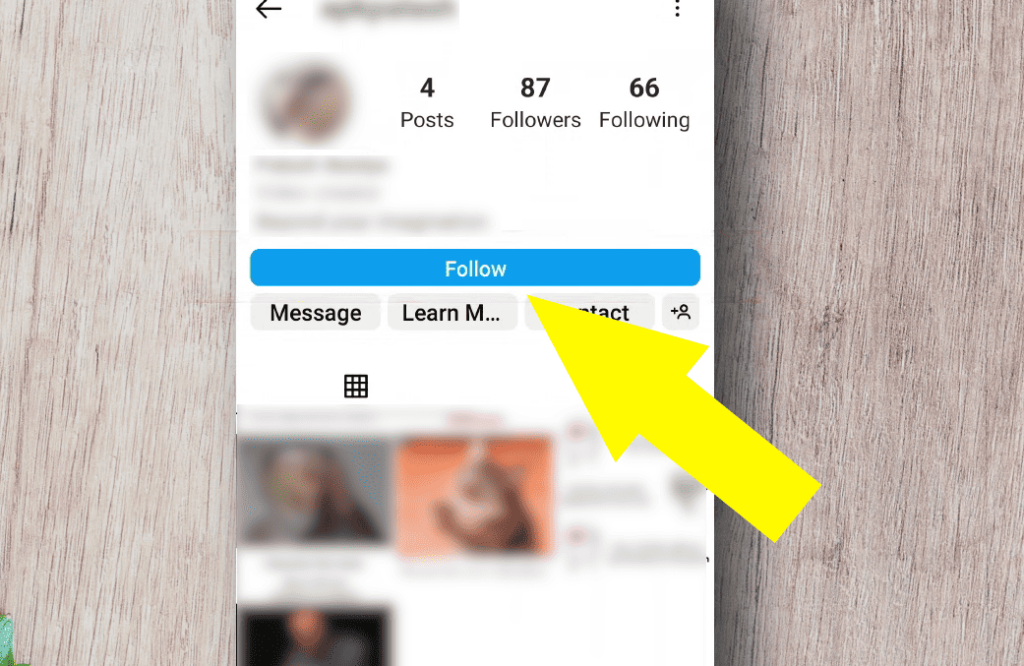
A user can only know you followed and unfollowed them on Instagram if they were online as it happens and see their “follow” notification. The other option is to check if you’re in their “followers” list, but it only works if you’re a follower beforehand.
If you accidentally follow someone and unfollow them quickly on Instagram, the notification will disappear from their account. Ultimately, your success boils down to your luck and speed when unfollowing the target account.
If you unfollow them, does the notification go away?
As mentioned, unfollowing someone quickly on Instagram removes your initial “follow” notification from the other person’s account. This way, you can hide that you accidentally clicked the follow button while looking up their profile page or content.
If you unfollow fast enough, will the “follow” be registered?
Unfortunately, following someone registers immediately, even if you unfollow them fast enough on Instagram. However, the other person won’t know unless they see the initial “follow” notification because the alert will disappear from their account.
What happens if the other person has a private Instagram account?
Instead of receiving a regular “follow” notification, private account owners get a follow request alert. However, this difference doesn’t matter because it disappears once you unfollow them on Instagram.
Regardless of the Instagram account’s privacy settings, “follow” notifications behave similarly. Thus, they won’t know you followed their account once you unfollow them unless they see the initial “follow” notification.
What happens if the other person has a public Instagram account?
There’s not much distinction between the behavior of a public and private account’s “follow” notification on Instagram. If the account you followed is public, the “follow” notification will disappear after you unfollow it, similar to private accounts.
Ultimately, you don’t have to worry about the other person’s privacy settings on Instagram because it doesn’t make any difference.
What to Do After Accidentally Following Someone On Instagram
If you don’t want to leave a trace, the steps below should be handy when you accidentally follow someone on Instagram while browsing the platform. Again, you may have to act fast if you’re serious about not being found out!
FIX 1. Block their account
| Difficulty | Very Easy ●○○○○ |
| Number of Steps | 7 |
| Time to Perform Fix | 40 seconds |
| Things Needed | A PC or smartphone A working internet connection |
If unfollowing someone quickly on Instagram doesn’t satisfy or give you peace of mind, you can block their account instead. Doing so will prevent them from finding your profile and content on the platform—unless you unblock their account from your settings.
This method guarantees your follow notification is removed from the target account, preventing them from knowing you followed them in the first place.
Blocking is effective because it removes all traces of interaction between you and the other person.
As a result, the other person will become entirely blind to your identity, posted content, and current activity on Instagram. However, it’s important to note that while this method’s effect is guaranteed, performing this in real time is unreliable.
After all, blocking someone on Instagram has the same weakness as unfollowing their account. Similarly, this method becomes useless once the other person sees your “follow” notification before you can block their account.
| Step 1: Go to Instagram and sign in using your account. |
| Step 2: Tap the lens icon to use Instagram’s search function. |
| Step 3: Go to the search bar. |
| Step 4: Enter the target account’s username and select its profile from the search results. |
| Step 5: Tap the kebab menu in the upper-right corner of the target account’s profile page. |
| Step 6: Click Block. |
| Step 7: Click Block again for confirmation. |
If the other person attracts a massive following regularly, they might be able to miss your username in their Instagram notifications. In such cases, it wouldn’t matter whether you’re slow at blocking their account.
Fortunately, Instagram doesn’t let the other person know when you block their Instagram account. They can only figure it out if they recognize you from their “followers” list and suddenly notice you’re no longer part of it.
More importantly, blocking them will prevent them from accessing your profile using a burner account, granted that they use it on the same Instagram app.
However, they can bypass this limitation by borrowing someone else’s account and using a different phone.
FIX 2. Deactivate your account
| Difficulty | Easy ●●○○○ |
| Number of Steps | 14 |
| Time to Perform Fix | 1 minute and 10 seconds |
| Things Needed | A PC or smartphone A working internet connection |
Similarly, you can hide your Instagram account from other users by temporarily deactivating it. It’s a more drastic method since your account becomes inaccessible to you and other parties upon deactivation until such time you reactivate it.
Still, this method should be better than following and unfollowing someone quickly on Instagram to hide your mistake. It’s also more reliable than blocking someone because your profile becomes inaccessible to everyone, regardless of their account.
However, it shares the same weakness as blocking or unfollowing someone because time is also your adversary. You must complete this method before the other person can see your username in their “follow” notifications, or it’s pointless.
It usually requires more luck than speed to pull this trick off successfully. After all, it doesn’t matter how fast you can unfollow and block someone or deactivate your account if the other person is online to see the “follow” notification as it happens.
| Step 1: Go to Instagram and sign in using your account. |
| Step 2: Tap your account icon to open your Instagram profile page. |
| Step 3: Tap the hamburger menu in the upper-right corner of your profile page. |
| Step 4: Go to “Settings and Privacy.” |
| Step 5: Tap on Search. |
| Step 6: Search for the Deactivation or Deletion option and tap it from the suggestions. Note: Using Instagram’s settings search function is more practical since the menu layout can differ depending on the app’s version. |
| Step 7: Select your Instagram account for deactivation. |
| Step 8: Tick the circle next to “Deactivate Account” and tap on Continue. |
| Step 9: Enter your Instagram password and tap on Continue. |
| Step 10: Select the reason for your account’s deactivation and tap on Continue. |
| Step 11: Set a date for your Instagram account’s automatic reactivation. |
| Step 12: Select “Don’t reactivate automatically” and tap on Done. |
| Step 13: Tap on Continue. |
| Step 14: Tap Deactivate Account. |
Although we mentioned luck playing a bigger role in this method’s success, you can’t discount how essential being fast will be. Since account deactivation is a lengthier process, you must be quicker on your feet (or finger) to complete it in record time.
FIX 3. Change your profile picture and username
| Difficulty | Very Easy ●○○○○ |
| Number of Steps | 9 |
| Time to Perform Fix | 60 seconds |
| Things Needed | A PC or smartphone A working internet connection |
Instead of making your Instagram account inaccessible to the other person, you can change your profile picture and username. The only downside is they might be able to recognize you from your posted content if they decide to view your profile page.
Of course, you mitigate this by deleting photos from your account that can point to your identity. It’s necessary since this method doesn’t hide your presence from the other person since you’re only making them think you’re a different user.
Therefore, they’ll likely think you’re some other random stranger on the Internet when they first check their “follow” notifications or your profile page. After some time, you can revert to your previous username and profile picture once the dust settles.
Remember, this method won’t remove you from the other person’s notifications; it only shows a different username, making it less effective. If you want to improve your chances, you can use this method after unfollowing someone quickly on Instagram.
| Step 1: Go to Instagram and sign in using your account. |
| Step 2: Tap your account icon to open your Instagram profile page. |
| Step 3: Click Edit Profile. |
| Step 4: Click your username. |
| Step 5: Enter a new username and click the check icon in the upper-right corner to confirm. |
| Step 6: Click “Edit Picture or Avatar.” |
| Step 7: Click “New Profile Picture.” |
| Step 8: Click Allow if a prompt appears. |
| Step 9: Select your new profile picture and click the check icon to confirm. |
How to Avoid Accidentally Unfollowing Someone on Instagram
Instead of fixing a problem, here are practical preventive measures to avoid accidentally unfollowing an account. This way, you don’t have to scramble to follow and unfollow someone quickly on Instagram to hide your mistake.
1. Don’t scroll or click next to the follow button
| Difficulty | Very Easy ●○○○○ |
| Number of Steps | 1 |
| Time to Perform Fix | 30 to 60 seconds |
| Things Needed | Any smartphone A working internet connection |
If you use Instagram using mainly the mobile app, you’ll notice that the follow button is on the right side of your screen while you’re exploring from the search tab. Therefore, accidentally following someone is a common problem with mobile users.
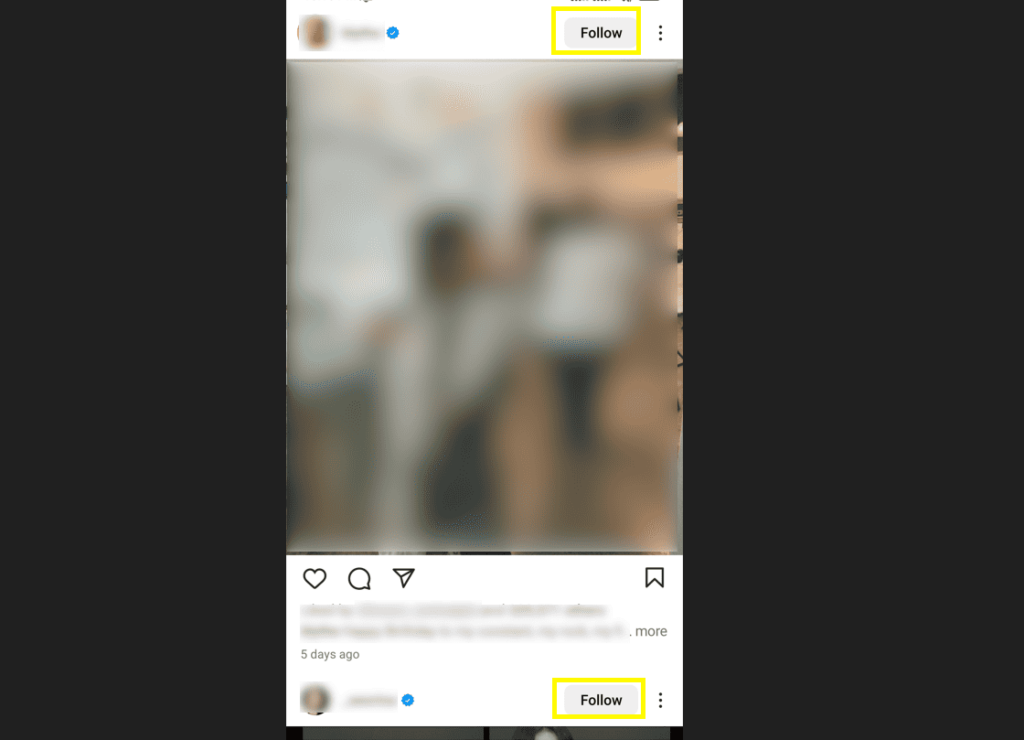
In particular, this happens more often on right-handed users who sometimes use their phones with one hand. As a result, this puts your thumb in the prime position to click the follow button while scrolling down the explore section.
Thus, you must be cautious when using the mobile version of Instagram to prevent accidental misclicks. This way, you won’t accidentally click follow and scramble to unfollow someone immediately to correct your mistake.
This problem is an excellent example of why prevention is better than cure. After all, you don’t need to find a solution for something if there’s no problem with it to begin with.
2. Sign in to Instagram using your laptop or PC
| Difficulty | Very Easy ●○○○○ |
| Number of Steps | 3 |
| Time to Perform Fix | 20 seconds |
| Things Needed | A laptop or PC A working internet connection |
Because the Instagram app is for mobile devices, the developers only have a tiny space to work with. You can see the difference in space when you switch from the platform’s mobile version to its web counterpart using a laptop or PC.
Therefore, you’re less likely to click the follow button when browsing Instagram on your laptop or PC because more space means less room for error. Additionally, scrolling down on a PC is different since you use the scroll wheel on a mouse.
As a result, browsing Instagram on your laptop or PC involves fewer clicks than on its mobile version. It’s understandable since fewer chances to perform a click while browsing translates to fewer opportunities to make a misclick.
| Step 1: Open any of your laptop or PC’s internet browsers. |
| Step 2: Go to the address bar and enter “instagram.com.” |
| Step 3: Enter your Instagram account details and click “Log in.” |
3. Use another account
| Difficulty | Very Easy ●○○○○ |
| Number of Steps | 5 |
| Time to Perform Fix | 30 seconds |
| Things Needed | A PC or smartphone A working internet connection |
Using an alternate account is a godsend if you don’t enjoy the hassle of unfollowing someone quickly on Instagram because of accidentally clicking the follow button. With this, you don’t have to worry about the other person seeing your username.
After all, they can’t identify you unless your alternate or burner account provides information that can point to your identity. You can avoid this by not posting photos of you, your family, friends, and places you frequent, such as school, work, or church.
Unsurprisingly, using an alternate account is the most popular way to look up someone on Instagram. After all, most people want to remain anonymous while browsing the Internet and visiting someone’s profile page.
Ironically, it’s a way to protect your privacy while checking someone’s profile and looking at their publicly available information.
Above all, it’s an excellent way to prevent unwanted situations from accidentally following someone or viewing their story highlight.
| Step 1: Go to Instagram and sign in using your account. |
| Step 2: Select your account’s profile icon in the bottom-right corner. |
| Step 3: Click your username. |
| Step 4: Select another account. Note: Your alternate or burner Instagram account should be anonymous, so you don’t have to worry about misclicks while browsing your feed or looking up other people’s profiles. |
| Step 5: Continue using Instagram using your alternate or burner account. |
4. Enable Airplane mode
| Difficulty | Very Easy ●○○○○ |
| Number of Steps | 3 |
| Time to Perform Fix | 10 seconds |
| Things Needed | Any smartphone A working internet connection |
Although Instagram requires an internet connection, you can browse its content while your network services are turned off. Consequently, this lets you view someone’s profile without your actions affecting anything on the platform.
After all, Instagram can’t tell when you click someone’s follow button if you aren’t connected to their server. Therefore, they can’t notify the other person because your “follow” request won’t push through unless you have a working internet connection.
If you can’t make any “follow requests,” you never need to unfollow someone quickly on Instagram. However, it’s important to note that you can only view content without an internet connection after opening your account beforehand.
Your Instagram app’s cache can only store downloaded data from the platform. Thus, you must load the content you want to check before enabling your smartphone’s Airplane mode to turn off your network services.
| Step 1: Open your smartphone’s notification bar by swiping down the uppermost corner of its touchscreen. |
| Step 2: Enable Airplane mode to turn off your smartphone’s network services. |
| Step 3: Go to Instagram and browse the platform without an internet connection. |
FAQs about Following and Unfollowing Someone Quickly on Instagram
Can someone know when you unfollow them on Instagram?
Instagram doesn’t send a notification when users unfollow each other. Therefore, the other person can’t know if you unfollow their account.
Can someone tell if you unfollow them on Instagram?
Someone can tell you unfollowed them by confirming if you’re in their “followers” list, granted that they’re familiar with your account. Fortunately, most Instagram users don’t do this since it can be tedious unless they only have several followers.
How can I get a notification when someone unfollows me on Instagram?
It’s impossible to get notifications when someone unfollows you on Instagram because the platform doesn’t have this feature.
Sadly, you can only receive a “follow” notification, so you must monitor your followers manually to check if someone unfollows you.