
Even a pricey phone such as Samsung Galaxy Z Flip 3 has been plagued by overheating issues. But worry not — this guide will show you how to take care of the world’s first foldable glass smartphone heating up under your watch.
First, we’re discussing the most common reasons why your flip phone gets hotter. Then, we’re detailing how to fix overheating issues on Samsung Galaxy Z Flip 3 so you can get things done!
| Difficulty | Very Easy ●○○○○ |
| Duration | 5 minutes |
| Things You Need | Samsung Galaxy Z Flip 3 |
Why is my Samsung Z Flip 3 heating up?
While it’s normal for any Galaxy device to produce heat when used or while charging, there are factors that lead to overheating issues. Some of the most common ones are:
- Using your Samsung Galaxy Z Flip 3 beyond the recommended operating temperature of 35 °C or 95 °F.
- Using the Galaxy Z Flip 3 for extended periods.
- Using it while charging.
- Storing it directly under the sun or other heat sources for a long time.
- Running multiple or graphics-heavy applications.
- Using faulty or counterfeit charging accessories.
- Operating under an outdated software version making the phone perform inefficiently.
How to Fix Overheating Problem on Samsung Galaxy Z Flip 3
Fix overheating issues on Samsung Galaxy Z Flip 3 in a jiffy by using power saving mode. If the overheating is software-related, you can fix it by updating the system software or resetting all settings.
Alternatively, you can reduce your phone’s power consumption by turning off network connections, lowering display brightness, and closing apps.
There are other ways to address the overheating issues on your Samsung Galaxy Z Flip. Follow our guide below to solve this problem in less than 30 minutes!
1. Lower the display’s brightness.
| Difficulty Level | Very Easy ●○○○○ |
| Number of Steps | 3 |
| Duration | 5 seconds |
At 1,200 nits of peak brightness, the Galaxy Z Flip 3 sports a brighter display compared to most average phones. This also means it consumes more juice when you set it to high most of the time.
Believe it or not, this can be a big contributing factor in making your phone power-hungry, which results in battery overheating and draining issues. Adjusting it to the lowest workable brightness will effectively extend your phone’s battery life.
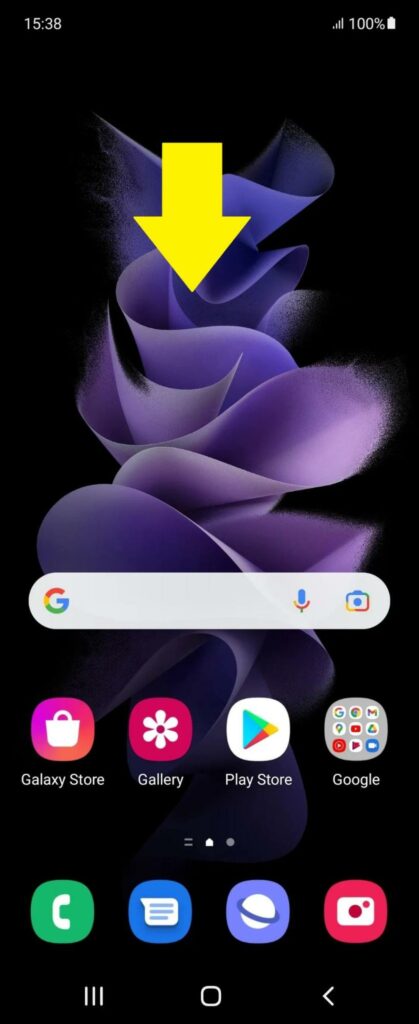
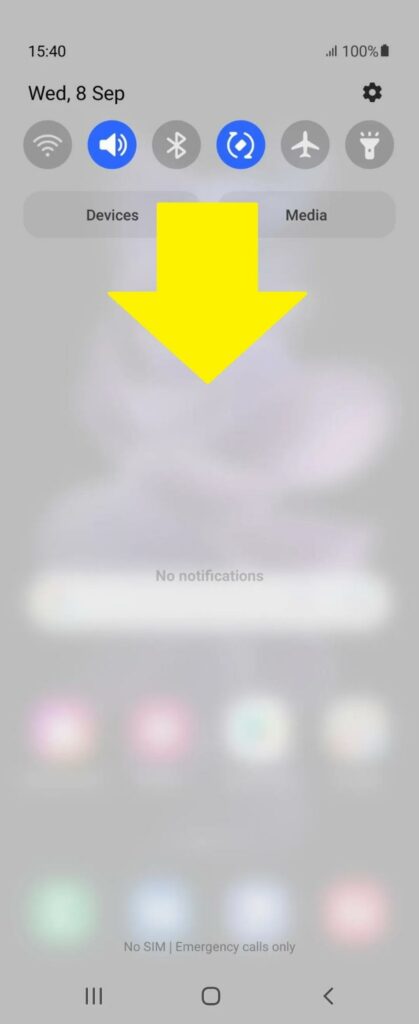
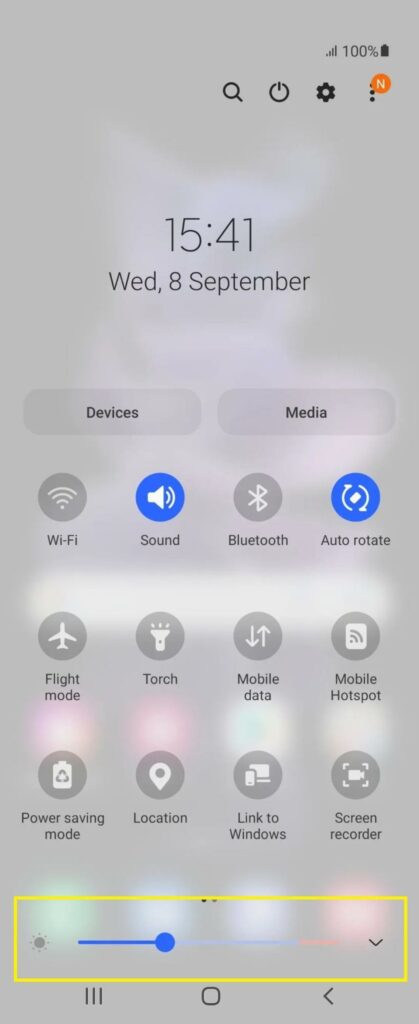
- Swipe down from home to open the notifications panel.
- Swipe down from there to open the quick settings panel.
- Swipe the brightness bar left/right to adjust.
2. Don’t use bulky phone cases.
| Difficulty Level | Easy ●○○○○ |
| Number of Steps | 1 |
| Duration | 5 seconds |
The main selling point of heavy-duty phone cases is the superb protection it provides for your handset. If you often go on nail-biting adventures, the feature is heaven-sent.
But heavy-duty phone cases can have a drawback: you’re trading off good ventilation, which protects the inside hardware from overheating, with unnecessary layers of external protection. So if you don’t need it, get rid of the bulky phone case.
3. Don’t use a cheap counterfeit charger.
| Difficulty Level | Very Easy ●○○○○ |
| Number of Steps | 1 |
| Duration | 5 seconds |
In general, using fake and unaccredited charging bricks or cables for any phone is ill-advised. More often than not, you can expect counterfeit chargers to be subpar and do more harm than good to your phone’s battery.
We recommend using only supported and Samsung-accredited charging accessories. This should make you sleep better at night.
4. Turn off unused network services.
| Difficulty Level | Very Easy ●○○○○ |
| Number of Steps | 3 |
| Duration | 5 seconds |
Wi-Fi, mobile data, Bluetooth, and GPS all consume extra power, especially when used in tandem with other apps. A 5G network connection, for example, will drain your phone’s battery much faster, according to Samsung support.
When not in use, it’s advisable to turn these network services off one by one. Or try Airplane Mode to do it in one fell swoop.
Follow these steps to turn off network services:
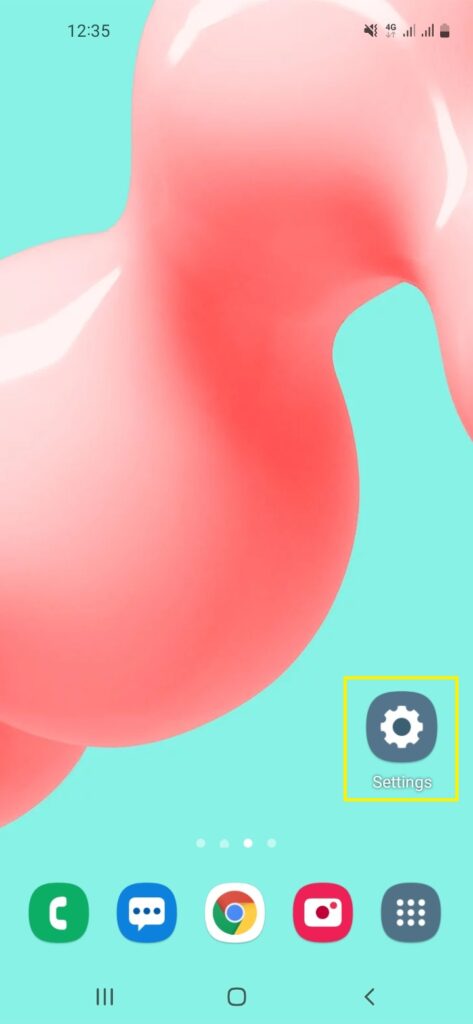
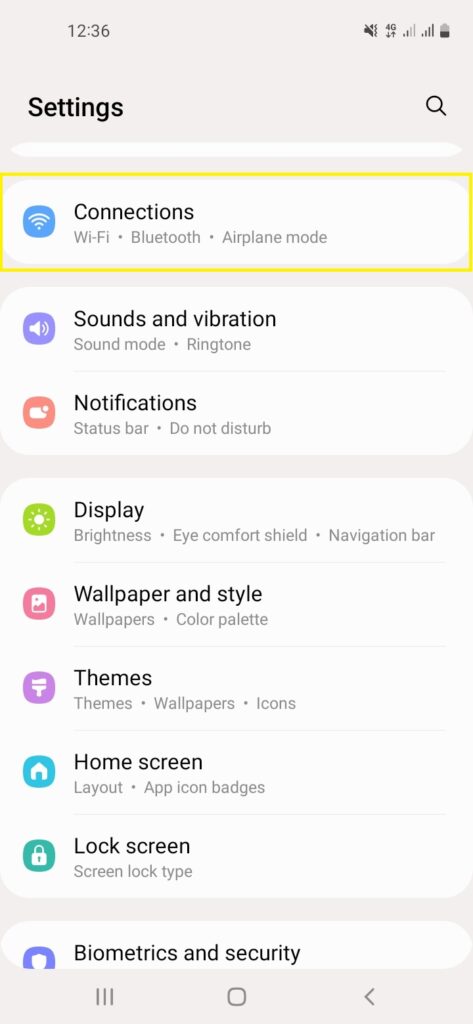
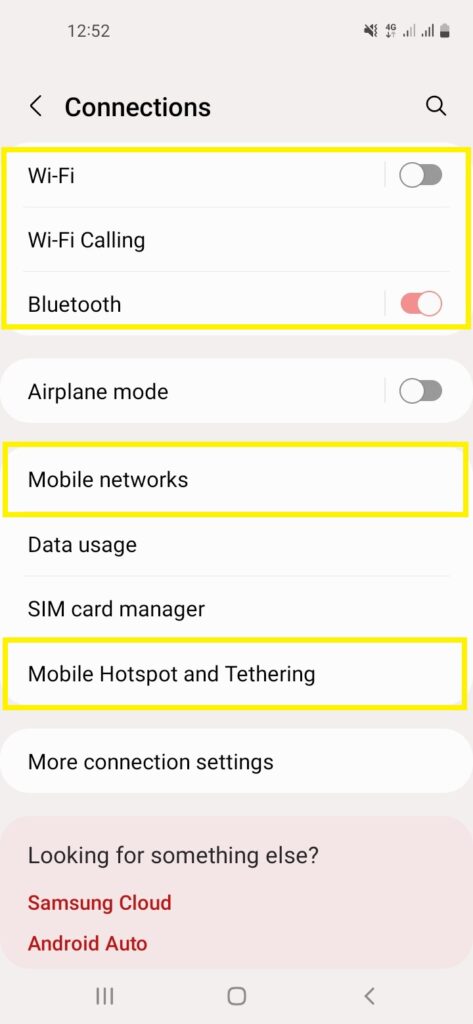
- Open Settings.
- Click Connections.
- Toggle off Wi-Fi, Bluetooth, etc.
Note: Toggling Airplane Mode will temporarily disable all network connections at the same time.
5. Use power saving mode.
| Difficulty Level | Very Easy ●○○○○ |
| Number of Steps | 3 |
| Duration | 5 seconds |
Power saving mode lets you hit two birds with one stone. This feature not only extends your phone’s battery life but also limits certain features and functionality on the device, which means less power consumption and no overheating problem.
If possible, we recommend using this feature often as we think it’s the most effective way to fix overheating issues on Samsung Galaxy Z Flip devices.
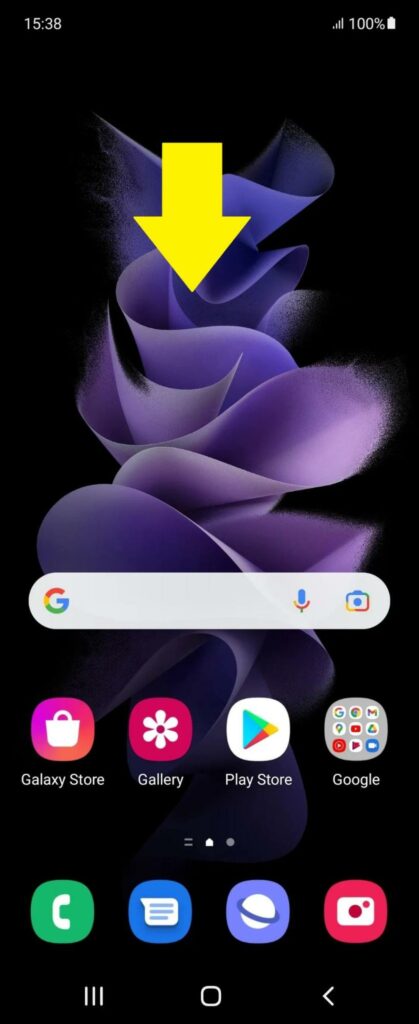
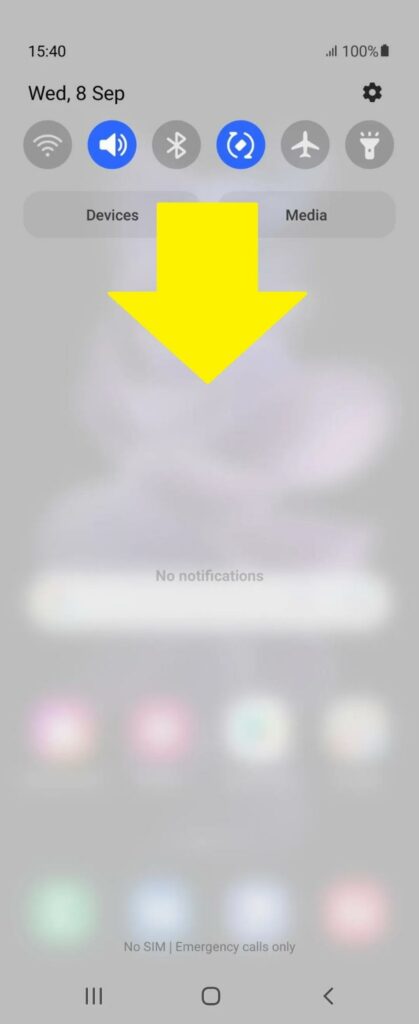
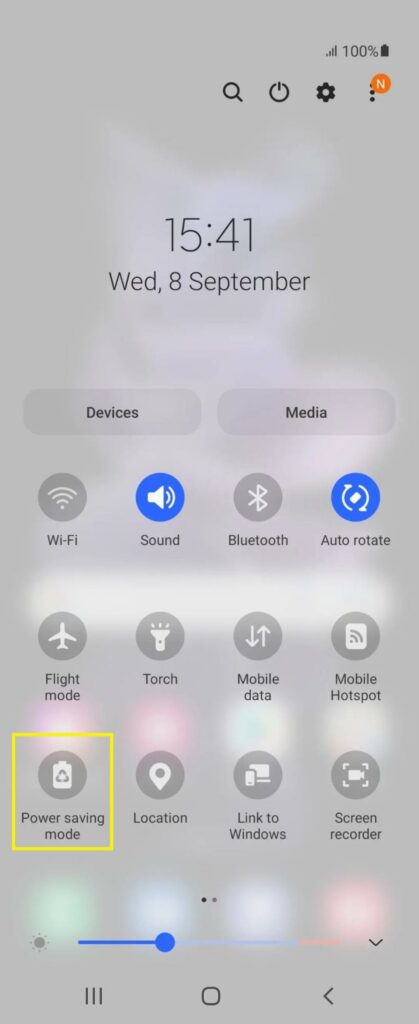
- Swipe down from home to open the notifications panel.
- Swipe down from there to open the quick settings panel.
- Toggle Power saving mode on.
6. Force close background apps.
| Difficulty Level | Very Easy ●○○○○ |
| Number of Steps | 3 |
| Duration | 5 seconds |
Every app that is minimized, running, and using data in the background contributes to your phone’s battery consumption. Running multiple apps also takes up a lot of memory and overworks your processor, which is a common cause of overheating.
Restricting and closing unwanted apps in the background should fix overheating issues on Samsung folding-screen smartphones.

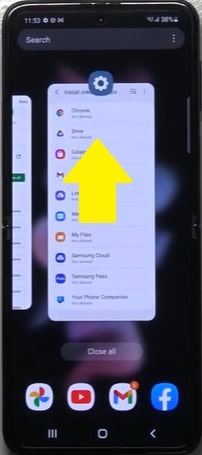
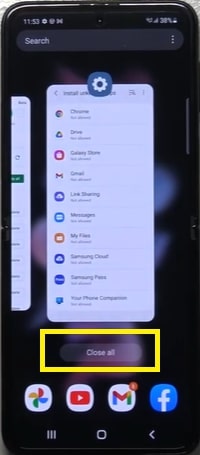
- Click the Recents button on the home screen.
- Swipe up to close an app.
- Click Close all to close all recent apps.
7. Update the software.
| Difficulty Level | Very Easy ●○○○○ |
| Number of Steps | 5 |
| Duration | 30 minutes |
Software updates are necessary to keep your phone’s performance efficient. This also allows you to fix any bugs or errors from the older versions of the software which may be causing malfunctions and overheating issues.
As such, it’s recommended to regularly check and install for any available updates.
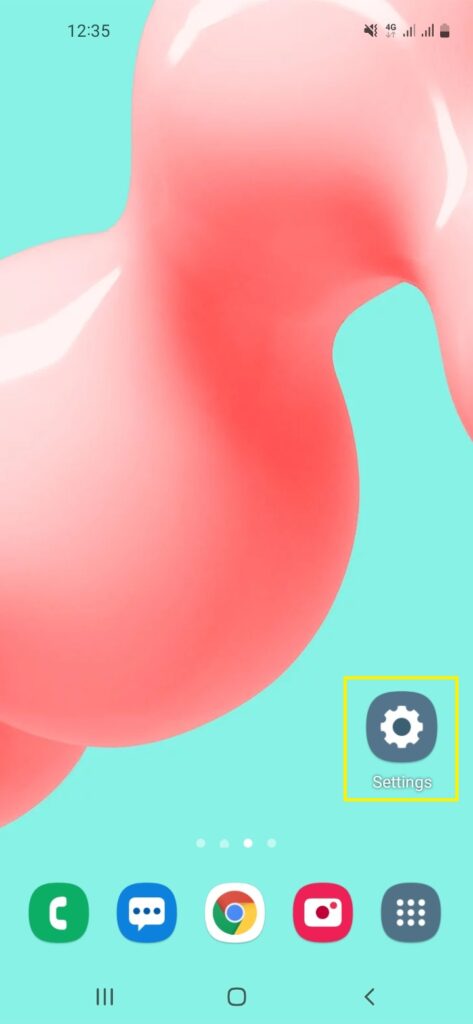
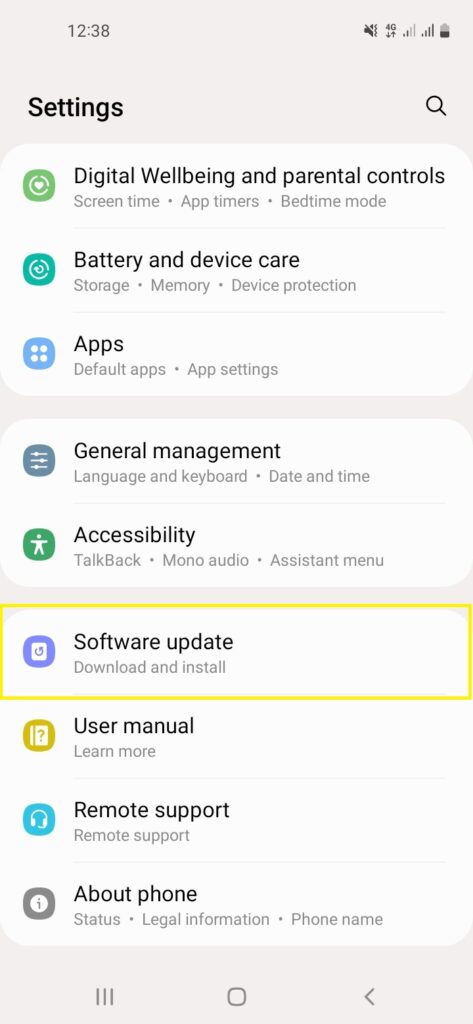
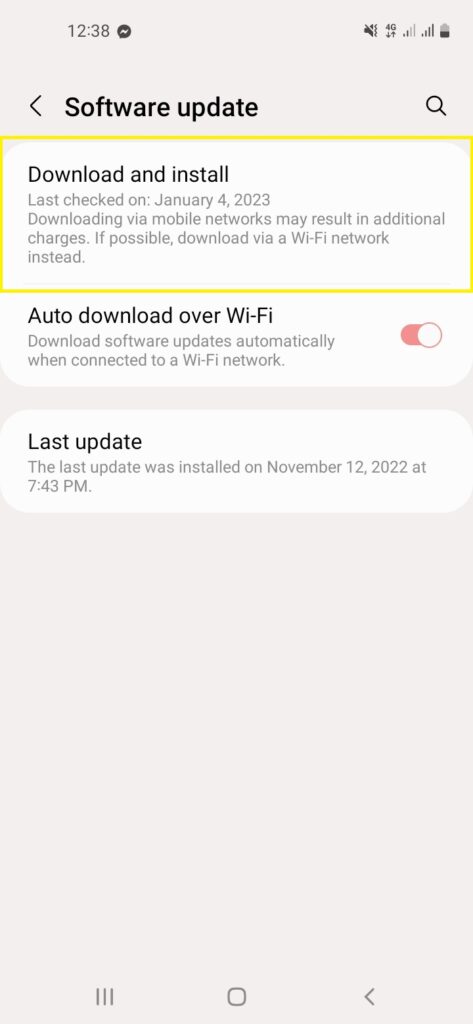
- Open Settings.
- Scroll down/click Software update.
- Click Download and install.
- Wait for it to check for an available update.
- Download the available update and click Install now.
8. Reset all settings.
| Difficulty Level | Very Easy ●○○○○ |
| Number of Steps | 6 |
| Duration | 45 seconds |
If until this point you’re still unsuccessful in trying to fix overheating issues on Samsung Galaxy Z Flip 3, you may need to resort to resetting your phone’s settings.
This action will revert all of your phone’s settings to default and correct any error that may have been caused by a change you’ve made previously.
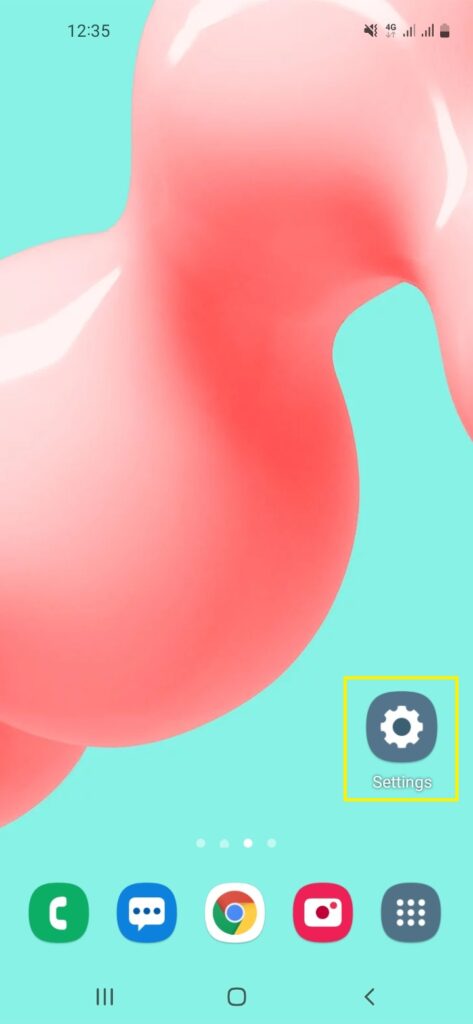
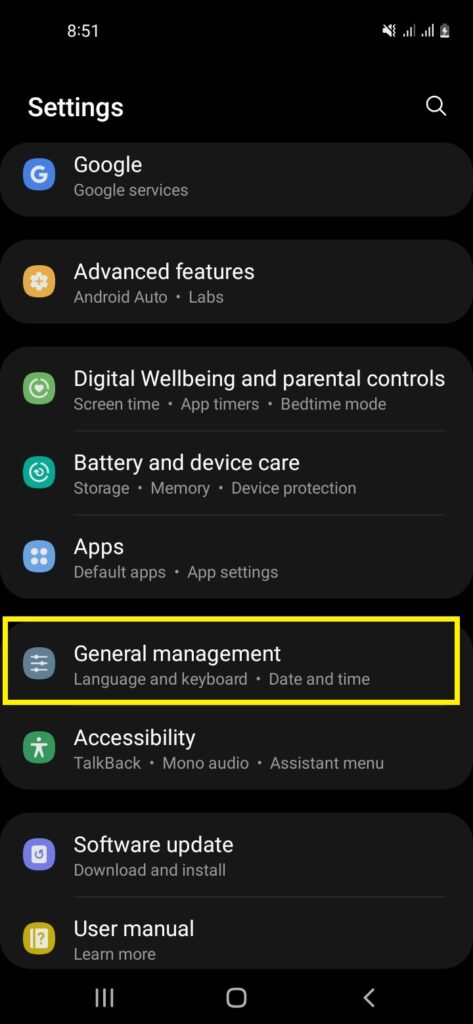
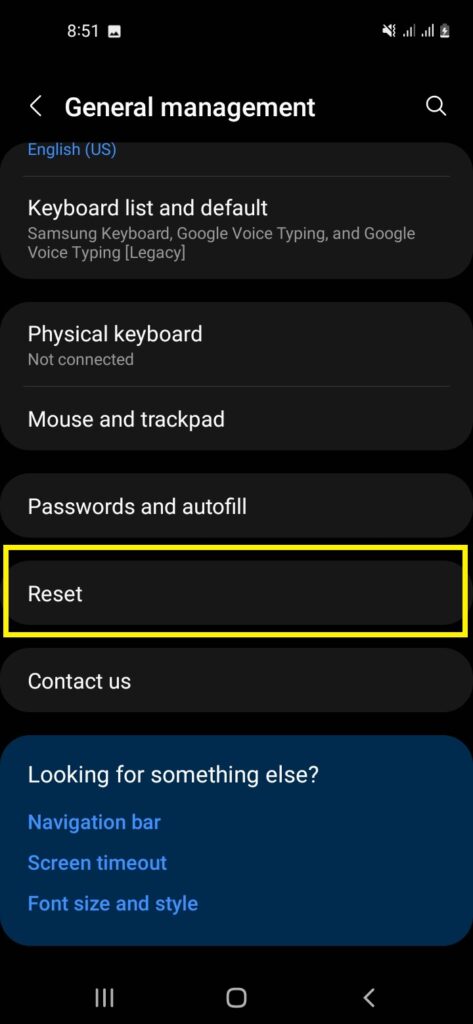
- Open Settings.
- Scroll down/click General Management.
- Click Reset.
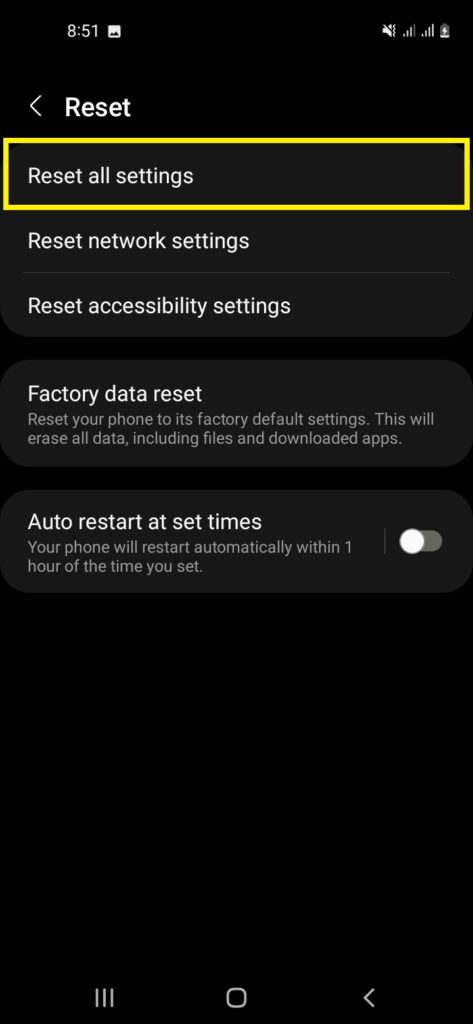
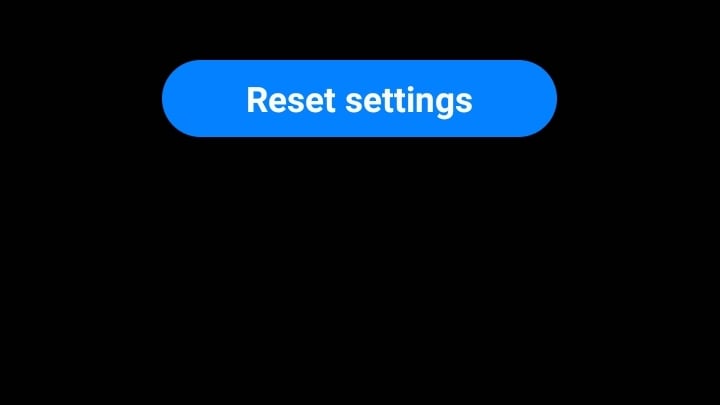
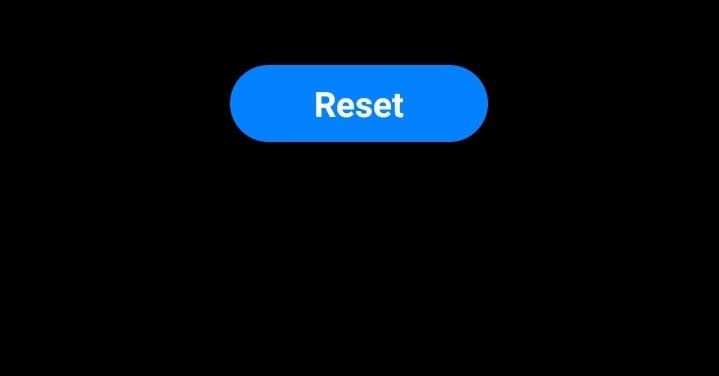
- Click Reset all settings.
- Click Reset settings.
- Input your passcode/pattern.
- Click Reset.
That should do it. Still, it’s always better to prevent your flip phone from overheating rather than trying to fix heat issues.
Tips to Prevent Your Galaxy Z Flip 3 from Overheating
Definitely, prevention is better than cure. Instead of focusing on how to fix overheating issues on your Samsung flip phone, you should observe preventive measures when using your phone in the first place.
Some things you can consider doing to prevent overheating issues on your Galaxy Z Flip 3 are as follows:
- Avoid using your phone in hot conditions or near heat sources.
- Avoid using your phone while charging.
- Avoid using incompatible and uncertified charging accessories.
- Avoid running multiple apps in the background.
- Avoid using your phone for long amounts of time.
- Let your phone cool down after every use.
- Keep the software updated for improved battery efficiency.
If you noticed, these measures are just a response to the most common causes of a Samsung device overheating. If you take away the cause of the heating problem, then you give your folding-screen phone a better chance of retaining juice.
FAQs about Overheating Issues on Samsung Galaxy Z Flip 3
Turning off the device cools the Samsung Galaxy Z Flip 3 down quickly. This will shut down all the apps and processes that are running and greatly reduce battery consumption.
Charging shouldn’t overheat your phone as the heat generated by charging is normal and does not affect the battery’s lifespan. However, using your phone while charging will cause it to produce more heat than normal, which can cause overheating.
If you feel your Galaxy device is too hot to touch while charging, then you should disconnect the charger right away. Turn off your phone and once the device has cooled down, start the recharging process again.
Reaching temperatures above 95 °F or 35 °C is considered overheating. This is not an ideal condition to use your phone under, and it should be allowed to cool down as soon as possible to prevent further damage to the battery.
Additionally, Samsung Galaxy Z Flip 3 sends a warning message when a particular temperature threshold is reached. After some time, if the phone is still heating up, a second warning is sent, followed by your phone’s automatic shutdown.
Consult a Samsung technician to have your battery replaced if it’s showing signs of overheating and battery draining issues very often. You can reach out to Samsung Support to book an appointment with your nearest service center.





