
Thinking about recording calls with someone on your Galaxy Note 20/Note 20 Ultra? Activate the call recording feature on your phablet, and you should be able to record and go over a call as many times as you please.
In this guide, we’ll show you how to record calls on Galaxy Note 20/Note 20 Ultra in no time at all. Just follow the steps below, and you should be able to record conversations on your phone in as little as 10 minutes.
| IMPORTANT |
| Here are some caveats: Recording a conversation is subject to the law of the land, so some countries may not allow the feature.If the VoWiFi (Voice over Wi-Fi) is activated, the call recording feature may not work. It’s prudent, therefore, that you disable VoWiFi before recording a call. |
How to Record Calls on Galaxy Note 20/Note 20 Ultra
Select “Record call” while calling on Samsung Galaxy Note 20/Note 20 Ultra. You can also activate automatic call recording from the phone app settings to start recording whenever you’re on a call.
In short, there are two ways to go about recording calls. The first is to record on the fly while on a phone call by recording manually, and the second is to pre-set your phablet to start the recording process as soon as a call is established.
Don’t worry about how to do it. Just follow the step-by-step instructions below so you can set things up in a breeze.
Recording Calls Manually
| Difficulty | Easy |
| Number of Steps | 3 |
| Completion Time | 5 seconds |
Are you currently on a phone call and want to record the conversation? If yes, you can manually enable call recording on Galaxy Note 20/Note 20 Ultra by turning it on during a phone conversation, as shown below.
Record calls using these steps:
- Make a call.
- Click the kebab menu (3 vertical dots).
- Click Record call.
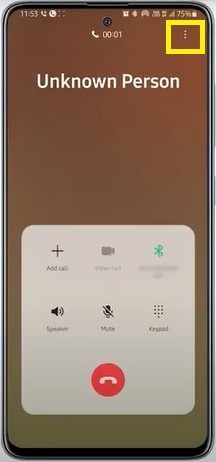
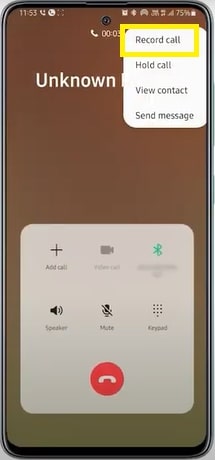
Recording Calls Automatically
| Difficulty | Easy |
| Number of Steps | 8 |
| Completion Time | 10 seconds |
On the other hand, there’s also the option to enable automatic call recording on Galaxy Note 20/Note 20 Ultra. This allows you to record phone calls as soon as you make or answer them.
Automatic call recording also comes with some customization options. You can set it to work on all calls, calls with unsaved numbers, or calls with specific numbers.
Follow these steps to enable automatic call recording:
- Open the Phone app.
- Click the kebab menu.

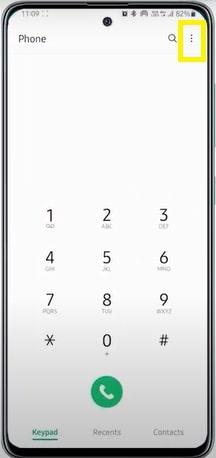
- Click Settings.
- Click Record calls.
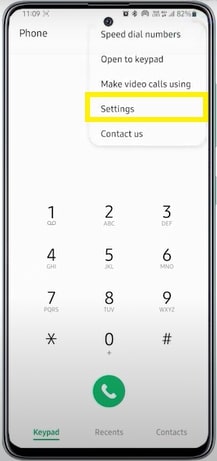
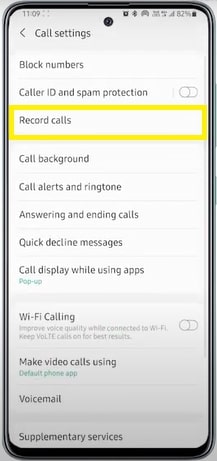
- Click Auto record calls.
- Toggle the switch on.
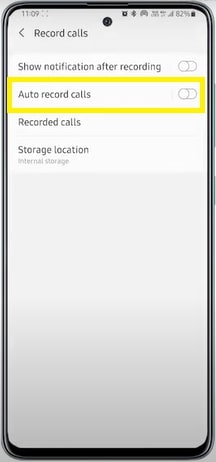
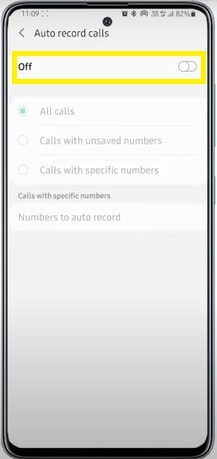
- Read and confirm the Terms and Conditions
- Select which type of calls will be recorded.
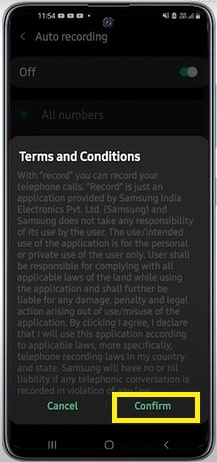
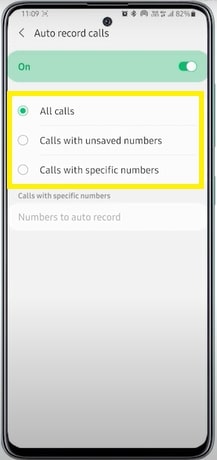
Finding and Sharing Recorded Calls
| Difficulty | Easy |
| Number of Steps | 7 |
| Completion Time | 15 seconds |
Call recordings are automatically saved in your device’s internal storage, but you can also find them through the phone app for quick access. From there, you can move, copy, share, or delete your selected recording.
Locate and share recorded calls on Galaxy Note 20 using these steps:
- Open the Phone app.
- Click the kebab menu.

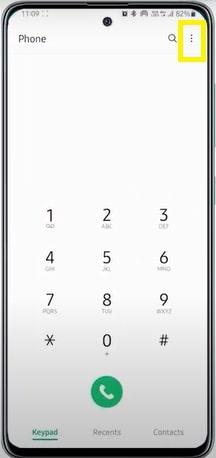
- Click Settings.
- Click Record calls.
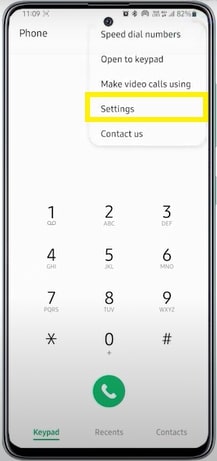
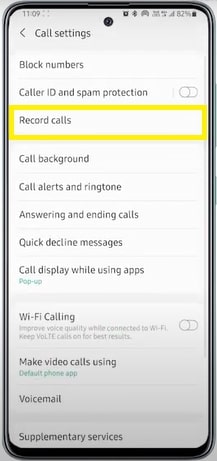
- Click Recorded calls.
- Press/hold a recording to select.
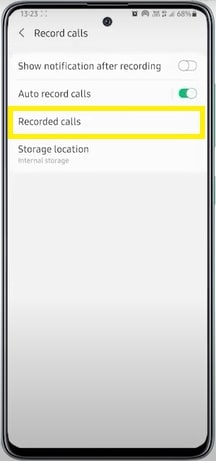
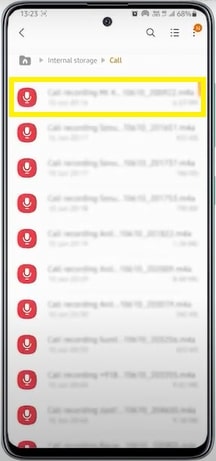
- Click Share.
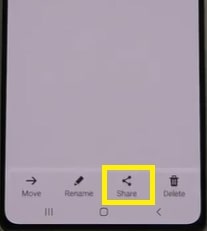
Why is my Galaxy Note 20 not showing a call recording option?
Call recording on Samsung Galaxy Note 20 is only available in select regions with laws that allow the recording of phone conversations. In that regard, Samsung put the feature out of action if the law specifically prohibits it.
So if the Record Call option is not visible, don’t consider it a bug. It’s a legal duty that has to be followed.
If you live in a region that allows call recording but owns a device bought from a region that prohibits it, you have to change your device’s firmware by flashing it using Odin in order to gain access to this feature.
You have to flash your device’s firmware with a Country Specific Code or CSC binary file from the list of countries below that allow call recording.
| Country | CSC |
| Algeria | TMC, WTL |
| Bangladesh | BNG |
| Egypt | EGY |
| India | INS |
| Indonesia | XID |
| Israel | ILO |
| Laos | LAO |
| Libya | BTC, LYS |
| Nepal | NPL |
| Sri Lanka | SLK |
| Thailand | CAM, MYM, THL |
| Tunisia | TUN |
| Vietnam | XXV |
Wrapping Up
With these steps, recording phone conversations on Samsung Galaxy Note 20/Note 20 Ultra is quick and easy to do using the built-in call recording feature on the phone app. However, be careful about legal issues.
Some countries don’t allow recordings of phone calls. On the other hand, you should never record a call, not unless you’ve informed the other party you’re doing it.
FAQs About Call Recording on Samsung Galaxy Note 20/Note 20 Ultra
Third-party apps can be used to record calls. However, since Google started banning call-recording apps on the Play Store last year, it’s no longer advisable to do so. Plus, many of these third-party apps were risky to use, to begin with.
Call recordings are saved in your device’s internal storage by default. If you’re looking to copy, share, or move them to a different directory or another device, you can find them in either the Call or Recordings folder.
Internet calls can’t be recorded. Samsung handsets, including the Galaxy Note 20 series, currently don’t support recording calls made through Voice over Wi-Fi or VoWiFi.
In this case, should you want to disable the Wi-Fi calling functionality on Samsung Galaxy Note 20/Note 20 Ultra, you can follow the steps below:
•Open the phone app.
•Click the kebab menu.
•Click Settings.
•Toggle Wi-Fi Calling off.
Call recording’s legality depends on the existing laws in the state, region, or country you live in. You should observe your due diligence in learning what your country’s law says about call recording to protect yourself from getting into legal trouble.
At the very least, we recommend asking the other party for permission when planning to record a phone call. If you want to be safe instead of sorry, the best course of action would be to seek professional legal advice before engaging in any call recording.





