![12 Quick Fixes to Samsung S21 Overheating Problem [2023]](http://47.129.34.115/wp-content/uploads/2023/02/image8-1-1024x512.jpg)
It’s easy to use a phone non-stop when it has become an integral part of daily life. However, this kind of usage can lead to the Samsung Galaxy S21 overheating, aside from causing lagging and performance issues.
But it’s not a hopeless case if your phone is heating up too much! This guide will teach you 12 fixes to an S21 overheating problem, which you can do in less than 10 minutes!
Why is my Samsung Galaxy S21 overheating?
An overworked processor and extensive RAM usage can cause the Samsung Galaxy S21 to overheat. This issue commonly happens when more than 5 applications are all running at the same time.
Other specific scenarios that can cause the phone to overheat include:
- Operating your S21 beyond the recommended temperature of 0° to 32° C.
- Exposure to direct sunlight or any nearby heat source.
- Long periods of extensive phone usage.
- Using defective or unsupported Samsung charging accessories.
- Using an outdated software version.
How to Fix Samsung S21 Overheating Issue
In most cases, limiting your phone’s workload by turning off various features and processes solves the overheating issue. Determine the root cause of the Samsung phone heating problem and everything follows.
1. Reduce external heat factors.
Since exposure to external heat sources directly affects the temperature of your phone, stay away from such environments as much as possible.
Examine your daily routine. Top of these places to avoid are a car’s dashboard when exposed to sunlight for hours and anywhere near a stovetop or any fire source.
Plus, your phone itself can be a source of heat. When you use your S21 on gaming for hours without end, for instance, you’re heating up the battery and raising the device’s internal temperature to unhealthy levels.
2. Stop using the phone while it’s charging.
The charging process heats up your phone. This is particularly true for the Samsung Galaxy S21 which utilizes a fast-charging feature.
While this is normal, using your phone when charging will cause it to generate more heat and exceed the recommended temperature level.
3. Use a Samsung-accredited charger and cable.
It’s best not to gamble when talking about phone accessories. You might think that using a third-party charging brick or cable is cheaper but it could give you a headache in the long run — to make you lose big time.
The problem with non-accredited charging accessories is that they are as optimized and as compatible compared to Samsung-approved ones.
Worse, you could mistake counterfeit Samsung products for original ones.
IMPORTANT: Here’s Samsung’s support website to help you learn the difference between original and fake Samsung products.
4. Disable 5G, Wi-Fi, and other connection services.
Beware of these power-hungry features. As long as your phone’s Bluetooth, GPS, NFC, Wi-Fi, and data connections are enabled they will continue to run and consume power even if you’re not using them actively.
So, unless necessary, it’s advisable to turn these connection services off when not in use to save power and prevent your phone from overheating.
How to Turn Off Bluetooth
- Open Settings.
- Click Connections.
- Toggle Bluetooth off.
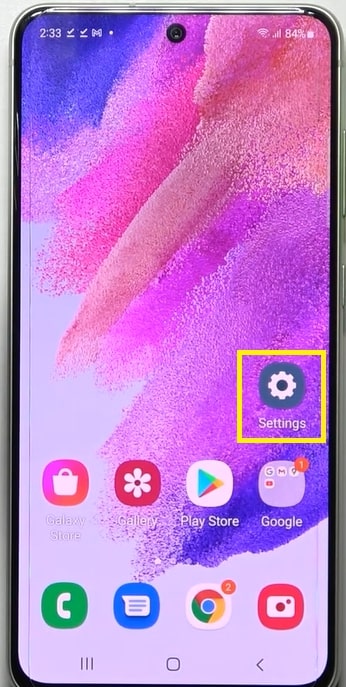
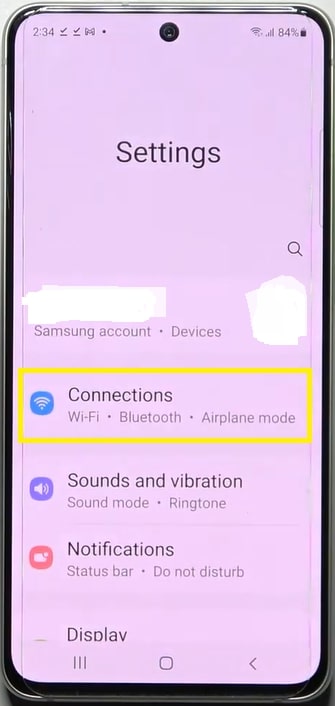
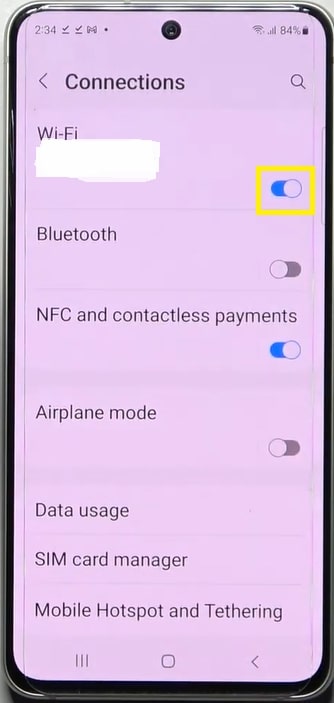
B. How to Turn Off Wi-Fi Connectivity
- Open Settings.
- Click Connections.
- Toggle Wi-Fi off.
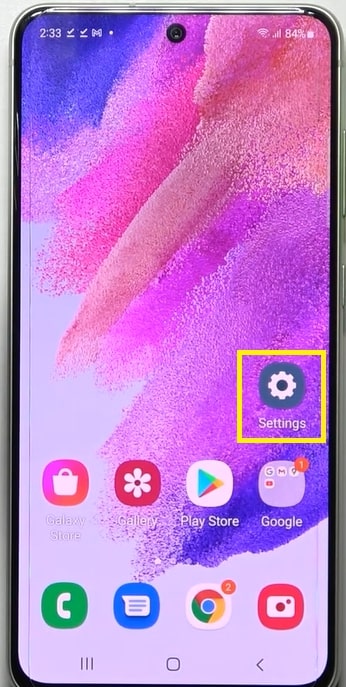
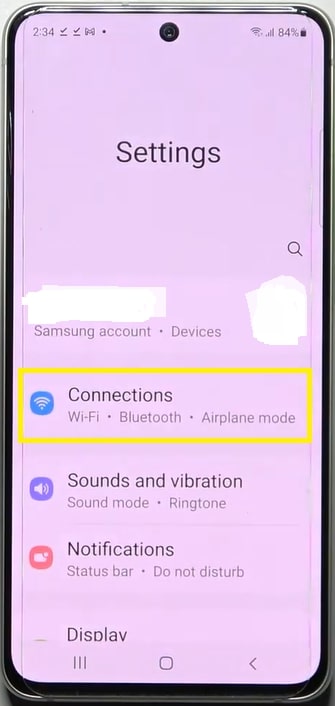
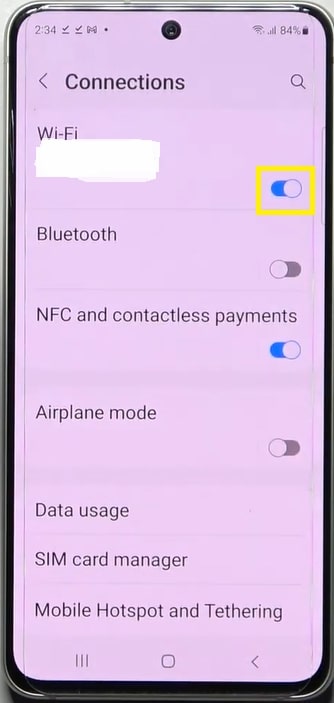
How to Disable Mobile Data Connection
- Open Settings
- Click Connections
- Click Data Usage
- Toggle Mobile Data off.
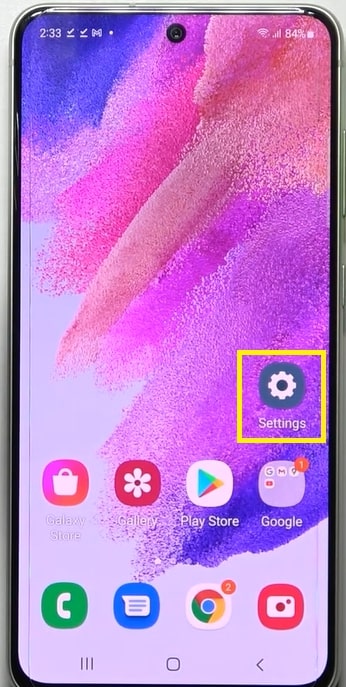
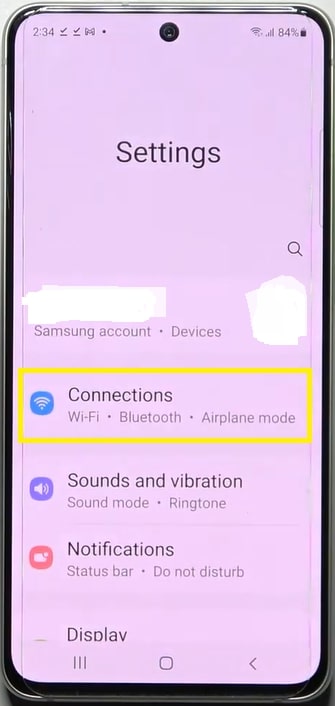
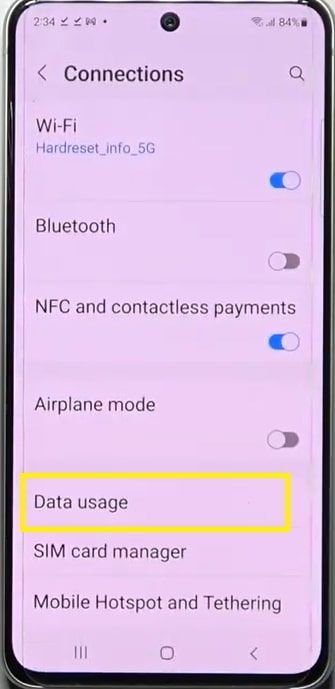
D. How to Disable NFC (Near Field Communication)
- Open Settings
- Click Connections
- Toggle NFC and contactless payments off.
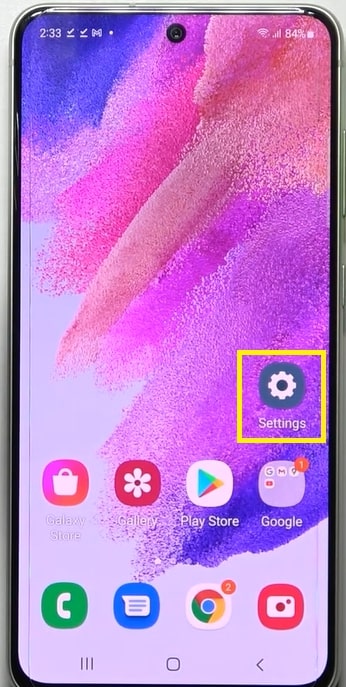
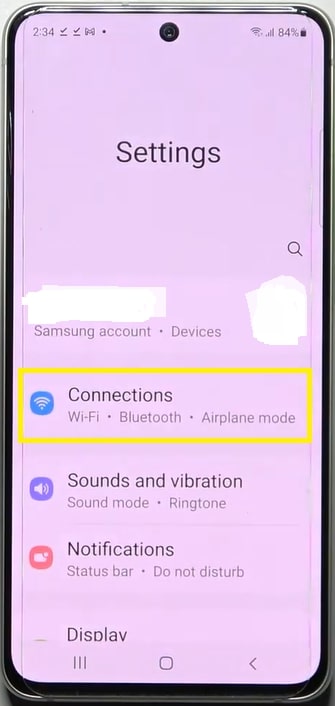
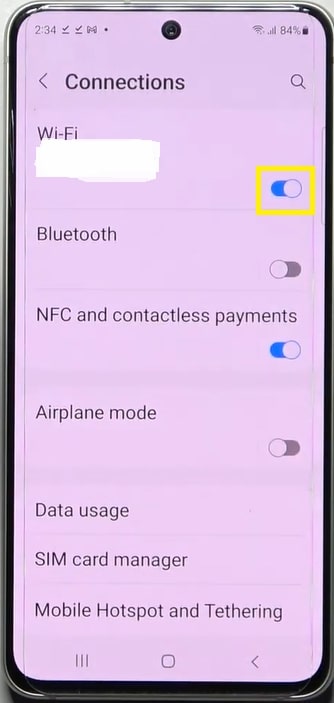
How to Turn Off GPS or Location Services
- Open Settings.
- Scroll down/click Location.
- Turn the toggle button off.
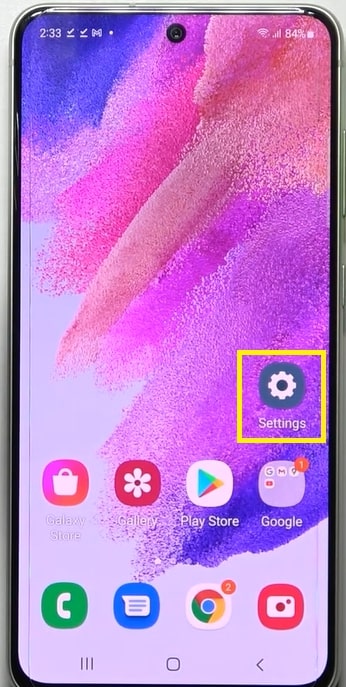
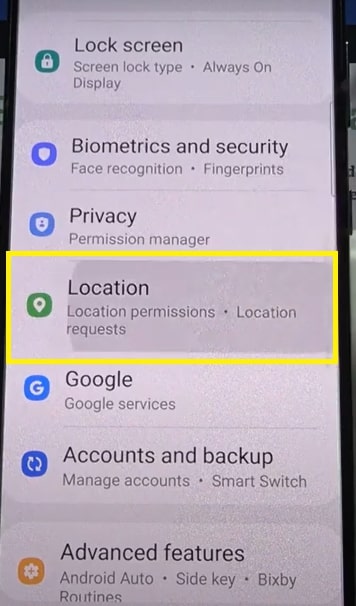
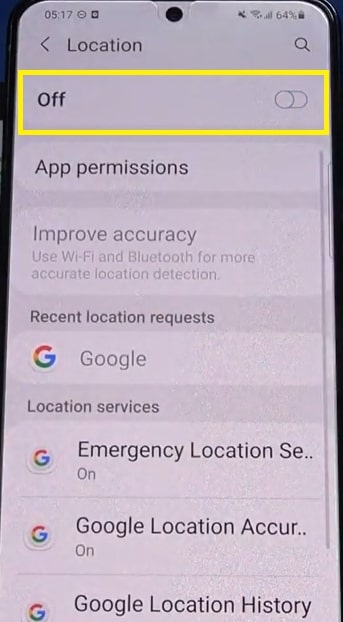
5. Disable App Background data.
When Wi-Fi or Mobile Data is enabled, supported applications can run in the background and connect to the internet to run certain processes.
Disabling this will take a load off your phone’s processor and lessen the possibility of overheating.
Follow these steps to disable background data for any app:
- Open Settings
- Click Connections
- Click Data Usage
- Click an app and toggle Restrict background data off.
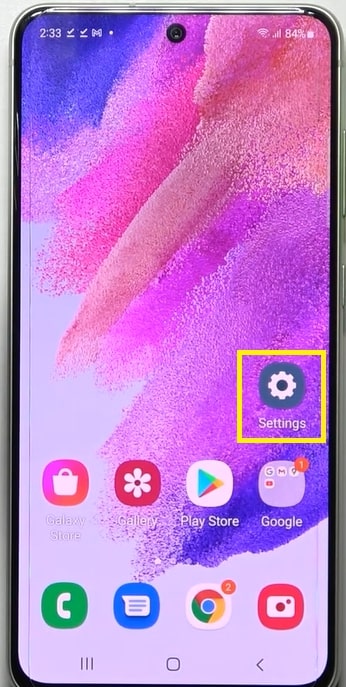
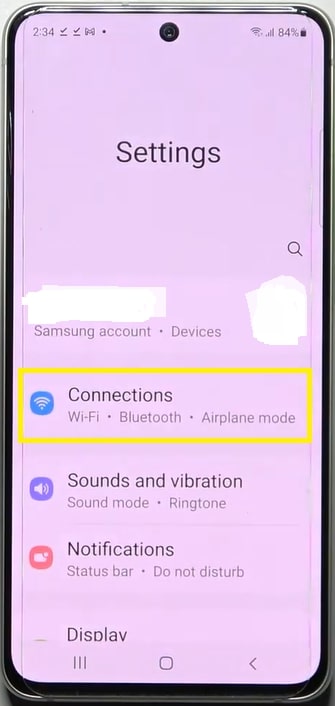
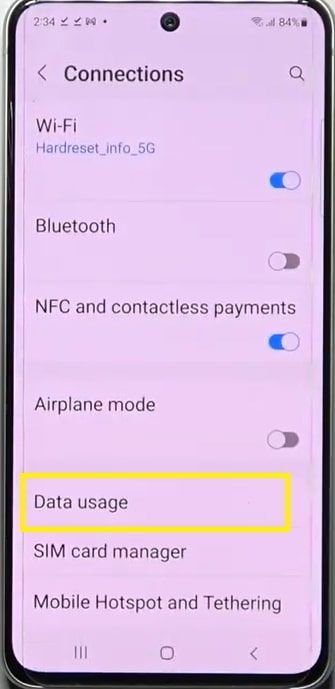
6. Disable Multi Window function.
Performing multiple demanding tasks on your phone will overwork it and cause it to overheat.
Disable the multi-window mode or shut down multiple apps running in the background. Running up to two apps at once should be your limi
Follow these steps to disable Multi Window mode:
- Open Settings
- Scroll down/click Advanced features
- Click Labs
- Toggle Multi-windows off.
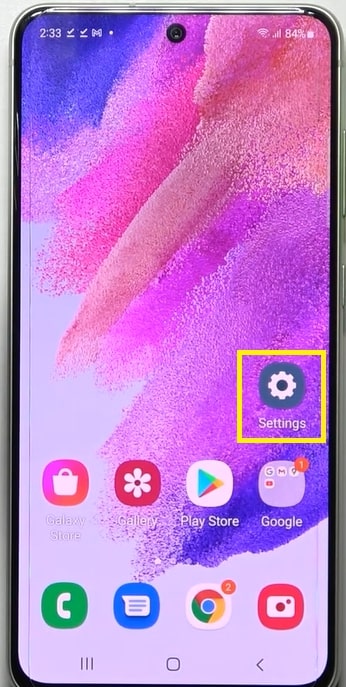
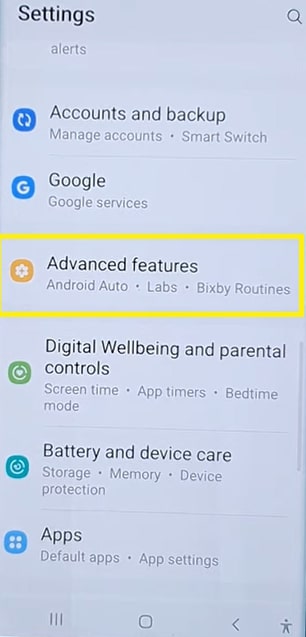
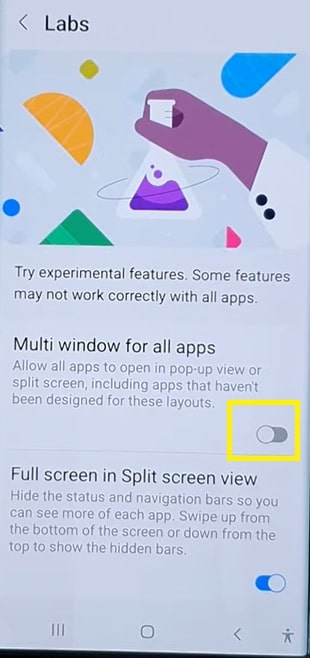
Here’s how to shut down apps in the background:
- Click the Recents button (3 vertical lines).
- Swipe Up on any app to close it.
- Click Close all to close all apps at once.
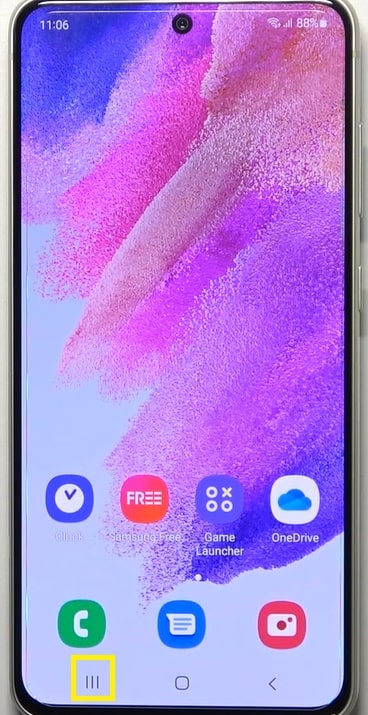
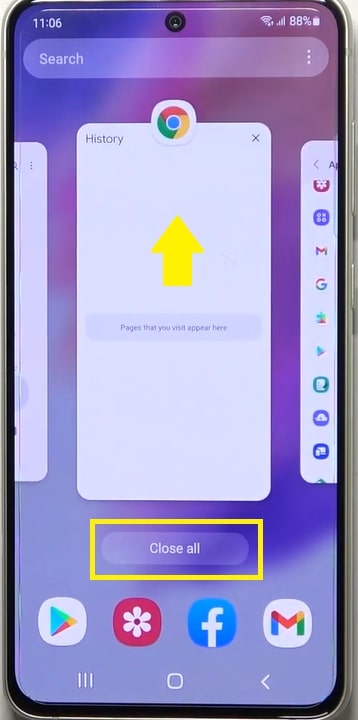
7. Put to sleep any unused app.
Some applications don’t have to be actively running on the screen to perform tasks. Putting apps you don’t use to sleep will prevent them from operating in the background.
Follow these steps to put any app to sleep:
- Open Settings.
- Go to Battery and device care.
- Click Battery.
- Click Background usage limit.
- Click Sleeping apps.
- Add an app to put to sleep.
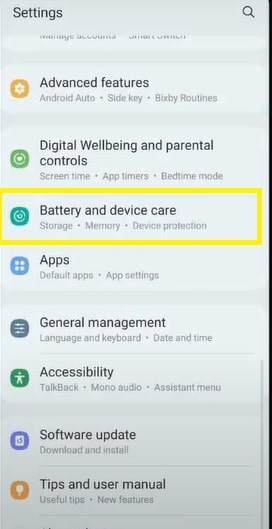
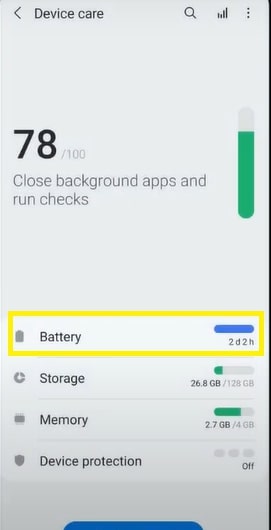
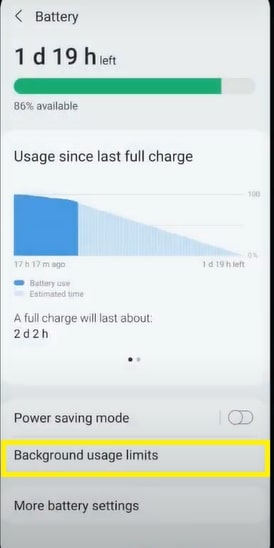
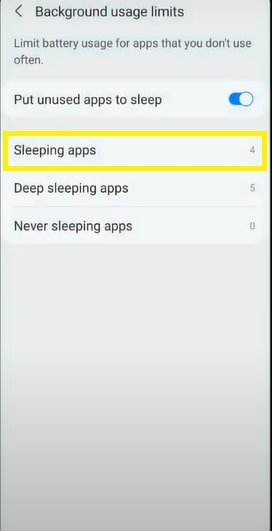
8. Enable Power Saving mode.
The Power Saving feature limits the background process in the background which drains your phone’s battery and causes overheating.
While active, extra functionalities and activities like synchronization, animation, location service, etc. will be suspended to limit power usage — cooling the phone down in the process.
Here are the steps to activate Power Saving:
- Open Settings
- Click Battery and device care.
- Click Battery
- Toggle Power Saving on.
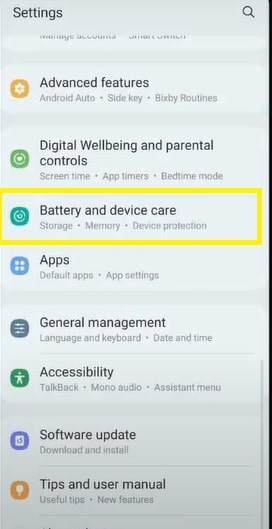
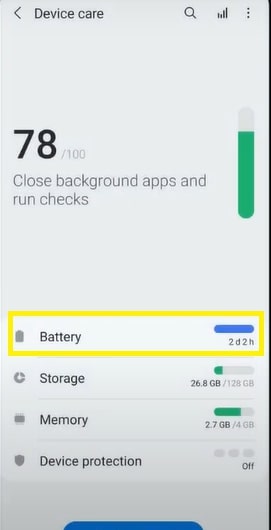
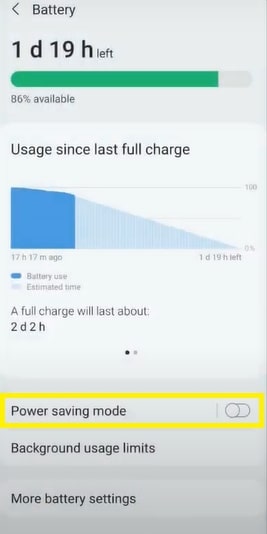
9. Remove unverified apps.
If you’re experiencing overheating issues after having recently installed a third-party app from an unknown source, then removing it should be a priority.
Faulty and sketchy apps may carry malware or viruses that are performing dubious actions and processes without your consent.
It’s important to get rid of such apps for safety reasons. This will also prevent your phone from malfunctioning and overheating as a result.
Booting Safe Mode will help you determine if an app is the cause of the Samsung phone heating issue.
Follow these steps to boot Safe Mode and uninstall an app:
- Press/hold the Power button.
- Tap/hold Power Off
- Tap Safe Mode
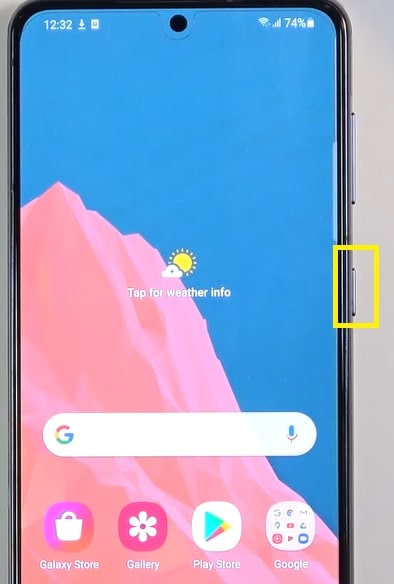
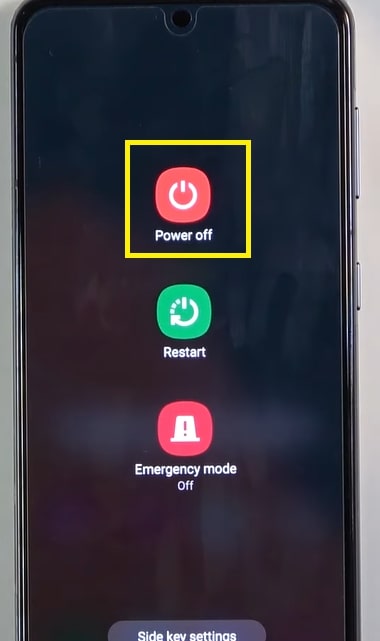
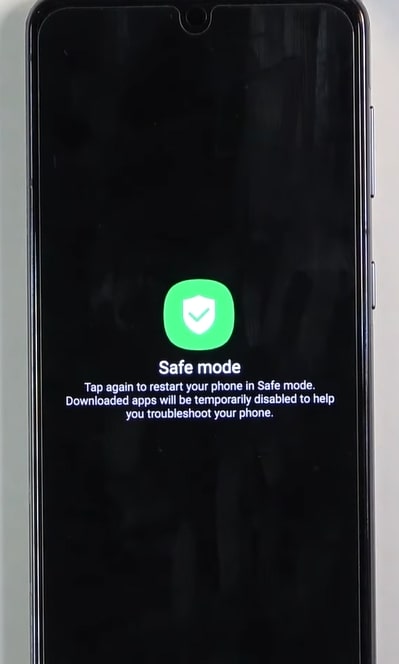
There will be a Safe Mode text in the lower portion of the screen if the booting process was successful. Otherwise, repeat all the steps.
If the overheating issue no longer persists while in safe mode, this confirms that a recently installed app is the cause. Uninstall the app(s) in question.
You can exit the safe mode by restarting your phone. Press/hold Power > Restart to do this.
10. Update to the latest software.
Overheating can arise from existing bugs and glitches in your phone’s current software. This can be resolved by downloading and installing the latest software/system update.
System updates usually fix problems from previous versions and improve the phone’s performance.
Follow these steps to perform a System Update:
- Open Settings
- Scroll down/click Software Update.
- Click on Download and Install.
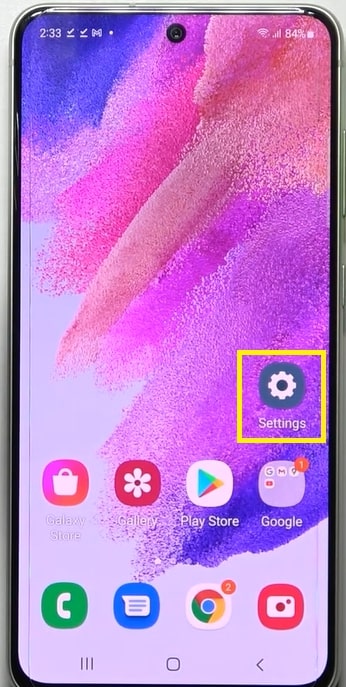
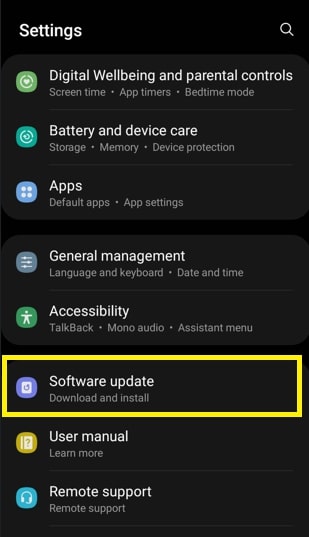
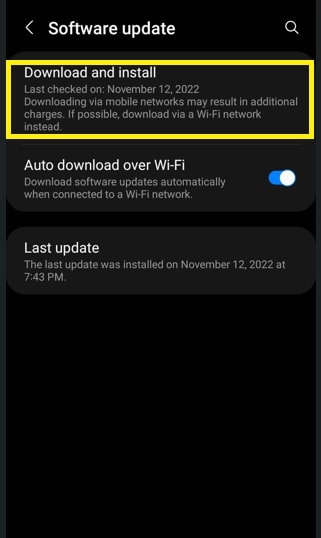
11. Utilize soft and factory reset.
Resetting your phone shuts down all processes and applications in your phone and resets your phone’s RAM usage when it boots back up.
Soft resetting only restarts your device and will not wipe any of your data. On the other hand, a factory reset will completely wipe and revert your phone to the state it was in when got out from the manufacturing factory.
Between the two, soft resetting should always be the first thing you should do. Only do a factory reset as a last resort.
Here’s how you perform a soft and factory reset:
A. Soft Reset
- Press/hold the Power button.
- Tap Restart.
- Wait for your phone to boot back up.
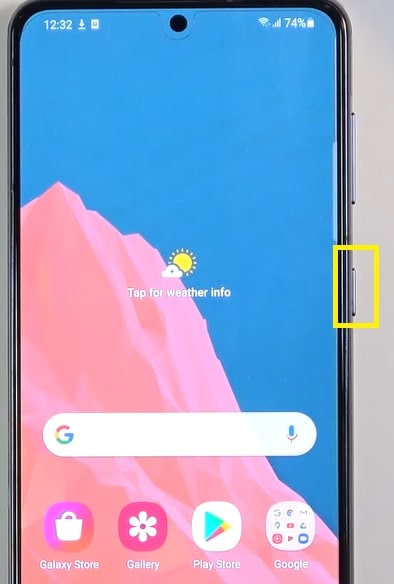
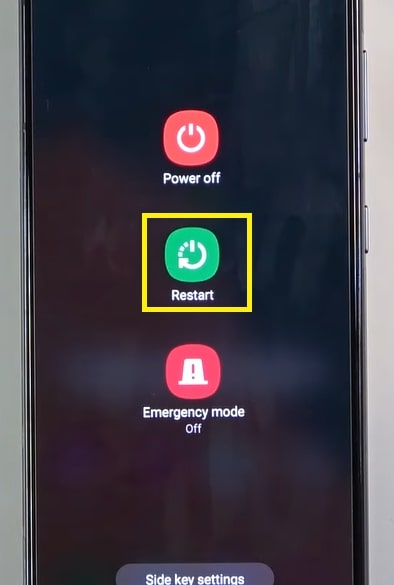
B. Factory Reset
[NOTE: Before proceeding with the Factory Reset, make sure to back up your data.
- Press/hold the Power button.
- Tap Power Off.
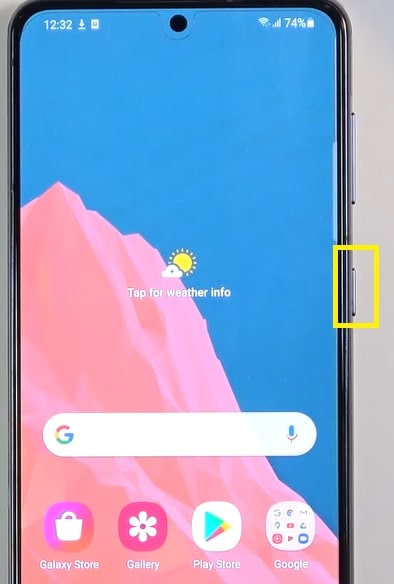
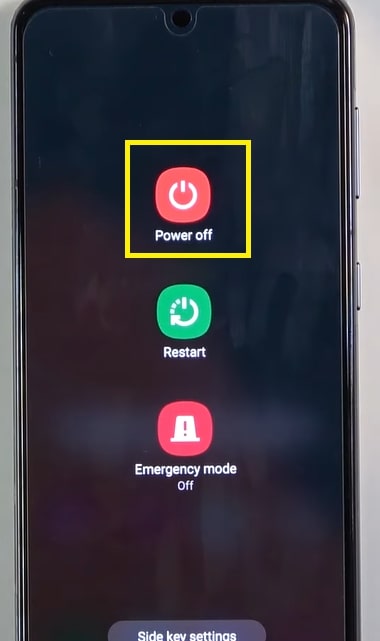
- Plug a USB cable into the phone and a computer.
- Press/hold the Power and Volume Up simultaneously.
- Keep holding until Recovery Mode boots up.
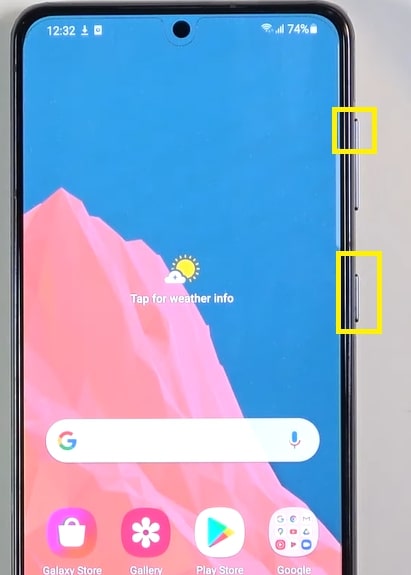
- Use Volume Down to highlight Wipe data/factory reset.
- Press Power to select.
- Select Factory data reset by tapping on the Volume Down key.
- Press Power to confirm.
- Wait for the entire process to conclude.

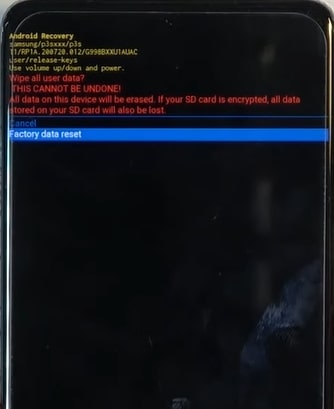
12. Reach out to Samsung Support or visit a Samsung Service Center.
Ideally, your Samsung phone heating problem should be resolved after using one of the methods presented above.
However, if the overheating issue on your Galaxy S21 device remains, it’s advisable to contact Samsung Support. Alternatively, you can also book an appointment or visit your nearest Samsung Service Center.
The experts at Samsung should be able to identify and solve any problem that requires a more serious technical approach.
How to Cool Down Your Hot Samsung Galaxy S21
To cool down your Samsung Galaxy S21 device. leave your phone alone. Shutting the phone down completely will also help it cool down more quickly.
Also, store your Galaxy S21 in a cool place with proper ventilation to speed up the cooling process.
Tips on How to Prevent Samsung Galaxy S21 from Overheating
An ounce of prevention is definitely better than a pound of cure. Follow the tips below to keep the Bluetooth of your S21 phone fully functional:
- Keep graphics-extensive games to a minimum.
- If you’re a heavy phone user, give your device ample time to rest.
- Tone down your LCD screen brightness.
- Remove phone covers/cases.
- Keep your phone’s battery healthy.
- Don’t use your phone under too much sunlight.
- Give your phone good signal coverage or it will have to work double time and heat up to function.
FAQs about Samsung Galaxy S21 Phone Heating Problem
Stop using your overheated phone and let it cool down. The phone will also send you a warning alert when a temperature threshold is reached which isn’t advisable for further usage.
Samsung S22 is more durable than the S21 as it’s protected by Gorilla Glass Victus Plus on the front and back and can therefore survive drops onto solid surfaces as high as 2 meters. S21 packs Gorilla Glass Victus Plus only on its front.
The safe temperature for Samsung phones is anywhere between 0° and 32° C. Avoid using or storing your phone in very cold/hot conditions to prevent damage to its battery and hardware.
Heating up when charging is normal for your phone. Still, you should avoid using it while charging to prevent it from overheating and shortening the battery’s lifespan.

![12 Quick Fixes to Samsung S21 Overheating Problem [2023]](https://www.techjive.com/wp-content/uploads/2023/02/image8-1-1024x512.jpg)



