![4 Ways to Install Sky Go on FireStick [2023 Quick Guide]](http://47.129.34.115/wp-content/uploads/2023/02/image18-1024x682.jpg)
Hands down, Sky Go is one of the UK’s most in-demand streaming apps. Unfortunately for FireStick TV users, the subscription service is not available on any Amazon device.
But don’t let that stop you! If you have a Sky TV subscription, take heed as we’re detailing below not one but four methods on how to install Sky Go on FireStick — complete with a comparative time of completion and level of difficulty for each.
| Method | Difficulty | Est. Time of Completion |
| Downloader App | Easy | 3 to 5 minutes |
| ES File Explorer | Easy | 3 to 5 minutes |
| Aptoide TV | Relatively Easy | 4 to 7 minutes |
| Kodi | Moderate | 6 to 12 minutes |
Hop on as even the most clueless FireStick owner should get the Sky Go app going in less than 15 minutes with this guide.
What is Sky Go?
Sky Go is Sky UK’s internet TV app. Sky TV just happens to be the UK’s biggest paid-TV broadcaster with over 12 million subscribers — a large audience who can now stream content via Sky Go at zero cost.
| Reminder: Use a VPN |
| While Sky Go is teeming with VOD, awesome movies, and just about everything you want in an IPTV provider, the service is available only in the UK and the Republic of Ireland. To remedy the situation, you will have to rely on the services of a VPN if you’re nowhere near the UK or the ROI. Well, that’s another reason to make the most of a VPN, deemed the best protection against hackers and regulators when streaming. |
Can you get Sky Go on FireStick?
Sky Go isn’t available as a direct download on FireStick as it’s not on the Amazon app store. But no worries, there are ways you can enjoy the app on your device.
You can get Sky Go on FireStick by downloading it through third-party apps. This process is called sideloading, and you can allow this by activating the Install Unknown Apps option on your device.
| Make sure you’re subscribed to Sky TV as that’s the only way to avail of Sky Go content. We’re talking about downloadable news, sports, and children’s content spread from over 250 Freeview channels. Sky TV’s standard monthly cost starts at £38.00, something you can have discounted to £22 online. All packages come with satellite and HD Channels but if you want more, you can just switch to a better Sky bundle. |
How to Install Sky Go on FireStick
Use the Downloader app or ES File Explorer to install Sky Go on Firestick – a process called sideloading. Alternatively, you can install Sky Go by making it a Kodi add-on or by downloading it using the Aptoide TV alternative app store.
Again, these methods will only work if you activate the Install unknown apps feature on FireStick first before attempting to install a third-party app like Sky Go.
Enable the Install unknown apps feature by following the instructions below:
- Push Home on your remote.
- Open Settings.
- Select/hit My Fire TV.
- Hit Developer options.
- Hit Install unknown apps.
Note: In older versions and models of Firestick, this option is called Apps from Unknown Sources. Click it to activate it for all apps and tap Turn On to confirm the activation.
- Toggle Downloader on.
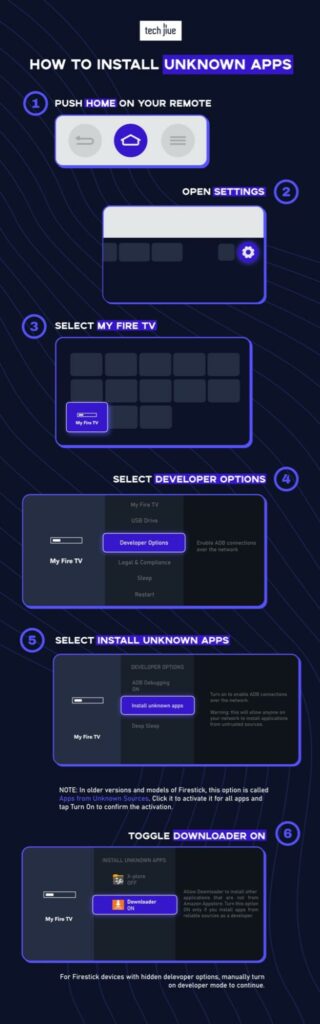
For Firestick devices with hidden developer options, manually turn on developer mode to continue.
The steps to show developer options are as follows:
- Push Home on your remote.
- Open Settings.
- Select/hit My Fire TV.
- Hit About.
- Tap your Device Name repeatedly.
Note: The device name will be different for every type of Firestick device. It’s Fire TV Stick 4K Max for this example.
- Stop when you’re told you’re already a developer.
- Push Back on your remote.
- Go to Developer options.
You can now follow the previously listed steps to activate the Install unknown apps feature. With that out of the way, we can proceed with the sideloading process of Sky Go.
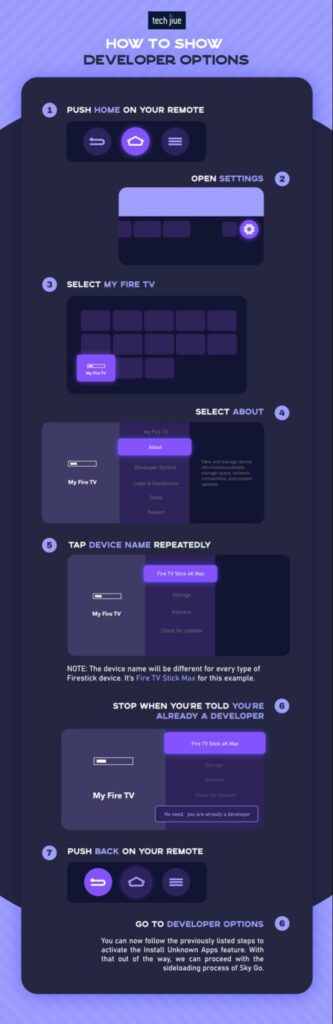
Method 1: Sky Go via Downloader app
| Level of Difficulty | Easy |
| Estimated Time of Completion | 3 to 5 minutes |
Downloader is the first app that comes to mind when thinking about sideloading third-party apps on a Firestick device. This speaks to how popular and reliable the app is.
At its essence, AFTVnews’ Downloader app lets you pinpoint, download, and install APK files from the internet from a URL using its built-in web browser.
Here are the steps in sideloading Sky Go using Downloader:
- Push Home on your remote.
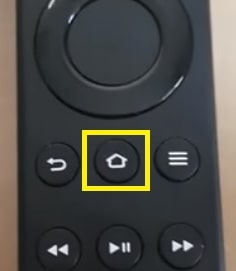
- Go to Find > Search.
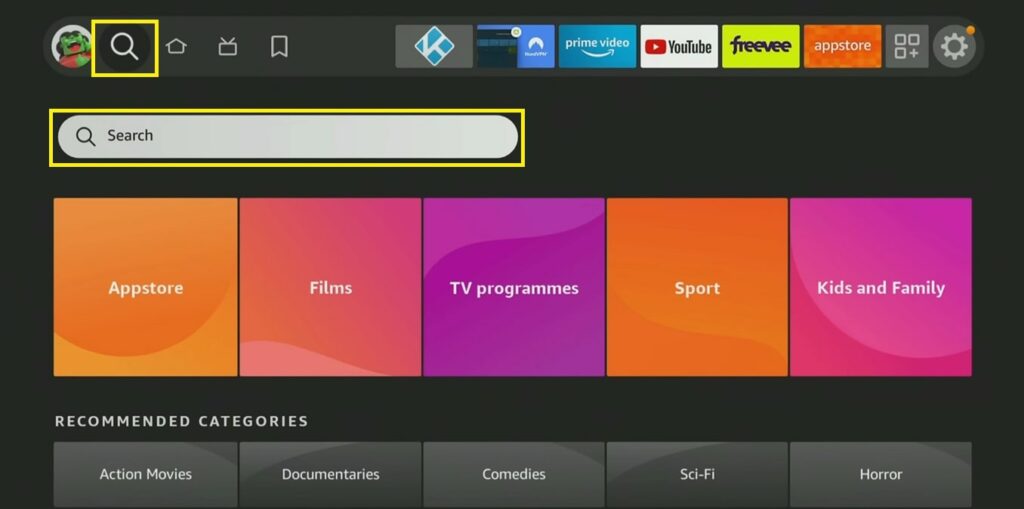
- Type/search Downloader.
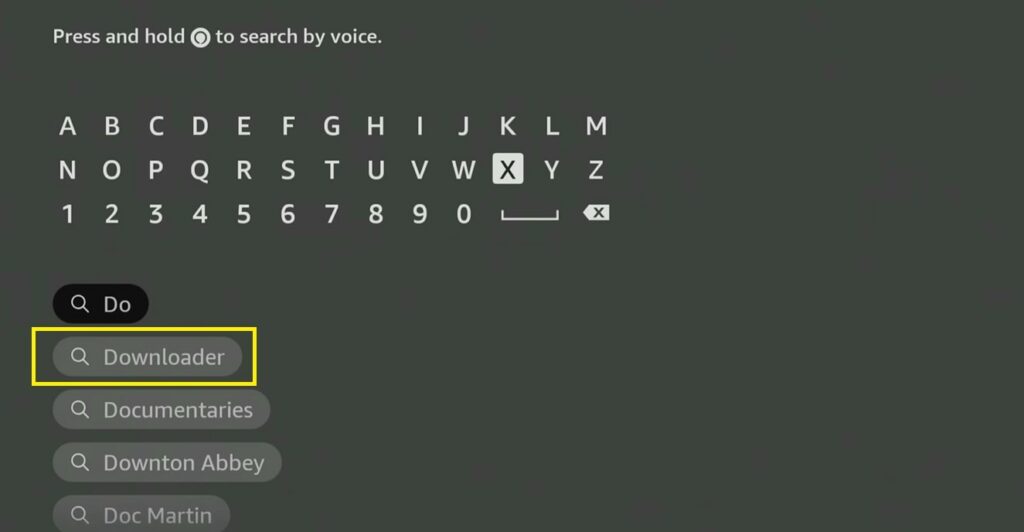
- Select the Downloader icon.
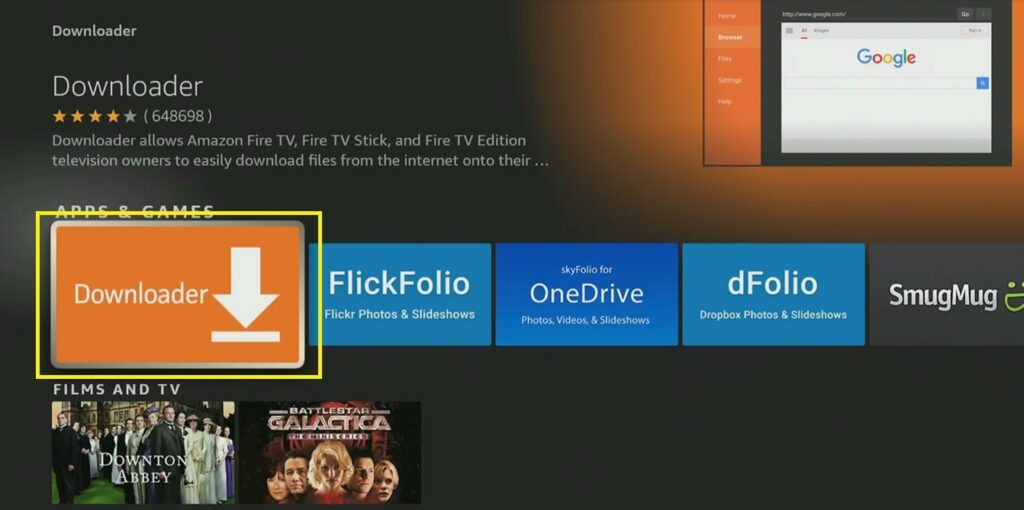
- Hit Download or Get.
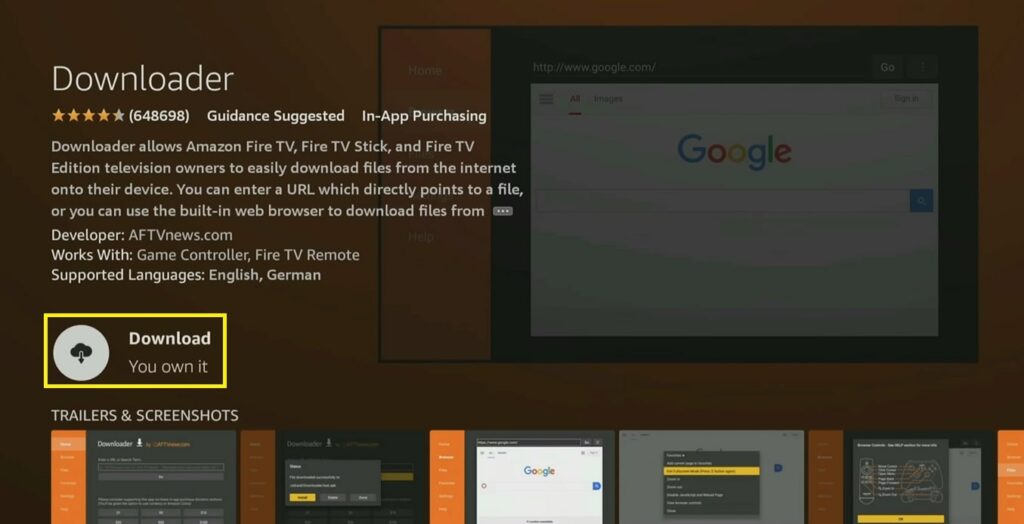
- Wait for the download and installation progress to conclude.
- Open Downloader app.
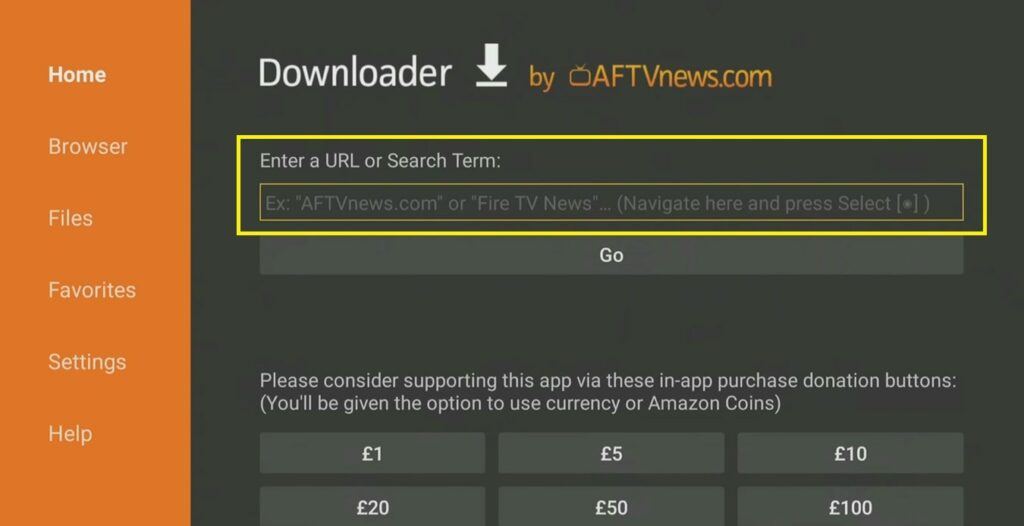
- Select/tap the search bar.
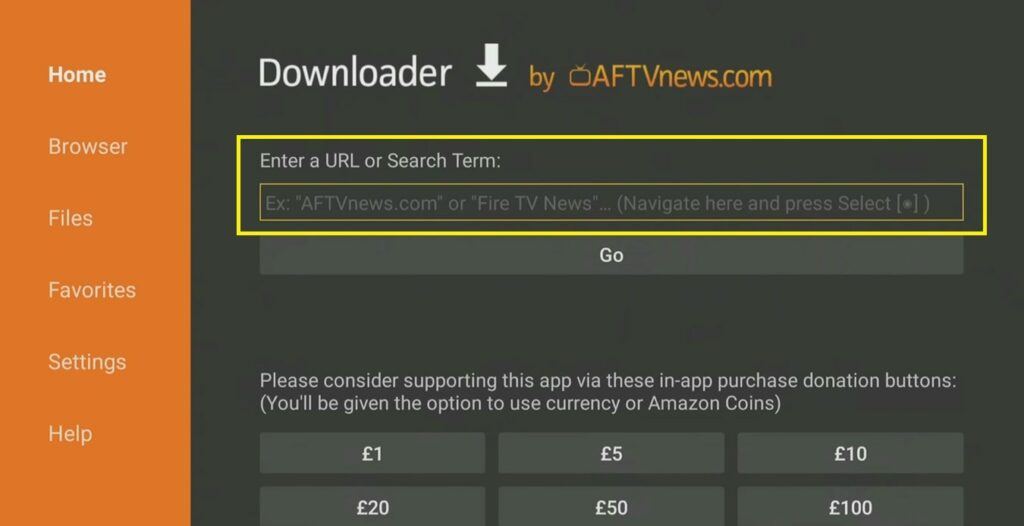
- Type “https://bit.ly/2MJIcba” then hit Go to search.
- Wait for the download progress to conclude.
- Hit Install.
That should get you ready to let Sky Go into your FireStick. After that, let’s explore another way you can download the UK IPTV provider into your device.
Method 2: Sky Go via ES File Explorer
| Level of Difficulty | Easy |
| Estimated Time of Completion | 3 to 5 minutes |
ES File Explorer may not be as popular as the Downloader app but it’s as effective. This is because it’s primarily a file management app that functions to help organize or store files locally on the device or over the cloud.
But all that comes with the added functionality to locate and download files from the internet by setting up its URL as a path or a bookmark. This enables ES File Explorer to be useful for sideloading.
Below is how you can sideload Sky Go using ES File Explorer:
- Open Downloader.
- Select/tap the search bar.
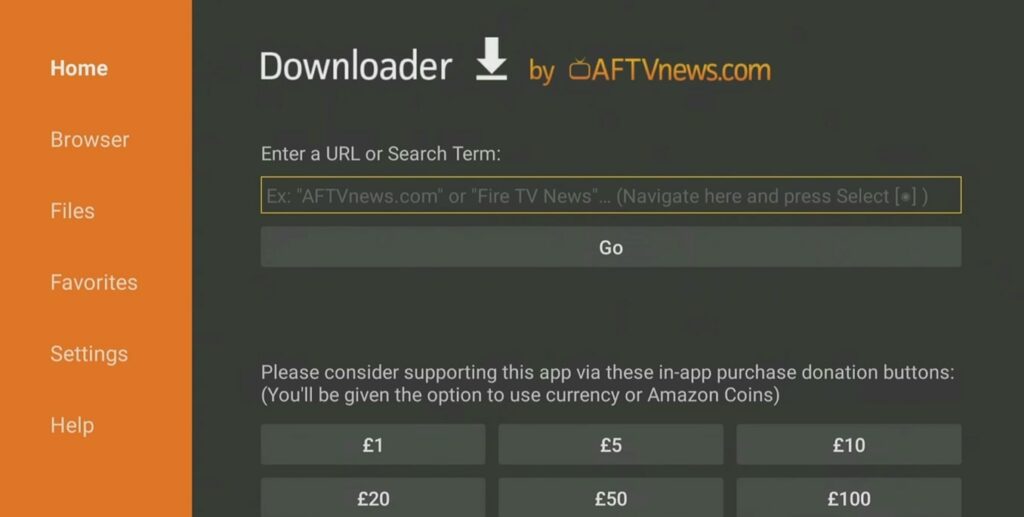
- Type “28907” and hit Go.
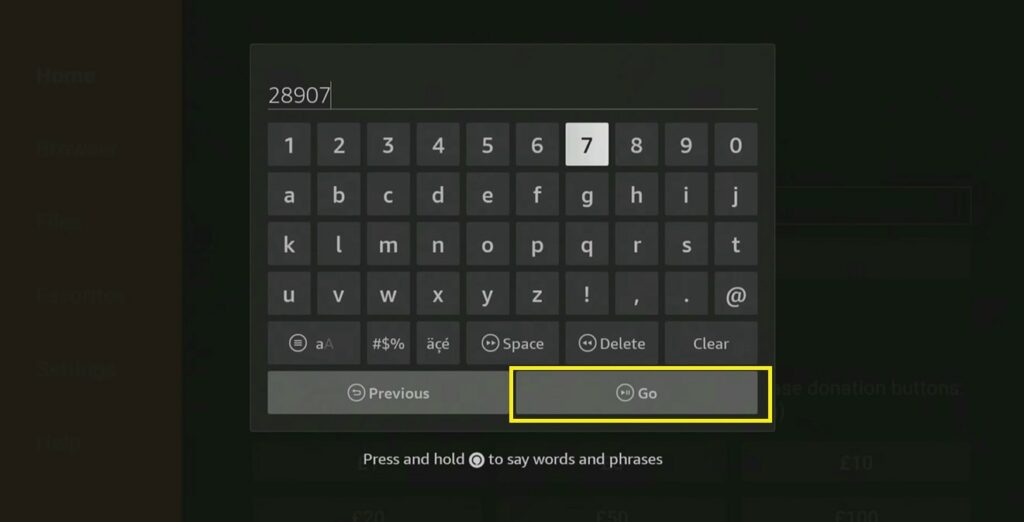
- Double-press Menu on your remote to use fullscreen mode.
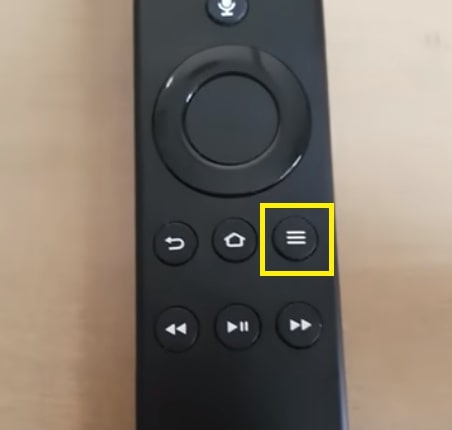
- Scroll down/click Tools.
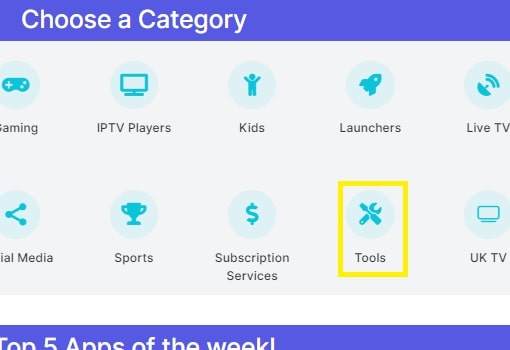
- Scroll down/click ES File Explorer.
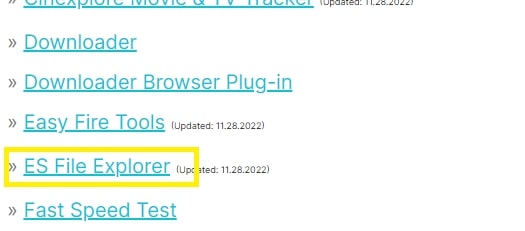
- Scroll down/click Download.
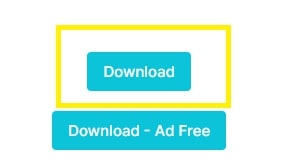
- Download/install ES File Explorer.
- Open ES File Explorer.
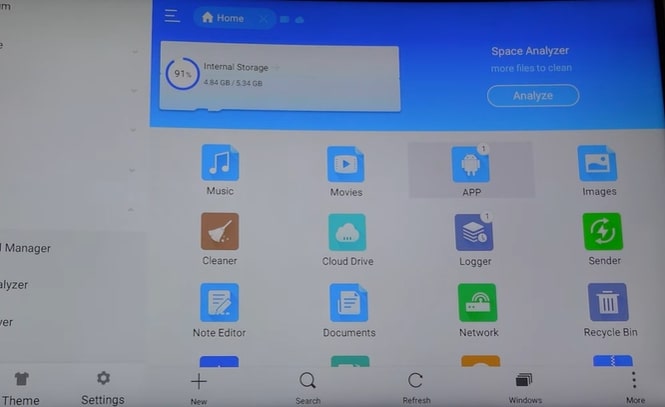
- Select Tools.
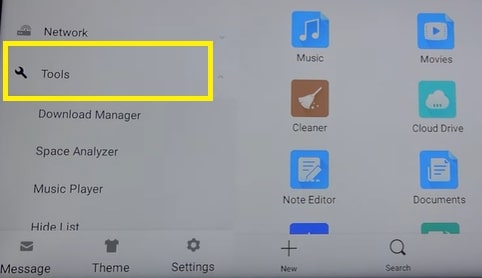
- Select the Downloader and then New.
- Type “https://bit.ly/2MJIcba” as a Path and hit Ok.
- Hit Download and Install afterward.
And voila! You just found another method to introduce Sky Go into your FireStick device.
Method 3: Sky Go via Aptoide TV
| Level of Difficulty | Relatively Easy |
| Estimated Time of Completion | 4 to 7 minutes |
You can download Sky Go via Aptoide TV, a third-party alternative app store for Android TVs. Using Aptoide TV’s built-in search engine, you can directly search and install Sky Go on Firestick.
Don’t underestimate this app store as it boasts over 2500 free-to-download apps that you can access without any limits or restrictions. But there’s a catch — you have to sideload Aptoide TV on Firestick.
Here’s how you can sideload Aptoide TV and use it to install Sky Go:
- Open Downloader.
- Select/tap the search bar.
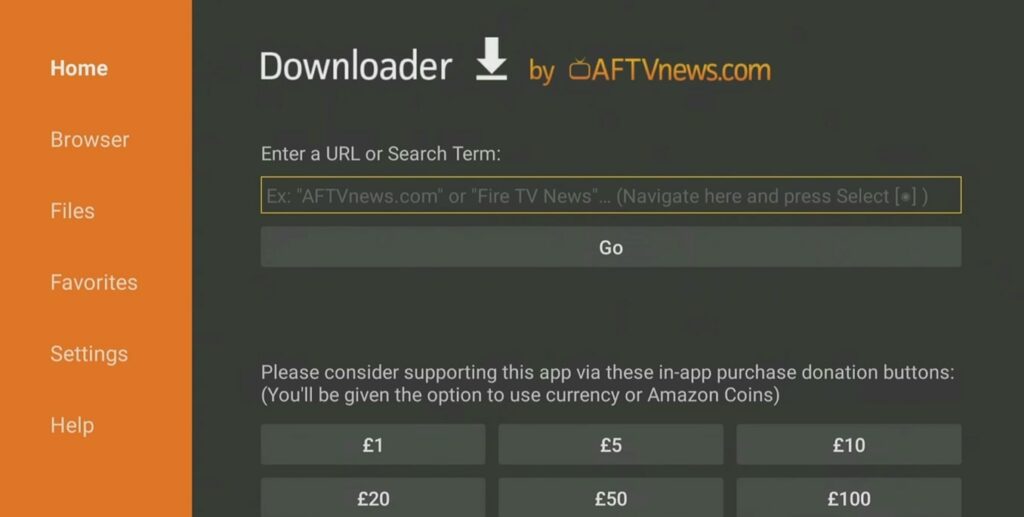
- Type “aptoide tv apk” then hit Go to search.
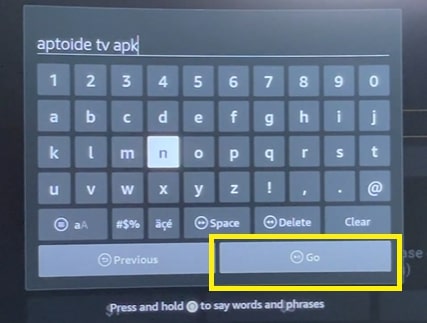
- Scroll down/open the “tv.aptoide.com” website.
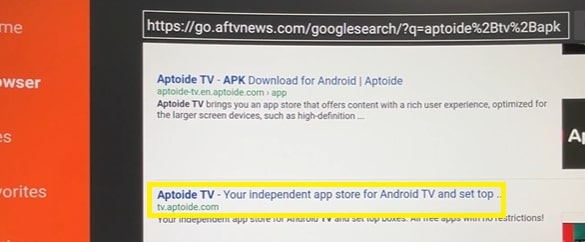
- Scroll down/tap Download Aptoide TV.
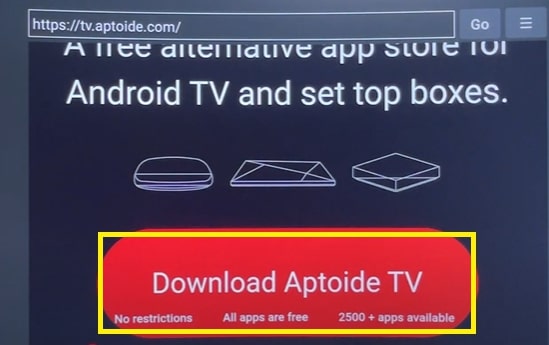
- Wait for the download progress to conclude.
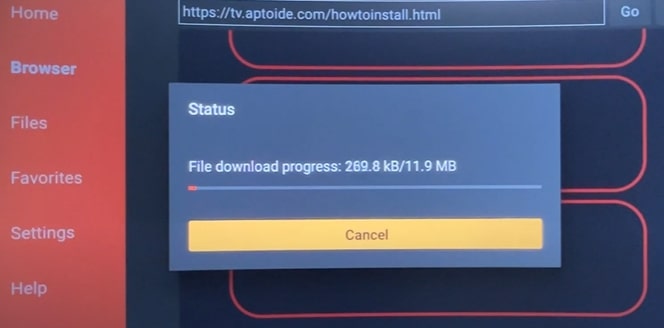
- Hit Install.
- Open the Aptoide app.
- Tap the search icon.
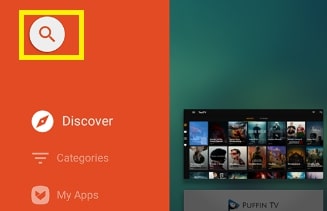
- Type/search for “Sky Go.”
- Choose/tap Sky Go from the search results.
- Tap on Download and then install afterward.
That certainly was a cinch. A bit long but really easy to implement.
Method 4: Sky Go Via Kodi
| Level of Difficulty | Moderate |
| Estimated Time of Completion | 6 to 12 minutes |
Right off the bat, know this method is a bit more tedious than the rest but it can be the most rewarding as Kodi offers a wide range of services that could leave you wanting for more.
An open-source software, Kodi is one versatile multimedia player that can run on nearly all types of devices and operating systems — in short, it’s a treasure trove to enjoy IPTV streaming services.
Let’s not get it wrong. Kodi isn’t a content provider, instead, the app allows just about every device (smartphone and FireStick including) to stream content from just about any website your heart desires which actually is nothing short of amazing.
Plus, it has tons of uses too that are way beyond IPTV streaming. For instance, you can also store and create music playlists or share photos with Kodi aside from installing Sky Go on Firestick, of course.
Sideload Kodi and add Sky Go as an add-on using these steps:
- Open Downloader.
- Select/tap the search bar.
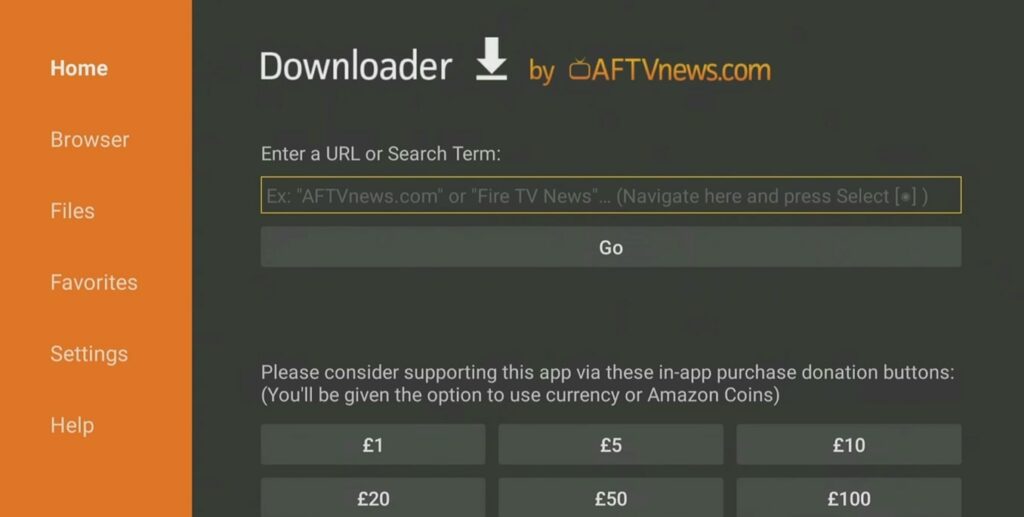
- Type “28907” and hit Go.
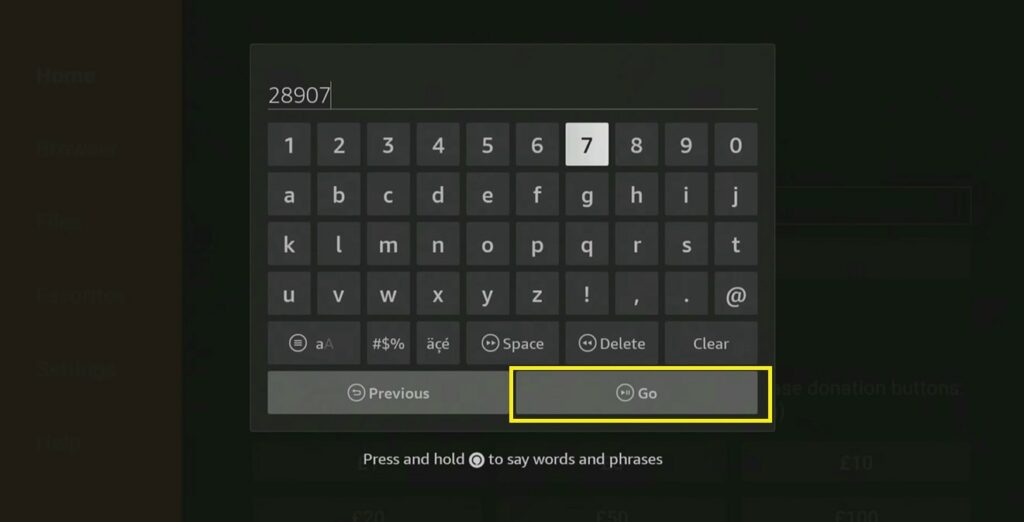
- Double-press Menu on your remote to use fullscreen mode.
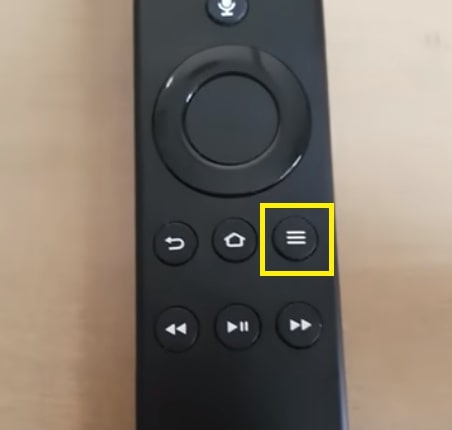
- Scroll down/click Media Players.
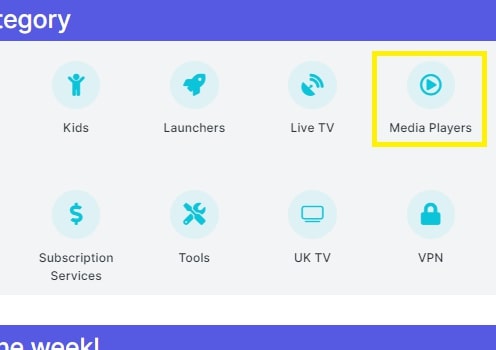
- Scroll down/click Kodi.
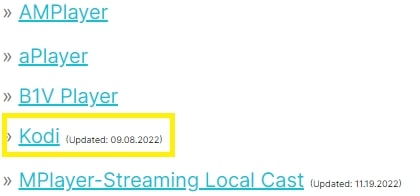
- Scroll down/choose your desired version.
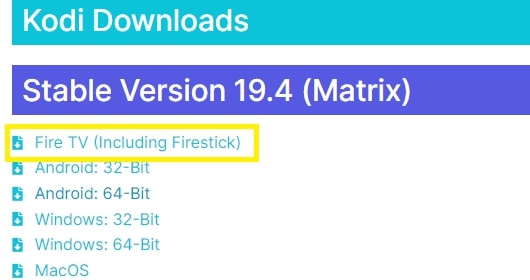
- Download/install Kodi.
- Open Kodi.
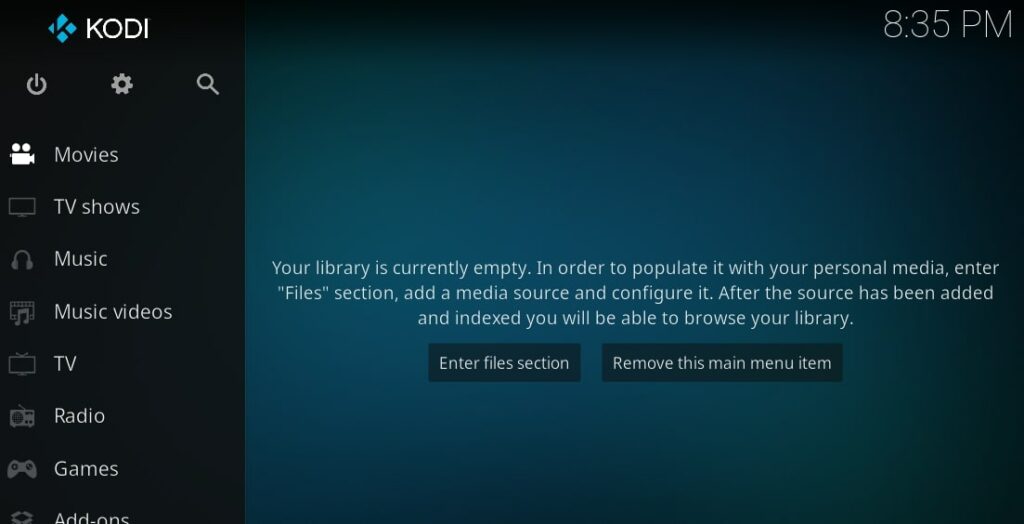
- Go to Settings.
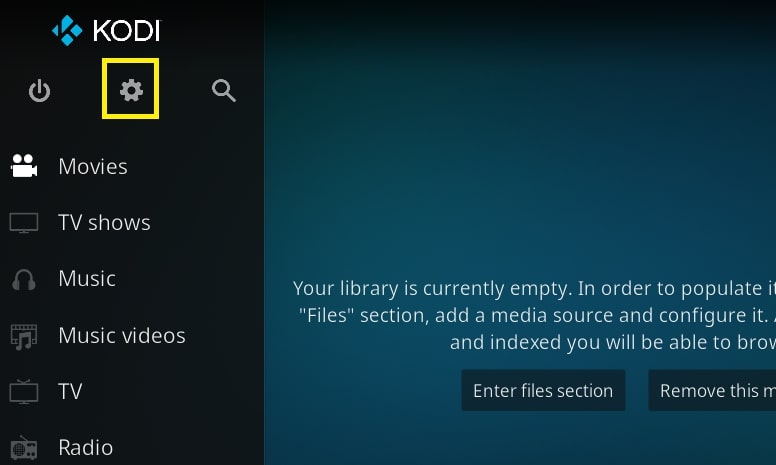
- Open the File Manager.
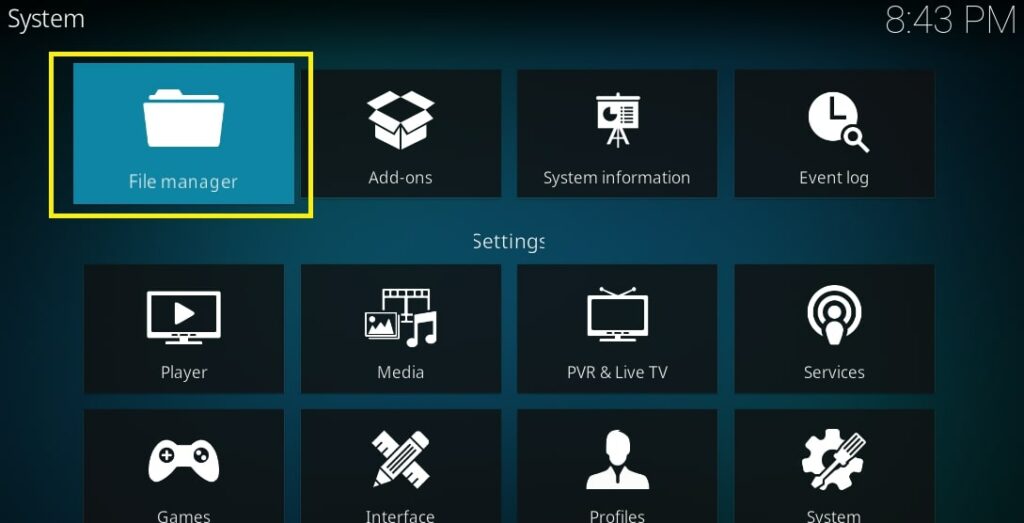
- Click Add Source.
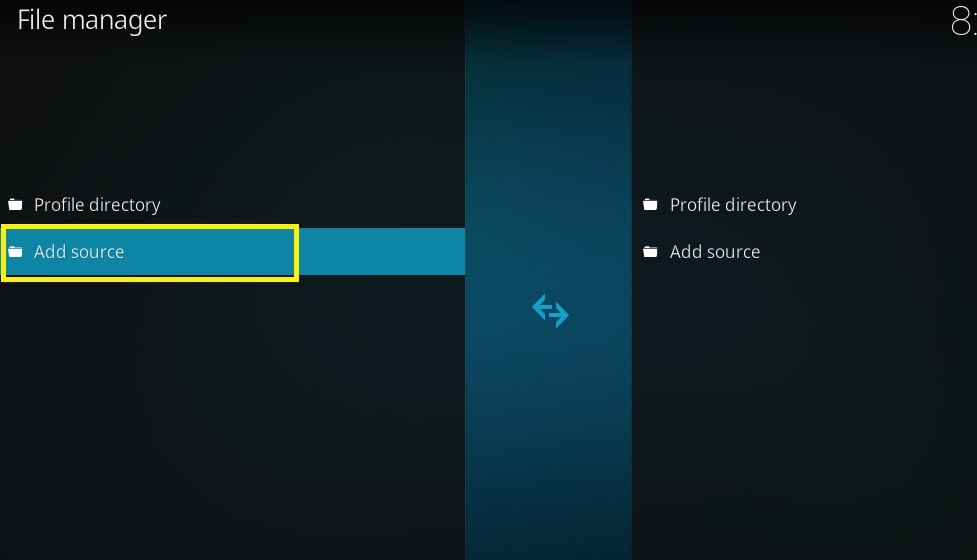
- Choose <None> in the window.
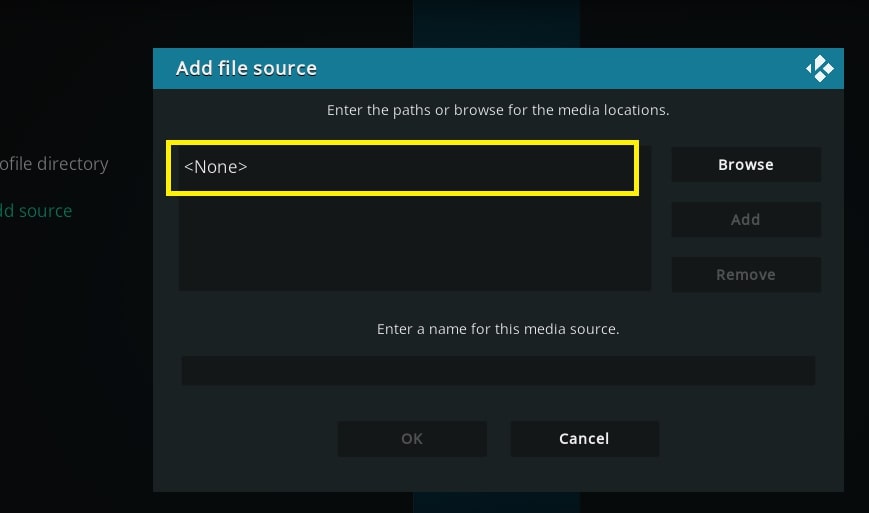
- Type https://k.slyguy.xyz as the source URL and hit Ok
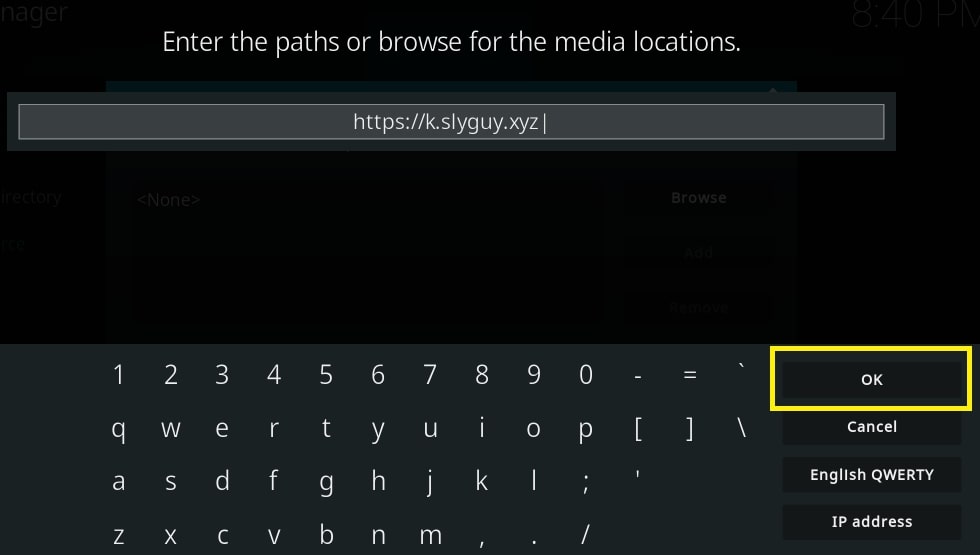
- Type any name for this source and hit Ok.
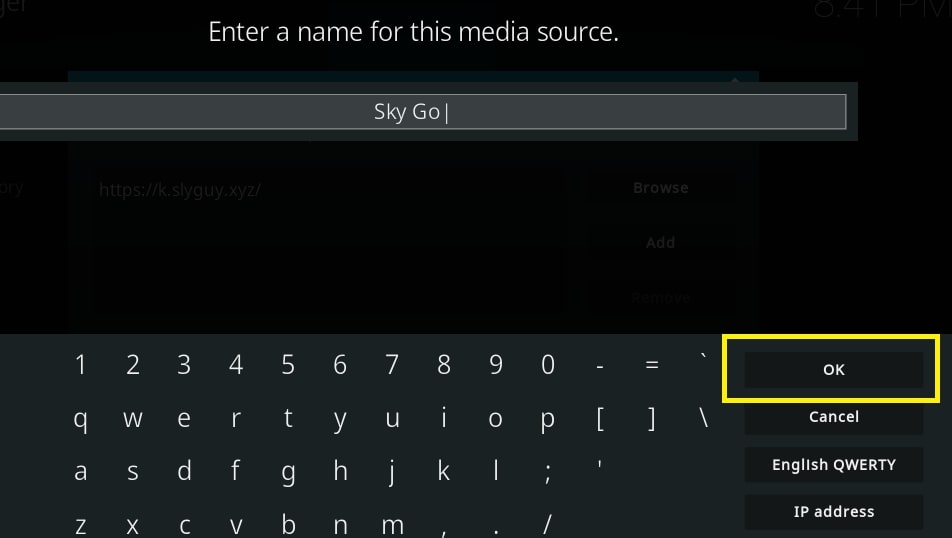
- Go to Add–ons.
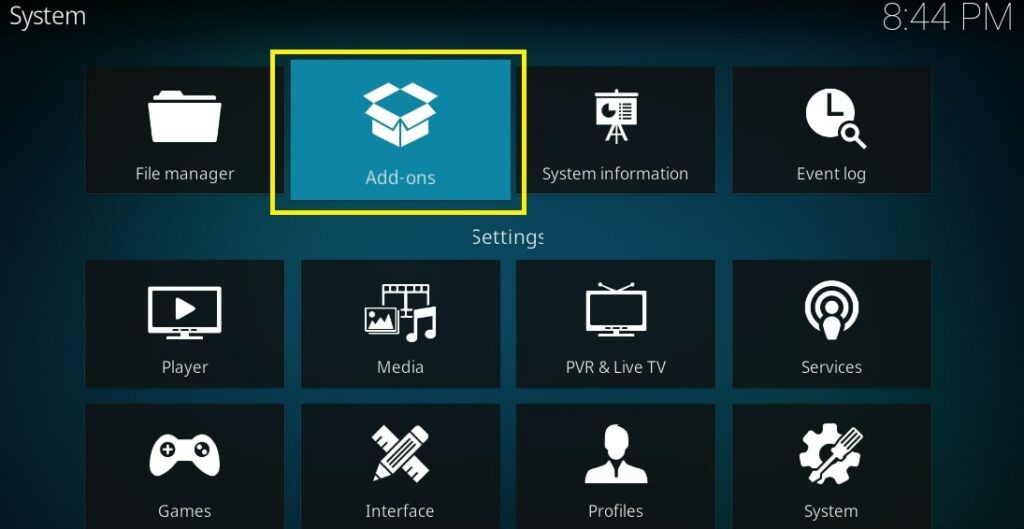
- Select Install from Zip File.
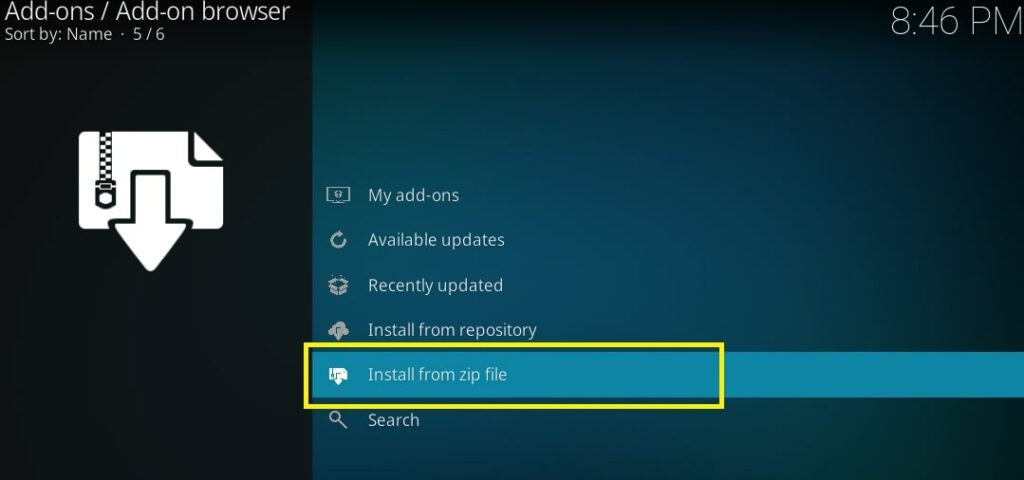
- Select the name of the source added earlier.
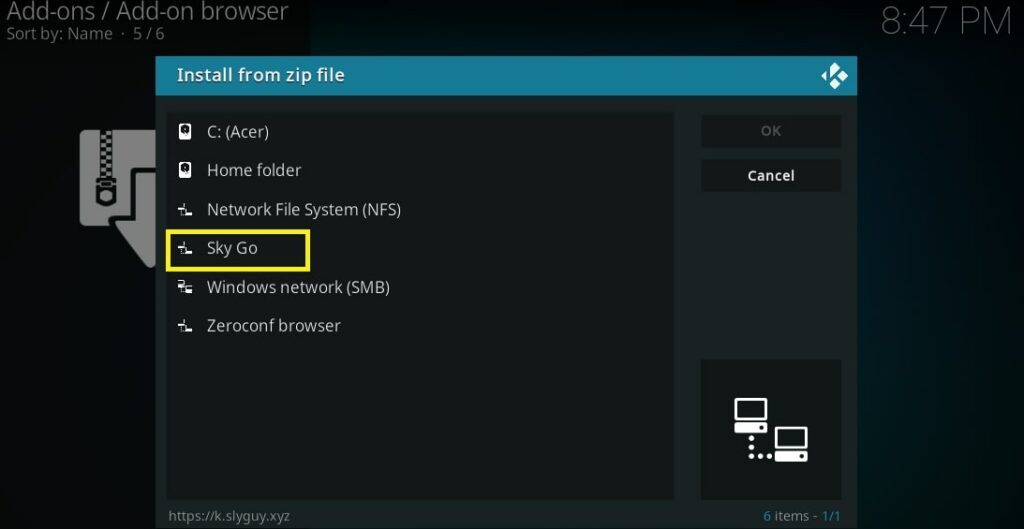
- Hit repository.slyguy.zip on the next screen.
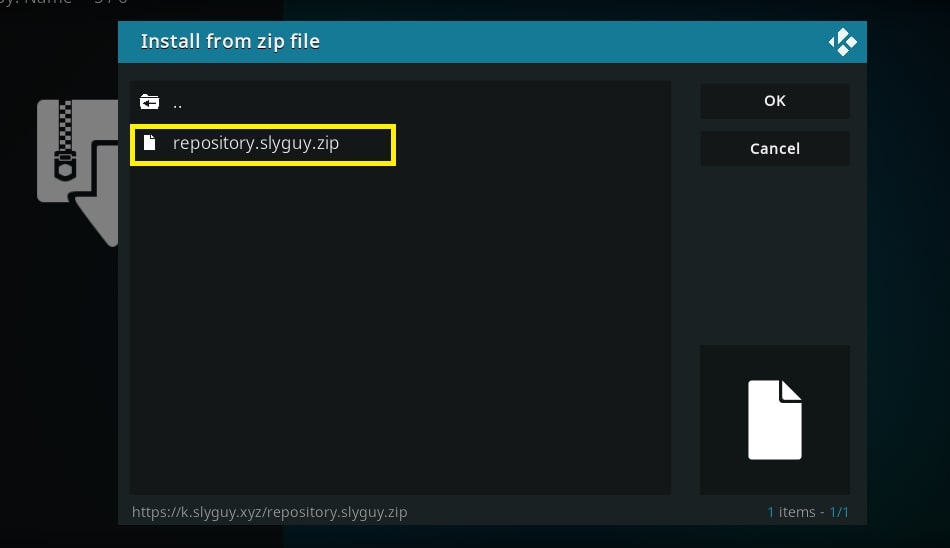
- Wait for an installation notification.
- Hit Install From Repository.
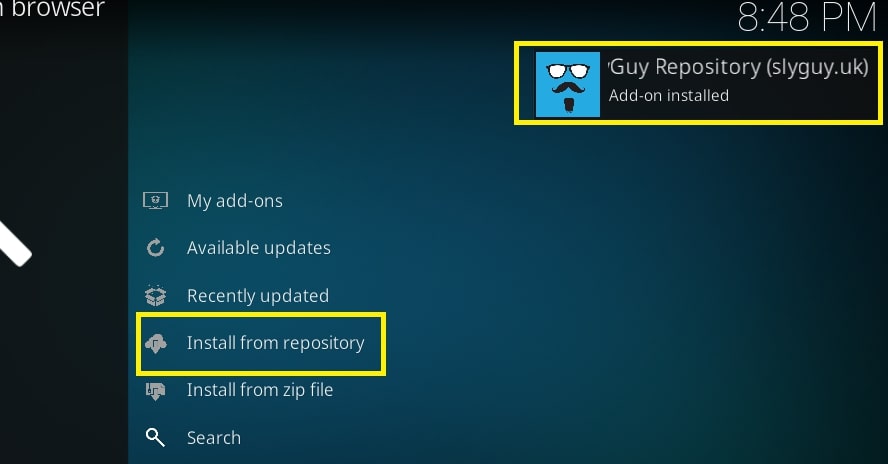
- Select SlyGuy Repository from the repository list.
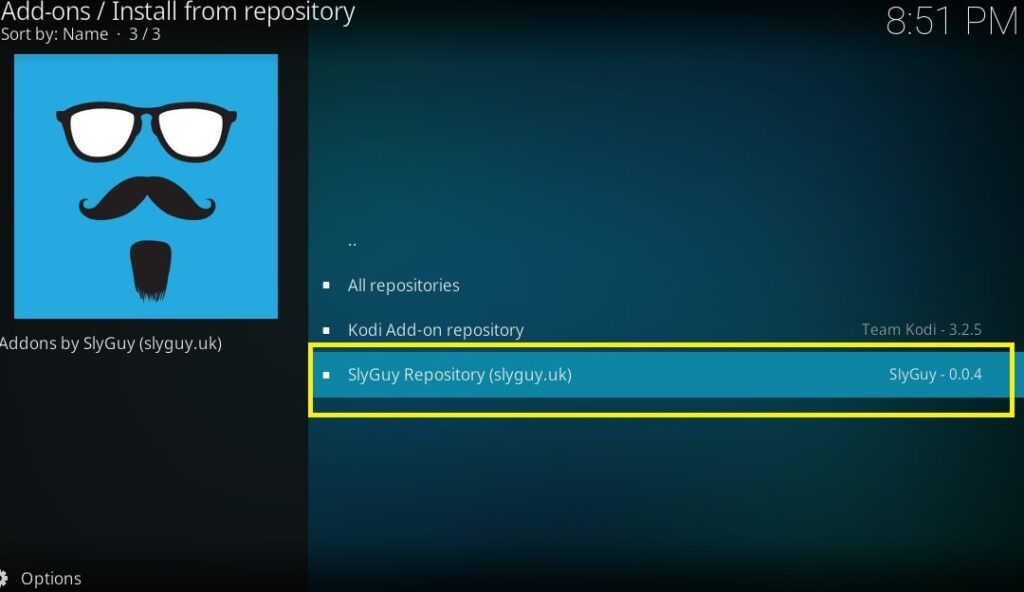
- Choose Video Add–ons.
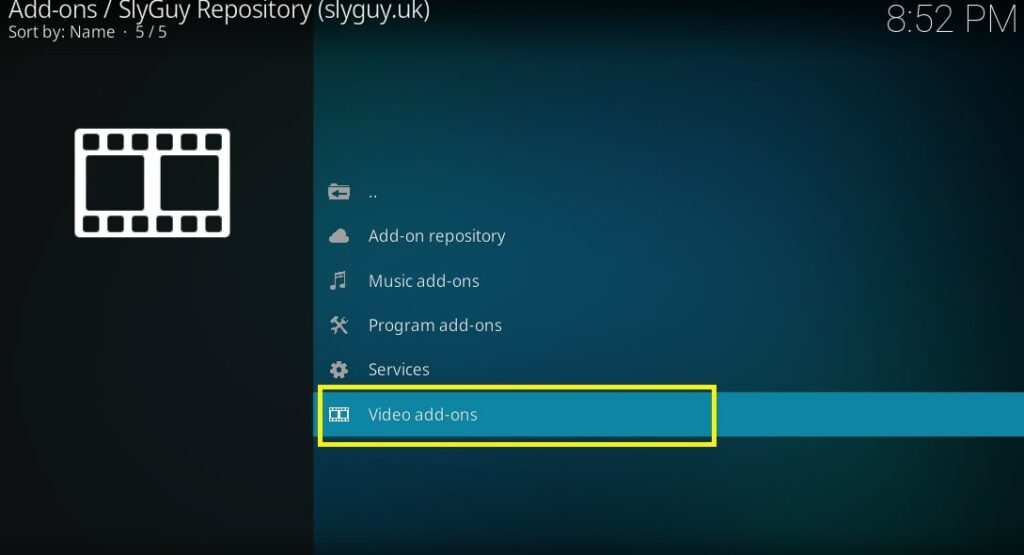
- Click Sky Go from the list of add-ons.
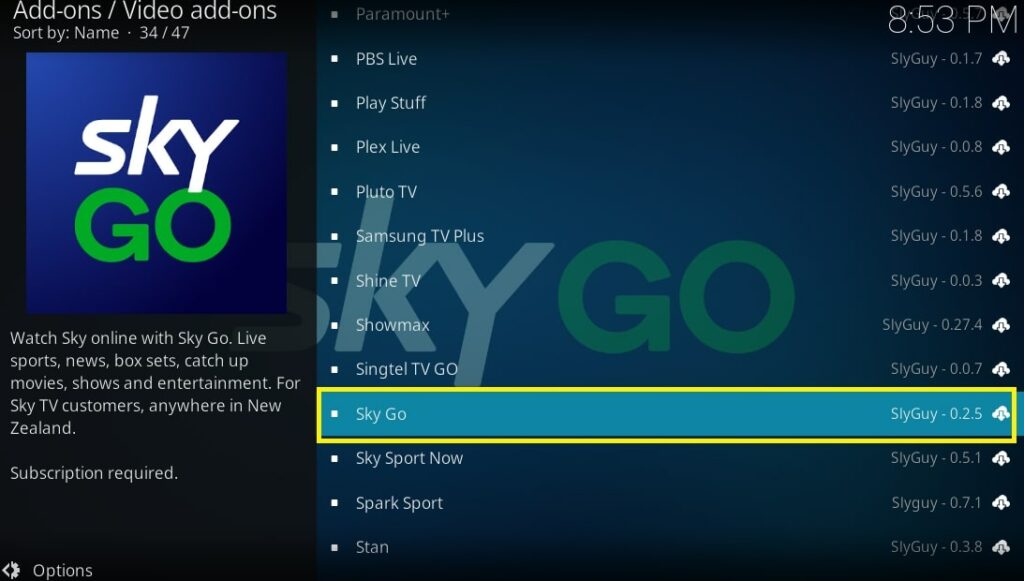
- Hit Install.
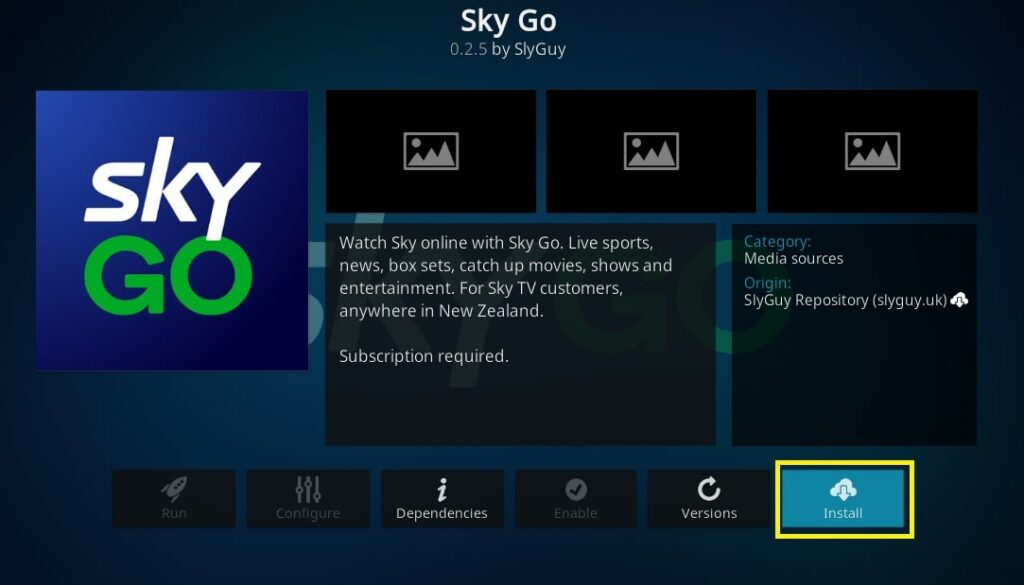
- Hit Ok on the confirmation window.
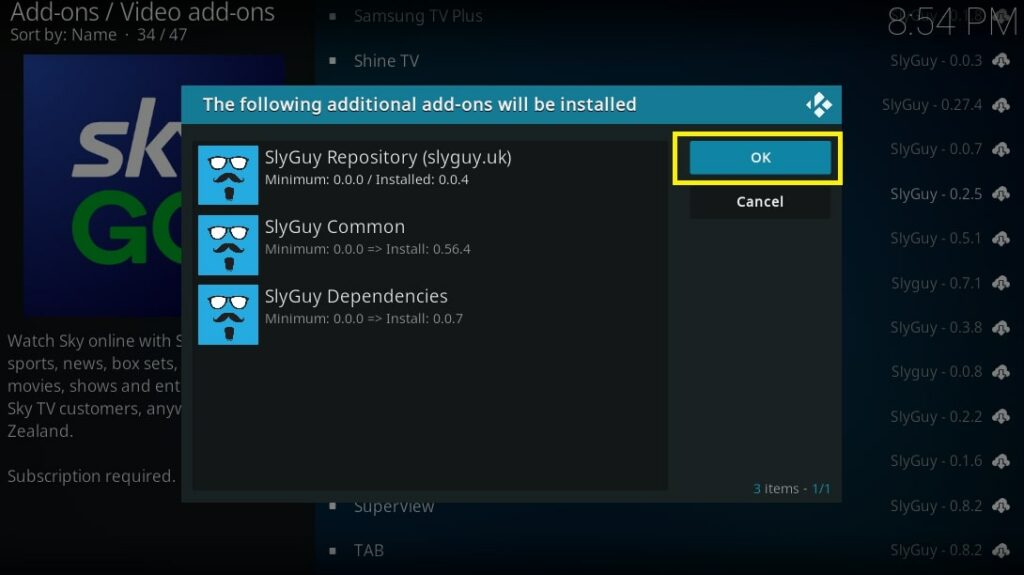
- Wait for a notification for a successful installation.
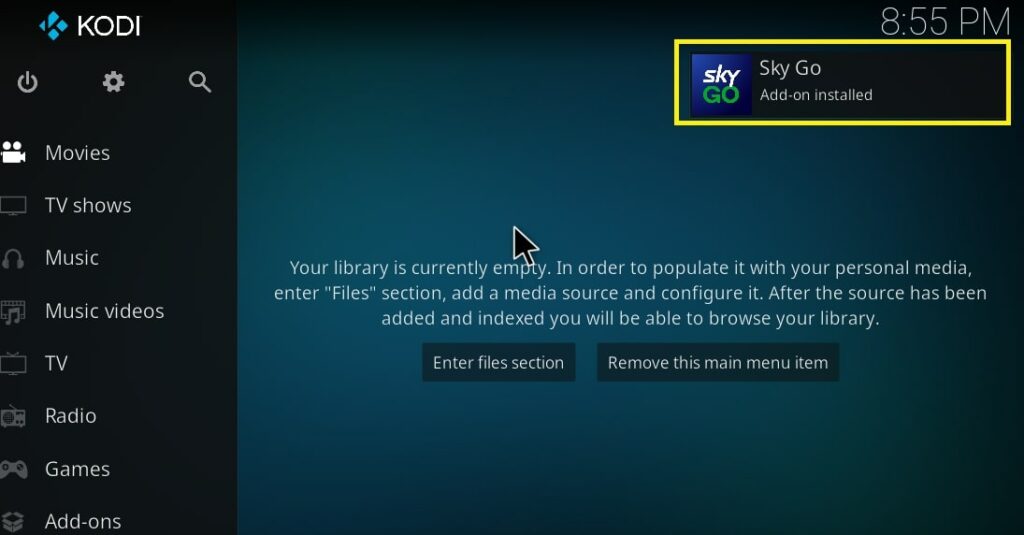
- Go to Kodi Home Screen > Add-ons > Video Add-ons to launch Sky Go.
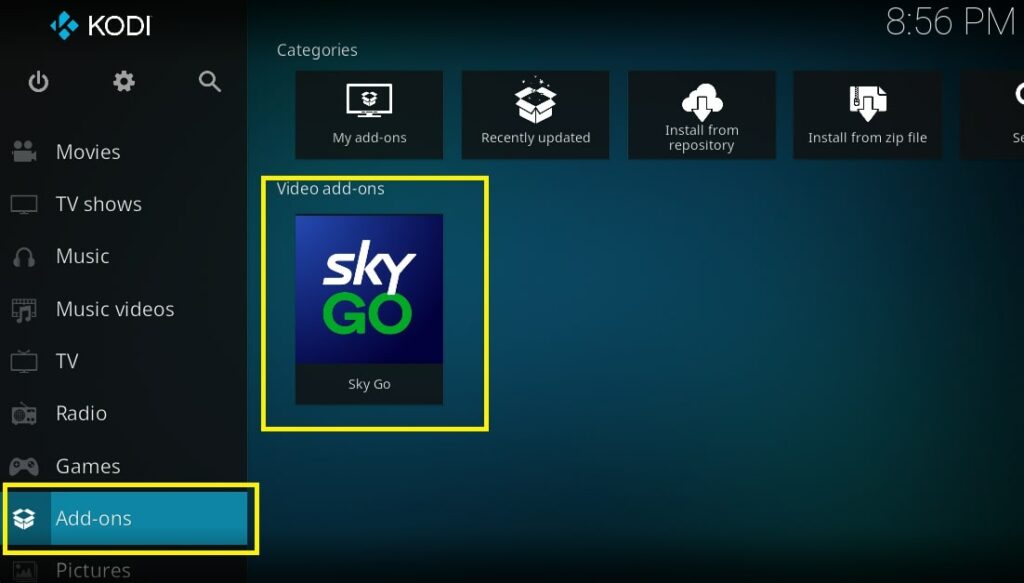
Now, with all four methods in the bag, there should be no stopping you from accessing Sky Go and installing it on your FireStick/Fire TV device.
Why is Sky Go not working on Firestick?
Sky Go is not officially supported on any Firestick device. This comes as a surprise to many since it’s available on the Amazon App Store for mobile Android and iOS devices.
This is the main reason most Firestick users are having trouble using this app on their devices.
Since Sky Go is a complementary service to Sky TV, it’s directly competing with the Fire TV products which could be the reason neither Sky Group nor Amazon is doing anything to address the compatibility issues.
Sky Go also implements strict region-blocking due to their content being copyright restricted. This explains why not all of the content from Sky is available on Sky Go.
Considering how common “jailbreaking” is on Firestick devices, this could be a major factor for Sky Go to stay distant and inaccessible.
3 Fixes if Sky Go is Not Working On Firestick
Due to compatibility issues with Firestick devices, you may need to resort to troubleshooting methods to fix Sky Go when it isn’t working.
In some cases, it’s simply easier to install Media Lounge APK on Firestick or any other alternative streaming application to save yourself from further headaches.
However, if you are adamant to try and see if Sky Go can still work properly on Firestick, you can try performing common fixes like updating the app, clearing the cache, and performing a factory reset.
Update the App
Check the version of Sky Go you have installed on Firestick and make sure it’s the same as the latest version. If not, you can visit their official website and download the latest available version for your device.
Clear Cache/Data
When your cache stores corrupted or too much data, it can cause your apps to misbehave and malfunction. It’s imperative that you regularly clear your app’s cache or data to prevent this.
To clear your app’s cache on Firestick, go to Home > Settings > Applications > Manage Installed Apps. Select/click an app from the list and click Clear Cache and/or Clear Data.
Factory Reset
As the name suggests, factory reset will revert your device to the state it was in just after getting out of the manufacturing factory. Factory reset is a common troubleshooting method to fix malfunctioning devices/apps.
To perform a factory reset, go to Home > Settings > My Fire TV > Restore to Factory Defaults and click Reset in the window that pops up.
In case the fixes listed above don’t work, it’s advisable to replace Sky Go with an alternative streaming application like Live Lounge or Media Lounge.
If interested, you can follow the instructions below to learn how to install Media Lounge APK on Firestick:
- Open Downloader.
- Select/tap the search bar.
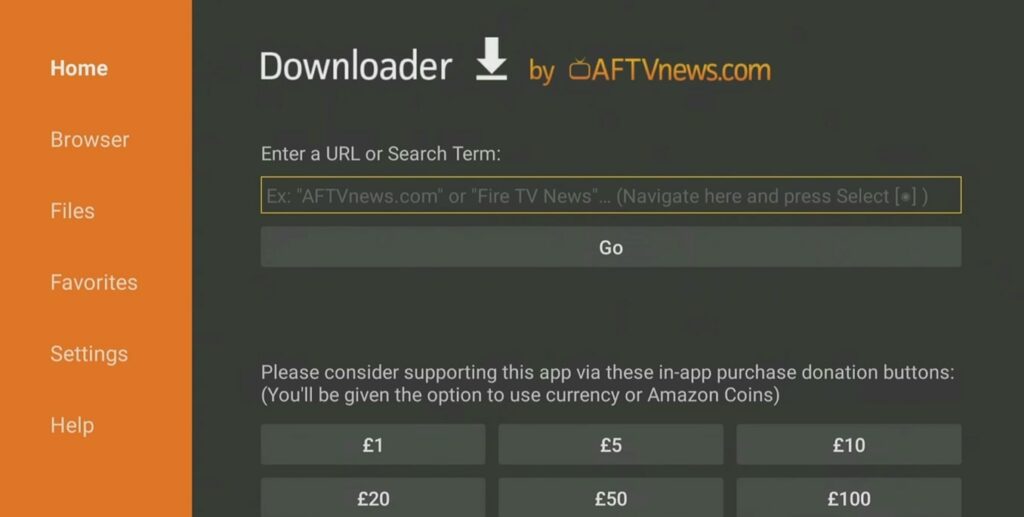
- Type “28907” and hit Go.
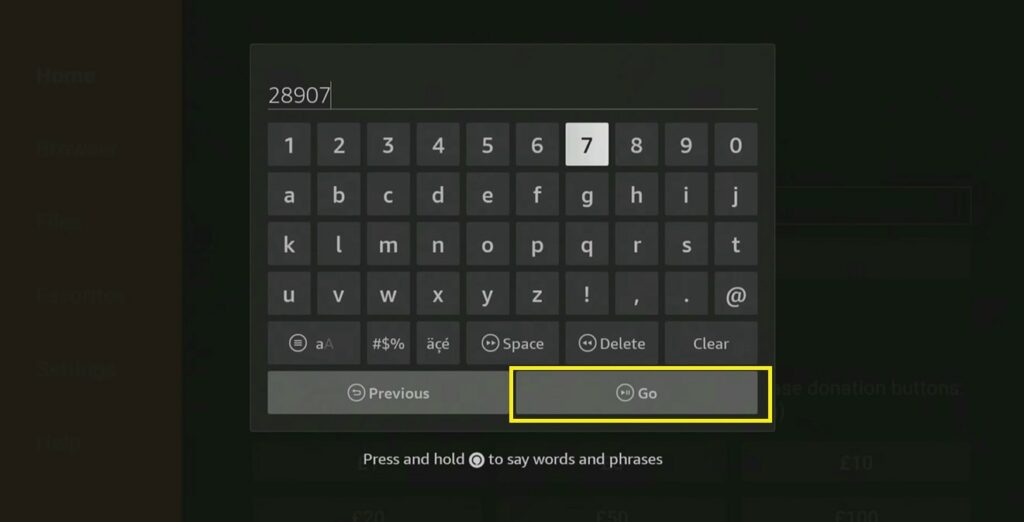
- Double-press Menu on your remote to use fullscreen mode.
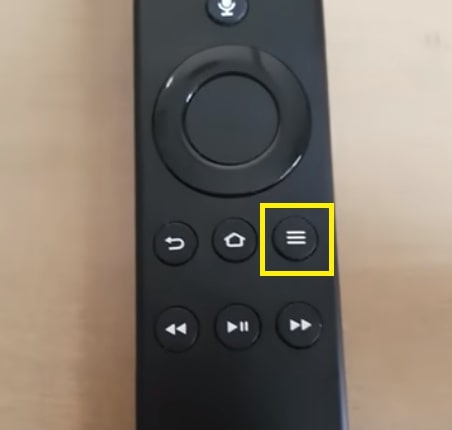
- Scroll down/click Movies & TV.
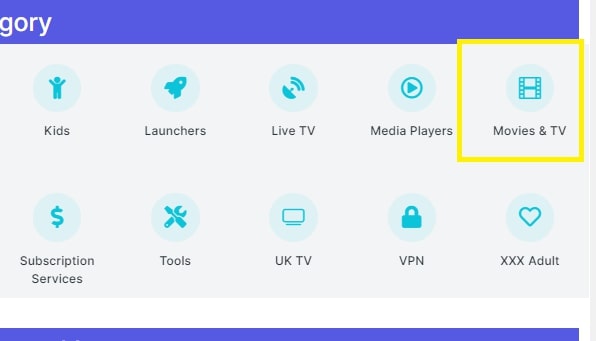
- Scroll down/click Media Lounge.
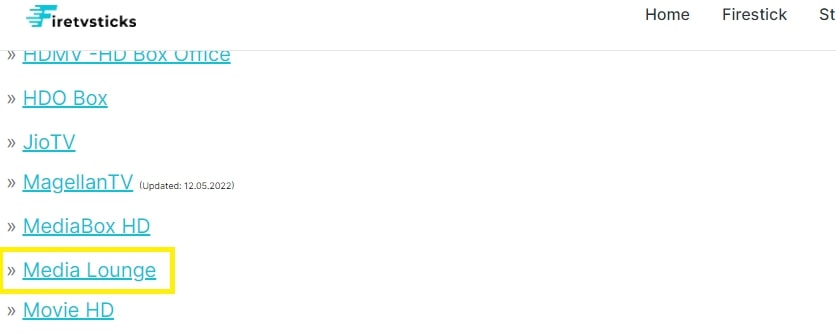
- Scroll down/click Download.
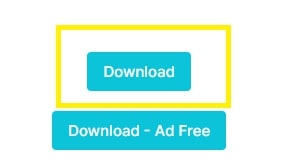
- Download/install Media Lounge completely.
Now, you have another great alternative way to stream movies and shows you want online. So, it’s all good.
Wrapping Up
With all the wonderful content, Sky Go is known for (it wouldn’t be #1 in the UK if it was drab), installing it on your Firestick/Fire TV device via sideloading is a worthy pursuit. If not, exploring Media Lounge APK on Firestick should save you trouble.
FAQs about Installing Sky Go on FireStick
Sky Go can be streamed only in the UK and the Republic of Ireland. To stream content outside of these countries such as America, you will need the services of a VPN.
Sky Go streaming services are free of charge for all Sky TV users. But to avail of Sky TV, you need to subscribe and pay a monthly fee depending on the packages you want to avail of.
You can stream on two devices at a time if you’re a Sky Go and Sky Go Extra customer. To stream on four devices, you need to be a Sky Q Multiscreen and Sky Glass/Sky Stream Whole Home customer.
Sky TV is the leading digital TV provider in the UK. Not only does it have top-notch programs such as Netflix, kids TV, and SkyBox Sets but also its voice remote control along with its Ultra HD offerings are tough to beat as a paid service.

![4 Ways to Install Sky Go on FireStick [2023 Quick Guide]](https://www.techjive.com/wp-content/uploads/2023/02/image18-1024x682.jpg)



