
Is your LG TV turning off by itself driving you nuts? Indeed, there’s nothing more disturbing than a smart TV leaving you hanging at the height of a movie, but the good news is there are DIY solutions to fix the issue.
An LG TV that keeps turning off can be fixed by unplugging and resetting it, checking if the power cable is damaged, and plugging it into a different power outlet. You can also disable certain features, such as Quick Start and Simplink.
In this post, we’ll show you 10 of the most effective troubleshooting tricks when your LG TV keeps turning off. Don’t worry, we’ll give you all the details that you need so you can get the job done without wasting your money on expert services.
| Difficulty | Easy ●●○○○○ |
| Duration | 34 minutes and 10 seconds |
| Number of Fixes | 10 |
| Things You Need | • LG TV • LG TV remote control • A PCUSB Stick • A working internet connection |
Quick and Easy Fix to LG TV Keeps Turning Off
Fix an LG TV that keeps turning off by resetting and unplugging it from the power outlet and checking the power cable for damage. You can also disable Quick Start, Simplink, “auto power off,” and “power off timer.”
You can also update or reset your LG TV if the problem is due to a software problem.
Indeed, power cord issues are some of the most common reasons your LG Television is acting up, so double-checking the wires is wise. It can get trickier, though, as software issues could be at fault.
Thus, we recommend you follow the solutions below in the order they are presented.
This way, you arrive at a solution faster and need not break a sweat.
1. Quick reset your TV by unplugging it from the power outlet.
The first course of action when troubleshooting a malfunctioning LG TV should be to shut it down and reset it. Before trying more technical solutions, try unplugging its power cable from the wall outlet to check if it solves the issue.
Once unplugged, you can simply plug it back into power it on. For good measure, we recommend power cycling your LG TV as well to drain any residual electrical charge from its internal components, which might be a contributing factor to the issue.
Follow these steps to reset your LG TV quickly:
| Difficulty | Very Easy ●○○○○ |
| Number of Steps | 2 |
| Duration | 35 seconds |
- Unplug your TV’s power cable from the power outlet.
- Wait for at least 30 seconds and plug it back in.
Note: Ensure the power cable is plugged in securely and tightly.
Follow these steps to perform a power cycle on your LG TV:
| Difficulty | Very Easy ●○○○○ |
| Number of Steps | 4 |
| Duration | 1 minute and 5 seconds |
- Unplug your TV’s power cable from the power outlet.
- Press/hold the TV’s power button for 30 seconds.
- Let go of the power button and wait for 30 seconds.
- Plug the TV’s power cable back into the power outlet.
Note: Make sure that the power cable is plugged in securely and tightly.
You might wonder why waiting for 30 seconds matters. It’s essential you do so so you let electricity dissipate correctly and ensure a total shutdown.
2. Look into the power cord for signs of damage.
If an LG TV keeps turning off, it’s usually due to a problem with the power supply or the power accessories you’re using. The first thing we recommend you inspect is the TV’s power cable.
First, you must ensure it plugs securely and tightly into the power outlet to prevent any power supply issues. Second, you need to closely inspect the cable for any sign of damage, such as wear and tear.
Sometimes, rodents such as rats can get in the way. While the issue is not common, it has happened before and certainly, a mouse or a rat biting down on a live cable can mean instant death for the poor animal.
Thus, please note that checking a power cable should be done while it’s unplugged. Touching a cable with a tear in its rubber coating is very dangerous.
3. Try plugging your TV into another electrical outlet.
Aside from the power cable, another likely culprit when your LG TV keeps turning off is the power outlet you plug it into. Using a faulty power source will deprive your TV of the necessary power it needs, which could be why it keeps shutting itself down.
You can check if your power outlet is faulty by plugging your LG TV into a different outlet. If that solves the issue, you need to get the original power outlet repaired or replaced.
If the problem persists, it could be due to a software or hardware issue on your TV instead. In this case, you need to continue troubleshooting your LG TV further.
4. Deactivate Quick Start+ on your LG TV.
| Difficulty | Very Easy ●○○○○ |
| Number of Steps | 4 |
| Duration | 15 seconds |
The Quick Start feature on LG TVs keeps the unit on standby mode instead of entirely shutting down to speed up its startup. This means that your TV’s apps and processes will continue running in the background even after you’ve turned it off.
No doubt it’s a useful feature. However, it has also caused various power issues with the TV brand.
As such, this feature is notorious for causing app crashes and network connectivity issues. If your LG TV keeps dying out on you, it might be better to deactivate Quick Start in case it’s the root cause of the problem.
Follow these steps to deactivate Quick Start+ on your LG TV:
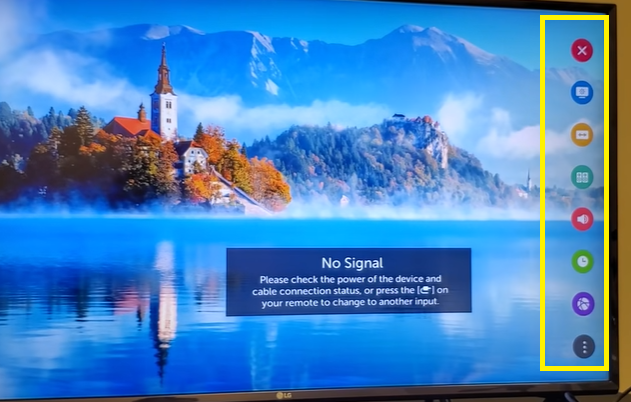
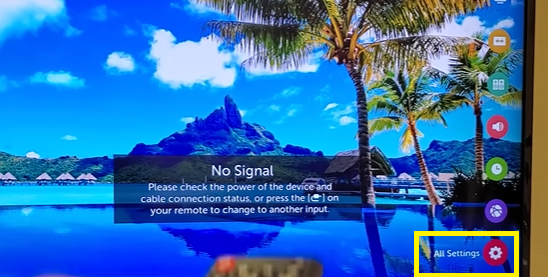
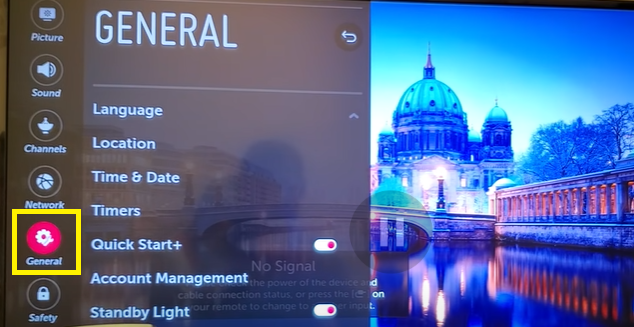
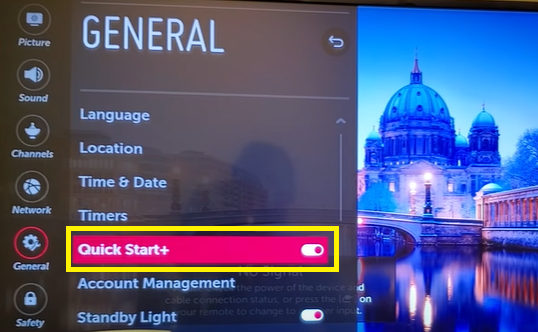
5. Turn off your LG TV’s “auto power off” feature.
Ironically, Quick Start+ is not the only feature that could make your LG TV act up.
Another reason your LG TV keeps turning off could be due to the “auto power off” feature. This feature will automatically turn off your TV after a certain time passes when you’re not manually operating it or its remote control.
“Auto power off” is a useful power-saving tool that prevents your LG TV from staying on while nobody is watching or when you’ve accidentally fallen asleep while binge-watching your favorite shows.
While useful, this feature can be a cause of frustration for users who are unaware of its effect. We recommend checking if “auto power off” is active in your LG TV so you can disable it.
Follow these steps to turn off “auto power off” on your LG TV:
| Difficulty | Very Easy ●○○○○ |
| Number of Steps | 6 |
| Duration | 20 seconds |

on your LG TV screen.

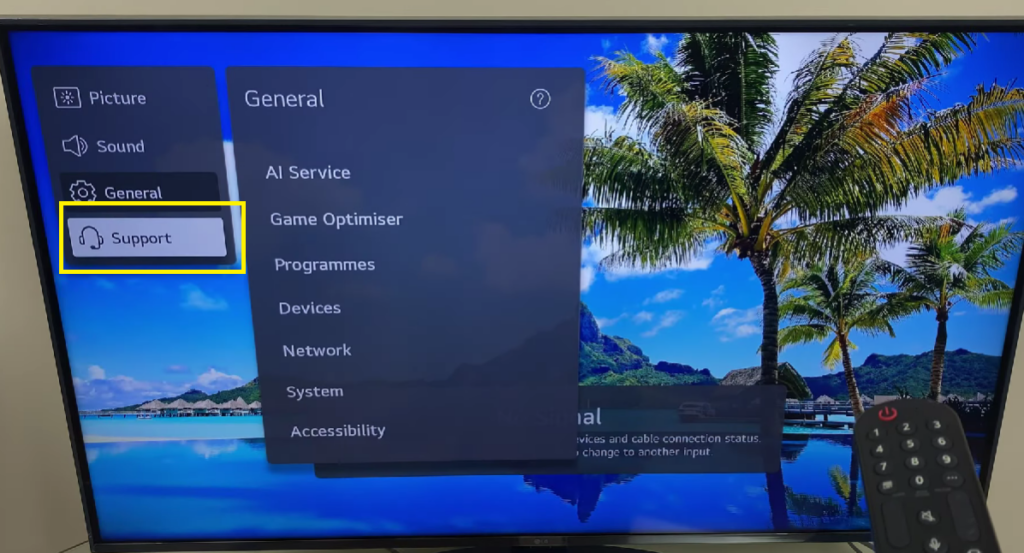
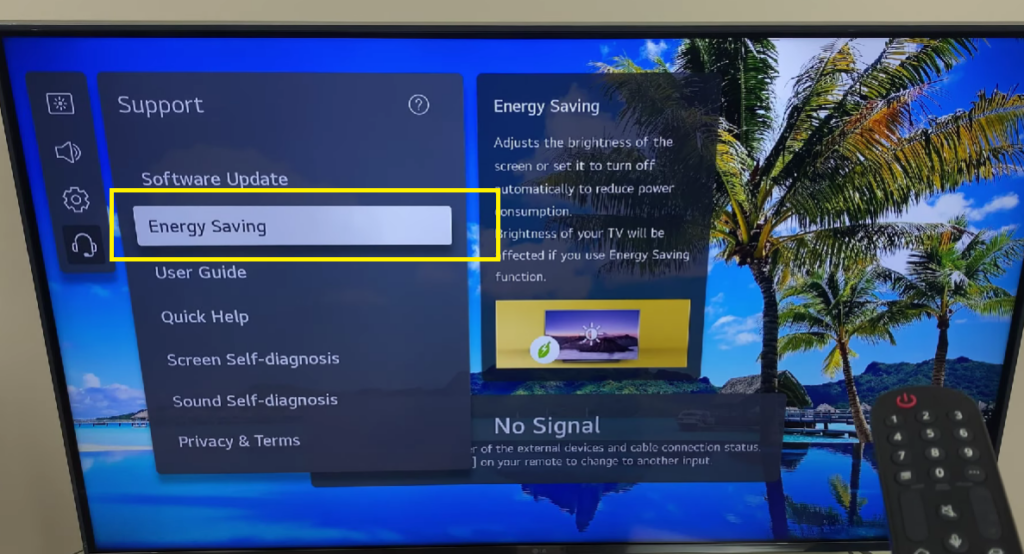
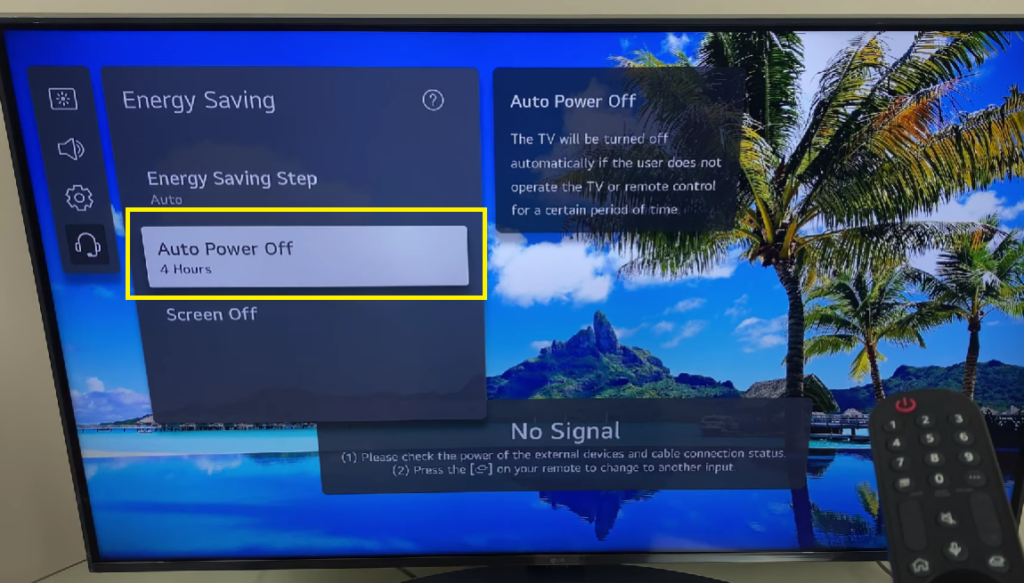
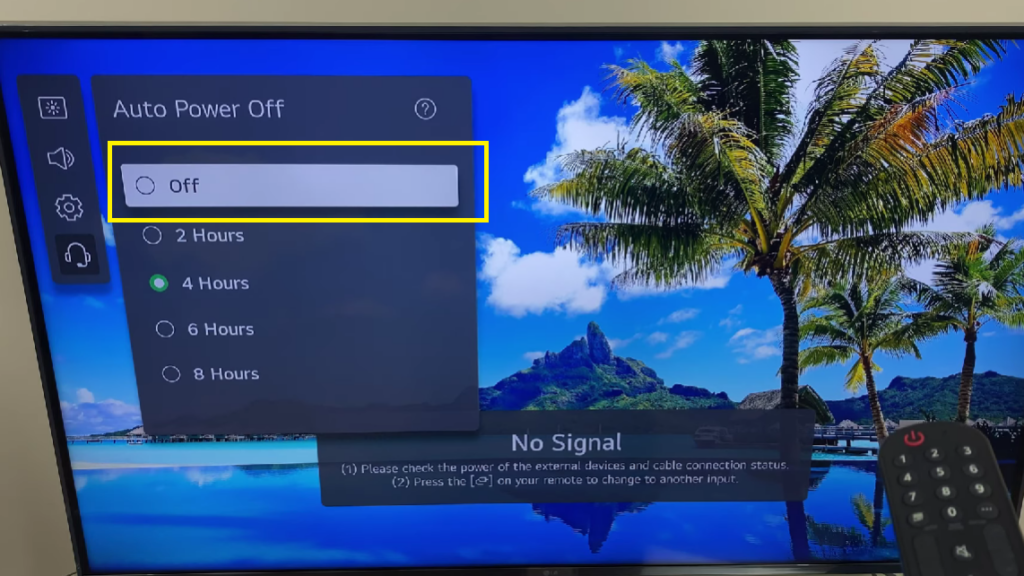
In other LG TVs, the “auto power off” feature might be located in a different settings menu. Below is a step-by-step instruction for disabling auto power off under Eco Mode.
Follow these steps to disable Auto Power Off from the Eco Mode menu:
| Difficulty | Easy ●●○○○ |
| Number of Steps | 6 |
| Duration | 20 seconds |
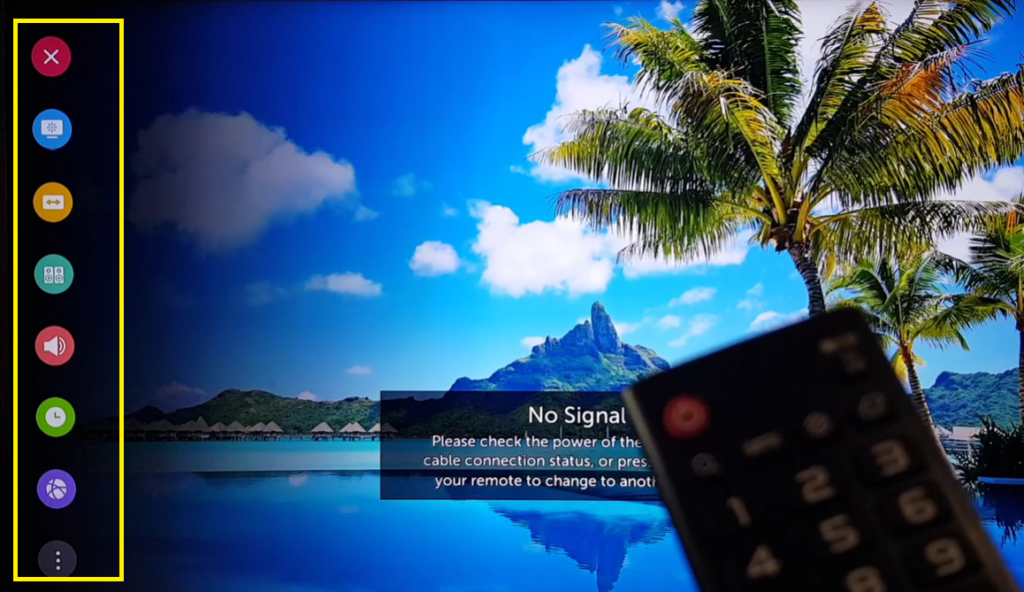
on your LG TV screen.

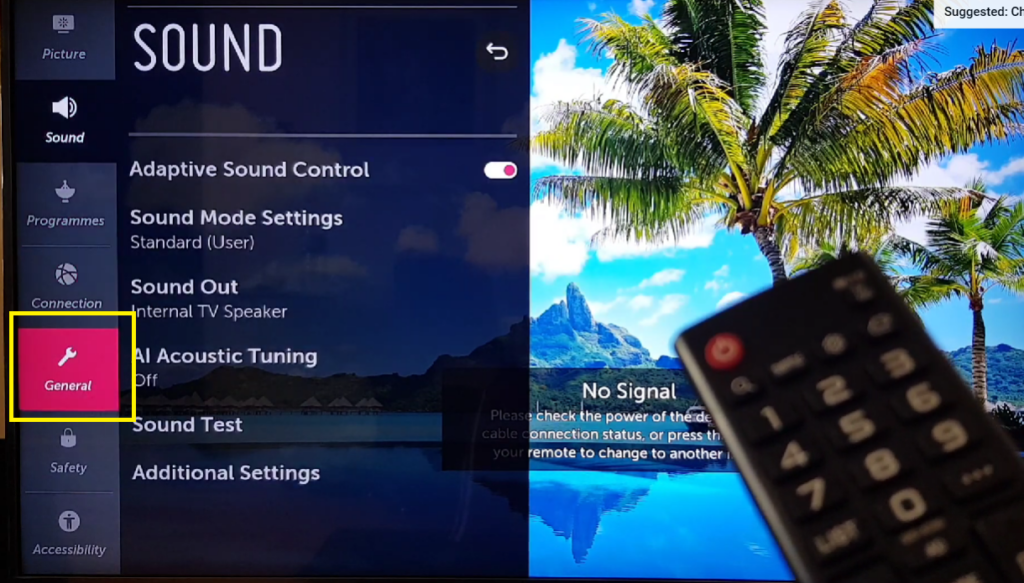
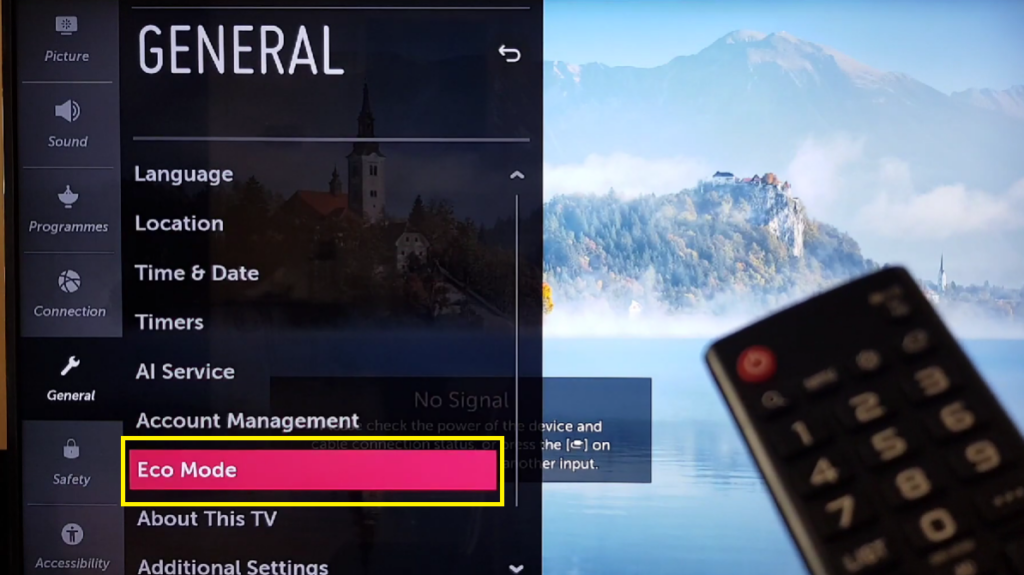
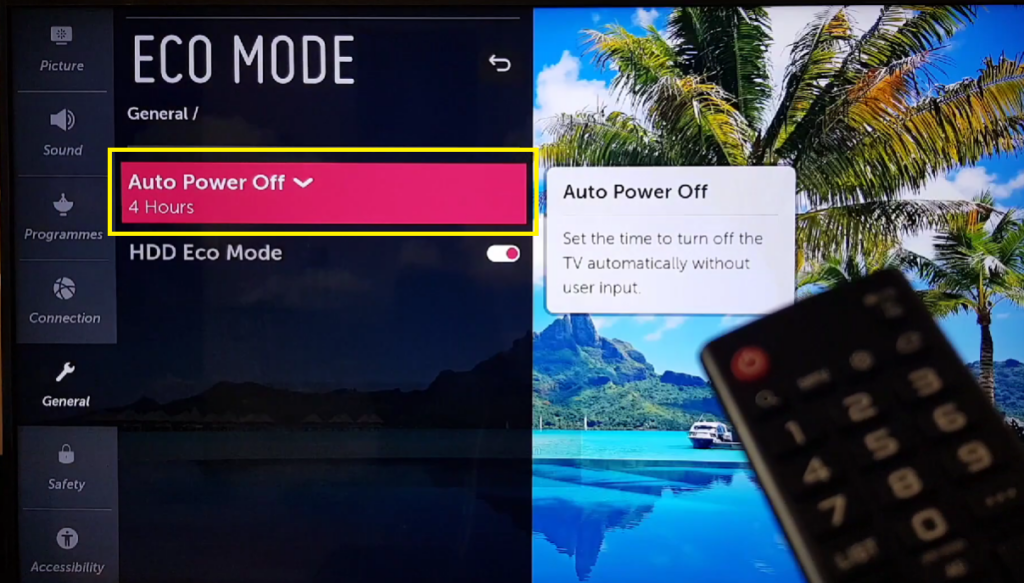
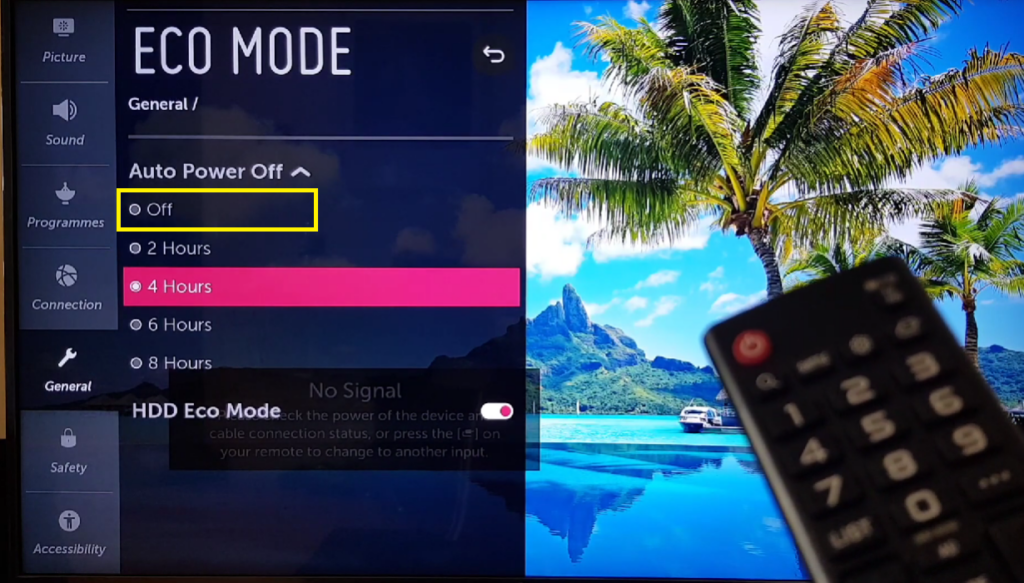
That should be easy. However, if your LG TV still keeps turning itself off, don’t worry as the next quick fix below should get you going.
6. Disable your LG TV’s power-off timer.
| Difficulty | Very Easy ●○○○○ |
| Number of Steps | 6 |
| Duration | 20 seconds |
The power-off timer is another feature that automatically turns off your LG TV. While auto power off is triggered by the lack of manual input on the TV or remote control, this feature will activate based on the set timer on its own.
It’s another handy feature that can intervene with your viewing pleasure. So, it’s better you rein this in.
If you’ve used this feature recently to set up a TV schedule for you or your kids, you may have just forgotten about it. If you didn’t, somebody else might have set it up accidentally so you better check if the timer is on so you can disable it.
Follow these steps to disable the power-off timer on your LG TV:
| Difficulty | Very Easy ●○○○○ |
| Number of Steps | 6 |
| Duration | 20 seconds |

on your LG TV screen.

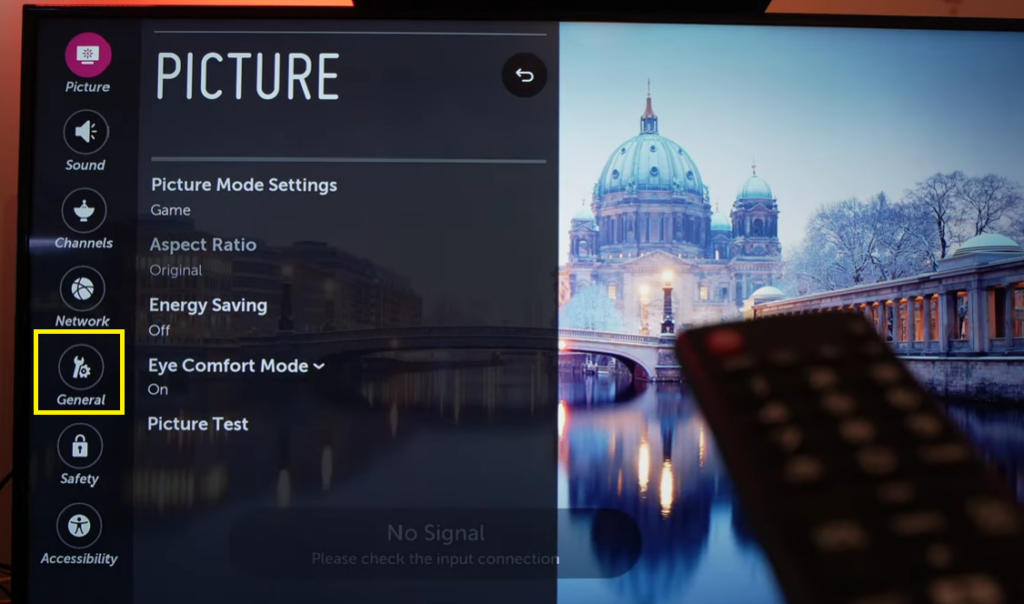
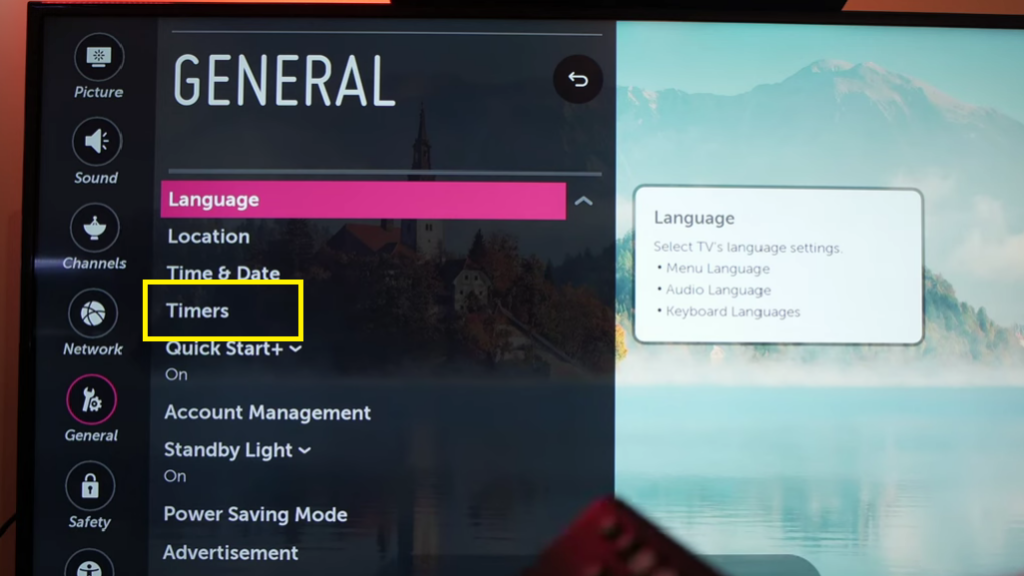
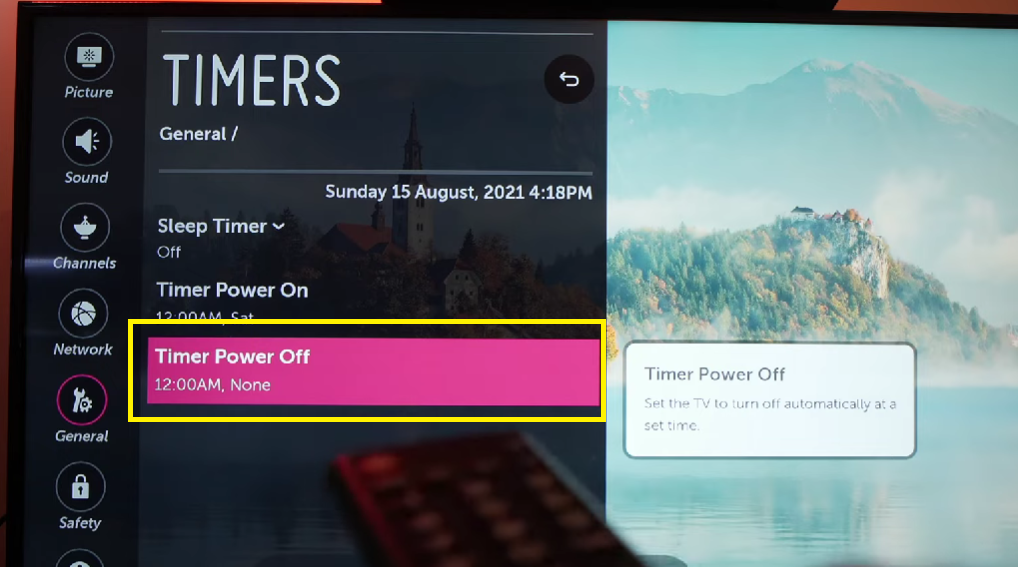
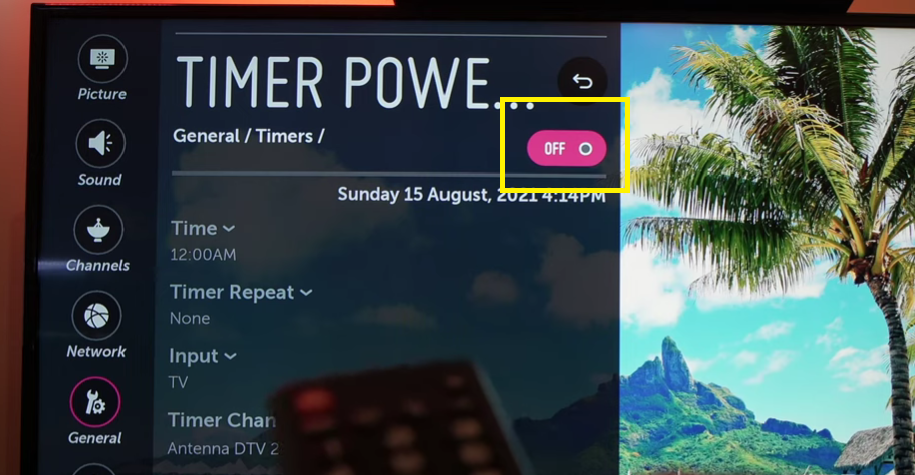
7. Free up the storage space on your LG TV.
Running low on memory can cause many problems on a Smart TV such as apps crashing, apps misbehaving, overheating, performance slowing down, and slow startup. It could also be the reason that your LG TV keeps turning off.
Most TVs have limited storage space so it’s important to manage and monitor how much is left. If the storage is almost full, it might be better to uninstall some apps that you rarely use and clear the browsing data on your LG TV’s built-in web browser.
Follow these steps to uninstall an app on your LG TV:
| Difficulty | Easy ●●○○○ |
| Number of Steps | 6 |
| Duration | 20 seconds |
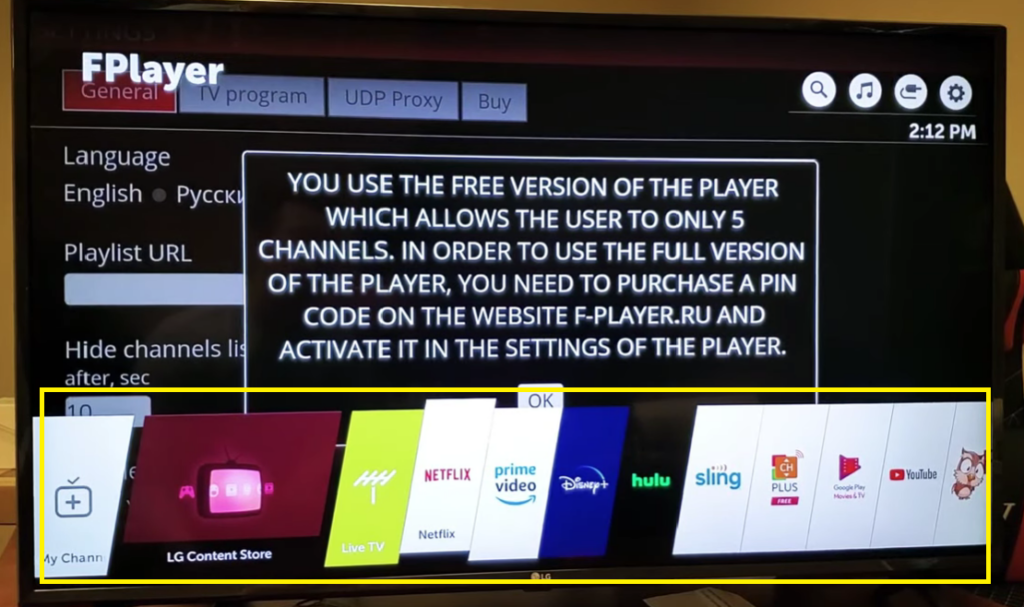
on your LG TV screen.
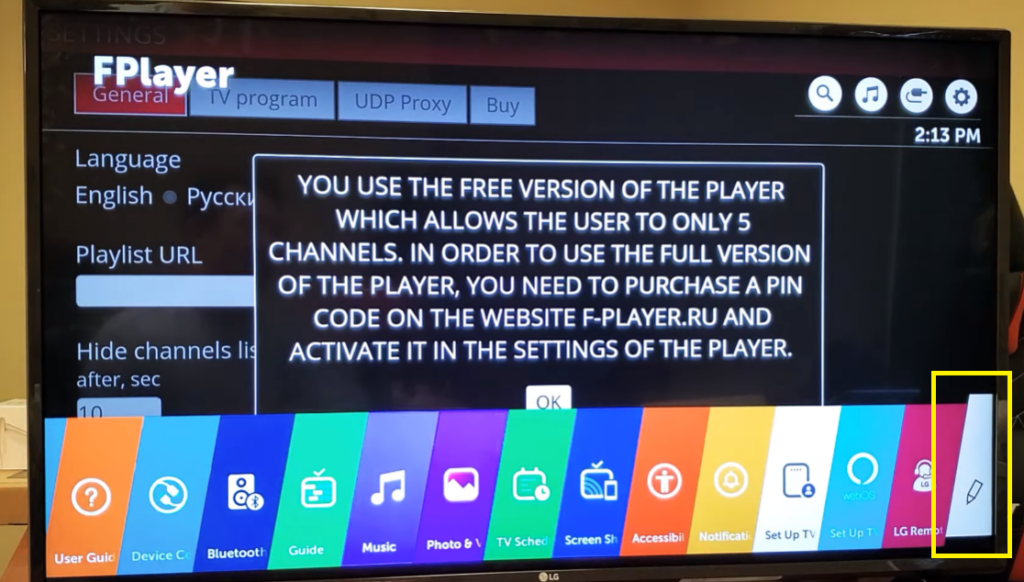
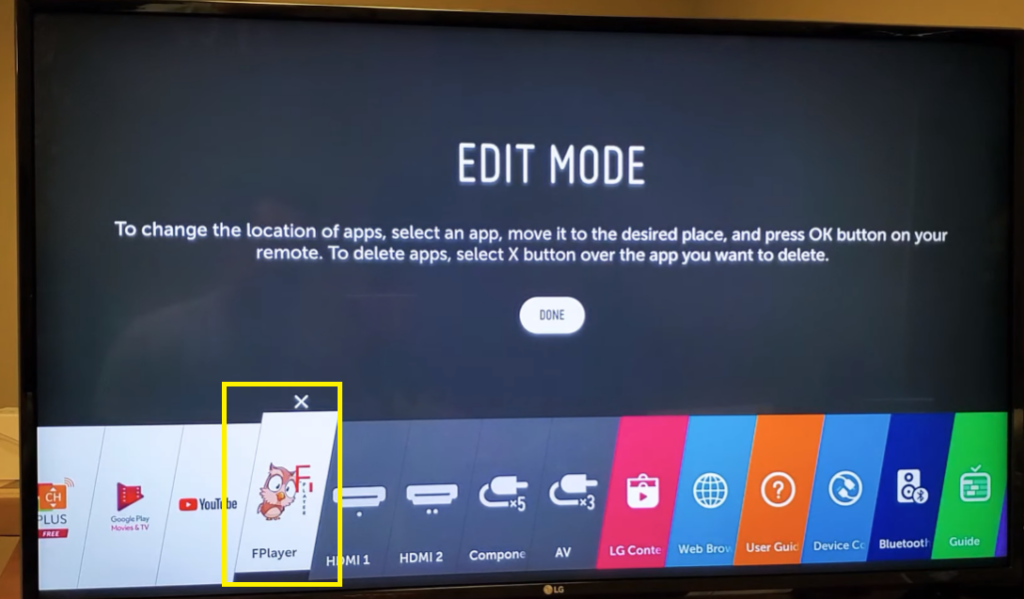
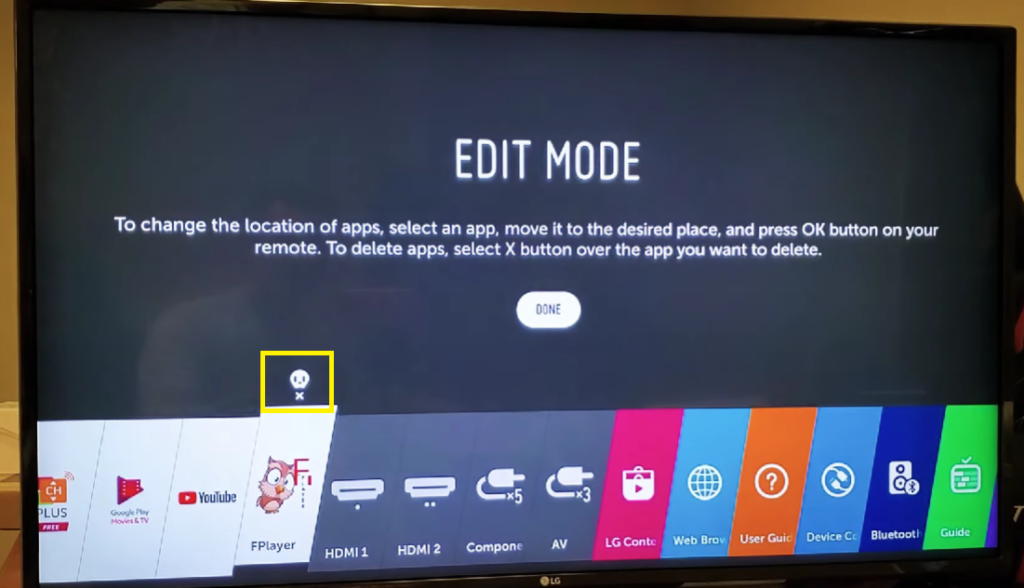

Note: If your remote doesn’t have the arrow keys, click the top portion of the directional pad instead.

Note: If your remote has a directional pad, the circle button on its center is the OK button.
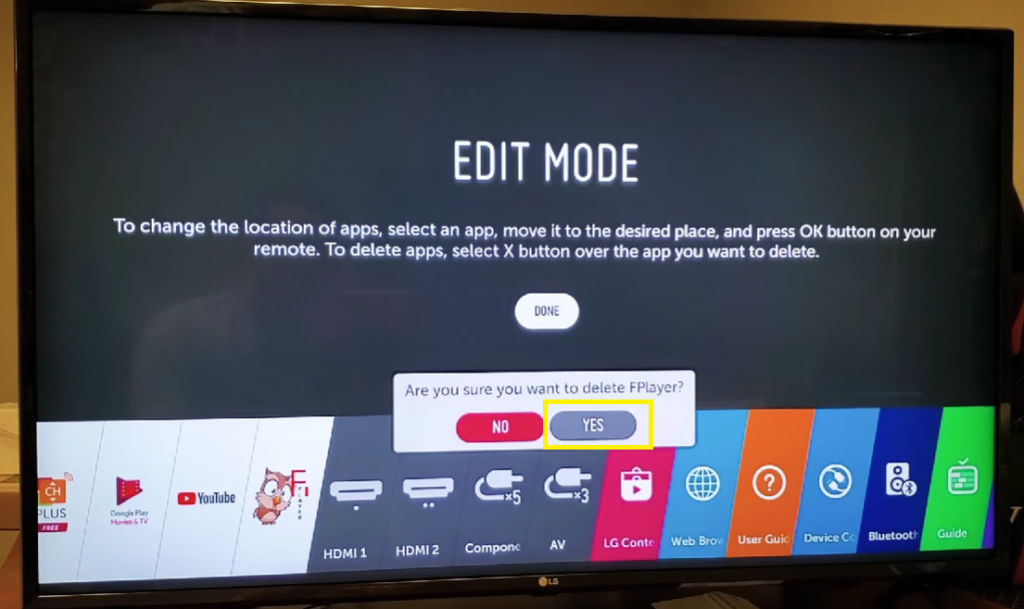
Being able to discern your LG TV model is wise in this regard. It will help you go over the issue faster if you know exactly what particular model you’re dealing with.
Follow these steps to clear the browsing data on your LG TV:
| Difficulty | Very Easy ●○○○○ |
| Number of Steps | 6 |
| Duration | 20 seconds |
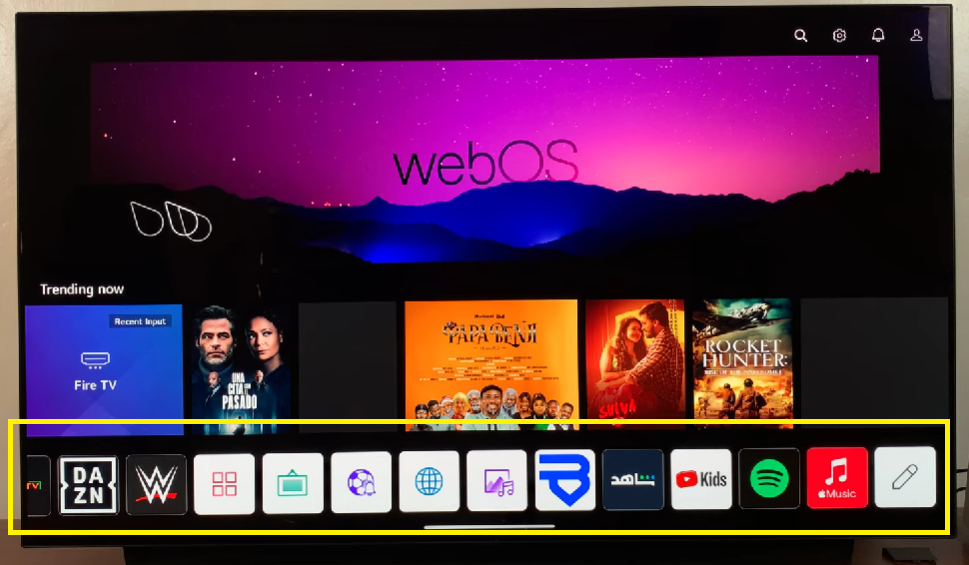
on your LG TV screen.
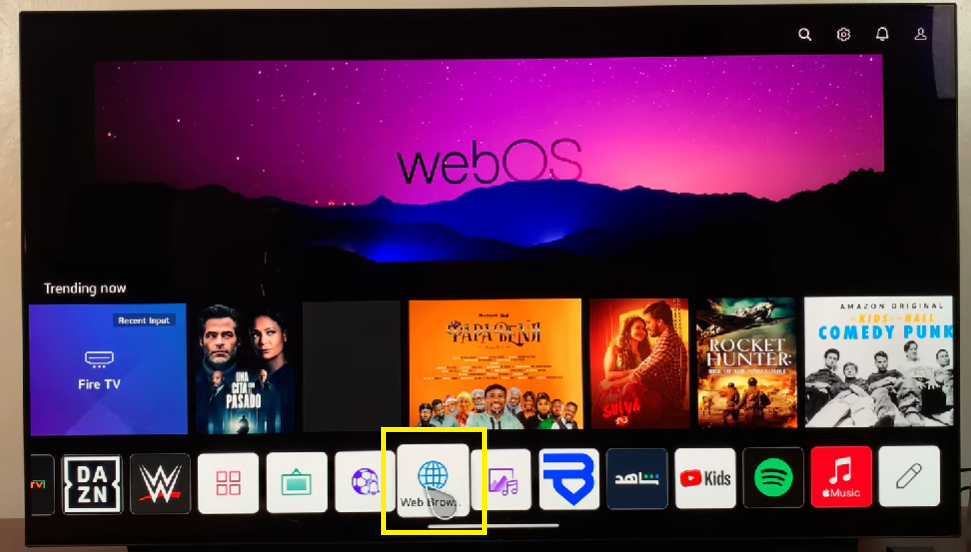
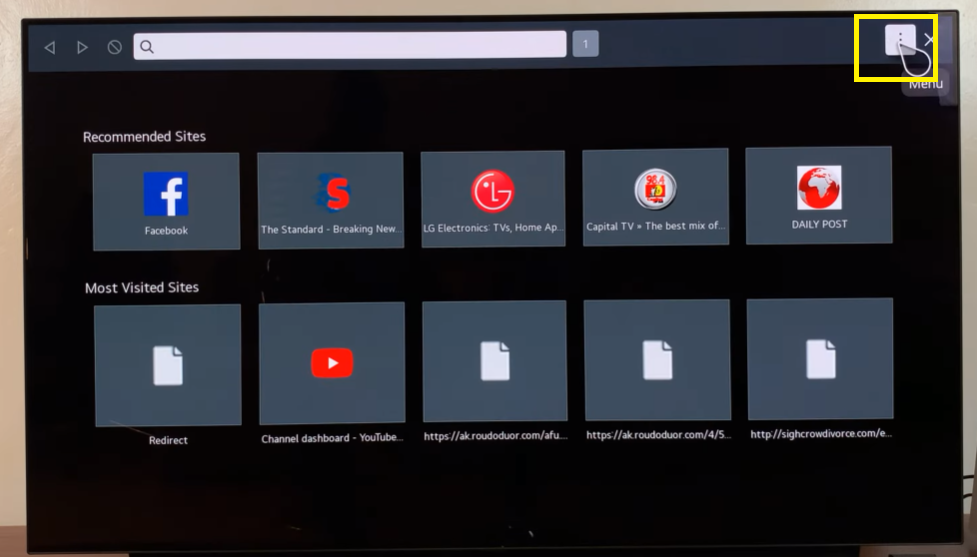
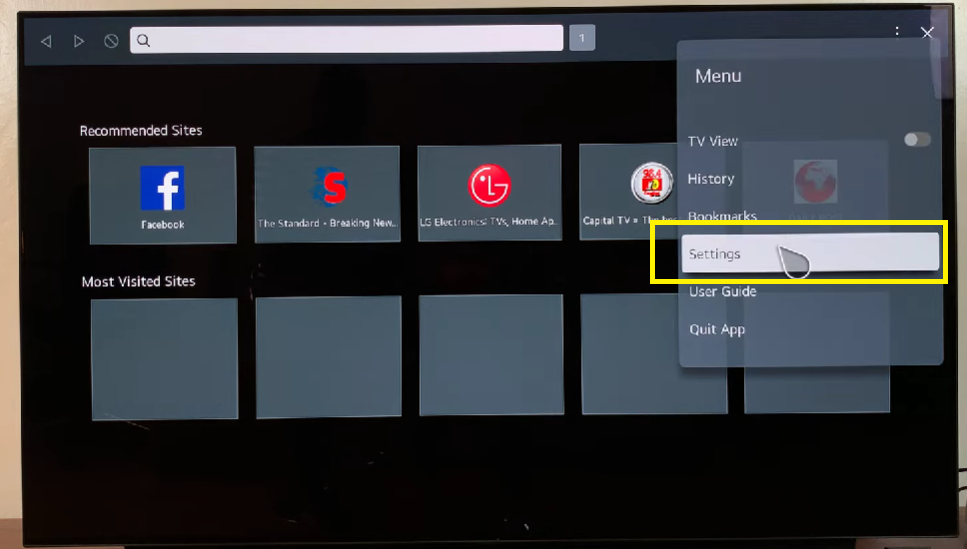
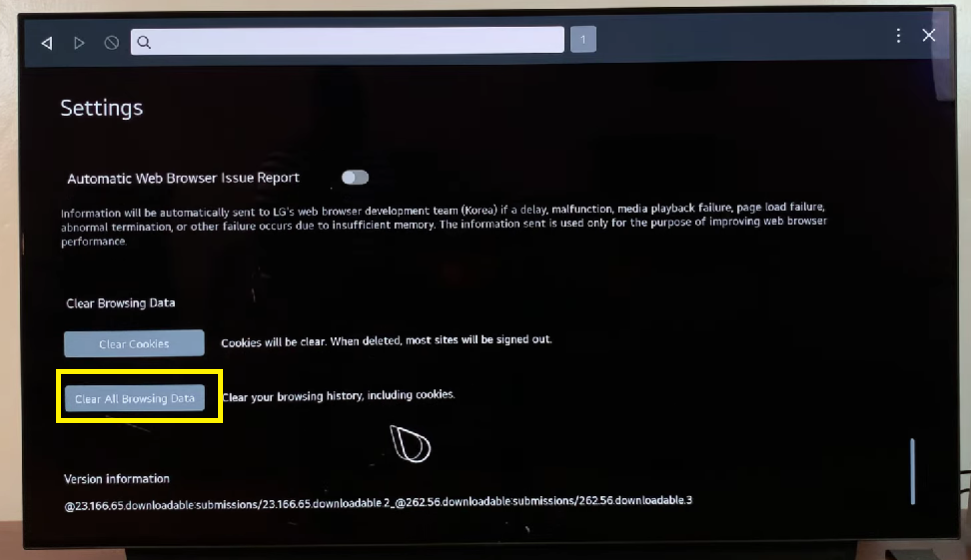
Step 6: Click Yes to confirm.
8. Turn off Simplink on your LG TV.
| Difficulty | Very Easy ●○○○○ |
| Number of Steps | 5 |
| Duration | 15 seconds |
Simplink is what LG calls the HDMI-CEC functionality on their Smart TVs. This feature allows you to control all devices connected to your TV via HDMI using only your LG TV remote control.
Using Simplink not only gives you control over your external devices but these devices are also given a minor influence over your LG TV. For example, your TV might shut down as well when the connected external device is turned off.
As such, whenever you turn off a connected external device, it might lead you to believe that your LG TV keeps turning off.
Follow these steps to turn off Simplink on your LG TV:
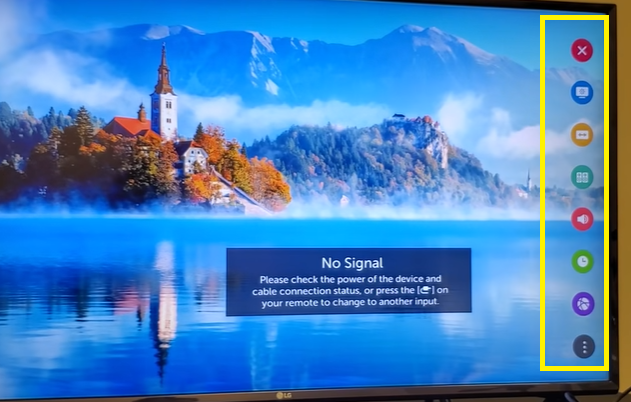
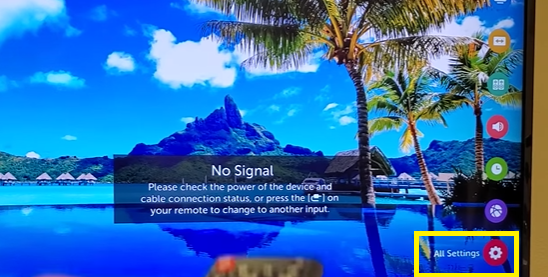
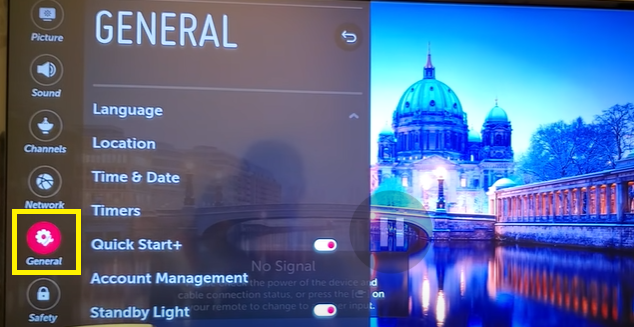
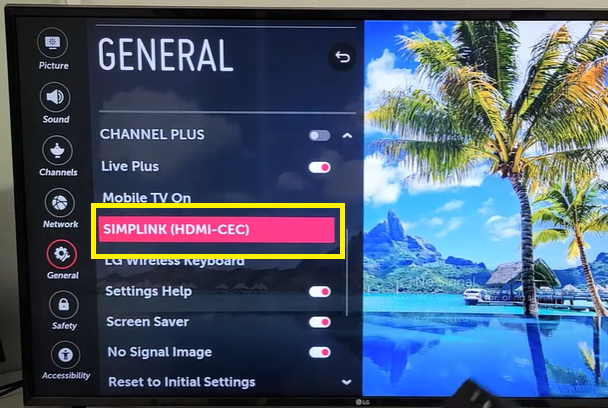
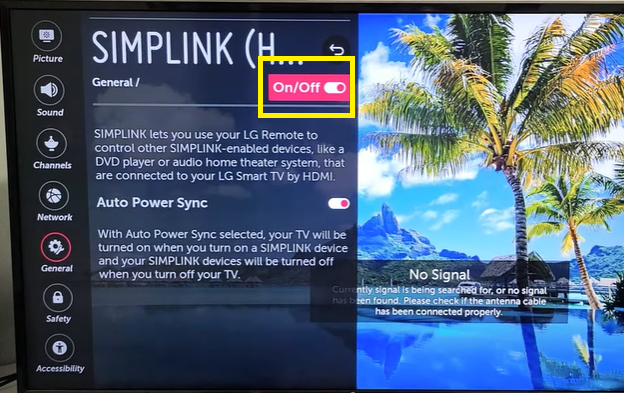
9. Update the system software of your LG TV.
Is your LG TV still using an old system software or firmware version? If yes, that might be the suspect for causing your LG TV to malfunction and keep on turning off.
Downloading the latest system updates on your LG TV not only improves its compatibility with newer features and programs but might also patch any software-related bugs and errors from the older versions.
You need to make sure that your LG TV is always updated to lower the chances of it suffering from a software problem. You can download and install the latest updates directly from the internet or through a manual upgrade via a USB stick.
Follow these steps to update your LG TV over the internet:
| Difficulty | Easy ●●○○○ |
| Number of Steps | 7 |
| Duration | 10 minutes |
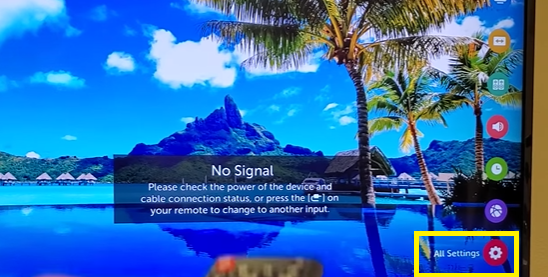
Scroll down/click All Settings/Advanced Settings.
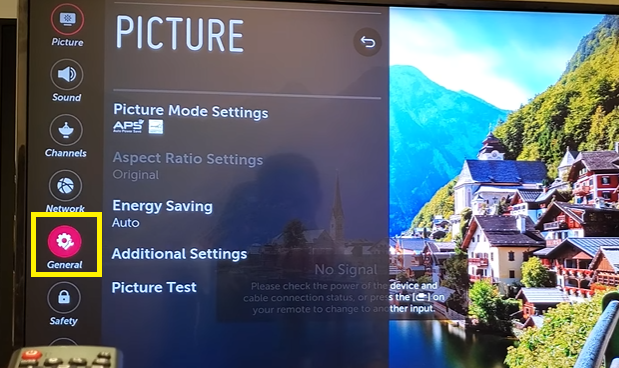
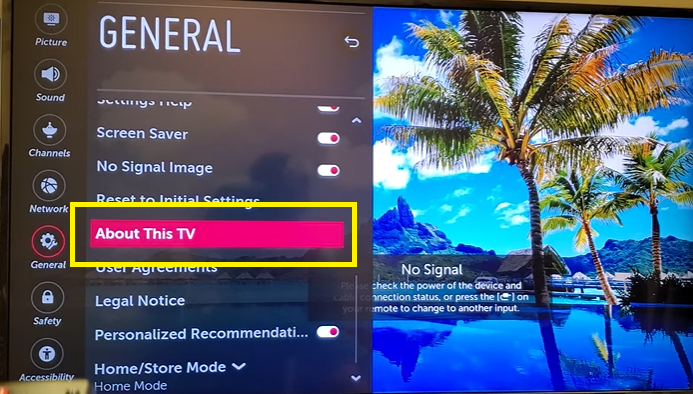
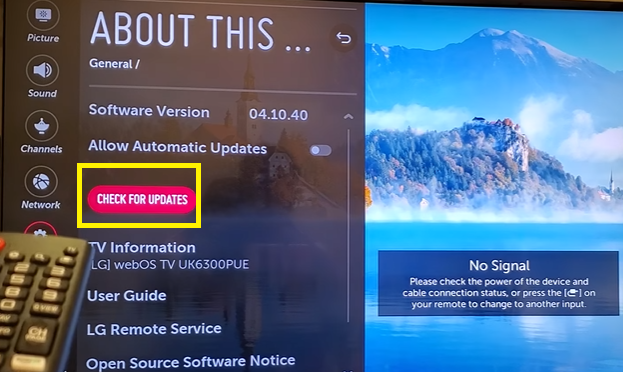
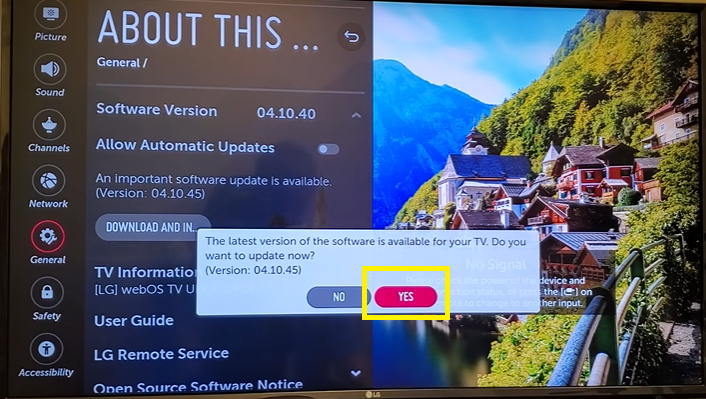
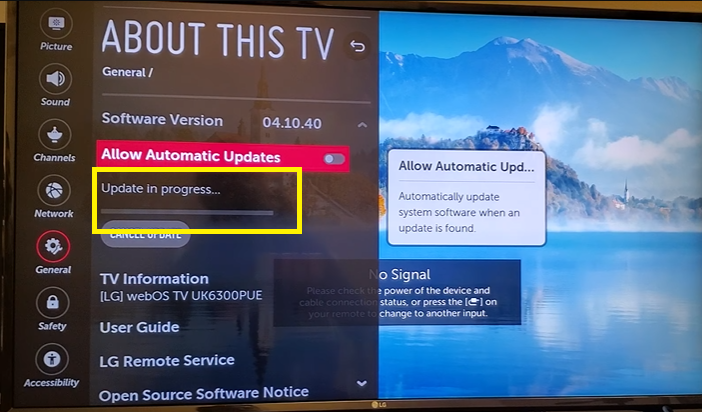
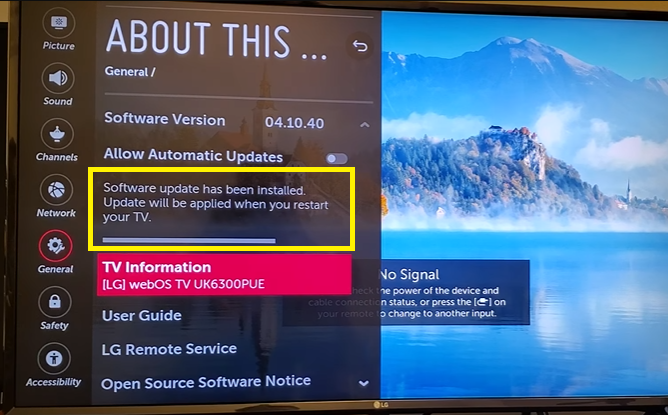
Follow these steps to manually upgrade your LG TV via a USB stick:
| Difficulty | Easy ●●○○○ |
| Number of Steps | 13 |
| Duration | 10 minutes |
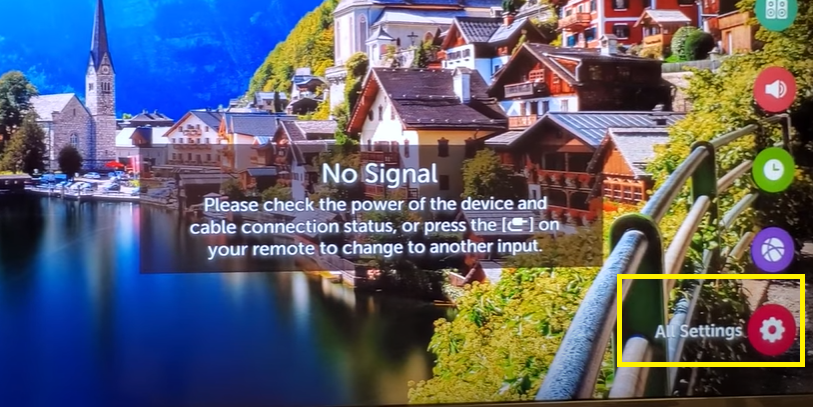
Scroll down/click All Settings/Advanced Settings.
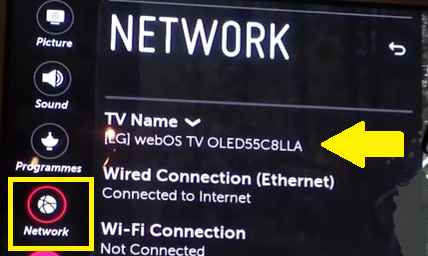
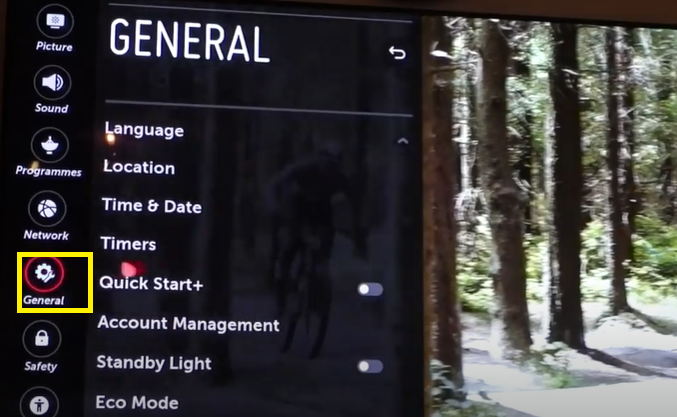
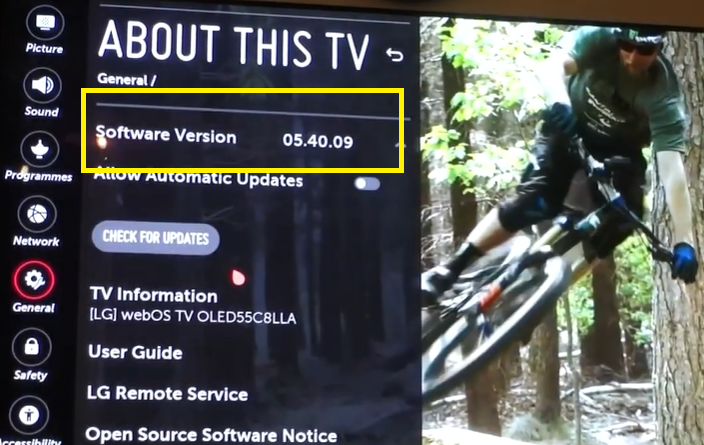
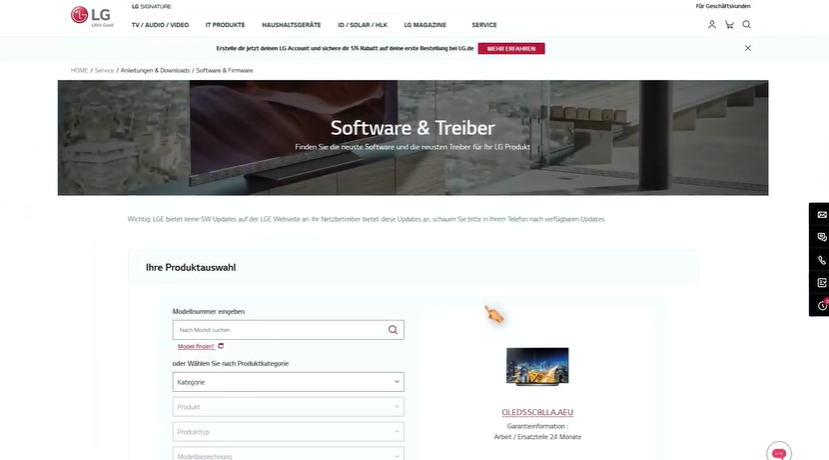
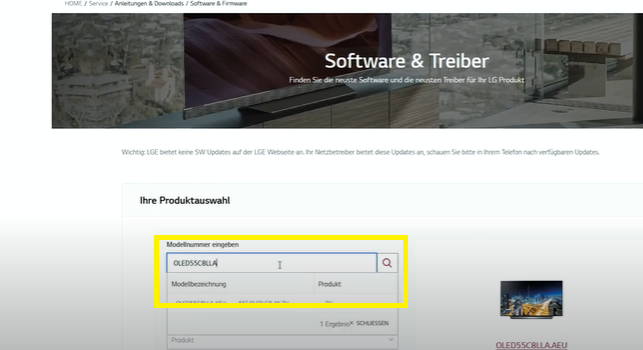
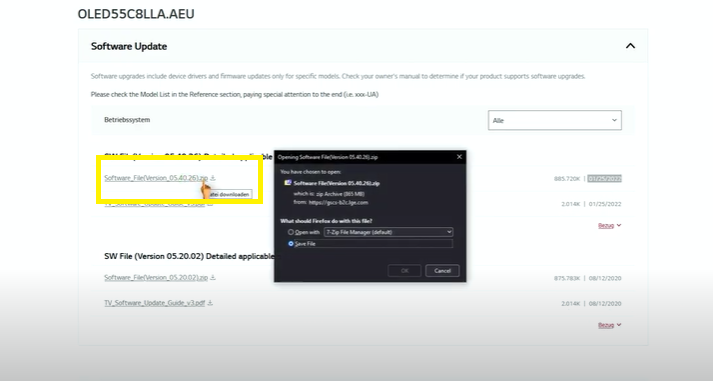
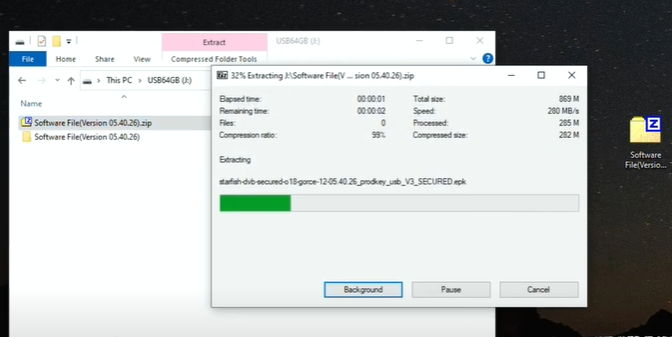
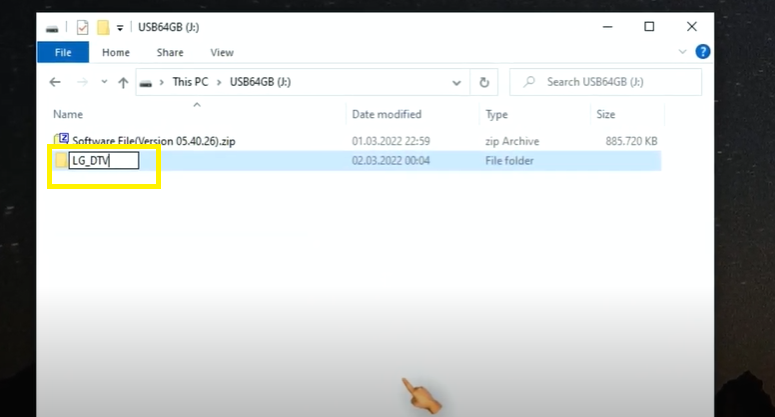
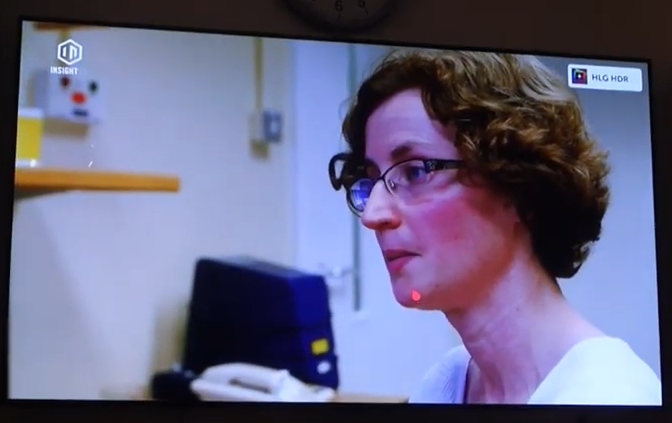
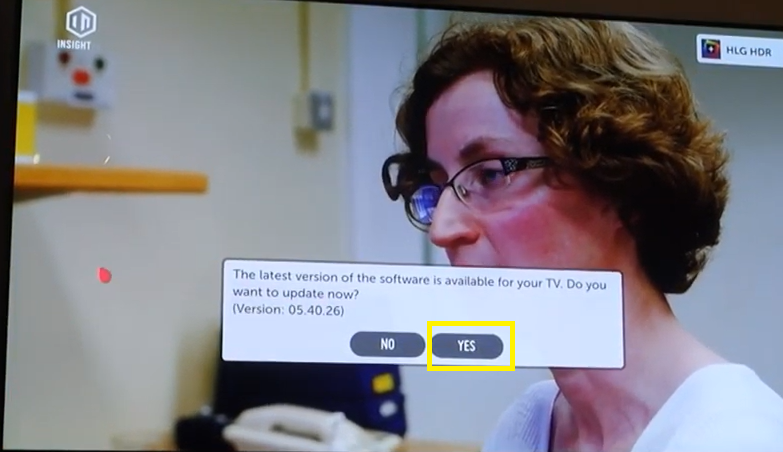
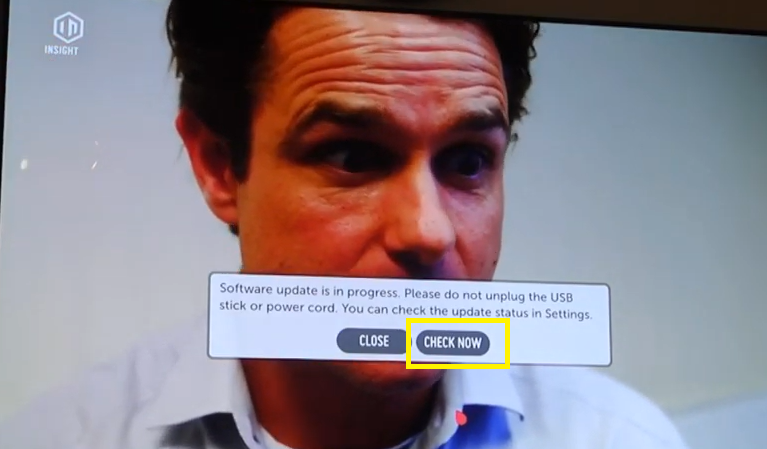
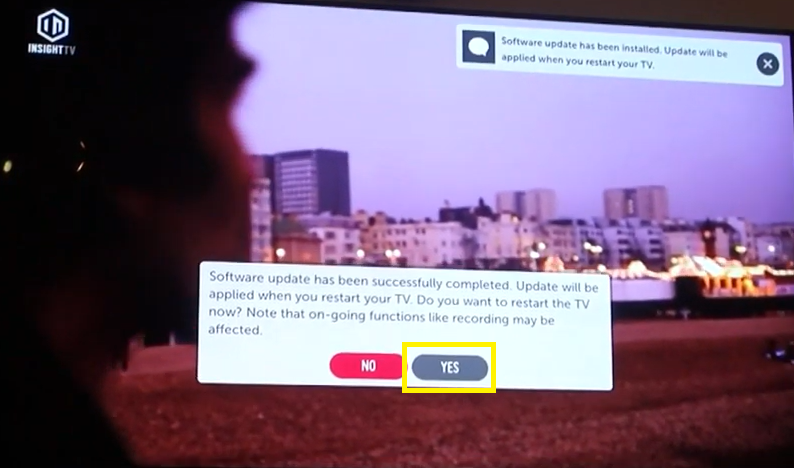
That looked like a tall order. Still, if it fails to address the issue, you should succeed with the next quick fix.
10. Reset your LG TV to its initial settings.
| Difficulty | Easy ●●○○○ |
| Number of Steps | 5 |
| Duration | 10 minutes |
The most effective way to combat any software-related issue on your LG TV is to factory reset it. This action will revert your TV to its initial settings, which will wipe your account data, installed apps, and settings configurations.
The factory reset should also remove any corrupt files or viruses infecting your LG TV, which might be the root cause of the problem.
Follow these steps to reset your LG TV to its initial settings:
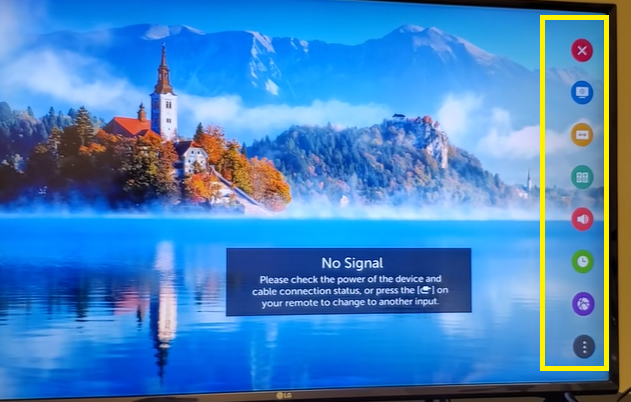
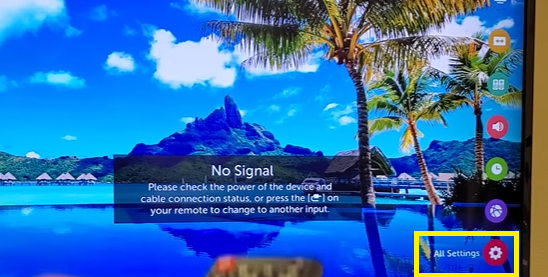
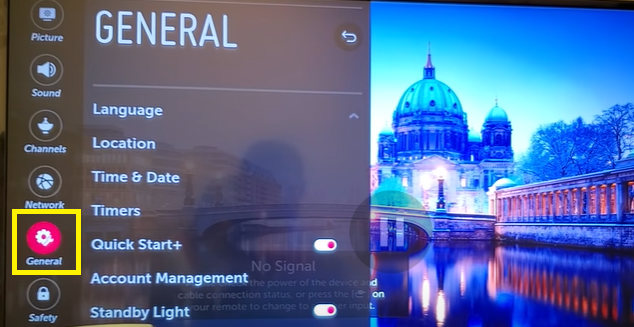
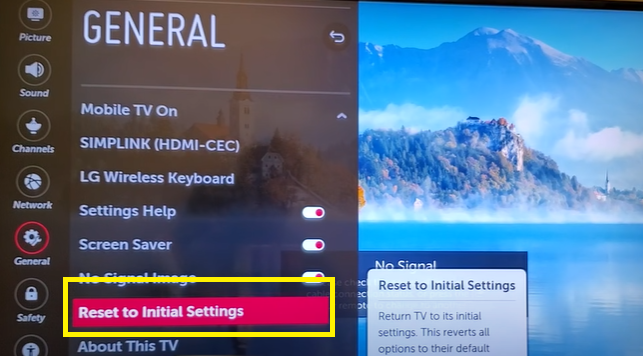
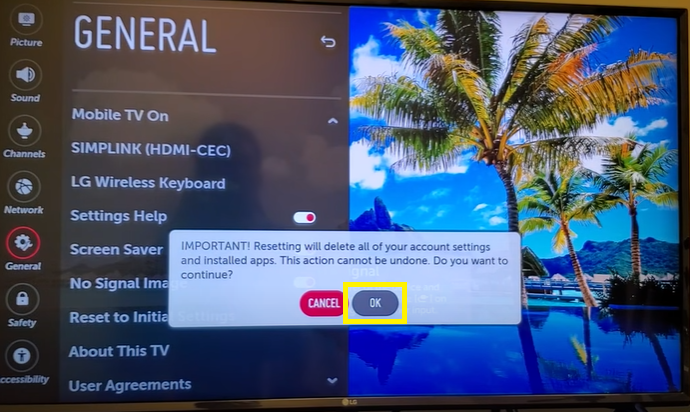
Now, if you still have not been able to fix the issue after the 10 solutions we gave you, it may be best to call the cavalry. Drop them a line or visit a certified LG repair shop.
It may cost you some but it could be better than buying a new smart TV.
FAQs about LG TV Keeps Turning Off
Many reasons can cause your LG TV to suddenly turn off. Below, we’ve listed a rundown of the common causes for LG TVs to turn off.
• Faulty power cable and/or power outlet causing the TV to not receive enough power.
• Software-related errors cause the TV to malfunction and turn itself off.
• Using the TV without any inputs causes it to automatically power off.
• Activating the scheduled power off timer.
• Turning off an external device causes your LG TV to turn off as well due to the Simplink feature.
• Somebody accidentally sat on the remote control and pressed the power button.
Proper ventilation will prevent your LG TV from overheating and turning off by itself. Make sure to place your TV in an area with good airflow and avoid crowding the spaces around it with a bunch of stuff that will prevent heat from dissipating quickly.
Unplug and replug your TV into the power outlet repeatedly until it turns on. You can also try other power outlets to test if the power source is problematic or if it’s the TV itself.
If it doesn’t turn on after many attempts, go to LG’s customer support page to get in contact with a customer service agent for further assistance. You can also request a repair or locate nearby service centers so you can visit them in person.
The TV shutting itself down is usually the first sign that it’s not receiving sufficient power from the electrical outlet. Make sure that the power outlet and the power cable on your TV are working properly.
You can use a voltmeter to check if you can get a reading from the power outlet and the power cable. If they’re faulty, get a replacement for them immediately.





